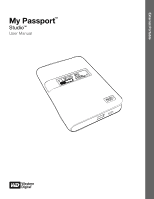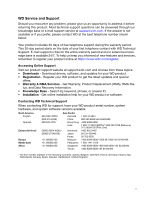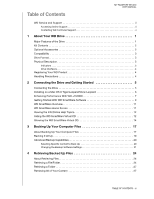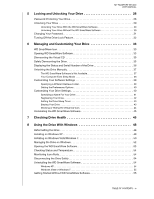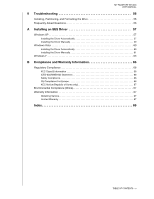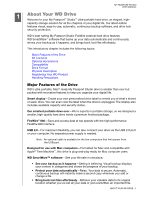Western Digital WDBAAC4000ACH User Manual
Western Digital WDBAAC4000ACH - My Passport Elite Manual
 |
View all Western Digital WDBAAC4000ACH manuals
Add to My Manuals
Save this manual to your list of manuals |
Western Digital WDBAAC4000ACH manual content summary:
- Western Digital WDBAAC4000ACH | User Manual - Page 1
External Portable My Passport™ Studio™ User Manual My Passport Studio User Manpualal ceholder - Western Digital WDBAAC4000ACH | User Manual - Page 2
services, remember to register your product online at https://www.wdc.com/register. Accessing Online Support Visit our product support website at support.wdc.com and choose from these topics: • Downloads - Download drivers 31 880062100 Indonesia Japan Korea Malaysia Philippines Singapore Taiwan 1 - Western Digital WDBAAC4000ACH | User Manual - Page 3
Table of Contents MY PASSPORT STUDIO USER MANUAL WD Service and Support ii Accessing Online Support ii Contacting WD Technical Support ii 1 About Your WD Drive 1 Major Features of the Drive 1 Kit Contents 2 Optional Accessories 2 Compatibility 3 Drive Format 3 Physical Description 3 - Western Digital WDBAAC4000ACH | User Manual - Page 4
MY PASSPORT STUDIO USER MANUAL 5 Locking and Unlocking Your Drive 28 Password Protecting Your Drive 28 Unlocking Your Drive 29 Unlocking Your Drive With the WD SmartWare Software 30 Unlocking Your Drive Without the WD SmartWare Software 30 Changing Your Password 31 Turning Off the Drive Lock - Western Digital WDBAAC4000ACH | User Manual - Page 5
MY PASSPORT STUDIO USER MANUAL 9 Troubleshooting 56 Installing, Partitioning, and Formatting the Drive 56 Frequently Asked Questions 56 A Installing an SES Driver 57 Windows XP 57 Installing the Driver Automatically 57 Installing the Driver Manually 59 Windows Vista 60 Installing the Driver - Western Digital WDBAAC4000ACH | User Manual - Page 6
storage solution for all the chapters of your digital life. Our latest edition features visual, easy-to-use, automatic, continuous backup software, and drive lock security protection. WD's best-selling My Passport Studio FireWire external hard drive features WD SmartWare™ software that backs up - Western Digital WDBAAC4000ACH | User Manual - Page 7
Answer ID 3777 in the WD Knowledge Base at http://support.wdc.com. Drive lock-Gain peace of mind knowing that your data is cable • Quick Install Guide Quick Install Guide USB Micro Cable FireWire 800 to 400 Adapter My Passport Studio Ultra-portable Hard Drive FireWire 800 Cable Optional - Western Digital WDBAAC4000ACH | User Manual - Page 8
STUDIO USER MANUAL Important: For highest performance and reliability, install the latest updates and service pack (SP). For Mac, go to the Apple menu and select Software Update. For Windows, go to the Start menu and select Windows Update. Drive Format Your My Passport Studio drive is preformatted - Western Digital WDBAAC4000ACH | User Manual - Page 9
6 10 to 19 7 20 to 29 8 30 to 39 9 40 to 49 10 MY PASSPORT STUDIO USER MANUAL % Filled 50 to 59 60 to 69 70 to 79 80 to 89 90 to 100 Note: drive. It is turned off only when you remove the password from the drive or the drive loses power. Drive Interfaces Hi-Speed USB (USB 2.0). Supports - Western Digital WDBAAC4000ACH | User Manual - Page 10
MY PASSPORT STUDIO USER MANUAL 2 Connecting the Drive and Getting Started This chapter provides step-by-step instructions for connecting and installing the drive on your computer. It includes the following topics: Connecting the Drive Installing on a Mac OS X Tiger/Leopard/Snow Leopard Enhancing - Western Digital WDBAAC4000ACH | User Manual - Page 11
MY PASSPORT STUDIO USER MANUAL Installing on a Mac OS X Tiger/Leopard/Snow Leopard This section provides directions on installing the drive for the first time. Note: If you have reformatted the drive for use on Windows, see "Using the Drive With Windows" on page 48 or "Troubleshooting" on page 56. - Western Digital WDBAAC4000ACH | User Manual - Page 12
The Welcome to WD SmartWare screen displays: MY PASSPORT STUDIO USER MANUAL If a Flash Player is installed on your TURBO is a utility on the WD SmartWare VCD that improves the performance of the My Passport drive on Mac computers. To install WD +TURBO: 1. Double-click the WD SmartWare icon on - Western Digital WDBAAC4000ACH | User Manual - Page 13
MY PASSPORT STUDIO USER MANUAL 4. On the WD +TURBO Driver Installer screen, click Install to display the License Agreement and Warranty Disclaimer: 5. Read the license agreement and click Accept to continue. 6. A message informs you that installing the WD +TURBO drivers requires you to restart your - Western Digital WDBAAC4000ACH | User Manual - Page 14
, see the alternatives at Answer ID 3777 in the WD Knowledge Base at http://support.wdc.com. After you select either Back Up Files, Set Up Drive, or Retrieve a backup, the software guides you through a simple two-step WD SmartWare software installation process. The system automatically alerts - Western Digital WDBAAC4000ACH | User Manual - Page 15
MY PASSPORT STUDIO USER MANUAL Figure 3. Initial Drive Settings Screen Figure 4. Home Screen CONNECTING THE DRIVE AND GETTING STARTED - 10 - Western Digital WDBAAC4000ACH | User Manual - Page 16
the: • Backup tab to back up files from the selected drive to your My Passport drive • Retrieve tab to retrieve backed up files from your My Passport drive to any location on your computer In the Content Gauge for your computer's hard drive, all of your files that are available for backup are shown - Western Digital WDBAAC4000ACH | User Manual - Page 17
PASSPORT STUDIO USER MANUAL your My Passport drive, the Additional Files category includes all of the files shown in the used space portion of your drive properties. drive. Viewing the Info/Online Help Topics Each WD SmartWare screen provides easy access to online help information to quickly guide - Western Digital WDBAAC4000ACH | User Manual - Page 18
MY PASSPORT STUDIO USER MANUAL With those precautions in mind, if you have not installed the WD SmartWare software and license agreement and click Accept to continue. The WD SmartWare Virtual CD Manager utility locates your drives and asks you to select the one you want to configure: CONNECTING THE - Western Digital WDBAAC4000ACH | User Manual - Page 19
STUDIO USER MANUAL 6. Select your My Passport drive, and the WD SmartWare Virtual CD Manager utility displays its current and target VCD settings: 7. Click Configure Drive to continue and, as prompted, for your change to take effect, you must power cycle your My Passport drive: a. Disconnect the - Western Digital WDBAAC4000ACH | User Manual - Page 20
MY PASSPORT STUDIO USER MANUAL 2. Open the Virtual CD Manager folder or the downloaded utility .zip The WD SmartWare Virtual CD Manager utility locates your drives and asks you to select the one you want to configure: 5. Select your My Passport drive, and the WD SmartWare Virtual CD Manager utility - Western Digital WDBAAC4000ACH | User Manual - Page 21
MY PASSPORT STUDIO USER MANUAL 7. As prompted, for your change to take effect, you must power cycle your My Passport drive: a. Disconnect the USB micro cable or FireWire cable from your drive. b. Wait ten seconds. c. Reconnect the USB micro cable or FireWire cable to your drive. 8. Click Exit to - Western Digital WDBAAC4000ACH | User Manual - Page 22
is created on your computer or copied to your hard drive • Existing file that is changed in any way This protection is automatic-the WD SmartWare software does it for you without any action on your part-just make sure to leave your My Passport drive connected to your computer. Note: Automatic backup - Western Digital WDBAAC4000ACH | User Manual - Page 23
MY PASSPORT STUDIO USER MANUAL Figure 5. Backup Screen In the Content Gauges for your computer's disk drives, the categories of files that would be included in the backup if you click Run Backup are shown: • Light blue background in the Content Gauge for your computer's hard drive represents the - Western Digital WDBAAC4000ACH | User Manual - Page 24
MY PASSPORT STUDIO USER MANUAL Note that: • The System category, shown against a dark gray Gauge for your computer's hard drive changes to yellow/amber for all of the files that have not yet been backed up. • The gray background in the Content Gauge for your My Passport drive changes to blue for each - Western Digital WDBAAC4000ACH | User Manual - Page 25
tab to display the Home screen. b. Click the WDStore link in the WD Online box to view the Western Digital Online Store website. c. Click External Hard Drives and select the best drive to suit your future requirements. 5. If you clicked Pause Backup at step 3, the Stop backup? confirmation prompt - Western Digital WDBAAC4000ACH | User Manual - Page 26
MY PASSPORT STUDIO USER MANUAL 2. In the backup files content box: • Select the check boxes activates the Apply and Revert buttons: 3. Click Apply to refresh the Content Gauge for your My Passport drive. 4. Click Run Backup to back up the selected categories of files. Changing the Backup Software - Western Digital WDBAAC4000ACH | User Manual - Page 27
MY PASSPORT STUDIO USER MANUAL Figure 6. Settings Screen Figure 7. Software Settings Screen BACKING UP YOUR COMPUTER FILES - 22 - Western Digital WDBAAC4000ACH | User Manual - Page 28
MY PASSPORT STUDIO USER MANUAL Specifying the Number of Backup Versions. The WD SmartWare software enables you to keep up to 25 older versions of each file. If you overwrite - Western Digital WDBAAC4000ACH | User Manual - Page 29
MY PASSPORT STUDIO USER MANUAL 14 Retrieving Backed Up Files This chapter includes the following topics: software makes it easy for you to retrieve files that have been backed up on your My Passport drive and either: • Restore them to their original locations on your computer • Copy them to a - Western Digital WDBAAC4000ACH | User Manual - Page 30
MY PASSPORT STUDIO USER MANUAL Figure 8. Retrieve Screen Figure 9. Select a Destination for Retrieved Files Screen RETRIEVING BACKED UP FILES - 25 - Western Digital WDBAAC4000ACH | User Manual - Page 31
MY PASSPORT STUDIO USER MANUAL Figure 10. Select Content to Retrieve Screen 4. On the Select content to retrieve... screen, select Retrieve Some Files to display the retrieve files selection box ( - Western Digital WDBAAC4000ACH | User Manual - Page 32
MY PASSPORT STUDIO USER MANUAL Figure 11. Retrieve Files Selection Box 6. Click Start Retrieving. 7. During sufficient disk space to complete the retrieve. Retrieving a Folder To retrieve a folder from your drive, and all of the content within a folder, which might be across multiple categories, in - Western Digital WDBAAC4000ACH | User Manual - Page 33
MY PASSPORT STUDIO USER MANUAL 15 Locking and Unlocking Your Drive This chapter includes the following topics: Password Protecting Your Drive Unlocking Your Drive Changing Your Password Turning Off the Drive Lock Feature Password Protecting Your Drive You should password protect your drive if - Western Digital WDBAAC4000ACH | User Manual - Page 34
MY PASSPORT STUDIO USER MANUAL Figure 12. Drive Settings Screen 4. Type your password in the Choose a password Settings to save your password and enable password protection for your drive. CAUTION! After creating a password, the drive remains unlocked for as long as you continue your current work - Western Digital WDBAAC4000ACH | User Manual - Page 35
MY PASSPORT STUDIO USER MANUAL Unlocking Your Drive With the WD SmartWare Software Whenever you shut down and restart your computer, or disconnect and reconnect the drive to your computer, the WD SmartWare software displays the Please provide your password prompt: To unlock your drive: 1. Type your - Western Digital WDBAAC4000ACH | User Manual - Page 36
MY PASSPORT STUDIO USER MANUAL 2. Type your password in the Password box. If you provided a password hint when you created your password, click the Password hint pointer to see the hint. 3. Click Unlock to unlock your drive. If you click Exit, you will not be able to access the files on your drive. - Western Digital WDBAAC4000ACH | User Manual - Page 37
MY PASSPORT STUDIO USER MANUAL Turning Off the Drive Lock Feature To remove password protection from your drive: 1. Click Security on the Drive Settings screen (see Figure 12 on page 29) to display the Your Drive is Secure dialog: 2. Type your password in the Password box. 3. Select the Remove - Western Digital WDBAAC4000ACH | User Manual - Page 38
MY PASSPORT STUDIO USER MANUAL 16 Managing and Customizing Your Drive This chapter includes the following topics: WD SmartWare Icon Opening WD SmartWare Software Displaying the Status and Serial Number of the Drive Safely Dismounting the Drive Displaying the Status and Serial Number of the Drive - Western Digital WDBAAC4000ACH | User Manual - Page 39
• Double-click WD SmartWare in the Applications list: MY PASSPORT STUDIO USER MANUAL Either way displays the WD SmartWare Home screen: MANAGING AND CUSTOMIZING YOUR DRIVE - 34 - Western Digital WDBAAC4000ACH | User Manual - Page 40
MY PASSPORT STUDIO USER MANUAL Dismounting the Virtual CD To be sure all data has been written to the drive before you physically disconnect it, dismount the virtual CD (VCD) as well as the drive or volume. Note: There are other reasons you might want to dismount a VCD. For example, if you have more - Western Digital WDBAAC4000ACH | User Manual - Page 41
MY PASSPORT STUDIO USER MANUAL • Click the My Passport icon on the desktop and select Eject "New Volume" where New Volume is the name you assigned to the volume: You might hear the drive power down as the Power LED flashes. 2. To ensure that all data has been written before you physically - Western Digital WDBAAC4000ACH | User Manual - Page 42
PASSPORT STUDIO USER MANUAL Unlocking the Drive Manually The following situations require you to unlock the drive manually: • The WD SmartWare software is not available • Your computer exits the sleep mode The WD SmartWare Software is Not Available • You uninstalled the software and left the drive - Western Digital WDBAAC4000ACH | User Manual - Page 43
MY PASSPORT STUDIO USER MANUAL Your Computer Exits Sleep Mode If your computer goes into sleep mode, an unlock screen might not display when you reactivate the computer. To unlock the drive, you can use the virtual CD as described in "The WD SmartWare Software is Not Available" on page 37, or you - Western Digital WDBAAC4000ACH | User Manual - Page 44
MY PASSPORT STUDIO USER MANUAL Customizing Your Software Settings The WD SmartWare software makes it easy for you to quickly customize its own software settings for the best possible performance with your drive by: • Specifying the number of backup versions that you want to keep for each file • - Western Digital WDBAAC4000ACH | User Manual - Page 45
label) that appears on the cover of your My Passport drive. • Security-Create, modify, and disable passwords that keep others from accessing the files on your drive. • Registration-Registering your drive to receive free technical support during the warranty period and find out about software updates - Western Digital WDBAAC4000ACH | User Manual - Page 46
the cover of your My Passport drive, Use a password to keep others from accessing the files on your drive, Change your password, THEN click . . . Label Security Security Remove password protection from your drive, Register your drive to receive free technical support during the warranty period and - Western Digital WDBAAC4000ACH | User Manual - Page 47
MY PASSPORT STUDIO USER MANUAL 3. Select or clear the Invert label check box to establish the label presentation that you want-dark text against a light background, or vice versa. 4. Click Save Label Settings to apply the label to your drive. Registering Your Drive The WD SmartWare software uses - Western Digital WDBAAC4000ACH | User Manual - Page 48
MY PASSPORT STUDIO USER MANUAL Setting the Drive Sleep Timer The drive sleep timer turns off the power to your drive after a certain period of inactivity to conserve power and minimize long-term wear on the drive. To specify the inactivity period for the sleep timer: 1. On the Drive Settings screen - Western Digital WDBAAC4000ACH | User Manual - Page 49
MY PASSPORT STUDIO USER MANUAL Showing or Hiding the Virtual CD Icon Each WD SmartWare drive that you connect to your computer adds its own virtual CD icon to your desktop display. Use the Virtual CD Settings dialog to enable (show) or disable (hide) the virtual CD icon for your drive. Note: Hiding - Western Digital WDBAAC4000ACH | User Manual - Page 50
MY PASSPORT STUDIO USER MANUAL Uninstalling the WD SmartWare Software 1. Double-click the WD SmartWare virtual CD on the desktop or WD SmartWare in Double-click the WD SmartWare Uninstaller icon to display the WD SmartWare Uninstall screen: 4. Click Uninstall. MANAGING AND CUSTOMIZING YOUR DRIVE - 45 - Western Digital WDBAAC4000ACH | User Manual - Page 51
status check completes within a second or two. Your My Passport drive has a built-in Data Lifeguard diagnostic utility that tests the drive for error conditions. The quick drive test checks the drive for major performance problems. The result of a quick drive test is a pass or fail evaluation of the - Western Digital WDBAAC4000ACH | User Manual - Page 52
2. Click the button for the test that you want to run: • Quick SMART Status • Quick Drive Test • Complete Drive Test MY PASSPORT STUDIO USER MANUAL CHECKING DRIVE HEALTH - 47 - Western Digital WDBAAC4000ACH | User Manual - Page 53
. 3633 Install, partition, and format an external hard drive in Windows Vista. 3645 Convert a Mac OSX GPT partition to an NTSF partition in Windows XP. 3647 Convert a Mac OSX GPT partition to an NTSF partition in Windows Vista. Note: See "Troubleshooting" on page 56 for more information about - Western Digital WDBAAC4000ACH | User Manual - Page 54
Wizard Click Cancel to bypass the wizard. The WD SmartWare software will install the appropriate driver for the drive. 2. If Autorun (AutoPlay) is disabled on your computer, install the software manually: a. Open My Computer. b. Double-click the WD SmartWare virtual CD, which is listed under Devices - Western Digital WDBAAC4000ACH | User Manual - Page 55
The Welcome to WD SmartWare screen displays: MY PASSPORT STUDIO USER MANUAL If a Flash Player is installed on your SmartWare Software" on page 55 instead. Installing on Windows Vista/Windows 7 After the drive is physically connected, depending on your computer setup, two or three screens might pop - Western Digital WDBAAC4000ACH | User Manual - Page 56
MY PASSPORT STUDIO USER MANUAL b. On the AutoPlay screen (see Figure 15), click the Run WDSmartWare.exe button. Figure 15. AutoPlay Screen The Welcome to is disabled on your computer: a. If the Found New Hardware screen (Figure 14 on page 50) appears, click Cancel. USING THE DRIVE WITH WINDOWS - 51 - Western Digital WDBAAC4000ACH | User Manual - Page 57
PASSPORT STUDIO USER MANUAL b. Double-click the WD SmartWare virtual CD, which is listed under Devices with Removable Storage: Note: WD SmartWare software is provided in the form of a virtual CD (VCD) drive on your My Passport drive page 55 instead. Managing the Drive on Windows After you have - Western Digital WDBAAC4000ACH | User Manual - Page 58
PASSPORT STUDIO USER MANUAL The following sections describe how to use the icon and other ways to do these things, as well as how to unlock the My Passport drive Home screen displays: In the Content Gauge for your computer's hard drive, all of your files that are available for backup are shown - Western Digital WDBAAC4000ACH | User Manual - Page 59
). • If the WD SmartWare icon flashes red and white, the drive might be overheated. Power down the drive and let it cool for 60 minutes. Power it back on, and if the problem persists, contact WD Support. Disconnecting the Drive Safely CAUTION! To prevent data loss, close all active windows and - Western Digital WDBAAC4000ACH | User Manual - Page 60
MY PASSPORT STUDIO USER MANUAL Windows Vista or Windows 7 1. Click Start > Control Panel. 2. Double-click Software If you do not install the WD SmartWare software, you can still use your My Passport as an external hard drive. In this case, however, you will not be able to: • Protect your data with - Western Digital WDBAAC4000ACH | User Manual - Page 61
19 MY PASSPORT STUDIO USER MANUAL Troubleshooting If you have problems installing or using this product, refer to this troubleshooting section or visit our support Web site at support.wdc.com and search our knowledge base for more help. This chapter includes the following topics: Installing, - Western Digital WDBAAC4000ACH | User Manual - Page 62
MY PASSPORT STUDIO USER MANUAL 1A Installing an SES Driver Should you decide not to install the WD SmartWare software, you must have an SES driver installed on computers running Windows to keep the hardware popup wizard from displaying every time you connect your My Passport drive to your - Western Digital WDBAAC4000ACH | User Manual - Page 63
3. Select Install the software automatically and click Next. MY PASSPORT STUDIO USER MANUAL 4. When installation is complete, click Finish. INSTALLING AN SES DRIVER - 58 - Western Digital WDBAAC4000ACH | User Manual - Page 64
MY PASSPORT STUDIO USER MANUAL Installing the Driver Manually If your computer is not connected to the Internet, you can install the driver manually. 1. On the Found New Hardware Wizard, select No, not this time and click Next. 2. On the next screen, select Install from a list or specific location - Western Digital WDBAAC4000ACH | User Manual - Page 65
d. Click Next. MY PASSPORT STUDIO USER MANUAL 4. When installation is complete, click Close. Windows Vista After you physically connect the drive as shown in Figure 1 on page 5, two or three screens might pop up, depending on your computer setup. Installing the Driver Automatically To install the - Western Digital WDBAAC4000ACH | User Manual - Page 66
MY PASSPORT STUDIO USER MANUAL 1. On the Found New Hardware screen, click Yes, search online this time only. The driver is automatically installed. Installing the Driver Manually You might want to install the SES driver manually, for example, if you computer is not connected to the Internet. Note: - Western Digital WDBAAC4000ACH | User Manual - Page 67
MY PASSPORT STUDIO USER MANUAL 2. On the next Found New Hardware - WD SES Device wizard screen, click Don't search online. 3. On the next screen, click I don't have the disc. Show me other options. 4. Browse to Computer: a. Double-click the WD SmartWare VCD drive b. Double-click the Extras folder c. - Western Digital WDBAAC4000ACH | User Manual - Page 68
5. When the installation is complete, click Close. MY PASSPORT STUDIO USER MANUAL Windows 7 After you physically connect the drive as shown in Figure 1 on page 5, you can install the SES driver. 1. Open All Programs and click Computer > Manage. INSTALLING AN SES DRIVER - 63 - Western Digital WDBAAC4000ACH | User Manual - Page 69
MY PASSPORT STUDIO USER MANUAL 2. Under Computer Management (Local), click Device Manager > Unknown Device and right-click Update driver software. 3. Click Browse my computer for driver software. INSTALLING AN SES DRIVER - 64 - Western Digital WDBAAC4000ACH | User Manual - Page 70
MY PASSPORT STUDIO USER MANUAL 4. Browse to Computer, double-click the WD SmartWare VCD drive, double-click the Extras folder, and select WD SES Device Driver. Click Next. 5. When installation is complete, click Close. INSTALLING AN SES DRIVER - 65 - Western Digital WDBAAC4000ACH | User Manual - Page 71
MY PASSPORT STUDIO USER MANUAL B Compliance and Warranty Information energy and, if not installed and used in accordance with the instructions, may cause harmful interference to radio or television reception. However is on file at Western Digital Europe. COMPLIANCE AND WARRANTY INFORMATION - 66 - Western Digital WDBAAC4000ACH | User Manual - Page 72
the Product or visit our product support website at support.wdc.com for information on how to obtain service or a Return Material Authorization (RMA). If it is determined that the Product may be defective, you will be given an RMA number and instructions for Product return. An unauthorized return - Western Digital WDBAAC4000ACH | User Manual - Page 73
MY PASSPORT STUDIO USER MANUAL (including removing or obliterating labels and opening or removing external enclosures, unless the product is on the list of limited user-serviceable products and the specific alteration is within the scope of the applicable instructions, as found at support.wdc.com), - Western Digital WDBAAC4000ACH | User Manual - Page 74
, 43 E Environmental compliance, China 67 Erase Drive screen 43, 44 Erasing the drive 43 CAUTION about erasing the drive 43 MY PASSPORT STUDIO USER MANUAL F FCC Class B information 66 File categories, defined 53 history, drive setting 39 history, screen 23 Formatting the drive 56 Full Media Scan 46 - Western Digital WDBAAC4000ACH | User Manual - Page 75
6 dismounting 36 icon, showing and hiding 41, 44 MY PASSPORT STUDIO USER MANUAL unlocking the drive from 30 W Warranty 67 WD +TURBO 7 WD Service 67 WD SmartWare 6 WD SmartWare icon Windows 33 Windows disconnecting a drive 54 drive overheating 54 flashing icon alerts 54 status check 53 temperature - Western Digital WDBAAC4000ACH | User Manual - Page 76
; and My Passport, WD SmartWare, and Data Lifeguard are trademarks of Western Digital Technologies, Inc. Other marks may be mentioned herein that belong to other companies. © 2009 Western Digital Technologies, Inc. All rights reserved. Western Digital 20511 Lake Forest Drive Lake Forest, California
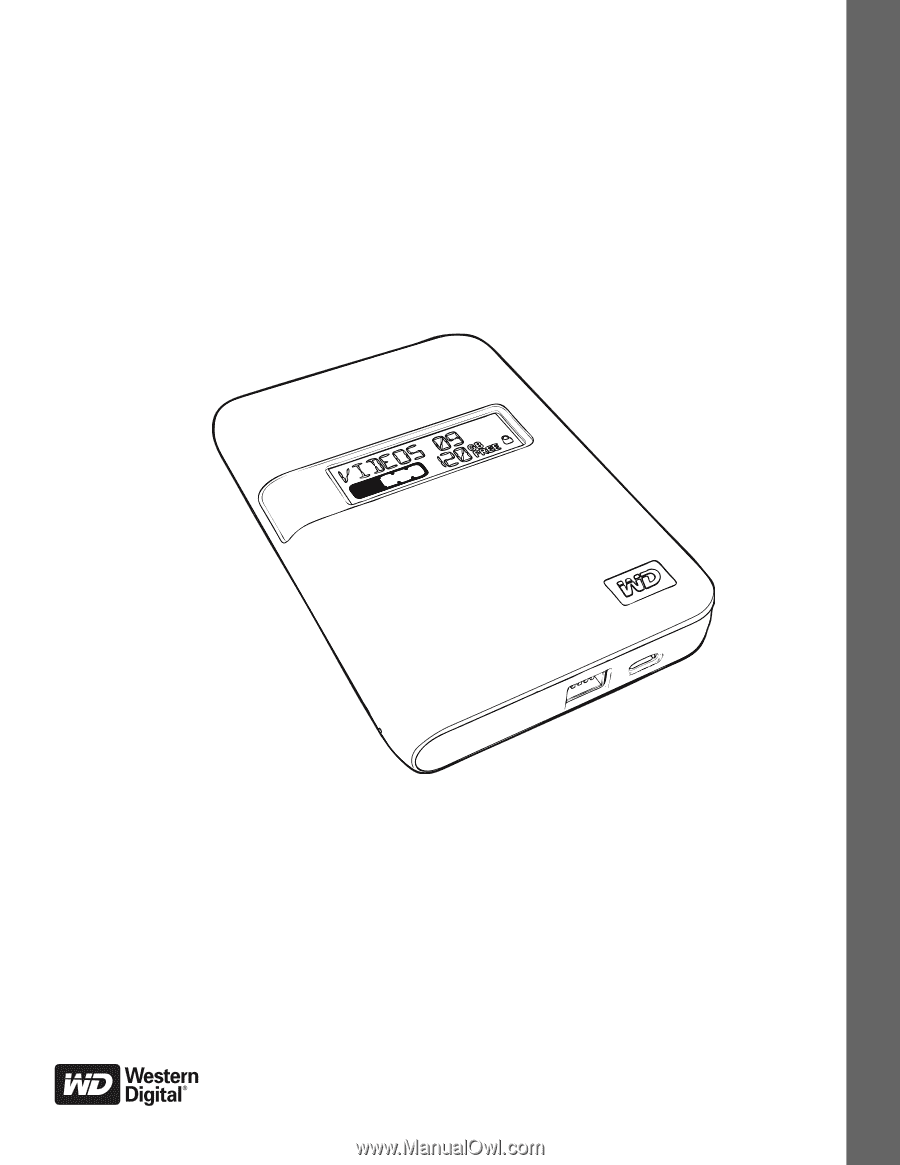
External Portable
My Passport
Studio
User Manual
placeholder
™
™
My Passport Studio User Manual