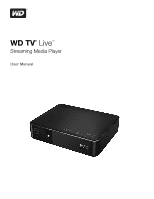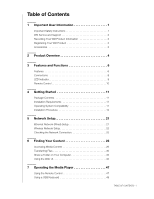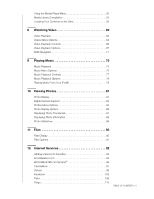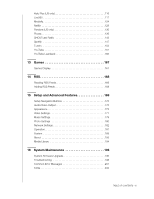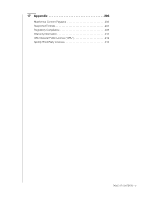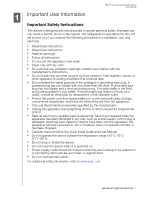Western Digital WDBABZ5000ABK User Manual
Western Digital WDBABZ5000ABK Manual
 |
View all Western Digital WDBABZ5000ABK manuals
Add to My Manuals
Save this manual to your list of manuals |
Western Digital WDBABZ5000ABK manual content summary:
- Western Digital WDBABZ5000ABK | User Manual - Page 1
WD TV® Live™ Streaming Media Player User Manual - Western Digital WDBABZ5000ABK | User Manual - Page 2
Contents 1 Important User Information 1 Important Safety Instructions 1 WD Service and Support 2 Recording Your WD Product Information 3 Registering 26 Accessing Media Content 26 Transferring Files 30 Share a Folder on Your Computer 35 Using the Web UI 42 7 Operating the Media Player 47 - Western Digital WDBABZ5000ABK | User Manual - Page 3
Using the Media Player Menu 50 Media Library Compilation 53 Locating Your Contents on the Drive 55 8 Watching Video 60 Video Playback Music From Your iPod 79 10 Viewing Photos 81 Photo Display 81 Digital Camera Support 83 Photos Menu Options 84 Photo Display Options 86 Displaying Photo - Western Digital WDBABZ5000ABK | User Manual - Page 4
170 Appearance 174 Video Settings 177 Music Settings 179 Photo Settings 180 Network Settings 182 Operation 187 System 189 About 193 Media Library 194 16 System Maintenance 196 System Firmware Upgrade 196 Troubleshooting 198 Common Error Messages 201 FAQs 202 TABLE OF CONTENTS - iii - Western Digital WDBABZ5000ABK | User Manual - Page 5
17 Appendix 203 Multiformat Content Playback 203 Supported Formats 204 Regulatory Compliance 208 Warranty Information 212 GNU General Public License ("GPL 212 Spotify Third-Party Licenses 213 TABLE OF CONTENTS - iv - Western Digital WDBABZ5000ABK | User Manual - Page 6
Media Player User Manual 1 Important User Information Important Safety Instructions time. „ Refer all servicing to qualified service personnel. Servicing is required when the apparatus . „ Carefully read and follow the Quick Install Guide and User Manual. „ Do not operate this device outside the - Western Digital WDBABZ5000ABK | User Manual - Page 7
Media Player User Manual WD Service and Support Should you encounter any problem, please give us an opportunity to address it before returning this product. Most technical support questions can be answered through our knowledge base or e-mail support service at http://support 6550 Malaysia +800 - Western Digital WDBABZ5000ABK | User Manual - Page 8
product. The 30-day period commences on the date of your first telephone contact with WD technical support. Register your WD product online at http://register.wdc.com. If your media player has an active network connnection, you can register directly from the device using the supplied remote control - Western Digital WDBABZ5000ABK | User Manual - Page 9
2 Product Overview Thank you for purchasing a WD TV Live streaming media player. This user manual provides step-by-step instructions for installing and using your new media player. For the latest WD product information and news, visit our website at www.westerndigital.com. The best of the Internet - Western Digital WDBABZ5000ABK | User Manual - Page 10
Media Player User Manual drive connected to the media player and your computer. HDMI and composite video output - The HDMI port lets you connect to the highest quality HDTV or home theater. Additional composite (RCA) outputs ensure compatibility with virtually all television sets. S/PDIF digital - Western Digital WDBABZ5000ABK | User Manual - Page 11
handy dashboard to quickly access your favorite personal content and Internet services. View your recent activity. Organize your movies, music, and for living art on your HDTV or for digital signage. Play your media from your computer - This media player is Windows® 7 compatible, so you can use - Western Digital WDBABZ5000ABK | User Manual - Page 12
S/PDIF interfaces). „ Wired or wireless Internet connection for access to online media content. Plug-and-Play USB 2.0 Support* „ USB storage device with a USB connector „ Portable media players with USB connector „ Digital cameras/camcorders with USB connector *For a list of tested, compatible USB - Western Digital WDBABZ5000ABK | User Manual - Page 13
Manual Item 1 2 3 4 5 6 7 8 12 3 4 5 6 7 8 Component USB port 1 Reset button (bottom of device) Power jack S/PDIF (optical) audio port Ethernet port HDMI port USB port 2 Composite jack Description Supports connection of compatible removable storage devices, portable media players, digital - Western Digital WDBABZ5000ABK | User Manual - Page 14
WD TV Live Streaming Media Player User Manual 1 2 Item 1 Media Library Compilation" on page 53), the LED flashes at the same steady constant rate. • Three short flashes followed by three long flashed followed by three short flashes-A system diagnostic failure has occurred. See "Troubleshooting - Western Digital WDBABZ5000ABK | User Manual - Page 15
Remote Control WD TV Live Streaming Media Player User Manual CAUTION: Do not expose the batteries or the remote control with batteries installed to excessive heat (direct sunlight, fire, etc.). 1. Infrared transmitter 1 2. POWER 3. Subtitle 4. PREV ( - Western Digital WDBABZ5000ABK | User Manual - Page 16
Manual WD TV Live streaming media player Remote control and Two AAA batteries Composite AV cable AC power adapter Quick Install Guide Installation Requirements „ Standard or HDTV with a composite (standard A/V) or HDMI input „ An available network connection for online content and services - Western Digital WDBABZ5000ABK | User Manual - Page 17
Media Player User Manual Installation Procedure The media player installation procedure is outlined below: 1. Connect the power cable. See "Step 1 - Connecting the Power Cable" on page 13. 2. Connect the media player to your TV or entertainment unit. See "Step 2 - Connecting the Media Player - Western Digital WDBABZ5000ABK | User Manual - Page 18
WD TV Live Streaming Media Player User Manual Step 1 - Connecting the Power Cable 1. If applicable, connect the power clip to EU/KO Installing Removing Installing Removing 2. Connect the power cable to the media player's DC connector, and then plug the opposite end into an AC power outlet. The - Western Digital WDBABZ5000ABK | User Manual - Page 19
WD TV Live Streaming Media Player User Manual Step 2 - Connecting the Media Player The following figures illustrate the cable connections supported by the media player. The standard connection uses the included composite-to-mini AV cables. Note: HDMI and S/PDIF (optical) cables are sold separately. - Western Digital WDBABZ5000ABK | User Manual - Page 20
Live Streaming Media Player User Manual HDMI Video and Audio (High Definition) HDMI combines high-definition video, multi-channel audio, and inter-component control in a single digital cable. This interface provides video quality resolution of up to 1080p. To connect your media player using an HDMI - Western Digital WDBABZ5000ABK | User Manual - Page 21
WD TV Live Streaming Media Player User Manual Composite AV Connection (Standard Definition) To use a composite connection: 1. Plug the mini-connector into the composite port on the media player. 2. Plug the opposite ends into the composite input ports on your TV, yellow to yellow, red to red, and - Western Digital WDBABZ5000ABK | User Manual - Page 22
on your TV (if available). 5. Select the appropriate TV input source. My Book® external drive (sold separately) To connect a home theater system using S/PDIF: 1. Plug a S/PDIF cable into the S/PDIF connector on the media player. 2. Plug the opposite end into the S/PDIF In port on your A/V receiver - Western Digital WDBABZ5000ABK | User Manual - Page 23
base at http://support.wdc.com. To connect the USB device: 1. Connect the USB device to either of the media player's USB ports. My Passport® portable hard drive and stand (sold separately) My Book® external hard drive (sold separately) 2. Wait for a few moments while the media player scans the USB - Western Digital WDBABZ5000ABK | User Manual - Page 24
WD TV Live Streaming Media Player User Manual Removing a USB Device To prevent data loss, it is highly recommended that you first press the EJECT button / to select the USB device. 3. Press OK. With the selected, press OK again. 4. Disconnect the USB device from the media player. GETTING STARTED - 19 - Western Digital WDBABZ5000ABK | User Manual - Page 25
connection provides access to locally stored and online media content. After connecting the media player to your TV and turning it on, the network setup wizard starts up. Press / to select your language, then press OK. For detailed instructions on wireless and wired and wireless network connections - Western Digital WDBABZ5000ABK | User Manual - Page 26
WD TV Live Streaming Media Player User Manual 5 Network Setup The media player can be connected to the local area network using a wired or wireless network connection for access to streaming video and online and offline media content. Important: Streaming over wi-fi may be unstable due to various - Western Digital WDBABZ5000ABK | User Manual - Page 27
" on page 182. Wireless Network Setup You have four options for setting up your wireless network: „ Automatic - Select an available access point found by the media player. „ Manually enter the wireless network name - Use the on-screen keyboard to input the network name (SSID - Western Digital WDBABZ5000ABK | User Manual - Page 28
WD TV Live Streaming Media Player User Manual Manual: Depending on your wireless network setup, you may want to manually type in the name of your network. In this case, navigate to the keyboard icon on the right side of the screen, press OK, and - Western Digital WDBABZ5000ABK | User Manual - Page 29
WD TV Live Streaming Media Player User Manual Wi-Fi Protected Setup (WPS) 1. Press / to select your language in the setup wizard Welcome screen, then press OK. 2. Navigate to the WPS icon on - Western Digital WDBABZ5000ABK | User Manual - Page 30
services integrated into your media player to access streaming media. See "Internet Services" on page 92 for more information on these services. „ Access your media files on the network. See "Finding Your Content" on page 26. Checking the Network Connection If you experience network problems - Western Digital WDBABZ5000ABK | User Manual - Page 31
WD TV Live Streaming Media Player User Manual 6 Finding Your Content This section describes how you can use the media player to access your digital media collection over the local network. „ Access network attached storage - view and play back digital media content stored on your network attached - Western Digital WDBABZ5000ABK | User Manual - Page 32
Streaming Media Player User Manual Content Source My Media Library Local Storage Media Server Network Share Samba NFS Online Service Best for accessing... All available network shares and attached USB storage Storage devices attached to USB ports 1 and/or 2 Network-attached media server devices - Western Digital WDBABZ5000ABK | User Manual - Page 33
the steps below under "Accessing a Shared Folder," selecting the name of your media server and referencing your media server documentation for password setup and administration if necessary. Network Share The media player supports both Samba and NFS network shares. Samba Samba (also known as SMB) is - Western Digital WDBABZ5000ABK | User Manual - Page 34
Media Player User Manual Samba displays shared computers and network attached storage devices (such as WD's My Book® Live™ personal cloud storage NAS drive create a shared folder, follow the instructions under "Share a Folder on Your press OK. Supported content for the selected media type displays. - Western Digital WDBABZ5000ABK | User Manual - Page 35
WD TV Live Streaming Media Player User Manual Accessing Network Attached Storage Follow the steps above under "Accessing a Shared Folder," selecting the name of your NAS device and referencing your NAS device documentation for password setup and administration. Online Service This menu allows you to - Western Digital WDBABZ5000ABK | User Manual - Page 36
WD TV Live Streaming Media Player User Manual Enabling File Sharing on the Network Share (Samba Server) 1. Navigate to the Home | Setup menu bar. 2. Press / to 4. Note the name indicated in the Device name field. This will help you identify your media player on the network. FINDING YOUR CONTENT - 31 - Western Digital WDBABZ5000ABK | User Manual - Page 37
and a Windows Computer 1. Connect the USB hard drive you need for the file transfer to your media player. 2. Ensure that your computer is on the same network as your media player and that the file sharing option is enabled. Refer to Windows Help for instructions on how to enable file sharing on your - Western Digital WDBABZ5000ABK | User Manual - Page 38
Vista / Windows 7 Computer 1. Connect the USB hard drive you need for the file transfer to your media player. 2. Ensure that your computer is on the same network as your media player and that the file sharing option is enabled. Refer to Windows Help for instructions on how to enable file sharing on - Western Digital WDBABZ5000ABK | User Manual - Page 39
Files Between the Media Player and a Mac Computer 1. Connect the USB hard drive you need for the file transfer to your media player. 2. Ensure that your computer is on the same network as your media player and that the file sharing option is enabled. Refer to Apple Help for instructions on how to - Western Digital WDBABZ5000ABK | User Manual - Page 40
Streaming Media Player User Manual 6. Click the USB drive you need for the file transfer to display its contents. 7. Locate the file(s) you intend to transfer and do a Copy/Paste, Cut/Paste, or Drag/ Drop operation. Share a Folder on Your Computer You can view and play back digital media content - Western Digital WDBABZ5000ABK | User Manual - Page 41
WD TV Live Streaming Media Player User Manual 3. Look under View your active networks to determine if your network is are selected: Turn on network discovery, Turn on file and printer sharing, Media streaming is off, and Allow Windows to manage homegroup connections (recommended). FINDING YOUR CONTENT - Western Digital WDBABZ5000ABK | User Manual - Page 42
WD TV Live Streaming Media Player User Manual Note: WD does not support streaming from a domain server, or a computer attached to a domain, to the WD TV Live. Please contact your domain administrator or Microsoft® Support for assistance. Share a Folder Follow the instructions below to share a folder - Western Digital WDBABZ5000ABK | User Manual - Page 43
WD TV Live Streaming Media Player User Manual 7. Select the users you would like to give access to and the permissions you would like to assign to that user, then click OK. 8. Click - Western Digital WDBABZ5000ABK | User Manual - Page 44
WD TV Live Streaming Media Player User Manual Windows Vista Change Settings to Allow Folder Sharing Follow the instructions below to configure your computer for folder sharing in Windows Vista. 1. Open the Network And Sharing Center from the Control Panel. 2. Next to the name - Western Digital WDBABZ5000ABK | User Manual - Page 45
WD TV Live Streaming Media Player User Manual Share a Folder Follow the instructions below to share a folder in Windows Vista. 1. Navigate to the folder you want to share. Once found, right-click on the folder and click Share. 2. - Western Digital WDBABZ5000ABK | User Manual - Page 46
WD TV Live Streaming Media Player User Manual Windows XP Follow the instructions below to share a folder in Windows XP. 1. Right- the Share Name field. Note: You can also set a maximum number of users able to access your drive at one time. To do this, click "Allow this number of users: " and set the - Western Digital WDBABZ5000ABK | User Manual - Page 47
WD TV Live Streaming Media Player User Manual 3. Choose a name for your computer on the network and type it in the Computer Name field. 4. Click the box next to File Sharing to turn on the file sharing service. Then click on the + sign button below the Shared Folders box. 5. To share additional - Western Digital WDBABZ5000ABK | User Manual - Page 48
WD TV Live Streaming Media Player User Manual Launching the Web UI 1. Open a Web brower and type in your media's center's IP address in the address field. Press ENTER on your computer keyboard. Note: To find your media player's IP address, press Setup on the remote controller and navigate to Network - Western Digital WDBABZ5000ABK | User Manual - Page 49
WD TV Live Streaming Media Player User Manual change the password, set system preferences, and choose date and time settings using these options. FINDING YOUR CONTENT - 44 - Western Digital WDBABZ5000ABK | User Manual - Page 50
WD TV Live Streaming Media Player User Manual Remote Click Remote in the Web UI home page to control the media player using your computer. Click the buttons on the virtual remote controller to control your media player (see "Using the Remote Control" on page 47 for further information). Click the - Western Digital WDBABZ5000ABK | User Manual - Page 51
WD TV Live Streaming Media Player User Manual RSS Click RSS to view your RSS subscriptions and category folders. Here, you can add a new subscription or a new folder to categorize your subscriptions. Support Click Support to access Express Customer Support and Support Documentation including product - Western Digital WDBABZ5000ABK | User Manual - Page 52
WD TV Live Streaming Media Player User Manual 7 Operating the Media Player Using the Remote Control The media player's ergonomic remote control lets you navigate the Home screen, browse for media files, enable playback options, and customize the system settings. The infrared sensor detects signals - Western Digital WDBABZ5000ABK | User Manual - Page 53
Streaming Media Player User Manual Button media file. • Enables the currently selected setting in a Settings option screen. Discontinues playback. Goes back to the previous screen. Scans backward during audio/video playback. Supports the following speeds: 2×, 4×, 8×, 16×. OPERATING THE MEDIA PLAYER - Western Digital WDBABZ5000ABK | User Manual - Page 54
WD TV Live Streaming Media Player User Manual Key or key sequence Function P (Previous) • screen, press to display more service options. SPACE BAR (Play/Pause) Toggles between pause and playback. + (FF) Scans forward through the audio/video playback. Supports the following speeds: 2×, 4×, - Western Digital WDBABZ5000ABK | User Manual - Page 55
WD TV Live Streaming Media Player User Manual Using the Media Player Menu The Home screen displays when turn on your media player or press HOME on the remote control. The menu options in this screen let you browse your media library and configure the media player's settings. Home Screen Options The - Western Digital WDBABZ5000ABK | User Manual - Page 56
WD TV Live Streaming Media Player User Manual Home Screen Navigation Use the following keys to navigate through the menu screens. Button Left/Right arrows Down arrow OK Function Move from one option to the next View the dashboard Launches your selection Media Player Dashboard Press at the home - Western Digital WDBABZ5000ABK | User Manual - Page 57
WD TV Live Streaming Media Player User Manual Press , Use the / navigation buttons, then press OK in the dashboard to display your media files by the following categories: „ Favorites (see "Favorite" on page 63) „ New Items (displays media files you have added within a certain date range. See "Show - Western Digital WDBABZ5000ABK | User Manual - Page 58
WD TV Live Streaming Media Player User Manual Dashboard Options With a file selected in any of the dashboard categories, press Options. Dashboard Options - Favorites Dashboard Options - New Items or Recently Viewed Dashboard Options - - Western Digital WDBABZ5000ABK | User Manual - Page 59
WD TV Live Streaming Media Player User Manual Media Library Compilation Exemptions The following conditions will prevent the media library compilation process. „ The network share has read-only protection. „ The USB device has read-only protection. „ There is not enough storage space in network - Western Digital WDBABZ5000ABK | User Manual - Page 60
an Internet service's submenu bar Move within a category Launches your selection Use the navigation buttons to move around a particular folder; press Back to move between folders. Thumbnail Support for Media Files Your media player supports thumbnails in two ways - embedded or external (some file - Western Digital WDBABZ5000ABK | User Manual - Page 61
Media Player User Manual To add an external thumbnail Media Library Compilation" on page 53 for instructions. To perform a media search: 1. Go to the main browser screen of the type of media you want to search for (Videos, Music, or Photos). 2. Press on the remote control. OPERATING THE MEDIA PLAYER - Western Digital WDBABZ5000ABK | User Manual - Page 62
WD TV Live Streaming Media Player User Manual 3. Select Title, Director, or Actor (Videos); Title, File Name, Album or Artist (Music); or Title (Photos). Press Search Options - Music Search Options - Photos 4. Select Contains or Starts with, then press OK twice. OPERATING THE MEDIA PLAYER - 57 - Western Digital WDBABZ5000ABK | User Manual - Page 63
WD TV Live Streaming Media Player User Manual 5. Using the on-screen keyboard: „ Use the press the 3 button a number of times to enter d, e, or f, etc. - Plug a USB keyboard into the media player as an alternative to the methods above. See "Using a USB Keyboard" on page 48. „ Select or , then - Western Digital WDBABZ5000ABK | User Manual - Page 64
WD TV Live Streaming Media Player User Manual „ Press / to select a search from the display. „ Press OK to perform the saved search. 6. Once you define the search parameters, select Submit on the bottom - Western Digital WDBABZ5000ABK | User Manual - Page 65
Media Player User Manual 8 Watching Video You can watch videos on your TV using the media player. Supported Video Formats The following video file formats are supported displays available video files and video folders in the media player's local drive by default. The display will either be in preview - Western Digital WDBABZ5000ABK | User Manual - Page 66
Media Player User Manual If Media control to scroll through the options listed. See "Supported Categories for Media Library Compilation" on page 54 for details. 3. To find a video on a network share or media player, follow the instructions in "Accessing Media Content" on page 26. If you try to - Western Digital WDBABZ5000ABK | User Manual - Page 67
WD TV Live Streaming Media Player User Manual Sorting 1. Press or navigate to the sort and filter content Press / and select Get Content Info from the list of options prompts the media player to connect to an online media database to gather information about the file. For example, Get Info returns - Western Digital WDBABZ5000ABK | User Manual - Page 68
WD TV Live Streaming Media Player User Manual If a No Content Info Found message displays, navigate queue provides quick access to these files via the dashboard (see "Media Player Dashboard" on page 51). Rate Rate your videos and other media files so you can sort and filter them by ratings and access - Western Digital WDBABZ5000ABK | User Manual - Page 69
WD TV Live Streaming Media Player User Manual Move & Copy 1. Press / and select Move or Copy have selected the location, press OK to place the file there (if selecting a network or media server location, see "Accessing Media Content" on page 26). 4. Press to select the green check mark , then press - Western Digital WDBABZ5000ABK | User Manual - Page 70
WD TV Live Streaming Media Player User Manual 3. The screen below displays. Press OK to select "Don't ask me again!" if you do not want this screen to appear again, then press to - Western Digital WDBABZ5000ABK | User Manual - Page 71
WD TV Live Streaming Media Player User Manual Video Playback Controls Use these buttons on the PAUSE/PLAY to resume playback on the selected position Scans the video playback forward or backward The media player supports the following scan speeds: 2x, 4x, 8x, 16x NEXT • Plays the next video file - Western Digital WDBABZ5000ABK | User Manual - Page 72
WD TV Live Streaming Media Player User Manual Video Playback Options „ To display the video playback options while the video file. Note: Subtitle files (specific types that are supported) need to have the exact same file name as the media they are playing (the extensions will be different) and need - Western Digital WDBABZ5000ABK | User Manual - Page 73
WD TV Live Streaming Media Player User Manual To view subtitles: 1. During video playback, press Subtitle repeatedly until your desired subtitles display or ) - select fill and border color from the Subtitle Color menu. „ Encoding - see "Additional Encoding Support" on page 191. WATCHING VIDEO - 68 - Western Digital WDBABZ5000ABK | User Manual - Page 74
WD TV Live Streaming Media Player User Manual Play Mode Use the play mode option to set video repeat options. Press OK repeatedly until the repeat icon you want is displayed. Options include: „ - Western Digital WDBABZ5000ABK | User Manual - Page 75
WD TV Live Streaming Media Player User Manual Displaying the Video Playback Panel Use this option to display the Video Playback Panel on the bottom of the screen. This panel shows the following - Western Digital WDBABZ5000ABK | User Manual - Page 76
Media Player User Manual DVD Navigation In most cases, when the contents of an entire DVD have been successfully saved and stored on an attached USB hard drive or a networked hard drive connected to the media player playback forward or backward The media player supports the following scan speeds: 2x - Western Digital WDBABZ5000ABK | User Manual - Page 77
WD TV Live Streaming Media Player User Manual DVD Navigation Playback Options „ To display the video playback options, press Options. „ To hide the options, press Back or Options again. Main Menu Selection To - Western Digital WDBABZ5000ABK | User Manual - Page 78
WD TV Live Streaming Media Player User Manual 9 Playing Music You can listen to audio files on your TV/audio system using the media player. Supported Audio Formats „ MP3 „ WAV/PCM/LPCM „ WMA „ AAC „ FLAC „ MKA „ AIF/AIFF „ OGG „ Dolby Digital Plus „ DTS Music Playback 1. Navigate to the Home | Music - Western Digital WDBABZ5000ABK | User Manual - Page 79
TV Live Streaming Media Player User Manual Genre, Artist, Album, Playlists, Favorites) See "Supported Categories for Media Library Compilation" on . „ To find audio files on a network share or media player, follow the instructions in "Accessing Media Content" on page 26. Sort & Filter Music You can - Western Digital WDBABZ5000ABK | User Manual - Page 80
WD TV Live Streaming Media Player User Manual Sorting 1. Press or navigate to the sort and filter content icon , and press OK. 2. Press , then / to select Sorting by Date, Alphabetically, Ratings, or by - Western Digital WDBABZ5000ABK | User Manual - Page 81
WD TV Live Streaming Media Player User Manual Favorite The Music favorite function is the same as the Videos favorite function. See "Favorite" on page 63. Rate The Music rate function is the - Western Digital WDBABZ5000ABK | User Manual - Page 82
WD TV Live Streaming Media Player User Manual Music Playback Controls Use these buttons on the PLAY to resume playback on the selected position. Scan the audio playback forward or backward The media player supports the following scan speeds: 2×, 4×, 8×, 16× Press PREV (previous track) once. Start - Western Digital WDBABZ5000ABK | User Manual - Page 83
WD TV Live Streaming Media Player User Manual Music Playback Options „ To display the music playback options, press Options. „ To hide the options, press Back or Options again. Get Content Info The Music - Western Digital WDBABZ5000ABK | User Manual - Page 84
WD TV Live Streaming Media Player User Manual 2. Select Play Mode, then press OK repeatedly until the when you play a file where the screen will display the metadata. Note: The media player does not support playback of protected premium content such as movies or music from the iTunes® Store, - Western Digital WDBABZ5000ABK | User Manual - Page 85
WD TV Live Streaming Media Player User Manual To use your iPod with the media player, simply plug your iPod in to the USB port and navigate through the interface menu. Note: The media player only supports USB mass storage mode. iPod Touch is not a USB mass storage device and is therefore not - Western Digital WDBABZ5000ABK | User Manual - Page 86
10 Viewing Photos WD TV Live Streaming Media Player User Manual You can view your digital photos both individually and in slideshow mode on your TV using the media player. Supported Image File Formats „ GIF (Animated GIFs are not supported) „ BMP (non-compressed) „ JPEG (grayscale, RGB, YCbCy) ( - Western Digital WDBABZ5000ABK | User Manual - Page 87
WD TV Live Streaming Media Player User Manual Date, Folders, Recent). See "Supported Categories for Media Library Compilation" on page previous). „ To find picture files on a network share or media player, follow the instructions in "Accessing Media Content" on page 26. You can also view a slideshow - Western Digital WDBABZ5000ABK | User Manual - Page 88
Live Streaming Media Player User Manual Sorting Digital Camera Support You can attach your digital camera to the media player via a USB port and view the supported image files stored in the camera's memory card. To view images from a digital camera: 1. Attach your digital camera to the media player - Western Digital WDBABZ5000ABK | User Manual - Page 89
WD TV Live Streaming Media Player User Manual Photos Menu Options In the main photo screen, press Options. The Photos menu options display. Press Back when complete to return to the main menu. - Western Digital WDBABZ5000ABK | User Manual - Page 90
3. The screen below displays. Press OK. WD TV Live Streaming Media Player User Manual Set as Background You can set any photo as the system background to replace the default grass field and sunny sky photo or other photo - Western Digital WDBABZ5000ABK | User Manual - Page 91
WD TV Live Streaming Media Player User Manual Photo Display Options „ To display the photo options while viewing a photo, press Options. „ To return to the photo you were viewing, press Back or Options - Western Digital WDBABZ5000ABK | User Manual - Page 92
" on page 63. Add to Queue See "Add to Queue" on page 63. Delete See "Delete" on page 64. WD TV Live Streaming Media Player User Manual Displaying Photo Thumbnails While viewing a photo or slideshow, press to display thumbnails of all your photos. Use the navigation buttons to select another photo - Western Digital WDBABZ5000ABK | User Manual - Page 93
WD TV Live Streaming Media Player User Manual Displaying Photo Information Use this option to display the „ During photo viewing, press OK. Press Back to hide photo information. Photo Slideshow The media player allows you to create a slideshow using the contents of a photo folder. To start a - Western Digital WDBABZ5000ABK | User Manual - Page 94
WD TV Live Streaming Media Player User Manual Slideshow Playback Controls Use these buttons on the remote control to control slideshow playback: Button STOP PAUSE/PLAY NEXT PREV Function Discontinue the slideshow Pause - Western Digital WDBABZ5000ABK | User Manual - Page 95
files and folders in the media player's local drive by default. The display is in list view. 3. Locate a file you want to play. „ To play a single file, select the file from the list or by navigating through the folder structure, then press OK. „ Follow the instructions under "Watching Video" on - Western Digital WDBABZ5000ABK | User Manual - Page 96
Sorting Files The Files sorting function "Sorting" on page 62. WD TV Live Streaming Media Player User Manual is the same as the Videos sorting function. See Files Options To manage files (move, copy, delete, rename, and select), do the following: With an - Western Digital WDBABZ5000ABK | User Manual - Page 97
network, you can use the media player to access media content from the following Internet services: „ AccuWeather.com® - Get local and international forecasts, climate trends, and the latest news from the world's weather authority. „ BLOCKBUSTER On Demand® - Watch digital movies on your TV instantly - Western Digital WDBABZ5000ABK | User Manual - Page 98
WD TV Live Streaming Media Player User Manual *Netflix is available in certain countries. media player. If you are a registered user of any of these services, everything you create, rate, or bookmark when using the media player shows up on your account the next time you sign in to that service - Western Digital WDBABZ5000ABK | User Manual - Page 99
Live Streaming Media Player User Manual Adding a Service to Favorites You can add a Service to your Favorites so that it's quickly available via the dashboard when you are in the Home screen or other screens (when you press or navigate to in certain screens then press OK). 1. In the Services screen - Western Digital WDBABZ5000ABK | User Manual - Page 100
WD TV Live Streaming Media Player User Manual AccuWeather.com The Weather service provided by AccuWeather.com provides local forecasts for everywhere in the United States and over two million locations worldwide. To access Weather: 1. Navigate to the Home | Services menu bar and press OK. 2. - Western Digital WDBABZ5000ABK | User Manual - Page 101
WD TV Live Streaming Media Player User Manual BLOCKBUSTER On Demand® The BLOCKBUSTER On Demand service lets you order and instantly instructions to activate. At the end, you'll receive a PIN code. 3. On the media player, navigate to the Home | Services menu bar and press OK. 4. The list of Services - Western Digital WDBABZ5000ABK | User Manual - Page 102
CinemaNow account. No subscription required! 2. Follow the on-screen instructions to begin activation and receive your PIN code. 3. On the media player, navigate to the Home | Internet media menu bar and press OK. 4. The list of Services display in alphabetical order. Press / to select CinemaNow - Western Digital WDBABZ5000ABK | User Manual - Page 103
WD TV Live Streaming Media Player User Manual Deezer Deezer is a personalized on-demand music service to listen to seven million tracks anytime, anywhere and one of the most popular Internet and mobile music offerings in Europe. To access Deezer: 1. Navigate to the Home | Services menu bar and - Western Digital WDBABZ5000ABK | User Manual - Page 104
Streaming Media Player User Manual Signing in to Your Deezer Account Sign in to your Deezer account to access My Music (your playlists and favorites) and Top Charts. Note: If you do not have a Deezer account and want to create one, go to http://www.deezer.com. 1. Navigate to the Home | Services menu - Western Digital WDBABZ5000ABK | User Manual - Page 105
WD TV Live Streaming Media Player User Manual Radios You can choose from a variety of radios by music genre and subgenre. 1. In the Deezer main screen, press / to select , press / to select My Music, then press OK. 2. Sign in to your Deezer account if not already logged in. INTERNET SERVICES - 100 - Western Digital WDBABZ5000ABK | User Manual - Page 106
3. Select Playlists, then press OK. WD TV Live Streaming Media Player User Manual 4. Press Options, then select Create Your Playlist. Press OK. 5. Type in the name of your the remote. 1. With a radio station selected in My Music > Favorite Radios screen, press Options. INTERNET SERVICES - 101 - Western Digital WDBABZ5000ABK | User Manual - Page 107
WD TV Live Streaming Media Player User Manual 2. Press / to select Delete from Favorite, then press OK. 3. Select OK, then OK on the confirmation prompt, then press OK. Exit Deezer To return to the Services home screen, press / to select Exit in the Deezer home screen, then press OK. INTERNET - Western Digital WDBABZ5000ABK | User Manual - Page 108
Streaming Media Player User Manual Facebook Share your status, photos, videos, and your favorite links on Facebook. Find out the latest news from your social network or the world and so much more. Access it all on your big screen TV. You must have have a valid Facebook account to use this service - Western Digital WDBABZ5000ABK | User Manual - Page 109
WD TV Live Streaming Media Player User Manual Photos You can view the Photo - Select this option then press OK to download the photo to one of your local drives. Select the location you want to download your photo to (network share or attached storage) Newsfeed, then press OK. INTERNET SERVICES - 104 - Western Digital WDBABZ5000ABK | User Manual - Page 110
WD TV Live Streaming Media Player User Manual 2. Press / to view your friends' comments and posts. 3. With an entry selected, press once to select "Like," if you like Facebook. 1. In the Facebook main menu, select Videos then press OK. 2. Navigate to a video, then press OK. INTERNET SERVICES - 105 - Western Digital WDBABZ5000ABK | User Manual - Page 111
With a video playing, press OK to bring up the videos player info panel. You can choose to Like or Comment on a video in option then press OK to download the video to one of your local drives. Select the location you want to download your video to (network share or attached storage) then press OK. - Western Digital WDBABZ5000ABK | User Manual - Page 112
WD TV Live Streaming Media Player User Manual Event Event displays all events you've been invited to, and allows you to view more , select Sign Out then press OK to log out of Facebook and return to the Services home screen. All previously saved login data for the Facebook account is erased. INTERNET - Western Digital WDBABZ5000ABK | User Manual - Page 113
WD TV Live Streaming Media Player User Manual Flickr Flickr is an online image and video management and sharing website. Flickr content is rated as interesting in the past seven days by Flickr users displays. Go to page 113 for instructions on how to navigate a photostream. INTERNET SERVICES - 108 - Western Digital WDBABZ5000ABK | User Manual - Page 114
Media Player User Manual To explore based on the upload date: Press / to select Recent Upload in the Flickr home screen, then press OK. A photostream showing the most recently uploaded content displays. Go to "Flickr Photostream" on page 113 for instructions 's profile page. INTERNET SERVICES - 109 - Western Digital WDBABZ5000ABK | User Manual - Page 115
WD TV Live Streaming Media Player User Manual 1. Press / to select Search in the Flickr home screen, then press OK. 2. Press / to select with the specified word is displayed. Go to "Flickr Photostream" on page 113 for instructions on how to navigate a photostream. INTERNET SERVICES - 110 - Western Digital WDBABZ5000ABK | User Manual - Page 116
WD TV Live Streaming Media Player User Manual Searching for a Flickr Member To search for content selection, then press OK to explore it. Go to the next section for instructions on how to navigate a photostream. My Contacts My Contacts shows a list of view their photos. INTERNET SERVICES - 111 - Western Digital WDBABZ5000ABK | User Manual - Page 117
WD TV Live Streaming Media Player User Manual 3. To remove a contact from the list, select the contact name and press Options. Select Delete or Delete All Items, then a tag from the list, select the tag and press Options. Select Delete or Delete All Items, then press OK. INTERNET SERVICES - 112 - Western Digital WDBABZ5000ABK | User Manual - Page 118
Media Player User Manual or OK. Contents display in the Flickr Player screen. Go to next section for information. press Back. „ To return to the photostream from Player mode, press . „ To view all photos in Flickr home page menu options. Flickr Player The Flickr Player layout is the same as that of - Western Digital WDBABZ5000ABK | User Manual - Page 119
Streaming Media Player User Manual Player Options As with a regular photo slideshow, you can customize the way content is displayed in the Flickr Player. To do this, press Options. Note: To view photos enlarged in fit to screen or full screen mode, access the Setup menu and follow the instructions - Western Digital WDBABZ5000ABK | User Manual - Page 120
videos to the Queue in the Flingo application on your media player. For more information go to www.flingo.tv. To access Flingo: 1. Navigate to the Home | Services menu bar and press OK. 2. The list of Internet services display in alphabetical order. Press / to select Flingo , then press - Western Digital WDBABZ5000ABK | User Manual - Page 121
Media Player User Manual The following conditions must be satisfied before you can use the Hulu Plus service. „ You must have a Hulu Plus subscription. Go to www.hulu Plus. 4. Write down the activation code and follow the onscreen instructions (go to www.hulu.com/activate and enter your user name, - Western Digital WDBABZ5000ABK | User Manual - Page 122
WD TV Live Streaming Media Player User Manual Live365 Use Live365 to create your own a Live365 account. To sign in to Live365: 1. Navigate to the Home | Services menu bar and press OK. 2. The list of Internet services display in alphabetical order. Press / to select Live365, then press OK. 1. On - Western Digital WDBABZ5000ABK | User Manual - Page 123
Media Player User Manual 2. Press / to select Sign In or Don't have an account?, then press OK. If you don't have an account, follow the on-screen instructions to type in your password every time you use the media player to access the Live365 service. „ Yes - Both your user name and password are - Western Digital WDBABZ5000ABK | User Manual - Page 124
Media Player User Manual Listening to a Live365 Station „ New Live365 users can browse for a radio station. „ You can access the last station you've listened to if you've already accessed Live365 from the media player or OK to start listening to the selected radio station. INTERNET SERVICES - 119 - Western Digital WDBABZ5000ABK | User Manual - Page 125
WD TV Live Streaming Media Player User Manual The Live365 Station screen: The Live365 station screen provides view and sorting and audio quality filtering options. 1. Press screen, press / to select Last played. 2. Press or OK to start listening to the selected radio station. INTERNET SERVICES - 120 - Western Digital WDBABZ5000ABK | User Manual - Page 126
WD TV Live Streaming Media Player User Manual To listen to a favorite station: 1. On the Live365 main screen, press / to select My Presets, then press OK. Press / Live 365 station: 1. On the Live365 home screen, select My Presets, Stations, or Last Played, then press Options. INTERNET SERVICES - 121 - Western Digital WDBABZ5000ABK | User Manual - Page 127
Search, then press OK. WD TV Live Streaming Media Player User Manual 3. On the on-screen keyboard, use the to your Live365 account. Go to "To sign in to Live365:" on page 117 for instructions. 2. From the Live365 home screen, press / to select My Presets, then press OK INTERNET SERVICES - 122 - Western Digital WDBABZ5000ABK | User Manual - Page 128
WD TV Live Streaming Media Player User Manual Providing Song Feedback Music selections in Live365 are compiled based on their user on the confirmation prompt, then press OK. Exit Live365 To return to the Services home screen, press / to select Exit in the Live365 home screen, then press OK. INTERNET - Western Digital WDBABZ5000ABK | User Manual - Page 129
Live Streaming Media Player User Manual Mediafly Mediafly conveniently brings your favorite Internet content and podcasts to your media player from favorite one, go to www.mediafly.com/wd. 1. Navigate to the Home | Services menu bar. 2. Press / to select Mediafly, then press OK. 3. On the Mediafly - Western Digital WDBABZ5000ABK | User Manual - Page 130
4. Select Sign in, then press OK. WD TV Live Streaming Media Player User Manual 5. You are provided with two options to sign in to your Mediafly account. Option 1: On select a podcast from the display. 4. Press or OK to start watching or listening to the selected podcast. INTERNET SERVICES - 125 - Western Digital WDBABZ5000ABK | User Manual - Page 131
WD TV Live Streaming Media Player User Manual Mediafly Player The Mediafly layout is similar to the regular video playback screen. It displays the playback status bar and in this show, then press OK. Popular Channels These are channels deemed most popular by Mediafly users. INTERNET SERVICES - 126 - Western Digital WDBABZ5000ABK | User Manual - Page 132
WD TV Live Streaming Media Player User Manual To access Popular Channels: 1. On the Mediafly dashboard, press / to select Popular Channels, then press OK. 2. content plug-ins , then press OK. 2. Press / to select one of the options in the Media Plug-ins screen, then press OK. INTERNET SERVICES - 127 - Western Digital WDBABZ5000ABK | User Manual - Page 133
Media Player User Manual Search 1. On the Mediafly dashboard, press / to select Search, then press OK. 2. Press / to filter channel results (Both, Audio, Video, Add Media Mediafly To return to the Services home screen, press / to select Exit in the Mediafly home screen, then press OK. INTERNET - Western Digital WDBABZ5000ABK | User Manual - Page 134
Media Player User Manual Netflix Enjoy new releases, classics, and TV episodes instantly on your WD TV Live Hub media player instructions below. See "System Firmware Upgrade" on page 196 for further details. 1. Navigate to the Home | Services menu bar and press OK. 2. The list of Internet services - Western Digital WDBABZ5000ABK | User Manual - Page 135
WD TV Live Streaming Media Player User Manual Pandora (US only) Pandora is an automated music recommendation and Internet radio service. With Pandora, you can input a song title or artist name and the service responds by playing selections that are musically similar. You can provide feedback ( - Western Digital WDBABZ5000ABK | User Manual - Page 136
Media Player User Manual Signing in to Pandora for the First Time 1. Navigate to the Home | Services menu bar and press OK. 2. The list of Internet services press OK. 6. Write down the activation code and follow the onscreen instructions (go to www.pandora.com/wd to create your new account). When - Western Digital WDBABZ5000ABK | User Manual - Page 137
TV Live Streaming Media Player User Manual Once you have „ the initial station "seed' used in creating that station. Go to the next section for instructions on how to create a new Pandora station. „ the track feedback (thumbs up / thumbs down your Pandora station. INTERNET SERVICES - 132 - Western Digital WDBABZ5000ABK | User Manual - Page 138
WD TV Live Streaming Media Player User Manual To create a Pandora station: 1. Navigate to Create Station or press Options to select Create station. Press OK. 2. Use to select Remove this station. Press OK. 3. Press / to select OK on the confirmation prompt, then press OK. INTERNET SERVICES - 133 - Western Digital WDBABZ5000ABK | User Manual - Page 139
WD TV Live Streaming Media Player User Manual QuickMix QuickMix is a feature that allows you to listen to more than one of your stations at once. QuickMix to sleep: „ While a song is playing, press / to select , then press OK. A prompt to confirm the "sleep" action appears. INTERNET SERVICES - 134 - Western Digital WDBABZ5000ABK | User Manual - Page 140
WD TV Live Streaming Media Player User Manual Bookmarking a Song or Artist You have the option song?, then press OK. The song analysis displays. Deleting a Pandora Account 1. Select Pandora from the Services menu then press OK. 2. Press / to select the Pandora account you want to delete, then press - Western Digital WDBABZ5000ABK | User Manual - Page 141
Live Streaming Media Player User Manual Picasa View, share and enjoy your photographs right from your television. To learn more about Picasa services, and the options and limitations related to them, go to http://www.picasa.google.com. To access Picasa: 1. Navigate to the Home | Services menu - Western Digital WDBABZ5000ABK | User Manual - Page 142
2. Select Add Account, then press OK. WD TV Live Streaming Media Player User Manual 3. Use the navigation buttons to type your Picasa user name in the on-screen keyboard have not uploaded any photos or videos, the screen displays "there is no media in the current folder." INTERNET SERVICES - 137 - Western Digital WDBABZ5000ABK | User Manual - Page 143
WD TV Live Streaming Media Player User Manual You can sort and filter content on this page by showing all content (All) or your Unlisted Gallery or Public Gallery. subject matter of the content you're looking for using the on-screen keyboard. Select Submit, then press OK. INTERNET SERVICES - 138 - Western Digital WDBABZ5000ABK | User Manual - Page 144
WD TV Live Streaming Media Player User Manual The content search begins (this may take a few seconds). Content matching your search word appears in a Search result screen. 3. Use individual file and press OK to view, or press to view a slideshow of all the photos in an album. INTERNET SERVICES - 139 - Western Digital WDBABZ5000ABK | User Manual - Page 145
WD TV Live Streaming Media Player User Manual Photo Menu Options With a photo thumbnail in a web album selected, press Options. The My Photos menu options display. the navigation buttons to select Hide Comments or Write a Comment... using the onscreen keyboard, then press OK. INTERNET SERVICES - 140 - Western Digital WDBABZ5000ABK | User Manual - Page 146
WD TV Live Streaming Media Player User Manual Photo Display Options „ To display the photo options on page 140. Download Photo Use this menu to download a photo to the media player's internal drive or to another network attached device. Displaying Photo Thumbnails See "Displaying Photo Thumbnails - Western Digital WDBABZ5000ABK | User Manual - Page 147
WD TV Live Streaming Media Player User Manual Video Player The Picasa video layer layout is similar to the regular video playback screen. It displays the playback account you want to delete, then press OK. 4. Press / to select OK on the confirmation prompt, then press OK. INTERNET SERVICES - 142 - Western Digital WDBABZ5000ABK | User Manual - Page 148
WD TV Live Streaming Media Player User Manual SHOUTcast Radio SHOUTcast Radio is the ultimate directory of online radio stations featuring over 45,000 music, talk, sports, and community radio stations from around the world. To access SHOUTcast: 1. Navigate to the Home | Services menu and press - Western Digital WDBABZ5000ABK | User Manual - Page 149
4. Press / to select a radio station. WD TV Live Streaming Media Player User Manual 5. Press Options, then press / to select Add to Favorite if you want to add the station to you like a particular station, you can add it to Favorites for easier access in the future. INTERNET SERVICES - 144 - Western Digital WDBABZ5000ABK | User Manual - Page 150
WD TV Live Streaming Media Player User Manual To add to a station, program, or podcast to your favorites: 1. Go to the station list showing the station you Press Options, then press / to select Preset Music. Press . 4. Press / to select a numbered remote button, then press OK. INTERNET SERVICES - 145 - Western Digital WDBABZ5000ABK | User Manual - Page 151
WD TV Live Streaming Media Player User Manual Removing a Station from Your Preset List You can remove Radio main screen, then press OK. About For more information about the SHOUTcast Radio service such as terms of service, press / to select About in the SHOUTcast Radio main screen, then press OK. - Western Digital WDBABZ5000ABK | User Manual - Page 152
Live Streaming Media Player User Manual Spotify Enjoy on-demand access to over 15 million tracks and albums. Any artist, any album, any genre - available instantly on your media player.* Spotify is available in: USA, UK, Sweden, Finland, Norway, France, The Netherlands, and Spain. To use the service - Western Digital WDBABZ5000ABK | User Manual - Page 153
WD TV Live Streaming Media Player User Manual Searching for a Spotify Artist, Album, or Track To search for a Spotify artist, album, or track: 1. On the Spotify / to select Browse Artist Album, then press OK. 3. A list of the artist's albums available on Spotify display. INTERNET SERVICES - 148 - Western Digital WDBABZ5000ABK | User Manual - Page 154
WD TV Live Streaming Media Player User Manual Adding a Track to a Playlist If you like a particular track, you can add it to a playlist for easier access in 1. In the Spotify main screen, press / to select Playlists, then press OK. 2. With a playlist selected, press Options. INTERNET SERVICES - 149 - Western Digital WDBABZ5000ABK | User Manual - Page 155
3. Select Collaborate, then press OK. WD TV Live Streaming Media Player User Manual 4. The playlist is now set to Collaborate, and the playlist appears with a dot next to it. You the track you want to star selected, press Options, then press / to select Star, then press OK. INTERNET SERVICES - 150 - Western Digital WDBABZ5000ABK | User Manual - Page 156
WD TV Live Streaming Media Player User Manual 2. In the Spotify home screen, press / to select Starred, then press OK. Your starred tracks display. People On the / to select a new or most listened to artist album. 3. Press or OK to start listening to the selected album. INTERNET SERVICES - 151 - Western Digital WDBABZ5000ABK | User Manual - Page 157
WD TV Live Streaming Media Player User Manual Delete Spotify Account To delete a Spotify account: 1. On the Spotify main screen, press / to select Account, and press OK. 2. Select the Spotify account you wish to delete, then press to select the x and press OK. INTERNET SERVICES - 152 - Western Digital WDBABZ5000ABK | User Manual - Page 158
TV Live Streaming Media Player User Manual TuneIn The world's largest Internet radio guide with access to over 30,000 free radio stations searchable by location, genre, or format. To access TuneIn: 1. Navigate to the Home | Services menu and press OK. 2. The list of Internet services display in - Western Digital WDBABZ5000ABK | User Manual - Page 159
WD TV Live Streaming Media Player User Manual 3. Write down the activation code and follow the onscreen instructions (go to http://radiotime.com/mydevice to associate the media player with your account). 1. On the TuneIn main screen, press / to select Search, then press OK. INTERNET SERVICES - 154 - Western Digital WDBABZ5000ABK | User Manual - Page 160
WD TV Live Streaming Media Player User Manual 2. On the on-screen keyboard, use the navigation buttons search keyword, then press OK. to key in a Note: You the TuneIn main screen, press / to select Preset, then press OK. 2. Press / to select the station you want to remove. INTERNET SERVICES - 155 - Western Digital WDBABZ5000ABK | User Manual - Page 161
Streaming Media Player User Manual 3. problems such as audio, wrong information, errors, etc. After making your selection press OK to return to the previous screen. Exit To simply exit out of TuneIn and stay signed in, press / to select Exit in the TuneIn main screen, then press OK. INTERNET SERVICES - Western Digital WDBABZ5000ABK | User Manual - Page 162
WD TV Live Streaming Media Player User Manual YouTube YouTube is a video hosting website where you can upload and share videos. To access YouTube: 1. Navigate to the Home | Services menu bar and and press OK. 2. The list of Internet services display in alphabetical order. Press / to select - Western Digital WDBABZ5000ABK | User Manual - Page 163
WD TV Live Streaming Media Player User Manual 3. Use the navigation buttons to type your YouTube user name in the on-screen keyboard. Select Submit, then press OK playlists (Playlists). Press or navigate to , and press OK, then press / and OK twice to switch that selection. INTERNET SERVICES - 158 - Western Digital WDBABZ5000ABK | User Manual - Page 164
Media Player User Manual Searching for Videos You can search YouTube for videos of particular interest to you. The search results are based on the tags associated with uploaded videos. The media player for more information on using the YouTube Player. To use search history: INTERNET SERVICES - 159 - Western Digital WDBABZ5000ABK | User Manual - Page 165
WD TV Live Streaming Media Player User Manual 1. Press the SEARCH button on the remote control. This toggles you to the Search History list. 2. Press / to select a or OK to start watching the selected video. Go to page 162 for more information on using the YouTube Player. INTERNET SERVICES - 160 - Western Digital WDBABZ5000ABK | User Manual - Page 166
WD TV Live Streaming Media Player User Manual Most Popular These are videos deemed most popular by YouTube users. To access Most Popular: 1. Press / to select Most or OK to start watching the selected video. Go to page 162 for more information on using the YouTube Player. INTERNET SERVICES - 161 - Western Digital WDBABZ5000ABK | User Manual - Page 167
WD TV Live Streaming Media Player User Manual YouTube Options When you select a video in any of the YouTube . 3. Press / to select a country from the list, then press OK. YouTube Player The YouTube Player layout is similar to the regular video playback screen. It displays the playback status bar and - Western Digital WDBABZ5000ABK | User Manual - Page 168
WD TV Live Streaming Media Player User Manual YouTube Player Options As with a regular video playback screen, you can the customize the way content displays in the YouTube Player. To do this, press Options. „ Like or Dislike for videos based on the same or similar subject. INTERNET SERVICES - 163 - Western Digital WDBABZ5000ABK | User Manual - Page 169
WD TV Live Streaming Media Player User Manual Press the navigation buttons videos. See "Signing In To Your YouTube Account" on page 157 for sign-in instructions. 1. During playback, press Options, select Like or Dislike this Video, then press OK and select Add to favorites. INTERNET SERVICES - 164 - Western Digital WDBABZ5000ABK | User Manual - Page 170
Live Streaming Media Player User Manual Adding Videos media player's system language. In some cases, this results in garbled characters in the video ID or even playback failure. If this is the case, you need to enable the encoding support for the language that is causing the error. INTERNET SERVICES - Western Digital WDBABZ5000ABK | User Manual - Page 171
TV Live Streaming Media Player User Manual To set the media player's additional encoding setting: 1. Navigate to Home | Setup menu bar. 2. Press / to select System, then press OK. 3. Press / to select Additional Encoding Support, then press OK. 4. Press / to select the encoding support you require - Western Digital WDBABZ5000ABK | User Manual - Page 172
13 WD TV Live Streaming Media Player User Manual Games You can access game services and use the remote control to play them using the Games menu. Games Display 1. Navigate to the Home | Games menu, then press OK. 2. The screen displays all available game services. The display is in grid view. Use - Western Digital WDBABZ5000ABK | User Manual - Page 173
14 WD TV Live Streaming Media Player User Manual RSS RSS (Really Simple Syndication) provides you with a list of home page. See "RSS Ticker" on page 176. Adding RSS Feeds To add an RSS feed to the media player: 1. In the RSS main screen, navigate to the button then press OK. 2. Enter the URL of the - Western Digital WDBABZ5000ABK | User Manual - Page 174
15 WD TV Live Streaming Media Player User Manual Setup and Advanced Features The Setup menu lets you customize the way you use the media player and set preferences for media playback. To select a Setup category: 1. Press Setup, or navigate to the Home | Setup menu and press OK. 2. Use the Up/Down - Western Digital WDBABZ5000ABK | User Manual - Page 175
WD TV Live Streaming Media Player User Manual Setup Navigation Buttons Use these buttons on the remote control within 15 seconds, the new setting will not be applied. If your entertainment unit cannot support the selected setting, no change is made and the original setting is retained. Applies the - Western Digital WDBABZ5000ABK | User Manual - Page 176
WD TV Live Streaming Media Player User Manual You will be prompted to select the TV standard applicable Options include: „ Normal (4:3) „ Widescreen (16:9) The media player's default setting is Widescreen. Make sure your TV can support widescreen resolution, or this default setting can result in a - Western Digital WDBABZ5000ABK | User Manual - Page 177
this option if you are only using an HDMI connection to output multichannel surround sound to a receiver. After selecting Digital Pass Through via HDMI Only, select Auto Detect to have the media player detect receiver settings automatically. Or, select Manual Setup. SETUP AND ADVANCED FEATURES - 172 - Western Digital WDBABZ5000ABK | User Manual - Page 178
WD TV Live Streaming Media Player User Manual Auto Detect If you select Auto Detect a summary of your auto detect settings display. Press then, with the selected, press OK again. Manual Setup If you select Manual Setup, select one or more of the following options that describe your receiver, then - Western Digital WDBABZ5000ABK | User Manual - Page 179
any overscan problems, calibrate the display by reducing the display size by up to 30%. The calibration settings are in 5% increments. Note: Video calibration only affects the user interface. It does not affect video scaling. User Interface Themes The media player supports interchangeable user - Western Digital WDBABZ5000ABK | User Manual - Page 180
WD TV Live Streaming Media Player User Manual User Interface Backgrounds You can use this menu to Masters includes themed albums of photos from leading photographers that you can use for your media player user interface background. Select a WD Creative Masters album, then navigate to a photo - Western Digital WDBABZ5000ABK | User Manual - Page 181
WD TV Live Streaming Media Player User Manual Screensaver Style Use this menu to choose your screensaver display style. The WD Logo screensaver is the default style, but you can also choose a Random Photo Slideshow of photos stored in the media player's internal drive or a Folder Photo Slideshow of - Western Digital WDBABZ5000ABK | User Manual - Page 182
WD TV Live Streaming Media Player User Manual Video Settings Use the menus in the Video Settings screen to DVD Menu Use this menu to disable the DVD menu display (set to Off) if your video file supports it. Default setting is On. Subtitle Font Size Use this menu to set the default font size (24 - Western Digital WDBABZ5000ABK | User Manual - Page 183
WD TV Live Streaming Media Player User Manual Browser Display Use this menu to select the default display mode for the video browser screen. The default setting is Preview View. Examples of grid, - Western Digital WDBABZ5000ABK | User Manual - Page 184
WD TV Live Streaming Media Player User Manual Music Settings Use the menus in the Music settings screen to configure the display and sequence option for audio files. Music Playback Sequence Use this - Western Digital WDBABZ5000ABK | User Manual - Page 185
WD TV Live Streaming Media Player User Manual Browser Display Use this menu to select the default display mode for the audio browser screen. The default setting is Grid View. Examples of both - Western Digital WDBABZ5000ABK | User Manual - Page 186
WD TV Live Streaming Media Player User Manual Slideshow Interval Time Use this menu to set the time the image (this can lead to image distortion). Browser Display Use this menu to select how media files are displayed in their respective folders. The default setting is Small Grid View. Examples of - Western Digital WDBABZ5000ABK | User Manual - Page 187
WD TV Live Streaming Media Player User Manual Network Settings Use the menus in this category to configure and view the media player's network settings after initial setup using the setup wizard. See "Network Setup" on page 21 for information and instructions regarding the initial setup wizard. - Western Digital WDBABZ5000ABK | User Manual - Page 188
Live Streaming Media Player User Manual 6. Manual: Once the network is detected, the following screen appears. Press / to select IP address, then press OK. 7. Manual: Use the navigation buttons to key in your IP address using the onscreen keyboard. Select Submit, then press OK. 8. Manual: Repeat the - Western Digital WDBABZ5000ABK | User Manual - Page 189
OK. WD TV Live Streaming Media Player User Manual 5. Select a wireless connection method, then press OK. Auto search, Manually enter the wireless network name, and Wi-Fi Protected Setup (WPS) - see "Wireless Network Setup" on page 22 for further instructions. Get Windows Pairing Code (Windows - Western Digital WDBABZ5000ABK | User Manual - Page 190
WD TV Live Streaming Media Player User Manual 2. Open a Windows Explorer window, then click Network. 3. Click Add a wireless device. 4. Click on the media player device icon, then click Next. 5. Enter the pairing code (see step 1), then click Next. SETUP AND ADVANCED FEATURES - 185 - Western Digital WDBABZ5000ABK | User Manual - Page 191
rekey the password. Check Connection See "Checking the Network Connection" on page 25 for information and instructions. Device Name The name shown in the device name field helps you identify the media player on the network. Use this menu option to change the device name using the onscreen keyboard - Western Digital WDBABZ5000ABK | User Manual - Page 192
WD TV Live Streaming Media Player User Manual Network Share Server Must be set to On to enable access to an attached USB drive via the local network. See "Transferring Files" on page 30 for information and instructions. Workgroup Allows the media player to join an existing Samba (CIFS/SMB) workgroup - Western Digital WDBABZ5000ABK | User Manual - Page 193
WD TV Live Streaming Media Player User Manual Remote Settings Select a function for the A, B, C, and D then press OK. Press / to select functions such as display mode, filter menu, Music, Video, Services, Setup, etc., then press OK. To reset the function buttons to default settings, select Reset, - Western Digital WDBABZ5000ABK | User Manual - Page 194
On so that the media player displays the current time. Media Library Use this menu to enable or disable Media Library (turn Off, On, or Clear Media Library), which refers to the process of consolidating the media contents of an internal hard drive, USB drive, or network drives into one database so - Western Digital WDBABZ5000ABK | User Manual - Page 195
Media Player User Manual Meta-Source Manager Use this menu to select a meta-source that provides metadata information and artwork for your media files. Select Movie, Music, or TV Show to display and select available meta-sources for the media password protect an Internet service so the user can access - Western Digital WDBABZ5000ABK | User Manual - Page 196
WD TV Live Streaming Media Player User Manual 2. Ask - the password must be entered to access the service. Store Demo Mode When the Setup menu: 1. Make sure your media player has an active network connection. See "Finding Your Content" on page 26 for instructions on how to set up a network - Western Digital WDBABZ5000ABK | User Manual - Page 197
WD TV Live Streaming Media Player User Manual 6. Use the navigation buttons to type in your first name using the correct problems caused by a failed firmware upgrade or faulty configuration settings. Reset All Settings Except Online Service Accounts - restores all media player system preferences - Western Digital WDBABZ5000ABK | User Manual - Page 198
WD TV Live Streaming Media Player User Manual reset all online service accounts before returning or otherwise transferring the device to purge your internet services personal account information, network shares passwords, and wireless network passwords. To perform a device reset: 1. Press / to - Western Digital WDBABZ5000ABK | User Manual - Page 199
WD TV Live Streaming Media Player User Manual Media Library Media Library scans and consolidates the media contents of the internal hard drive, USB drive, and network drives into a database through which you can easily locate media files. This feature is set to on by default. The following - Western Digital WDBABZ5000ABK | User Manual - Page 200
Media Player User Manual Converting The Content Into A Usable Format There are several fast, easy-to-use applications available online that can convert photos, videos, and music files into formats optimized for use on your media player supports the , MP3, WAV, RA, Dolby Digital Plus, AAC, M4A, AU, - Western Digital WDBABZ5000ABK | User Manual - Page 201
. Solutions to more serious problems may require contacting your dealer or an authorized service center for assistance. For more information, refer to "WD Service and Support" on page 2. System Firmware Upgrade Firmware is an important set of instructions that tells your media player how to operate - Western Digital WDBABZ5000ABK | User Manual - Page 202
enters firmware upgrade mode. 4. Once the update process finishes, the media player restarts. When the media player restarts, the new firmware loads automatically. Manual To update the firmware manually: 1. Go to http://support.wdc.com and download the latest firmware update file for the - Western Digital WDBABZ5000ABK | User Manual - Page 203
Troubleshooting WD TV Live Streaming Media Player User Manual Problem Solution DISPLAY The TV screen is blank and the media player power LED remains off. The TV screen is blank and the media player power LED is blinking. The TV screen is blank and the media player power LED is on. The TV screen - Western Digital WDBABZ5000ABK | User Manual - Page 204
Live Streaming Media Player User Manual Problem The slideshow pictures are distorted. Solution Navigate to the Home | Settings | Photo screen and select Keep as original or Fit to screen in the Photo Scaling field. FILES File does not play. AUDIO There is no sound. NETWORK The media player is not - Western Digital WDBABZ5000ABK | User Manual - Page 205
WD TV Live Streaming Media Player User Manual Problem The media player remote control does not work. media player or the media player keeps rebooting to the splash screen. The previous or current firmware upgrade process failed. • Repeat the firmware upgrade process. Go to page 197 for instructions - Western Digital WDBABZ5000ABK | User Manual - Page 206
Streaming Media Player User Manual If this message appears Perform this action HOME Hard drive Trouble Shooting This indicates a system diagnostic failure. Contact WD Technical Support for assistance. CONTENT PLAYBACK There is no media in the current folder. There are no supported media - Western Digital WDBABZ5000ABK | User Manual - Page 207
If this message appears Unable to play the selected file. Please see the User Manual for a list of supported file formats. Perform this action 1. Eject and disconnect the USB device from the media player or map a drive to the media player while the file is located. 2. Connect the USB device to your - Western Digital WDBABZ5000ABK | User Manual - Page 208
17 Appendix WD TV Live Streaming Media Player User Manual Multiformat Content Playback Multiformat is a file type that groups other files of the same digital content but may be encoded in different digital formats. For example, a single video file may actually include a few components such as - Western Digital WDBABZ5000ABK | User Manual - Page 209
Supported Formats Filename extension Codec .3g2/.3gp/.mov/.mp4 .asf/.wmv .avi/.divx .dat .dvr-ms .flv VIDEO Video MPEG Audio Video: MPEG2 Audio: AC3 MPEG Audio Video: AVC Audio: AAC MP3 WD TV Live Streaming Media Player User Manual Format/container QuickTime ASF AVI CDXA ASF FLV APPENDIX - 204 - Western Digital WDBABZ5000ABK | User Manual - Page 210
Media Player User Manual Filename extension Codec Format/container .iso (BD)/.mts/.m2t/.m2ts/ .m4t/.tp/.trp/.ts/.tts Video: AVC MPEG1/2/4 Audio: AC3 Dolby Digital (SD:20, HD:40). Does not supprot WMV7 and WMV8. Does not support Screen, Image and Image Version 2 profiles. 6. AVS Mac ([email protected] - Western Digital WDBABZ5000ABK | User Manual - Page 211
Live Streaming Media Player User Manual File Codec audio receiver is required for multi-channel surround sound digital output. Type File name Codec Resolution Other limitation tif/tiff Uncompressed 24-bit 2048x2048 Multi-page not supported, RGB (most common) only shows 1st page LZW - Western Digital WDBABZ5000ABK | User Manual - Page 212
WD TV Live Streaming Media Player User Manual Thumbnail Support Limitation MUSIC Filename extension mp3 wma m4a mp4a flac asf wmv mp4 jpg jpe tiff tif jpeg Only supports ID3 and EXIF format have thumbnail Yes Thumbnail in the id3 tag ("APIC" or "PIC" tag) Yes Thumbnail in the asf format (" - Western Digital WDBABZ5000ABK | User Manual - Page 213
TV Live Streaming Media Player User Manual Regulatory Compliance Federal found to comply with the limits for a Class B digital device pursuant to Part 15 of the FCC Rules. These LAN device must be in strict accordance with the instructions included in the user documentation provided with the product - Western Digital WDBABZ5000ABK | User Manual - Page 214
WD TV Live Streaming Media Player User Manual Industry Canada (IC) This device complies with RSS-210 of the Industry Canada Rules. Operation is subject to the following two conditions: 1. this device may - Western Digital WDBABZ5000ABK | User Manual - Page 215
WD TV Live Streaming Media Player User Manual Cet appareil n'est destiné qu'a` des adaptateur compatibles Conformity" in accordance with the applicable directives has been made and is on file at Western Digital Europe. Die Kennzeichnung mit dem CE-Symbol zeigt an, dass dieses System die anwendbaren - Western Digital WDBABZ5000ABK | User Manual - Page 216
WD TV Live Streaming Media Player User Manual (2005/32/EC). "Noudattamisjulistus" on jätetty asiaankuuluvien direktiivien mukaisesti, ja se on tallessa Western Digital Europessa. Mærkning med CE-symbolet angiver at systemet overholder Europaparlamentets og Rådets direktiver, herunder EMC- - Western Digital WDBABZ5000ABK | User Manual - Page 217
Streaming Media Player User Manual Warranty Information Obtaining Service WD values your business and always attempts to provide you the very best of service. If this Product requires maintenance, either contact the dealer from whom you originally purchased the Product or visit our product support - Western Digital WDBABZ5000ABK | User Manual - Page 218
WD TV Live Streaming Media Player User Manual Spotify Third-Party Licenses Several fantastic pieces of free and open-source software have really helped get Spotify to where it is today. A few require - Western Digital WDBABZ5000ABK | User Manual - Page 219
WD TV Live Streaming Media Player User Manual d. Executable Files" refer to the executables, binary files, configuration and any required data files included in the Work. e. Publisher" means the provider of the website, - Western Digital WDBABZ5000ABK | User Manual - Page 220
WD TV Live Streaming Media Player User Manual LICENSE OR THE USE OF THE WORK OR OTHERWISE, EVEN IF , EXEMPLARY, OR CONSEQUENTIAL DAMAGES (INCLUDING, BUT NOT LIMITED TO, PROCUREMENT OF SUBSTITUTE GOODS OR SERVICES; LOSS OF USE, DATA, OR PROFITS; OR BUSINESS INTERRUPTION) HOWEVER CAUSED AND ON ANY - Western Digital WDBABZ5000ABK | User Manual - Page 221
Streaming Media Player User Manual THIS SOFTWARE , BUT NOT LIMITED TO, PROCUREMENT OF SUBSTITUTE GOODS OR SERVICES; LOSS OF USE, DATA, OR PROFITS; OR BUSINESS , & DTS and the Symbol together are registered trademarks & DTS 2.0+Digital Out is a trademark of DTS, Inc. Product includes software. - Western Digital WDBABZ5000ABK | User Manual - Page 222
WD TV Live Streaming Media Player User Manual Confidential unpublished work. © 1995-2005 Dolby change specifications at any time without notice. Western Digital, WD, the WD logo, WD TV, My Book, and My Passport are registered trademarks of Western Digital Technologies, Inc. in the U.S. and - Western Digital WDBABZ5000ABK | User Manual - Page 223
deleting an account 102 exit 102 favorite radios 101 my music 100 player 100 playlists 100 radios 100 WD TV Live Streaming Media Center User Manual search 102 signing in 99 top charts 102 digital camera support 83 display troubleshooting 198 Dolby dynamic range control setting 173 DRC 173 DVD menu - Western Digital WDBABZ5000ABK | User Manual - Page 224
troubleshooting 200 Flickr 108 exit 114 exploring for contents 108 my contacts 111 my tags 112 photostream 113 player public license 212 GPL software 212 H HD media player error messages 201 HDMI connection 15 connectors 116 WD TV Live Streaming Media Center User Manual I I/O connectors composite AV - Western Digital WDBABZ5000ABK | User Manual - Page 225
setting 179 settings 179 shuffle mode 79 sort & filter 74 supported formats 203 use in slideshow 88 my media library 27 N navigation buttons 47, 48 Netflix 129 existing membership 129 navigation 129 new membership 129 network services folder sharing 35 transferring files 30 Web UI 42 Network - Western Digital WDBABZ5000ABK | User Manual - Page 226
for content 138 video player 142 Play To 6 playlist supported formats 203 videos, playback layout 10 settings 188 troubleshooting 199 WD TV Live Streaming Media Center User Manual virtual 45 Web UI 30 media server 28, 30 my media library 27 network share 28 network share (NFS) 29 Services add - Western Digital WDBABZ5000ABK | User Manual - Page 227
theme 174 thumbnail support for media files 55 time setting 189 Toslink connectors 8 Transferring files 30 between the media player and a Mac computer 34 between the media player and a Windows Vista/Windows 7 computer 33 between the media player and a Windows XP computer 32 troubleshooting 198 audio - Western Digital WDBABZ5000ABK | User Manual - Page 228
problems 156 searching 154 sign in 153 U USB device connection 18 disconnection 18 Eject button 48, 49 error messages 201 media library 194 media library compilation 53 removal 19 supported devices 7 troubleshooting Media Center User Manual supported the media player 165 encoding support 165 featured - Western Digital WDBABZ5000ABK | User Manual - Page 229
Z zoom options photos 86 videos 69 WD TV Live Streaming Media Center User Manual INDEX - 224

WD TV
®
Live
™
Streaming Media Player
User Manual