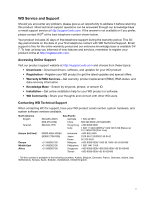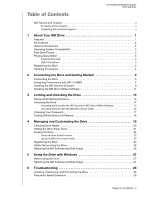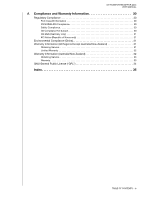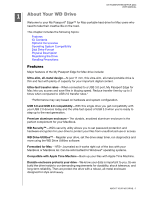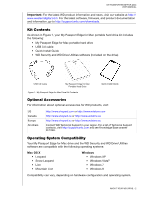Western Digital WDBKKF0020BSL User Manual
Western Digital WDBKKF0020BSL Manual
 |
View all Western Digital WDBKKF0020BSL manuals
Add to My Manuals
Save this manual to your list of manuals |
Western Digital WDBKKF0020BSL manual content summary:
- Western Digital WDBKKF0020BSL | User Manual - Page 1
External Portable My Passport® Edge™ for Mac Portable Hard Drive User Manual My Passport Edge for Mac User Manual - Western Digital WDBKKF0020BSL | User Manual - Page 2
WD Service and Support Should you encounter any problem, please give us an opportunity to address it before returning this product. Most technical support questions can be answered through our knowledge base or email support service at http://support Japan Korea Malaysia Philippines Singapore - Western Digital WDBKKF0020BSL | User Manual - Page 3
of Contents MY PASSPORT EDGE FOR MAC USER MANUAL WD Service and Support ii Accessing Online Support ii Contacting WD Technical Support ii 1 About Your WD Drive 1 Features 1 Kit Contents 2 Optional Accessories 2 Operating System Compatibility 2 Disk Drive Format 3 Physical Description - Western Digital WDBKKF0020BSL | User Manual - Page 4
MY PASSPORT EDGE FOR MAC USER MANUAL A Compliance and Warranty Information 30 Regulatory Compliance 30 Regions Except Australia/New Zealand 31 Obtaining Service 31 Limited Warranty 32 Warranty Information (Australia/New Zealand 32 Obtaining Service 33 Warranty 33 GNU General Public License - Western Digital WDBKKF0020BSL | User Manual - Page 5
FOR MAC USER MANUAL 11 About Your WD Drive Welcome to your My Passport® Edge™ for Mac portable hard drive for Mac users -metal portable drive is thin and fast with plenty of capacity for your important digital content. Ultra-fast transfer rates-When connected to a USB 3.0 port, My Passport Edge for - Western Digital WDBKKF0020BSL | User Manual - Page 6
, go to http://support.wdc.com/downloads. Kit Contents As shown in Figure 1, your My Passport Edge for Mac portable hard drive kit includes the following: • My Passport Edge for Mac portable hard drive • USB 3.0 cable • Quick Install Guide • WD Security and WD Drive Utilities software (included - Western Digital WDBKKF0020BSL | User Manual - Page 7
FOR MAC USER MANUAL For highest performance and reliability, always install the latest updates and service pack (SP). On Mac computers, go to the Apple menu and select Software Update. On Windows computers, go to the Start menu and select Windows Update. Disk Drive Format Your My Passport Edge for - Western Digital WDBKKF0020BSL | User Manual - Page 8
MY PASSPORT EDGE FOR MAC USER MANUAL Handling Precautions WD products are precision instruments and must be handled with care during unpacking and installation. Rough handling, shock, or vibration can damaged drives. Always observe the following precautions when unpacking and using your external - Western Digital WDBKKF0020BSL | User Manual - Page 9
MY PASSPORT EDGE FOR MAC USER MANUAL 12 Connecting the Drive and Getting Started This chapter provides instructions for connecting the drive to your computer and installing the WD software. It includes the following topics: Connecting the Drive Enhancing Performance with WD +TURBO Installing the WD - Western Digital WDBKKF0020BSL | User Manual - Page 10
USER MANUAL 3. Verify that the My Passport drive appears under DEVICES in the Sidebar area of your Finder display: Note: If the External disks check box is selected on your Finder Preferences dialog, the My Passport icon displays on your desktop: 4. The first time you connect your My Passport drive - Western Digital WDBKKF0020BSL | User Manual - Page 11
MY PASSPORT EDGE FOR MAC USER MANUAL a. If you want to Passport drive is now ready to use as an external storage device. You can enhance its performance by installing the WD +TURBO utility that is on the drive. Enhancing Performance with WD +TURBO WD +TURBO is a utility on the My Passport drive - Western Digital WDBKKF0020BSL | User Manual - Page 12
MY PASSPORT EDGE FOR MAC USER MANUAL 2. Double-click the Extras folder on the screen that displays: 3. Double-click the WD +TURBO Installer application: 4. Click Install on the WD +TURBO Driver Installer screen: 5. Read the license agreement and click Accept to continue. 6. A message informs you - Western Digital WDBKKF0020BSL | User Manual - Page 13
desktop looks like this Your My Passport drive is now ready to use as an enhanced-performance external storage device. You can further enhance its performance by installing the WD Security and WD Drive Utilities software that is also on the drive. Installing the WD Security Software To install the - Western Digital WDBKKF0020BSL | User Manual - Page 14
MY PASSPORT EDGE FOR MAC USER MANUAL 2. Drag the WD Security application to the alias Applications folder on the screen that displays: 3. In the alias Applications folder, double-click the WD Security application. 4. Read the license agreement and click Accept to continue and display the WD Security - Western Digital WDBKKF0020BSL | User Manual - Page 15
EDGE FOR MAC USER MANUAL Installing the WD Drive Utilities Software To install the WD Drive Utilities software: 1. Double-click the My Passport icon, and then double-click the .dmg file on the screen that displays: 2. Drag the WD Drive Utilities application to the alias Applications folder on - Western Digital WDBKKF0020BSL | User Manual - Page 16
MY PASSPORT EDGE FOR MAC USER MANUAL 4. Read the license agreement and click Accept to continue and display the WD Drive Utilities screen: 5. See "Managing and Customizing the Drive" on page 19. CONNECTING THE DRIVE AND GETTING STARTED - 12 - Western Digital WDBKKF0020BSL | User Manual - Page 17
To create a password and keep others from accessing the files on your drive: 1. Click Go > Applications > WD Security to display the WD Security screen, Set Security dialog: 2. If you have more than one supported My Passport drive connected to your computer, select the one that you want to create - Western Digital WDBKKF0020BSL | User Manual - Page 18
MY PASSPORT EDGE FOR MAC USER MANUAL 4. Retype your password in the Verify password box. 5. Type a hint to help remember your password in the Password hint box. 6. Select the Enable auto unlock for user: check box if you want the WD Security software to remember your password for the selected drive - Western Digital WDBKKF0020BSL | User Manual - Page 19
MY PASSPORT EDGE FOR MAC USER MANUAL The WD Unlocker VCD provides the WD Drive Unlock utility that you can use to unlock the drive. Or you can use either the WD Security or the WD Drive Utilities software to unlock the drive. Unlocking the Drive with the WD Security or WD Drive Utilities Software - Western Digital WDBKKF0020BSL | User Manual - Page 20
MY PASSPORT EDGE FOR MAC USER MANUAL Unlocking the Drive with the WD Drive Unlock Utility Whenever you connect your password-protected drive to a computer that does not have the WD Security or WD Drive Utilities software installed, you can use the WD Drive Unlock utility to unlock the drive there. - Western Digital WDBKKF0020BSL | User Manual - Page 21
utility screen. Changing Your Password To change your password: 1. Click Go > Applications > WD Security to display the WD Security screen, Change Security dialog: 2. If you have more than one supported My Passport drive connected to your computer, select the one with the password that you want to - Western Digital WDBKKF0020BSL | User Manual - Page 22
EDGE FOR MAC USER MANUAL Turning Off the Drive Lock Feature To remove password protection from your drive: 1. Click Go > Applications > WD Security to display the WD Security screen, Change Security dialog: 2. If you have more than one supported My Passport drive connected to your computer, select - Western Digital WDBKKF0020BSL | User Manual - Page 23
MY PASSPORT EDGE FOR MAC USER MANUAL 14 Managing and Customizing the Drive This chapter includes the following topics: Checking Drive Health Setting the Drive Sleep Timer Erasing the Drive Registering the Drive Safely Dismounting the Drive The WD Drive Utilities software (see Figure 4) makes it easy - Western Digital WDBKKF0020BSL | User Manual - Page 24
errors when writing or accessing files. To run drive diagnostics and status checks: 1. Click Go > Applications > WD Drive Utilities to display the WD Drive Utilities screen (see Figure 4 on page 19). 2. If you have more than one supported My Passport drive connected to your computer, select the one - Western Digital WDBKKF0020BSL | User Manual - Page 25
and minimize long-term wear on the drive. To set the inactivity period for the drive: 1. Click Go > Applications > WD Drive Utilities to display the WD Drive Utilities screen (see Figure 4 on page 19). 2. If you have more than one supported My Passport drive connected to your computer, select the - Western Digital WDBKKF0020BSL | User Manual - Page 26
software and all of the support files, utilities, and user manual files. You can download these to restore your My Passport to its original configuration after erasing the drive. WD Drive Utilities provides two ways to erase your drive, depending on whether your My Passport drive is locked or not - Western Digital WDBKKF0020BSL | User Manual - Page 27
EDGE FOR MAC USER MANUAL After the drive erase operation completes, go to http://support.wdc.com and see Knowledge Base answer ID 7 for information about downloading and restoring the WD software and disk image on your My Passport drive. Note: Erasing your drive also removes your password. If - Western Digital WDBKKF0020BSL | User Manual - Page 28
MY PASSPORT EDGE FOR MAC USER MANUAL 3. Make five attempts to unlock the drive by: a. Typing a password in the Password box. b. Clicking Unlock Drive. 4. The fifth invalid password attempt displays the too many password attempts prompt: 5. Click Erase Drive to display a warning about erasing all of - Western Digital WDBKKF0020BSL | User Manual - Page 29
Make sure that your computer is connected to the Internet. 2. Click Go > Applications > WD Drive Utilities to display the WD Drive Utilities screen (see Figure 4 on page 19). 3. If you have more than one supported My Passport drive connected to your computer, select the one that you want to register - Western Digital WDBKKF0020BSL | User Manual - Page 30
to deleting all of the data on your My Passport drive, erasing or reformatting the drive also removes the WD Security and WD Drive Utilities software and all of the support files, utilities, and user manual files. If you ever need to remove and reinstall the WD software on your computer, or move the - Western Digital WDBKKF0020BSL | User Manual - Page 31
for information about reformatting the drive. See "Troubleshooting" on page 28 for more information about reformatting a drive. Restoring the WD Software and Disk Image After you have reformatted your My Passport drive for use on Windows computers, go to http://support.wdc.com and see Knowledge - Western Digital WDBKKF0020BSL | User Manual - Page 32
MY PASSPORT EDGE FOR MAC USER MANUAL 16 Troubleshooting This chapter includes the following topics: Installing, Partitioning, and Formatting the Drive Frequently Asked Questions If you have problems installing or using this product, refer to this troubleshooting section or visit our support Web - Western Digital WDBKKF0020BSL | User Manual - Page 33
PASSPORT EDGE FOR MAC USER MANUAL Q: Why is the data transfer rate slow? A: Your system may be operating at USB 1.1 speeds due to an incorrect driver installation of the USB 3.0 or USB 2.0 adapter card or a system that does not support procedures and more information. TROUBLESHOOTING - 29 - Western Digital WDBKKF0020BSL | User Manual - Page 34
PASSPORT EDGE FOR MAC USER MANUAL installed and used in accordance with the instructions, may cause harmful interference to radio Any changes or modifications not expressly approved by WD could void the user's authority to operate this Western Digital Europe. COMPLIANCE AND WARRANTY INFORMATION - 30 - Western Digital WDBKKF0020BSL | User Manual - Page 35
MY PASSPORT EDGE FOR MAC USER MANUAL GS Mark ( support website at http://support.wdc.com/ warranty/policy.asp for information on how to obtain service or a Return Material Authorization (RMA). If it is determined that the Product may be defective, you will be given an RMA number and instructions - Western Digital WDBKKF0020BSL | User Manual - Page 36
removing or obliterating labels and opening or removing external enclosures, unless the product is on the list of limited user-serviceable products and the specific alteration is within the scope of the applicable instructions, as found at http:// support.wdc.com/warranty/policy.asp), accident or - Western Digital WDBKKF0020BSL | User Manual - Page 37
MY PASSPORT EDGE FOR MAC USER MANUAL Obtaining Service WD values your business and always attempts to provide you the very best of service. Should you encounter any problem, please give us an opportunity to address it before returning this Product. Most technical support questions can be answered - Western Digital WDBKKF0020BSL | User Manual - Page 38
MY PASSPORT EDGE FOR MAC USER MANUAL product is on the list of limited user-serviceable products and the specific alteration is within the scope of the applicable instructions, as found at http://support.wdc.com), accident or mishandling while in the possession of someone other than WD. PRODUCTS ARE - Western Digital WDBKKF0020BSL | User Manual - Page 39
) 31 Kit contents 2 Kit contents, My Passport Edge for Mac 2 L LED indicator 3 Limited warranty information 32 O Obtaining service 31, 33 Online support, accessing ii Operating system compatibility 2 Optional accessories 2 P Password protecting your drive 13 CAUTION about lost passwords 13 Physical - Western Digital WDBKKF0020BSL | User Manual - Page 40
from the virtual CD 16 with the WD Security software 15 without the WD Security software 16 USB drive interface 3 W Warranty information 31, 32, 33 WD service 31, 33 WD technical support, contacting ii MY PASSPORT EDGE FOR MAC USER MANUAL INDEX - 36 - Western Digital WDBKKF0020BSL | User Manual - Page 41
to change specifications at any time without notice. Western Digital, WD, the WD logo, My Book, and My Passport are registered trademarks and My Passport Edge, WD Security, WD Drive Utilities, and Data Lifeguard are trademarks of Western Digital Technologies, Inc. Apple, Mac, OS X, and Time Machine
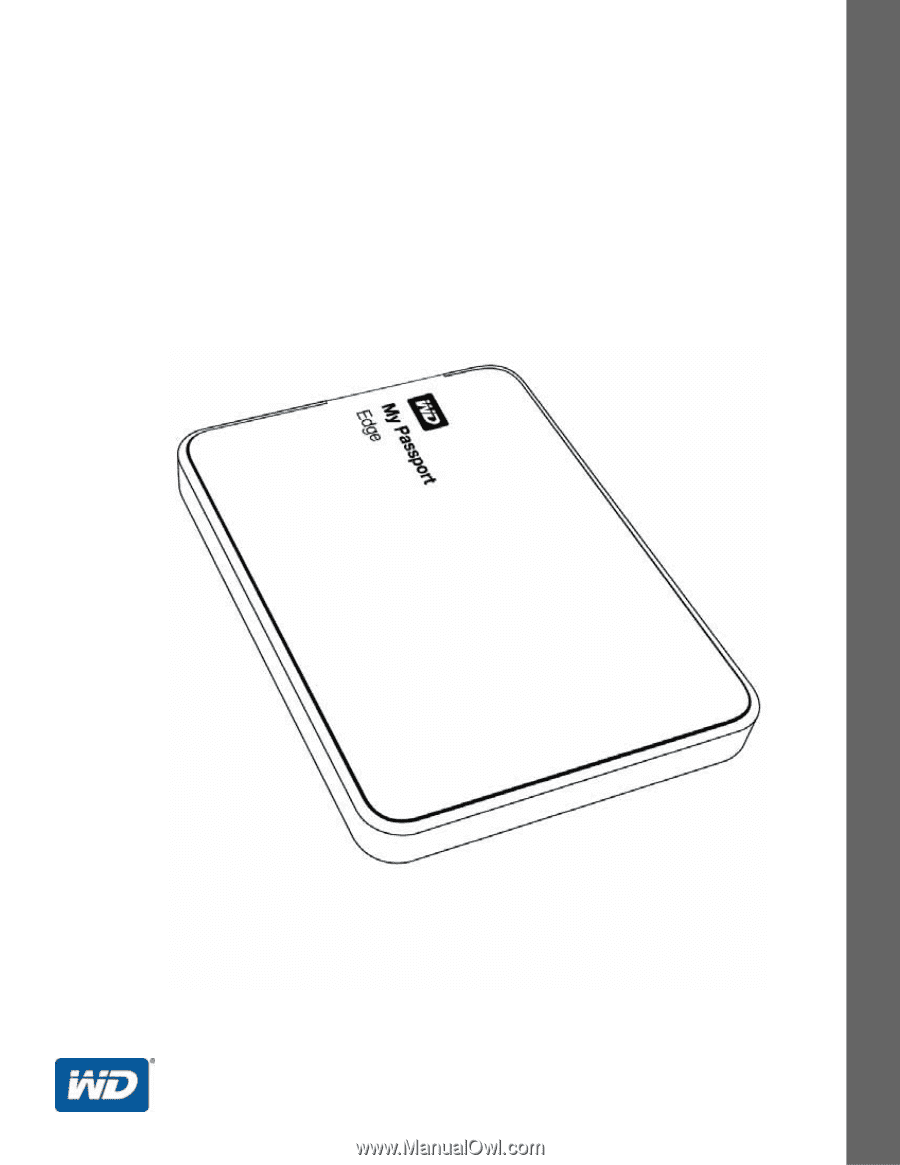
External Portable
My Passport
®
Edge
™
for Mac
Portable Hard Drive
User Manual
My Passport Edge for Mac User Manual