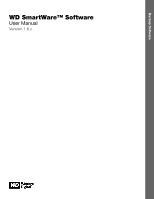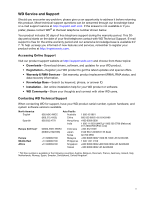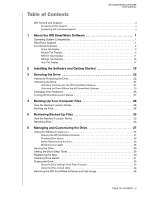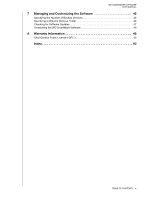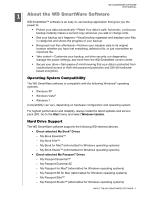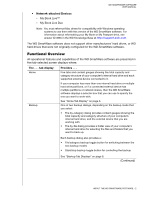Western Digital WDBPGC5000ABL WD SmartWare User Manual
Western Digital WDBPGC5000ABL Manual
 |
View all Western Digital WDBPGC5000ABL manuals
Add to My Manuals
Save this manual to your list of manuals |
Western Digital WDBPGC5000ABL manual content summary:
- Western Digital WDBPGC5000ABL | WD SmartWare User Manual - Page 1
Backup Software WD SmartWare™ Software User Manual Version 1.6.x WD SmartWare Software User Manual, Version 1.6.x - Western Digital WDBPGC5000ABL | WD SmartWare User Manual - Page 2
problem, please give us an opportunity to address it before returning this product. Most technical support questions can be answered through our knowledge base or e-mail support service at http://support.wdc.com. If the answer is not available or if you prefer, please contact WD® at the best Malaysia - Western Digital WDBPGC5000ABL | WD SmartWare User Manual - Page 3
Table of Contents WD SMARTWARE SOFTWARE USER MANUAL WD Service and Support ii Accessing Online Support ii Contacting WD Technical Support ii 1 About the WD SmartWare Software 1 Operating System Compatibility 1 Hard Drive Support 1 Functional Overview 2 Home Tab Display 3 Backup Tab - Western Digital WDBPGC5000ABL | WD SmartWare User Manual - Page 4
SMARTWARE SOFTWARE USER MANUAL 7 Managing and Customizing the Software 46 Specifying the Number of Backup Versions 46 Specifying a Different Retrieve Folder 46 Checking for Software Updates 47 Uninstalling the WD SmartWare Software 48 A Warranty Information 49 GNU General Public License ("GPL - Western Digital WDBPGC5000ABL | WD SmartWare User Manual - Page 5
install the latest updates and service pack (SP). Go to the Start menu and select Windows Update. Hard Drive Support The WD SmartWare software supports the following WD external devices: • Direct-attached My Book® Drives - My Book Essential™ - My Book Elite™ - My Book for Mac® (reformatted for - Western Digital WDBPGC5000ABL | WD SmartWare User Manual - Page 6
Book or My Passport drive, see answer ID 3865 in the WD Knowledge Base at http://support.wdc.com. The WD SmartWare software does not support other manufacturers' hard drives, or WD hard drives category structure of your computer's internal hard drive, and the external device that you are working with - Western Digital WDBPGC5000ABL | WD SmartWare User Manual - Page 7
Detailed information about backing up and retrieving files and making your software and drive setup selections • WD Customer Support and software update services See "Help Tab Display" on page 17. In each display, the WD SmartWare software changes the names and graphic images to match the hardware - Western Digital WDBPGC5000ABL | WD SmartWare User Manual - Page 8
WD SMARTWARE SOFTWARE USER MANUAL Your Computer Icon Your Computer's Content Gauge External Device Icon External Device Content Gauge Figure 1. Home Tab Display ABOUT THE WD SMARTWARE SOFTWARE - 4 - Western Digital WDBPGC5000ABL | WD SmartWare User Manual - Page 9
computer has more than one internal hard drive or drive partition, the WD SmartWare software displays a selector box below your computer icon for specifying the drive or partition that you want to use for backup and retrieve functions: External device icon Provides a graphic representation and - Western Digital WDBPGC5000ABL | WD SmartWare User Manual - Page 10
WD Alerts report • Properties-To display the Device Details and Troubleshooting information • Shut Down-To ready and shut down the device External device drive Figure 1 on page 4.) One installation of the WD SmartWare software supports as many external devices as you system can handle. When the - Western Digital WDBPGC5000ABL | WD SmartWare User Manual - Page 11
WD SMARTWARE SOFTWARE USER MANUAL Table 1. Home Tab Functional Description (Continued) Display Component Description Your computer's content gauge The content gauge for your computer's internal hard drive for answer ID 3644 in the WD Knowledge Base at http://support.wdc.com. Note that: • - Western Digital WDBPGC5000ABL | WD SmartWare User Manual - Page 12
the content gauge for your computer's internal hard drive (see "Your computer's content gauge" on page 7) • Any other files that you have copied or saved to the external device in the Additional Files category Backup Tab Displays The WD SmartWare software provides two different Backup tab displays - Western Digital WDBPGC5000ABL | WD SmartWare User Manual - Page 13
computer's hard drive on the Home tab display. (See "Your computer's content gauge" on page 7.) External device content gauge Same as the content gauge for your external device on the Home tab display. (See "External device content gauge" on page 8.) (Continued) ABOUT THE WD SMARTWARE SOFTWARE - Western Digital WDBPGC5000ABL | WD SmartWare User Manual - Page 14
MANUAL Table 2. Backup Tab Functional Description (Continued) Display Component Description Advanced backup area In category mode, the initial/default configuration of the WD updates the content gauge for your computer and your external device. Clicking Switch to File Backup displays a folder structure - Western Digital WDBPGC5000ABL | WD SmartWare User Manual - Page 15
WD SMARTWARE SOFTWARE USER MANUAL Table 2. Backup Tab guide you through finding backup files and copying them to your computer's internal hard drive: • Selecting the backup volume to retrieve from • Selecting the destination for retrieved files • Selecting the files to retrieve from your external - Western Digital WDBPGC5000ABL | WD SmartWare User Manual - Page 16
WD SMARTWARE SOFTWARE USER MANUAL Backed Up Volumes Selection Box Select a Volume to Retrieve From Display box Lists the backed up volumes that are available to retrieve files from on the selected external device. You must select a backup volume before you can click Next to continue with the - Western Digital WDBPGC5000ABL | WD SmartWare User Manual - Page 17
WD SMARTWARE SOFTWARE USER MANUAL Table 3. Retrieve Tab Functional Description (Continued) Display Component Description Retrieve destination option buttons Specify the location on your computer's internal hard drive where you want to copy the files retrieved from the selected external device: - Western Digital WDBPGC5000ABL | WD SmartWare User Manual - Page 18
external device: • For all My Book drives and most My Passport drives, the Settings tab display provides buttons that open the: - Software Settings screen - Drive Settings screen • For three models of My Passport drives-the ones that support the WD Security™ and WD Drive Utilities™ software-the WD - Western Digital WDBPGC5000ABL | WD SmartWare User Manual - Page 19
WD SMARTWARE SOFTWARE USER MANUAL Settings Tab Display Software Settings Screen Figure 4. Settings Tab Displays Drive Settings Screen ABOUT THE WD SMARTWARE SOFTWARE - 15 - Western Digital WDBPGC5000ABL | WD SmartWare User Manual - Page 20
My Book and My Passport drives that have a customizable label, displays the Set Label dialog for naming the drive. Displays the Set Preferences dialog for enabling/disabling the option that automatically checks for software updates. Displays the Register Drive dialog for registering your external - Western Digital WDBPGC5000ABL | WD SmartWare User Manual - Page 21
Contact Us Link WD Store Link Support Link Online User Manuals Link Figure 5. Help Tab Display Table 5. Help Tab Functional Description Display Component Description Contact Us link Uses your Web browser to connect to the WD Service & Support Contact Us page at http://support.wdc.com/contact - Western Digital WDBPGC5000ABL | WD SmartWare User Manual - Page 22
, you can select and open the online version of the user manual for your external device. Uses your Web browser to connect to the WD Service & Support Home page at http://support.wdc.com. Uses your Web browser to compare the versions of your WD SmartWare software and the firmware of the selected - Western Digital WDBPGC5000ABL | WD SmartWare User Manual - Page 23
SMARTWARE SOFTWARE USER MANUAL 2 Installing the Software and Getting Started 1 This chapter provides instructions for installing and getting started with the WD SmartWare software. The WD SmartWare setup file can be: • On the drive for direct-attached external devices • Either on the drive or on the - Western Digital WDBPGC5000ABL | WD SmartWare User Manual - Page 24
WD SMARTWARE SOFTWARE USER MANUAL 3. Read the license agreement, select the I accept the terms in the License Agreement check box, and click Next to continue: 4. Click Install to begin the - Western Digital WDBPGC5000ABL | WD SmartWare User Manual - Page 25
View Icon b. Click Start > All Programs > Western Digital > WD SmartWare > WD SmartWare to display the Home screen (see Figure 1 on page 4). 8. On the Home screen: IF you want to . . . Back up the files on your computer's internal hard drive to your external device, Retrieve backed up files from - Western Digital WDBPGC5000ABL | WD SmartWare User Manual - Page 26
If you see the Software Settings screen instead of the WD SmartWare Settings tab display with the Set Up Drive button, then you must use the WD Security software to create a password for the selected external device. 3. On the Drive Settings screen, click Security to display the Set Security dialog - Western Digital WDBPGC5000ABL | WD SmartWare User Manual - Page 27
MANUAL c. Type a hint to help remember your password in the Password hint box. d. Select the Remember my password on this computer check box if you want the WD session. Then, the WD SmartWare software: • Locks the drive when you shut down your computer, disconnect your drive, or- depending on its - Western Digital WDBPGC5000ABL | WD SmartWare User Manual - Page 28
USER MANUAL Unlocking the Drive with the WD SmartWare Software Whenever you shut down and restart your computer, or disconnect and reconnect a locked device to your computer, unless you selected the Remember my password on this computer check box when you created your password, the WD SmartWare - Western Digital WDBPGC5000ABL | WD SmartWare User Manual - Page 29
virtual CD and double-clicking the unlock application file-either Unlock.exe or WD Drive Unlock.exe, depending on the type and model of the external device • Clicking Start > My Computer and double-clicking the WD Unlocker virtual CD icon under Devices with Removable Storage The unlock dialog that - Western Digital WDBPGC5000ABL | WD SmartWare User Manual - Page 30
WD SMARTWARE SOFTWARE USER MANUAL Changing Your Password To change your password: 1. On the Home screen, if you have more than one external device connected to your computer, select the icon for the one with the password that you want to change. 2. Click the Settings tab and Set Up Drive to display - Western Digital WDBPGC5000ABL | WD SmartWare User Manual - Page 31
WD SMARTWARE SOFTWARE USER MANUAL Turning Off the Drive Lock Feature To remove password protection from your drive: 1. On the Home screen, if you have more than one external device connected to your computer, select the icon for the one that you want to remove password protection from. 2. Click the - Western Digital WDBPGC5000ABL | WD SmartWare User Manual - Page 32
backs up all of your important data files to the external device-music, movies, photos, documents, e-mail, and other files. After the WD SmartWare software categorizes the different types of files on your computer's internal hard drive, clicking the Start Backup button backs all of them up - Western Digital WDBPGC5000ABL | WD SmartWare User Manual - Page 33
WD SMARTWARE SOFTWARE USER MANUAL d. If the selected device has more than one drive partition or network share, use plan and refresh the content gauge for your external device. c. Click Start Backup to begin backing up all categories of files on the internal hard drive and skip to step 8 on page 31 - Western Digital WDBPGC5000ABL | WD SmartWare User Manual - Page 34
WD SMARTWARE SOFTWARE USER MANUAL If the backup mode is file and Ready hard drive: If your computer has more than one internal hard drive or hard drive partition, select the check box for each one. c. Click Apply Changes to create a custom backup plan and refresh the content gauge for your external - Western Digital WDBPGC5000ABL | WD SmartWare User Manual - Page 35
WD SMARTWARE SOFTWARE USER MANUAL d. Click Start Backup to begin backing up all of files and folders on the internal hard drive and skip to step create a custom backup plan and update the content gauge for your external device. Note: Clicking Revert clears your recent selections and redisplays the - Western Digital WDBPGC5000ABL | WD SmartWare User Manual - Page 36
long-term solution would be to relegate the drive to longterm archive storage and: a. Click the Help tab. b. Click the WD Store link to view the Western Digital Online Store website. c. Click External Hard Drives and select the best drive to suit your future requirements. 10. If you clicked Stop - Western Digital WDBPGC5000ABL | WD SmartWare User Manual - Page 37
: a. If your computer has more than one internal hard drive or drive partition, use the internal drive selector box under your computer's icon to select the one that you want to copy retrieved files to: b. If you have more than one external device connected to your computer, select the one that - Western Digital WDBPGC5000ABL | WD SmartWare User Manual - Page 38
device from your computer, THEN the WD SmartWare software displays the . . . Select a destination for retrieved files dialog: Created multiple backup volumes on the selected external device from either: • Different internal hard drives or hard drive portions on your computer • Different computers - Western Digital WDBPGC5000ABL | WD SmartWare User Manual - Page 39
WD SMARTWARE SOFTWARE USER MANUAL 3. On the Select a destination for retrieved files dialog: IF you want to copy your retrieved files to . . . Their original locations on your computer's internal hard drive, A retrieved content folder, THEN select the . . . option. To the Original Places Note: - Western Digital WDBPGC5000ABL | WD SmartWare User Manual - Page 40
WD SMARTWARE SOFTWARE USER MANUAL • Select the Show deleted files check box to display backed up files that have been deleted: • Select the View icon to list individual files. • To - Western Digital WDBPGC5000ABL | WD SmartWare User Manual - Page 41
If the WD SmartWare software does not start automatically, you can start it by: • Left- or right-clicking the WD Quick View icon in the taskbar and selecting WD SmartWare: • Clicking: Start > (All) Programs > Western Digital > WD SmartWare > WD SmartWare MANAGING AND CUSTOMIZING THE DRIVE - 37 - Western Digital WDBPGC5000ABL | WD SmartWare User Manual - Page 42
. . . Locked or in a format that the WD SmartWare software does not understand (non-Windows format in a Windows environment). Overheated. Power down the device and let it cool for 60 minutes. Power it back up, and if the problem persists, contact WD Support. MANAGING AND CUSTOMIZING THE DRIVE - 38 - Western Digital WDBPGC5000ABL | WD SmartWare User Manual - Page 43
WD SMARTWARE SOFTWARE USER MANUAL Naming the Drive Some configurations of the following drives have a customizable label that you can use to name your drive: • My Book Elite • My Book Studio • My Passport Studio The name that you specify remains on your drive even when it is turned off or - Western Digital WDBPGC5000ABL | WD SmartWare User Manual - Page 44
to register your drive. To register your drive to receive free technical support during the warranty period and be kept up-to-date on the latest WD products: 1. Make sure that your computer is connected to the Internet. 2. On the Home screen, if you have more than one external device connected to - Western Digital WDBPGC5000ABL | WD SmartWare User Manual - Page 45
completes within a second or two. • Quick Drive Test Your external device has a built-in Data Lifeguard diagnostic utility that tests the drive for error conditions. The quick drive test checks the drive for major performance problems. The result of a quick drive test is a pass or fail evaluation of - Western Digital WDBPGC5000ABL | WD SmartWare User Manual - Page 46
you must use the WD Drive Utilities software to run drive diagnostics and status checks for the selected external device. 3. On the Drive Settings screen, click Diagnostics to display the Run Diagnostics dialog: 4. On the Run Diagnostics dialog, click the button for the test that you want to run - Western Digital WDBPGC5000ABL | WD SmartWare User Manual - Page 47
need any of the data on your drive before erasing the drive. Note: Erasing your drive also deletes the WD SmartWare software and all of the support files, utilities, online help and user manual files. You can download these to restore your external device to its original configuration after erasing - Western Digital WDBPGC5000ABL | WD SmartWare User Manual - Page 48
virtual CD and double-clicking the unlock application file-either Unlock.exe or WD Drive Unlock.exe, depending on the type and model of the external drive - Clicking Start > My Computer and double-clicking the WD Unlocker virtual CD icon under Devices with Removable Storage The unlock dialog that - Western Digital WDBPGC5000ABL | WD SmartWare User Manual - Page 49
to deleting all of the data on your external device, erasing or reformatting the drive also removes the WD SmartWare software and all of the support files, utilities, online help and user manual files. If you ever need to remove and reinstall the WD SmartWare software on your computer, or move the - Western Digital WDBPGC5000ABL | WD SmartWare User Manual - Page 50
Up Software to display the Software Settings screen (see Figure 4 on page 15). Note: If the external device selected on the Home screen supports the WD Security and WD Drive Utilities software, then clicking the Settings tab displays the Software Settings screen. 2. On the Software Settings screen - Western Digital WDBPGC5000ABL | WD SmartWare User Manual - Page 51
SMARTWARE SOFTWARE USER MANUAL By default, the WD SmartWare software creates and uses a Retrieved Contents subfolder in Figure 4 on page 15). Note: If the external device selected on the Home screen supports the WD Security and WD Drive Utilities software, then clicking the Settings tab displays - Western Digital WDBPGC5000ABL | WD SmartWare User Manual - Page 52
backup job configurations. You must restart the backup job manually after reinstalling the software. (See "Backing Up Your Computer Files" on page 28.) Use the operating system's Add or Remove Programs function to uninstall the WD SmartWare software. On Windows XP computers: 1. Click Start > Control - Western Digital WDBPGC5000ABL | WD SmartWare User Manual - Page 53
WD SMARTWARE SOFTWARE USER MANUAL A Warranty Information 1 GNU General Public License ("GPL") This software may include third party copyrighted software licensed under the GPL or Lesser General Public License ("LGPL") (collectively, "GPL Software") and not Western Digital's End User License - Western Digital WDBPGC5000ABL | WD SmartWare User Manual - Page 54
overview 3 Learning Center topic buttons 17 Online User Manuals link 18 Support link 18 Update Software button 18 WD Store link 18 Home tab display description 3 drive content gauge 8 drive icon 5, 6 functional overview 2 Internal drive selector box 5 your computer icon 5 your computer's content - Western Digital WDBPGC5000ABL | WD SmartWare User Manual - Page 55
47 Q Quick Diagnostic Self-test 41 R Register Drive dialog 40 Registering your drive 40 Registration button 16 Removing Service and Support, WD ii Set file history dialog 46 WD SMARTWARE SOFTWARE USER MANUAL preferences dialog 47 retrieve folder dialog 47 sleep timer dialog 39, 40 Set Up Drive - Western Digital WDBPGC5000ABL | WD SmartWare User Manual - Page 56
Y Your computer content gauge, Backup tab displays 9 content gauge, Home tab display 7 icon, Home tab display 5 WD SMARTWARE SOFTWARE USER MANUAL INDEX - 52 - Western Digital WDBPGC5000ABL | WD SmartWare User Manual - Page 57
right to change specifications at any time without notice. Western Digital, WD, the WD logo, My Book, and My Passport are registered trademarks and My Passport Essential, WD SmartWare, and Data Lifeguard are trademarks of Western Digital Technologies, Inc. Other marks may be mentioned herein that
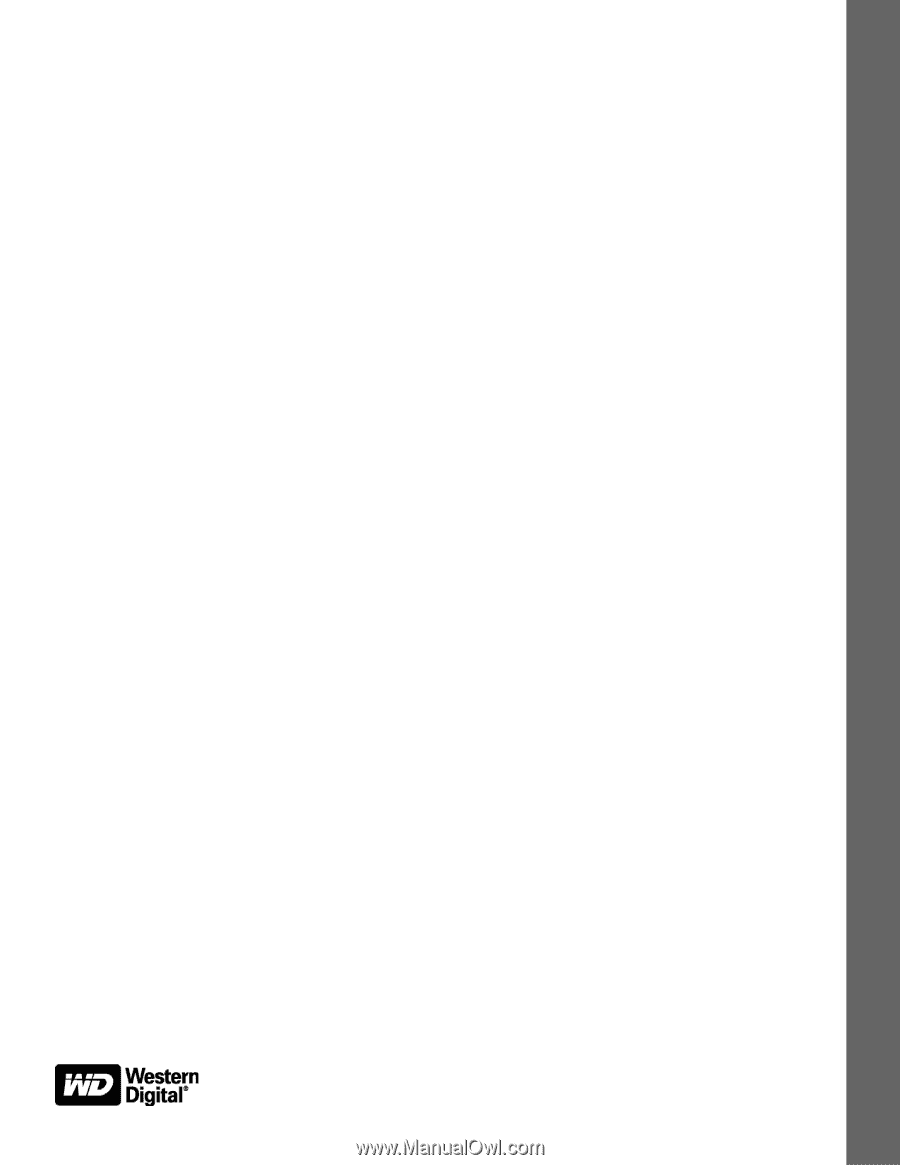
Backup Software
WD SmartWare™ Software
User Manual
Version 1.6.
x
WD SmartWare Software User Manual, Version 1.6.
x