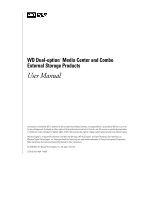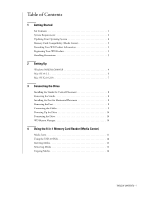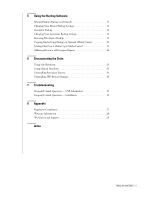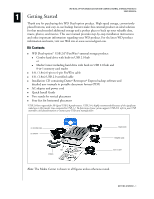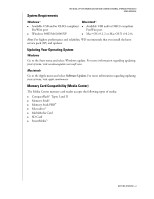Western Digital WDXB2500JB User Manual (pdf)
Western Digital WDXB2500JB - Dual-Option Combo Manual
 |
View all Western Digital WDXB2500JB manuals
Add to My Manuals
Save this manual to your list of manuals |
Western Digital WDXB2500JB manual content summary:
- Western Digital WDXB2500JB | User Manual (pdf) - Page 1
WD Dual-option™ Media Center and Combo External Storage Products User Manual - Western Digital WDXB2500JB | User Manual (pdf) - Page 2
Dual-option™ Media Center and Combo External Storage Products User Manual Information furnished by WD is believed to WD, the WD logo, WD Dual-option, and Safe Shutdown are trademarks of Western Digital Technologies, Inc. Retrospect and the Dantz logo are registered trademarks of Dantz Development - Western Digital WDXB2500JB | User Manual (pdf) - Page 3
4 Mac OS v9.2.2 6 Mac OS X v10.2.8 7 3 Connecting the Drive Installing the Stands for Vertical Placement 8 Removing the Stands 8 Installing the Feet Removing the Feet 8 Connecting the Cables 9 Powering Up the Drive 10 Formatting the Drive 10 WD Button Manager 10 4 Using the 8-in-1 Memory - Western Digital WDXB2500JB | User Manual (pdf) - Page 4
Using Manual Shutdown 23 Uninstalling Retrospect Express 24 Uninstalling WD Button Manager 24 7 Troubleshooting Frequently Asked Questions - USB Information 25 Frequently Asked Questions - Installation 26 8 Appendix Regulatory Compliance 27 Warranty Information 28 WD Service and Support 29 - Western Digital WDXB2500JB | User Manual (pdf) - Page 5
-by-step installation instructions and other important information regarding your WD product. For the latest WD product information and news, visit our Web site at www.westerndigital.com. Kit Contents ! WD Dual-option™ USB 2.0*/FireWire® external storage product: ! Combo hard drive with built-in - Western Digital WDXB2500JB | User Manual (pdf) - Page 6
System Requirements WD DUAL-OPTION MEDIA CENTER AND COMBO EXTERNAL STORAGE PRODUCTS USER MANUAL Windows ® ! Available USB and/or OHCI-compliant FireWire port ! Windows 98SE/Me/2000/XP Macintosh ® ! Available USB and/or OHCI-compliant FireWire port ! Mac® OS - Western Digital WDXB2500JB | User Manual (pdf) - Page 7
and technical support. WD Product service center. WD products are precision instruments and must be handled with care during unpacking and installation. Drives may be damaged by rough handling, shock, or vibration. Be aware of the following precautions when unpacking and installing your external - Western Digital WDXB2500JB | User Manual (pdf) - Page 8
2 Setting Up WD DUAL-OPTION MEDIA CENTER AND COMBO EXTERNAL STORAGE PRODUCTS USER MANUAL The installation CD contains the Retrospect Express backup software as well as important drivers for your WD Dual-option product. Carefully follow the appropriate procedure for your operating system. Windows - Western Digital WDXB2500JB | User Manual (pdf) - Page 9
WD DUAL-OPTION MEDIA CENTER AND COMBO EXTERNAL STORAGE PRODUCTS USER MANUAL 4. Enter your User Name and click Next. In the next window, select the Recommended installation option either to e-mail or to print and fax the information. 8. Proceed to "Connecting the Drive" on page 8. SETTING UP - 5 - Western Digital WDXB2500JB | User Manual (pdf) - Page 10
EXTERNAL STORAGE PRODUCTS USER MANUAL Important: Macintosh users must reinitialize the WD drive to HFS Extended Format (or other Mac OS drive format) before using the installation CD. Skip to "Connecting the Drive" on page 8 to connect the drive drive initialization. A hard drive icon instructions - Western Digital WDXB2500JB | User Manual (pdf) - Page 11
EXTERNAL STORAGE PRODUCTS USER MANUAL 1. To format or reinitialize the drive, select Applications > Utilities > Disk Utility. Select your new drive drive in the field. 3. Click Erase to begin drive formatting. A hard drive and all necessary drivers for the USB drive. 5. A -screen instructions to - Western Digital WDXB2500JB | User Manual (pdf) - Page 12
WD DUAL-OPTION MEDIA CENTER AND COMBO EXTERNAL STORAGE PRODUCTS USER MANUAL 3 Connecting the Drive CAUTION: Do not drop or jolt the drive or attempt to open the drive and service it yourself; these actions will void the warranty. Note: Stands and feet are provided for specific configurations and - Western Digital WDXB2500JB | User Manual (pdf) - Page 13
PORT ON COMPUTER USB 2.0 CABLE AC ADAPTER CORD **THE POSITIONS OF POWER, MANUAL BACKUP (TWO FOLDERS ICON), AND AUTOMATIC BACKUP (CLOCK ICON) BUTTONS VARY ACCORDING visit support.wdc.com, click Knowledge Base, and search for answer ID 1201. For more information about booting from external drives, - Western Digital WDXB2500JB | User Manual (pdf) - Page 14
MANUAL Powering Up the Drive 1. Press the Power button to turn on the drive. Your operating system automatically detects the external drive. The area surrounding the Power button illuminates blue and flashes to indicate drive activity. A new hard drive operating system manual or visit support.wdc.com - Western Digital WDXB2500JB | User Manual (pdf) - Page 15
AND COMBO EXTERNAL STORAGE PRODUCTS USER MANUAL 4 Using the 8-in-1 Memory Card Reader (Media Center) Important: Do not remove memory cards from media slots while a corresponding green activity LED is flashing. For instructions on the proper removal of media, see "Disconnecting the Drive" on page - Western Digital WDXB2500JB | User Manual (pdf) - Page 16
EXTERNAL STORAGE PRODUCTS USER MANUAL The drive includes one port on the front for easy access and another port on the back. 1. To use a USB flash pen or thumb drive formatted or used by a digital camera, you may have Copying Media For instructions to copy or back up memory cards manually, see page - Western Digital WDXB2500JB | User Manual (pdf) - Page 17
DUAL-OPTION MEDIA CENTER AND COMBO EXTERNAL STORAGE PRODUCTS USER MANUAL 5 Using the Backup Software This section contains instructions for both Windows and Macintosh users to set up your WD Dual-option product with Dantz Retrospect Express backup software. Manual Backup (Backup on Demand) 1. Press - Western Digital WDXB2500JB | User Manual (pdf) - Page 18
EXTERNAL STORAGE PRODUCTS USER MANUAL system and programs, visit support.wdc.com, click Knowledge Base drive on which to store your backup files. Click Next. Note: The destination drive cannot be the same drive selected as the source drive. If you have multiple external drives connected, the drive - Western Digital WDXB2500JB | User Manual (pdf) - Page 19
WD DUAL-OPTION MEDIA CENTER AND COMBO EXTERNAL STORAGE PRODUCTS USER MANUAL 5. The last window summarizes the settings you specified in the Backup On Demand wizard. To make any changes, click Back; otherwise, click Finish to complete - Western Digital WDXB2500JB | User Manual (pdf) - Page 20
EXTERNAL STORAGE PRODUCTS USER MANUAL 1. Press the Automatic Backup button (clock icon) on the front of the drive to launch the initial setup wizard. Click Next. 2. Click the drive you want to back up. This is the source drive programs, visit support.wdc.com, click Knowledge Base, and search for answer - Western Digital WDXB2500JB | User Manual (pdf) - Page 21
EXTERNAL STORAGE PRODUCTS USER MANUAL Mac OS X users: Select the types of files to back up in the following window. Make your choice and click Next. 4. Select the drive on which to store your backup files. Click Next. Note: The destination drive cannot be the same drive selected as the source drive - Western Digital WDXB2500JB | User Manual (pdf) - Page 22
WD DUAL-OPTION MEDIA CENTER AND COMBO EXTERNAL STORAGE PRODUCTS USER MANUAL 6. If you chose Every day, specify the time for your that backups are scheduled to occur automatically. Important: Both the source and destination drives must remain powered on (not sleep mode) for automatic backups to occur - Western Digital WDXB2500JB | User Manual (pdf) - Page 23
-OPTION MEDIA CENTER AND COMBO EXTERNAL STORAGE PRODUCTS USER MANUAL Changing Your Automatic Backup Settings not know the location of a file on your hard drive, go to Start > Search > For Files or Folders to search. Macintosh 1. Double-click the hard drive icon of your backup. 2. Open the Retrospect - Western Digital WDXB2500JB | User Manual (pdf) - Page 24
EXTERNAL STORAGE PRODUCTS USER MANUAL Copying Media Using Backup on Demand (Media Center) 1. Insert a card/stick into the correct slot (see "Media Icons" on page 11). 2. Press the Manual Backup button (two folders icon) on the front of the drive stamp on the destination hard drive, allowing you to - Western Digital WDXB2500JB | User Manual (pdf) - Page 25
WD DUAL-OPTION MEDIA CENTER AND COMBO EXTERNAL STORAGE PRODUCTS USER MANUAL If you want your backup to synchronize to the same folder on the destination and keep only a current copy, select the Copy Files to Backup of option. Important: Selecting this option deletes any - Western Digital WDXB2500JB | User Manual (pdf) - Page 26
EXTERNAL STORAGE PRODUCTS USER MANUAL Finding Files from a Media Copy (Media Center) Windows 1. Open the drive Guide included on the installation CD. Note: This version of Dantz software does not support server applications. To view documents, insert the installation CD into your CD-ROM drive - Western Digital WDXB2500JB | User Manual (pdf) - Page 27
WD DUAL-OPTION MEDIA CENTER AND COMBO EXTERNAL STORAGE PRODUCTS USER MANUAL 6 Disconnecting the Drive Using Safe Shutdown CAUTION: To prevent data loss, be sure to close all active applications before shutting down the drive. Safe Shutdown™ is a WD-exclusive feature which ensures that all your data - Western Digital WDXB2500JB | User Manual (pdf) - Page 28
EXTERNAL STORAGE PRODUCTS USER MANUAL 1. Right-click the WD Button Manager icon in the system tray (typically located on the bottom right corner of your desktop). 2. Click the option to safely remove the drive or other installation drivers associated with your WD product, visit support.wdc.com. - Western Digital WDXB2500JB | User Manual (pdf) - Page 29
7 Troubleshooting WD DUAL-OPTION MEDIA CENTER AND COMBO EXTERNAL STORAGE PRODUCTS USER MANUAL To search the WD technical support knowledge base and to view a complete list of FAQs for your operating system, visit our support Web site at support.wdc.com. Frequently Asked Questions - USB - Western Digital WDXB2500JB | User Manual (pdf) - Page 30
system has a USB 2.0 PCI adapter card, be sure that its drivers are installed before connecting your WD USB 2.0 external storage product. The drive is not recognized correctly unless USB 2.0 root hub and host controller drivers are installed. Contact the adapter card manufacturer for installation - Western Digital WDXB2500JB | User Manual (pdf) - Page 31
EXTERNAL STORAGE PRODUCTS USER MANUAL Regulatory Compliance FCC Class B Information This device has been tested and found to comply with the limits of a Class B digital in accordance with the instructions, may cause harmful and Resolve Radio/TV Interference Problems. This booklet is Stock - Western Digital WDXB2500JB | User Manual (pdf) - Page 32
. Your warranty will be void if your returned hard drive is shipped in anything other than the original packaging or WD approved materials. To conclusively establish the period of warranty, check the warranty expiration (serial number required) via support.wdc.com. WD shall have no liability for - Western Digital WDXB2500JB | User Manual (pdf) - Page 33
serial number, system hardware, and system software versions available. support.wdc.com www.westerndigital.com 800.ASK.4WDC North America 949.672.7199 Spanish +800.6008.6008 Asia Pacific +31.20.4467651 EMEA Western Digital 20511 Lake Forest Drive Lake Forest, California 92630 U.S.A. APPENDIX - 29 - Western Digital WDXB2500JB | User Manual (pdf) - Page 34
EXTERNAL STORAGE PRODUCTS USER MANUAL A Automatic backup 16 Automatic backup, change settings 19 B Backup automatic 16 automatic, change settings 19 finding files from 22 manual 13 manual files 22 Formatting the drive 10 Frequently asked questions service 28 Operating system, updating 2 INDEX - 1 - Western Digital WDXB2500JB | User Manual (pdf) - Page 35
updating 2 S Safe Shutdown 23 Serial number 3 Service packs 2 Service, WD 28, 29 Setting up software 4 Shutdown, manual 23 Shutdown, Safe 23 Software, backup 13 Stands, installing 8 Stands, removing 8 Support, WD 29 System requirements 2 T Troubleshooting 25 U UL 27 Underwriters Laboratories Inc

WD Dual-option
™
Media Center and Combo
External Storage Products
User Manual