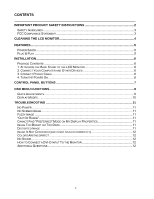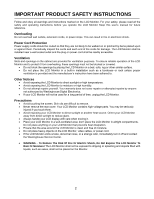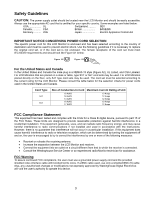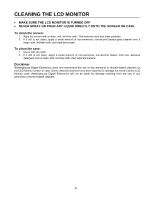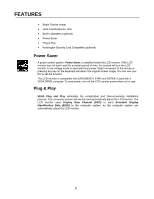Westinghouse L2210NW User Manual
Westinghouse L2210NW - 22" LCD Monitor Manual
 |
UPC - 882777055205
View all Westinghouse L2210NW manuals
Add to My Manuals
Save this manual to your list of manuals |
Westinghouse L2210NW manual content summary:
- Westinghouse L2210NW | User Manual - Page 1
USER'S MANUAL MANUEL DE L'UTILISATEUR MANUAL DEL USUARIO L2210NW Monitor Moniteur - Westinghouse L2210NW | User Manual - Page 2
CONTENTS ...6 1. ATTACHING THE BASE STAND TO THE LCD MONITOR 6 2. CONNECT YOUR COMPUTER AND OTHER DEVICES 6 3. CONNECT POWER CABLE 6 4. TURN THE POWER ON ...6 CONTROL PANEL BUTTONS 7 OSD MENU FUNCTIONS...8 QUICK ADJUSTMENTS...9 DISPLAY MODES ...10 TROUBLESHOOTING ...11 NO POWER ...11 NO SCREEN - Westinghouse L2210NW | User Manual - Page 3
Your warranty does not cover repairs or attempted repairs by anyone not authorized by Westinghouse Digital Electronics. • If your LCD Monitor will not be used for a long period of time, unplug the LCD Monitor. Precautions • Avoid touching the screen. Skin oils are difficult to remove. • Never remove - Westinghouse L2210NW | User Manual - Page 4
that to which the receiver is connected. • Consult the Westinghouse Service Center or an experienced radio/Monitor technician for assistance. FCC Warning To assure continued FCC compliance, the user must use a grounded power supply cord and the provided shielded video interface cable with bonded - Westinghouse L2210NW | User Manual - Page 5
Digital Electronics does not recommend the use of any ammonia or alcohol-based cleaners on the LCD Monitor screen or case. Some chemical cleaners have been reported to damage the screen and/or LCD Monitor case. Westinghouse Digital Electronics will not be liable for damage resulting from the use - Westinghouse L2210NW | User Manual - Page 6
return the original screen image. You can use your PC to set the function. The LCD monitor is compatible with EPA ENERGY STAR and NÜTEK if used with a VESA DPMS computer. To save power, turn off the LCD monitor power when not in use. Plug & Play VESA Plug and Play eliminates the complicated and time - Westinghouse L2210NW | User Manual - Page 7
and clear display optimized for high display resolution from your PC or notebook computer. Package Contents Your product package includes: • Westinghouse Widescreen LCD Monitor • Detachable Base Stand • AC Power Cord • VGA Cable • User's Manual • Warranty Card • Specification Sheet Optional contents - Westinghouse L2210NW | User Manual - Page 8
Control Panel Buttons Use the control buttons in the front of the LCD Monitor to display the On Screen Display (OSD) menu. Below is a list of the control button functions. The OSD controls are defined in . • Press or hold this button to switch between different video inputs or enter/exit the OSD menu - Westinghouse L2210NW | User Manual - Page 9
the current setting of the sub-function. • To go back to the previous menu, press the button. Changes are saved automatically. • To exit the OSD menu Info Menu Resolution & Frequency Extra functions: • DDC/CI: Allows the monitor to communicate with PC graphic card under Microsoft Windows Vista. • - Westinghouse L2210NW | User Manual - Page 10
Adjustments You can skip the Menu pages and display an adjustment scale directly by using the following button operations: • Brightness: Press the X Brightness button when the Menu is not displayed. • Contrast: Press the W Contrast button when the Menu is not displayed. • Auto Setting: Press the - Westinghouse L2210NW | User Manual - Page 11
Display Modes The monitor backlighting can be controlled by using the ▲ key on the control keypad. There are 3 modes: Economy, Text, and Picture. To toggle between these modes, press - Westinghouse L2210NW | User Manual - Page 12
Troubleshooting No Power • Make sure the AC cord is plugged into the back of the LCD monitor. • Make sure the AC power cord is securely connected to an AC outlet. • Plug another electrical device (like a radio) to the power outlet to verify that the outlet is supplying the proper voltage. No Screen - Westinghouse L2210NW | User Manual - Page 13
OSD menu. • Audio input of the monitor will switch to its 3.5 mm stereo jack automatically. Additional Questions • See our website at www.wde.com. • Contact Westinghouse Digital Electronics Customer Service at (866) 287-5555 or write us at [email protected]. Please visit our website - Westinghouse L2210NW | User Manual - Page 14
www.wde.com Westinghouse Digital Electronics Santa Fe Springs, CA SE-UM-2203-0701
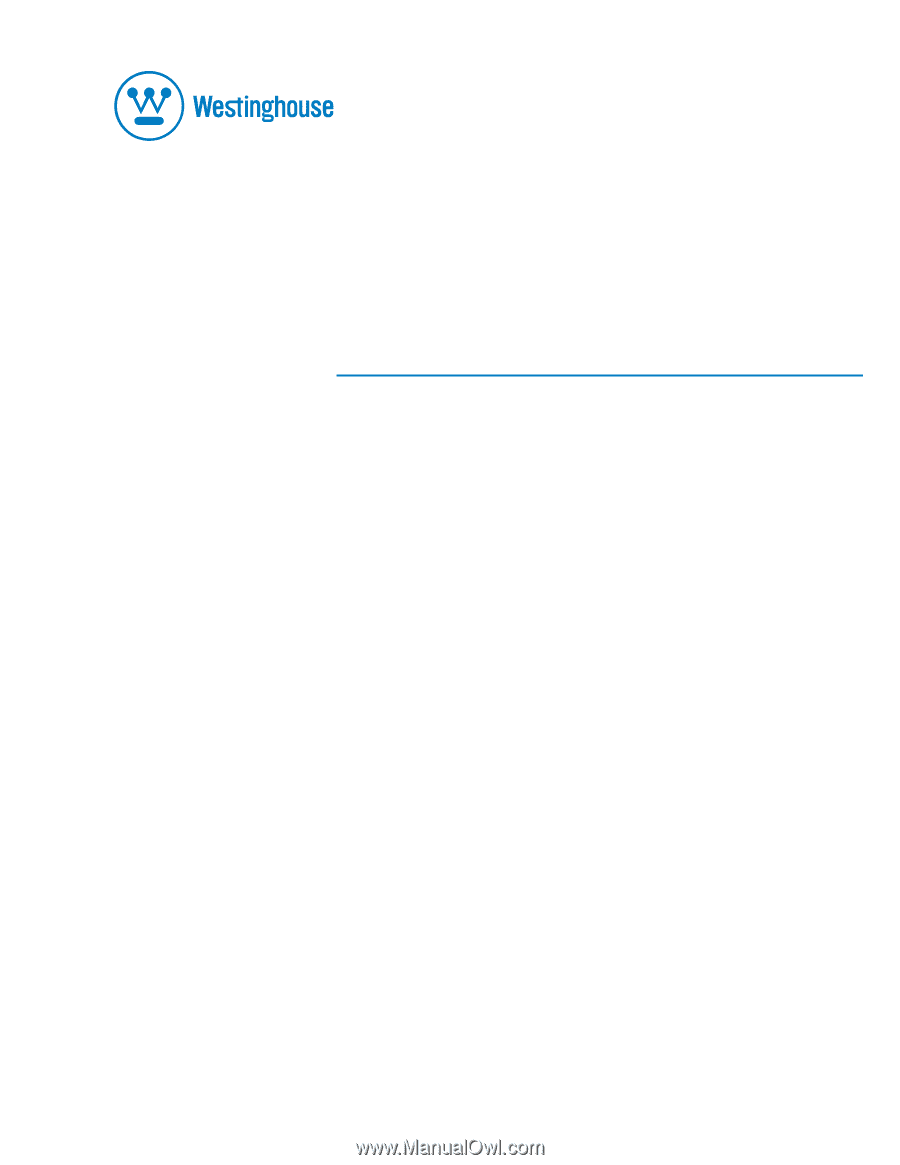
USER’S MANUAL
MANUEL DE L’UTILISATEUR
MANUAL DEL USUARIO
L2210NW
Monitor
Moniteur