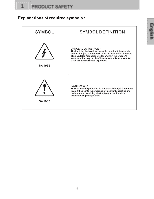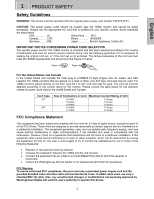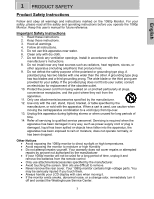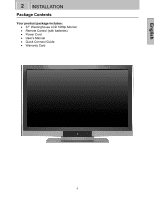Westinghouse LVM-37W3 SE User Manual
Westinghouse LVM-37W3 SE Manual
 |
View all Westinghouse LVM-37W3 SE manuals
Add to My Manuals
Save this manual to your list of manuals |
Westinghouse LVM-37W3 SE manual content summary:
- Westinghouse LVM-37W3 SE | User Manual - Page 1
USER'S MANUAL MANUEL DE L'UTILISATEUR MANUAL DEL USUARIO LVM-37w3 1080p Monitor Moniteur 1080p Monitor 1080p - Westinghouse LVM-37W3 SE | User Manual - Page 2
REAR VIEW OF THE 1080P MONITOR 5 SIDE VIEW OF THE 1080P MONITOR 6 REMOTE CONTROL 8 INSTALLATION 9 3. OSD FUNCTION OSD FUNCTION 12 PICTURE 13 PC PARAMETERS 14 AUDIO 15 PICTURE-IN-PICTURE 17 GENERAL SETTINGS 17 4. APPENDIX TROUBLESHOOTING 18 CLEANING THE 1080P MONITOR 20 SPECIFICATIONS 20 - Westinghouse LVM-37W3 SE | User Manual - Page 3
English 1 PRODUCT SAFETY 1 - Westinghouse LVM-37W3 SE | User Manual - Page 4
Canada CSA Britain BASE/BS Germany..........VDE Japan Electric Appliance Control Act IMPORTANT NOTICE CONCERNING POWER CORD SELECTION The specific power cord for this 1080p monitor for a Class B digital device, pursuant to part 15 of the in accordance with the instructions. However, there is - Westinghouse LVM-37W3 SE | User Manual - Page 5
cover. Your 1080p monitor contains high-voltage parts. You may be seriously injured if you touch them. • Always handle your LCD display with care when moving it. • If the monitor emits smoke, abnormal noise, or a strange odor, immediately turn it off and contact the Westinghouse Service Center. 3 - Westinghouse LVM-37W3 SE | User Manual - Page 6
English 2 INSTALLATION Package Contents Your product package includes: • 37" Westinghouse LCD 1080p Monitor • Remote Control (with batteries) • Power Cord • User's Manual • Quick Connect Guide • Warranty Card 4 - Westinghouse LVM-37W3 SE | User Manual - Page 7
the 1080p Monitor Use the buttons on the right side of the 1080p Monitor or the buttons on the remote control to display the On Screen Display (OSD) menu and adjust the options. The OSD controls are defined in "OSD Functions" on page 16. Power Indicator Speakers Rear View of the 1080p Monitor "IR - Westinghouse LVM-37W3 SE | User Manual - Page 8
English 2 INSTALLATION Side View of the 1080p Monitor 1. Menu Turn OSD Menu On or Off 2. Volume + / - 3. T/S ( OSD Selection) Increase/Decrease sound volume or adjust a highlighted control while in the OSD Menu. Highlight a control while in the OSD Menu. 4. Input Select active video input or - Westinghouse LVM-37W3 SE | User Manual - Page 9
source to this jack. This 8 connection supports either S-Video or AV input. 6. Audio Out (Left / Right) Connect this output to an external audio amplifier. 9 7. Service Port For Factory Use only. 10 8. VGA as a DVD player or gaming system. 13. AC-IN (Power) Connect the power cord from AC-IN to - Westinghouse LVM-37W3 SE | User Manual - Page 10
Use the Remote Control to adjust your Westinghouse 1080p Monitor. English 1. POWER: Switch the power on/off 2. MUTE: Turn the sound on/off 3. PIP: Display Picture-In-Picture 4. SWAP: Switch PIP between main and sub-screen pictures 5. BACKLIGHT: Shortcut to backlight adjustment 6. SLEEP: Set sleep - Westinghouse LVM-37W3 SE | User Manual - Page 11
English 2 INSTALLATION Installation 1. Insert Remote Control Batteries 1) Remove the battery cover. 2) Insert the batteries corresponding to the (+) and (−) marks on the battery compartment. 3) Re-attach the battery cover. CAUTION: • Only use AAA batteries. • Do not mix new and old batteries. This - Westinghouse LVM-37W3 SE | User Manual - Page 12
compatible devices into the back of the 1080p Monitor. 4. Connect power cable and power on the 1080p Monitor Connect the power cord to the back of the 1080p Monitor then to a properly grounded AC outlet and press the Power button to turn on the monitor. NOTE: The monitor will take a few seconds to - Westinghouse LVM-37W3 SE | User Manual - Page 13
to set this timing mode. 6. Turn on the cable box or satellite receiver If using a DVI or HDMI connection, the cable box or satellite receiver will need to be restarted to complete HDCP authentication to view the picture. 7. Select an input source for the 1080p Monitor using the OSD menu or remote - Westinghouse LVM-37W3 SE | User Manual - Page 14
4 arrow key to select the desired OSD sub-menu. Main Menu Using the main menu, you can adjust the Picture, PC, Audio, PIP, and General Setting parameters. To select a sub-menu option, use the ▲/▼arrow keys on the right side of the 1080p monitor or on the remote control. Then use the 3/4arrow keys to - Westinghouse LVM-37W3 SE | User Manual - Page 15
- format that horizontally stretches 4:3 pictures to the edge of the screen (some programs will be broadcasted with black or gray bars on the top and bottom or sides of the picture). Adjust the intensity of the lamp that illuminates the 1080p monitor. Reset the video settings to the factory default - Westinghouse LVM-37W3 SE | User Manual - Page 16
Name 1. Auto Adjust 2. Clock 3. Phase 4. Position Function Automatically re-centers the image to the middle of the screen by synchronizing both vertical and horizontal refresh rate and resolution. Clock adjustment Adjust the Phase control to eliminate horizontal streaking. Adjust the horizontal and - Westinghouse LVM-37W3 SE | User Manual - Page 17
English 3 OSD FUNCTION Audio Function Name Function 1. Volume Volume adjustment 2. Bass Bass adjustment 3. Treble Treble adjustment 4. Balance Balance adjustment 5. Mute Turn audio On or Off 6. Speaker Select internal or external speakers 7. Reset Reset audio settings 15 - Westinghouse LVM-37W3 SE | User Manual - Page 18
FUNCTION Picture-in-Picture English Function Name 1. Display Mode 2. Main Source 3. PIP Source 4. Swap 5. PIP Position 6. PIP Size 7. Audio Selection Function Select display options: Off, PIP, PBP, POP Select main screen source: VGA, HDMI, DVI1, DVI2, AV, S-Video, YPbPr1, YPbPr2 Select PIP sub - Westinghouse LVM-37W3 SE | User Manual - Page 19
. 6. DPMS Power saving mode. Backlight will turn off automatically after "No Signal" is detected for 1, 5 or 10 minutes. 7 System Information Displays the system information 8. LED 9. Factory Reset Turns the LED power indicator On or Off Resets all OSD menu settings of the 1080p monitor back to - Westinghouse LVM-37W3 SE | User Manual - Page 20
the proper voltage. Power is suddenly turned off • Check if Sleep Timer is set. If so, turn it off. Remote Control Does Not Work • Press only one button at a time. • Make sure the batteries are inserted correctly. • Replace the batteries with new ones, if necessary. Remote Control Code Not Found in - Westinghouse LVM-37W3 SE | User Manual - Page 21
Check the audio connection. • Press MUTE on the remote control, so that MUTE disappears from the screen. • Press the Volume + (Up) key on the remote control. . How Can I Find More Help? • Log on to: www.westinghousedigital.com • Contact Westinghouse Customer Service at (866) 287-5555 or write us at - Westinghouse LVM-37W3 SE | User Manual - Page 22
, mild non- abrasive detergent onto a clean, soft, lint-free cloth, then wipe the surface. Disclaimer Westinghouse Digital does not recommend the use of any ammonia or alcohol-based cleaners on the 1080p monitor screen or case. Some chemical cleaners have been reported to damage the screen and or - Westinghouse LVM-37W3 SE | User Manual - Page 23
English 4 APPENDIX Specifications Model Name Panel Type Color LVM-37w3 37" TFT (Thin Film Transistor), Active Matrix LCD, 1920*1080 vertical stripe Anti-glare coating Viewing Angles 176° (H) / 176° (V) (typ.) Input Signal Video/Audio RGB Analog * 1 (75 ohms, 0.7 Vp-p)/Mini-Stereo *1 - H/V - Westinghouse LVM-37W3 SE | User Manual - Page 24
www.westinghousedigital.com Westinghouse Digital Electronics Santa Fe Springs, CA SE-UM-3702-0601
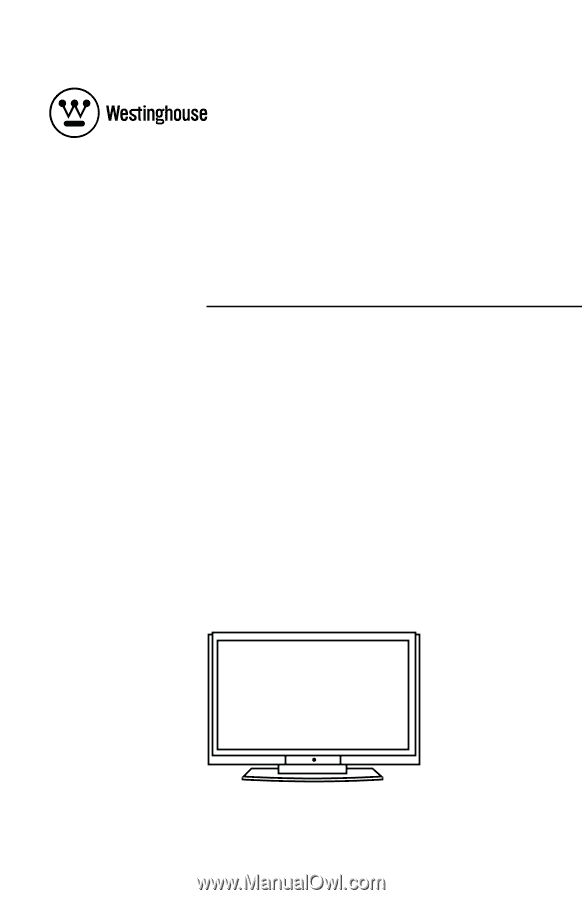
USER’S MANUAL
MANUEL DE L’UTILISATEUR
MANUAL DEL USUARIO
LVM-37w3
1080p Monitor
Moniteur 1080p
Monitor 1080p