Yamaha NP-S303 NP-S303 Firmware Update Installation Manual
Yamaha NP-S303 Manual
 |
View all Yamaha NP-S303 manuals
Add to My Manuals
Save this manual to your list of manuals |
Yamaha NP-S303 manual content summary:
- Yamaha NP-S303 | NP-S303 Firmware Update Installation Manual - Page 1
Manual Development Group © 2017 Yamaha Corporation Published 08/2017 IP-A0 AV17-0050 Update Guide This guide explains how to update the firmware in the NP-S303 Network Player using a USB storage device. If the unit is connected to the Internet, you can download the latest firmware via the network - Yamaha NP-S303 | NP-S303 Firmware Update Installation Manual - Page 2
on the power to the unit, and then press SETUP on the remote control. Use the cursor keys to select "Network", "Update (Network Update)", and then "Version" to display the current firmware version. In case of an error If an error message appears on the display during the update operation, the
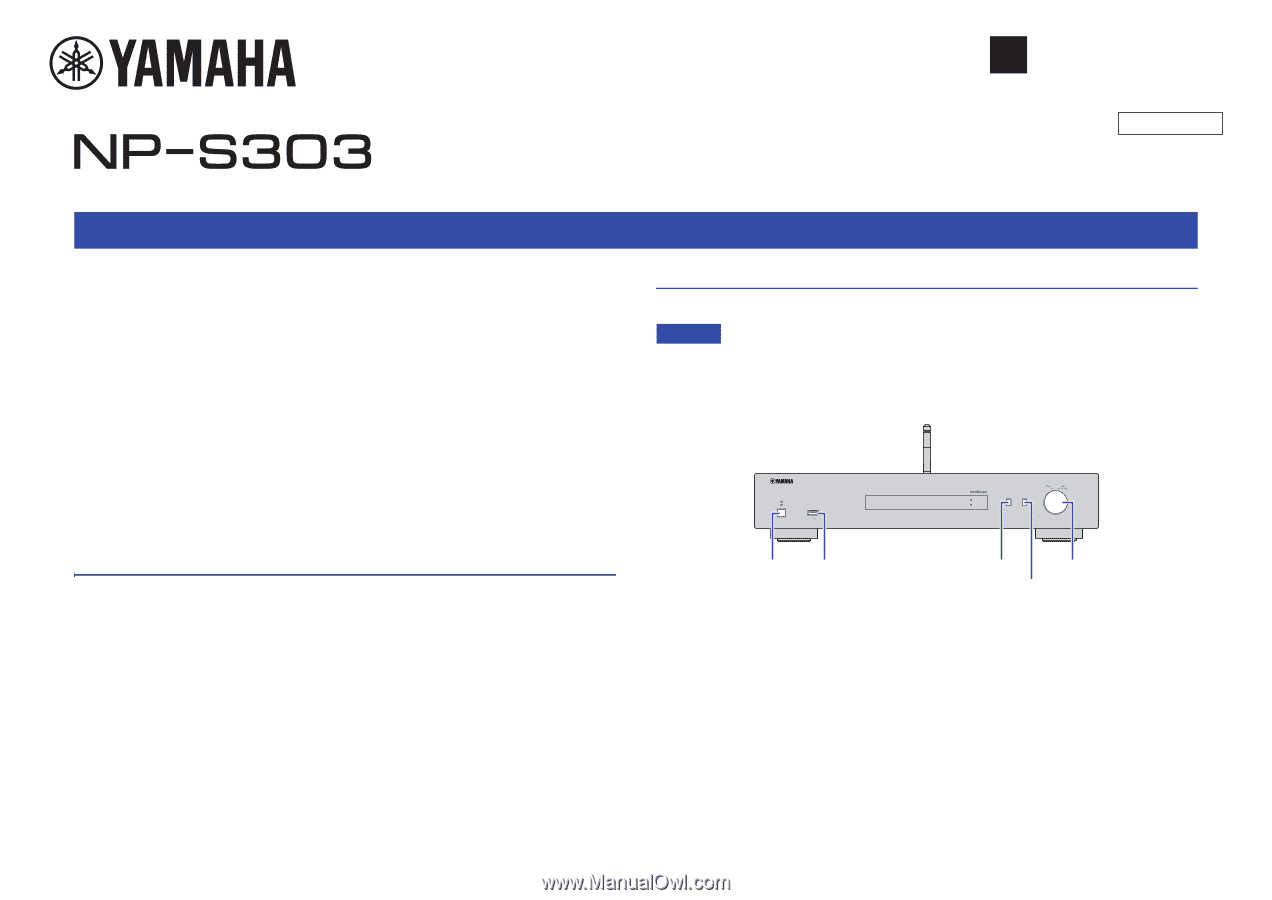
EN
Published 08/2017 IP-A0
© 2017 Yamaha Corporation
Manual Development Group
AV17-0050
This guide explains how to update the firmware in the NP-S303 Network Player using a
USB storage device. If the unit is connected to the Internet, you can download the
latest firmware via the network and update the unit. For detailed steps, refer to the
Owner’s Manual.
For information on the improvements and additional features introduced by the
firmware update, refer to the product page for this unit on Yamaha’s website.
Requirements for updating the firmware
• Use a USB storage device that satisfies the following requirements:
– Supports Mass Storage Class
– Features FAT16 or FAT32 format
– Does not feature the encryption function
– Contains no data (content is empty)
• Use the firmware data downloaded from Yamaha’s website.
Preparing the firmware
1
Download the latest firmware for the unit from Yamaha’s website.
For more information, refer to the product page for this unit on Yamaha’s website.
2
Expand the downloaded compressed file, and then save the firmware
data file “Y0091-xxxx.bin” to the USB storage device.
Save the file in a folder at the highest level of the hierarchy (root folder) on the USB
storage device. Do not change the file name.
Updating the unit’s firmware
You can update the firmware using the front panel.
NOTICE
•
Do not t
u
rn off the power to the
u
nit d
u
ring the
u
pdate. Doing so may pre
v
ent the
u
nit from starting
u
p.
1
Press
z
(power) to turn the power off.
2
Insert the USB storage device into the USB jack.
3
While pressing and holding down RETURN, press
z
(power).
“ADVANCED SETUP” appears on the display.
Update Guide
USB
RETURN
SOURCE
SELECT
z
(power)
RETURN
Jog dial
SOURCE
USB jack




