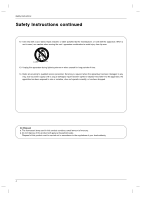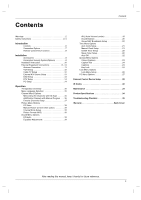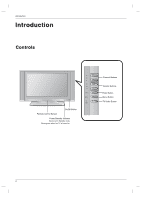Zenith Z32LZ5R Operating Guide
Zenith Z32LZ5R - 32" Widescreen Flat Panel HD-Ready LCD TV Manual
 |
UPC - 044642701895
View all Zenith Z32LZ5R manuals
Add to My Manuals
Save this manual to your list of manuals |
Zenith Z32LZ5R manual content summary:
- Zenith Z32LZ5R | Operating Guide - Page 1
Operating Guide | Warranty Model Number | Z23LZ5R • Z26LZ5R • Z32LZ5R | LCD TV © Copyright 2004, LG Electronics USA, Inc. - Zenith Z32LZ5R | Operating Guide - Page 2
). NO USER SERVICEABLE PARTS INSIDE. REFER TO QUALIFIED SERVICE PERSONNEL. user to the presence of important operating and maintenance (servicing) instructions in the literature accompanying the appliance. NOTE TO CABLE/TV Zenith Electronics Corporation. Unauthorized modification could void the user - Zenith Z32LZ5R | Operating Guide - Page 3
the apparatus. CAUTION : These servicing instructions are for use by qualified service personnel only. To reduce the risk of electric an electrician for replacement of the obsolete outlet. 10. Protect the power cord from being walked on or pinched particularly at plugs, convenience receptacles - Zenith Z32LZ5R | Operating Guide - Page 4
Safety Instructions Safety Instructions continued 12. Use only with a cart, stand, tripod, bracket, or table specified by the . 14. Refer all servicing to qualified service personnel. Servicing is required when the apparatus has been damaged in any way, such as power supply cord or plug is damaged - Zenith Z32LZ5R | Operating Guide - Page 5
/Text 24 Captions 24 Key Lock 24 Lock Menu Options Lock Menu Setup 26 PC Menu Options 27 External Control Device Setup 28 IR Codes 32 Maintenance 34 Product Specifications 34 Troubleshooting Checklist 35 Warranty Back Cover After reading this manual, keep it handy for future reference. 5 - Zenith Z32LZ5R | Operating Guide - Page 6
Introduction Introduction Controls On/Off Button Remote Control Sensor Power/Standby Indicator Glows red in Standby mode, Glows green when the TV is turned on. CH VOL ENTER MENU TV VIDEO Channel Buttons Volume Buttons Enter Button Menu Button TV·Video Button 6 - Zenith Z32LZ5R | Operating Guide - Page 7
Introduction Connection Options 2 S-Video Input COMPONENT2 (DVD IN) (480i) Z23LZ5R only Audio Input 1 PC Sound Input DVI Input (RGB Input) Video/Audio Input Antenna Input RS 232C Jack Remote Control Jack COMPONENT1 (DVD/DTV IN) ((480i/480p/720p/1080i), Audio) AC Input 7 - Zenith Z32LZ5R | Operating Guide - Page 8
TV. MUTE Switches the sound on or off. TV/VIDEO Selects: TV, Video, S-Video, PC , Component 1 or Component 2 mode. FCR (Favorite Channels Review , and 4:3). Refer to page 18. MULTIMEDIA Selects: TV, PC, Component 1 or Component 2 mode. POWER MTS Press to step through audio signal settings (Mono, - Zenith Z32LZ5R | Operating Guide - Page 9
Installation Installation Accessories Owner's Manual 1.5V 1.5V AAA Batteries Remote Control Power Cord DVI-D cable (PC) DVI to D-Sub cable (PC) Audio cable (PC) Tie Holder - Arrange the wires with the tie Holder. NOTES a. If the TV feels cold to the touch, there may be a small "flicker" when - Zenith Z32LZ5R | Operating Guide - Page 10
wires as necessary. c. Align the holes on the TV back panel with the two tabs on the rear cover and then close the rear cover as shown. Wire Holders - Thread, then pull the wires through the hole on the TV stand. Z23LZ5R only Adjusting the TV Viewing Angle - You can adjust the vertical angle - Zenith Z32LZ5R | Operating Guide - Page 11
converter and then connect the converter to the antenna jack on the TV. - If using 75Ω round cable, do not bend the bronze wire. It may cause poor picture quality. Connecting to an Outdoor Antenna Setup - This type of antenna is commonly used in single family dwellings. VHF - Zenith Z32LZ5R | Operating Guide - Page 12
instructions. - After subscribing to a local cable TV service and installing a converter, you can watch cable TV programming. - For further cable TV information, contact a local cable service picture. High Definiton input on this LCD TV is only supported on these two connections. When using DVI - Zenith Z32LZ5R | Operating Guide - Page 13
S-Video. Viewing Setup 1. Turn on the DVD player, insert a DVD. 2. Use the TV/VIDEO or MULTIMEDIA button on the remote control to select Component 1 or Component 2 (If connected to S-VIDEO, select the S-Video input source.) 3. Refer to the DVD player's manual for operating instructions. • Component - Zenith Z32LZ5R | Operating Guide - Page 14
manual for the digital set-top box.) 2. Use the TV/VIDEO or MULTIMEDIA button on the remote control to select Component 1. PC Setup - After setup, be sure to select RGB-PC source on TV not be supported. Resolution 640x480 800x600 1024x768 1280x768 1360x768 1920x1080 1280x720 [ Z32LZ5R ] Horizontal - Zenith Z32LZ5R | Operating Guide - Page 15
Overview 1. First, make all equipment connections. Plug the AC Adapter into the TV, then plug the AC Adapter into a power outlet. At this time, the TV is switched to standby mode. • In standby mode, press the POWER, CH (D,E), TV/VIDEO, MULTIMEDIA or a number button on the remote control or ON/OFF - Zenith Z32LZ5R | Operating Guide - Page 16
TV scans for over-the-air channels and then channels provided by a cable service. D E FG OK MENU NOTES • When the channel search is complete, use the D / E buttons to review 2. Press the G button and then use D / E button to select Manual prog.. 3. Press the G button and then use F / G button to - Zenith Z32LZ5R | Operating Guide - Page 17
Setup - Favorite Channel lets you quickly tune in up to 8 channels of your choice without having to wait for the TV to scan through all the in-between channels. Channel EZ Scan Manual channel, press the FCR (Favorite Channel Review) button repeatedly. The 8 favorite channels appear on the screen one-by- - Zenith Z32LZ5R | Operating Guide - Page 18
- 50 to + 50. 5. Press the ENTER button to save. Cinema Mode Setup Picture EZ Video User Cinema Contrast G Brightness G Color G Sharpness G Tint G D E FG OK MENU D Contrast 85 F G E - Sets up the TV for the best picture appearance for viewing movies. Picture EZ Video 1. Press - Zenith Z32LZ5R | Operating Guide - Page 19
you enjoy the best sound without any special adjustment because the TV selects the appropriate sound option based on the program content. 1. Use the audio button to select the appropriate sound setup as shown below. Flat Music Movie Sports User • You can also adjust EZ Audio in the Sound menu - Zenith Z32LZ5R | Operating Guide - Page 20
• Balance is adjustable from Left 50 to Right 50. 4. Press the ENTER button to save. D E FG OK MENU Stereo/SAP Broadcasts Setup - The TV can receive MTS stereo programs and any SAP (Secondary Audio Program) that accompanies the stereo program, if the broadcaster transmits an additional sound - Zenith Z32LZ5R | Operating Guide - Page 21
Menu Options Operation Auto Clock Setup The time can be automatically set using information from your local PBS TV station. The PBS channel signal includes information for the correct time and daylight savings time. Timer Clock Off timer On timer Auto off Auto G Manual Auto Clock Time zone - Zenith Z32LZ5R | Operating Guide - Page 22
7. Press the ENTER button to save. Timer Clock Off timer On timer Auto off D E FG OK MENU - - : - - AM TV 2 Volume 30 Run Sleep Timer Setup - The Sleep Timer turns the TV off at a preset time. 1. Press the SLEEP button repeatedly to select the number of minutes. First the Sleep --- option - Zenith Z32LZ5R | Operating Guide - Page 23
other objects. Changing the direction or position of the antenna may improve reception. • SNOW: If your receiver is located at the weak, fringe area of a TV signal, your picture may be marred by small dots. It may be necessary to install a special antenna to improve the picture. 2. An old, bad, or - Zenith Z32LZ5R | Operating Guide - Page 24
to select caption: CC1, CC2, CC3, CC4, Text1, Text2, Text3, or Text4. • CAPTION The term for the words that scroll across the bottom of the TV screen; usually the audio portion of the program provided for the hearing impaired. • TEXT The term for the words that appear in a large black frame - Zenith Z32LZ5R | Operating Guide - Page 25
- fantasy violence • No Rating (applies to TV-PG and Above, TV-14) (applies to TV-PG and Above, TV-14 and Above, TV-MA) (applies to TV-PG and Above, TV-14 and Above, TV-MA) (applies to TV-PG and Above, TV-14 and Above, TV-MA) (applies only to TV-Y7) (blocks all viewing) For Canadian English - Zenith Z32LZ5R | Operating Guide - Page 26
Operation Lock Menu Options continued Lock Menu Setup Special Language Caption / Text Captions Parental. Then, press the G button. • If Lock is already set, enter the password requested. • The TV is set with the initial password "0-0-0-0". 2. Setting Lock on/off: Press the D / E button to select - Zenith Z32LZ5R | Operating Guide - Page 27
PC Menu Options (only DVI-Analog mode) - After setup, be sure to select PC source to see the PC image on TV screen. PC H-Position 85 V-Position Clock Phase Auto Configure Reset D E F OK MENU 1. Press the MENU button and then use D / E button to select the PC menu. 2. - Zenith Z32LZ5R | Operating Guide - Page 28
software or hardware. The instructions below are provided to help to use RS-232 control on this unit. RS-232C Setup 1 Type of Connector; D-Sub 9-Pin Male No. 9 No Connection RS-232C Configurations 7-Wire Configurations (Standard RS-232C cable) PC TV RXD 2 TXD 3 GND 5 DTR 4 DSR 6 RTS 7 CTS 8 3 - Zenith Z32LZ5R | Operating Guide - Page 29
Setup Set code * Use a crossed (reverse) cable. Command Reference List 01. Power 02. Input Select 03. Aspect Ratio 04. Screen Mute 05. Volume is 1 ~ 99. When selecting Set ID '0', every connected TV set is controlled. Set ID is indicated as decimal (1~99 supported function 3: Wait more time 29 - Zenith Z32LZ5R | Operating Guide - Page 30
External Control Device Setup 01. Power On (Command:a) G To control Power On/Off of the TV. Transmission [k][a][ ][Set ID][ ][Data][Cr] Data 0 : Power Off 1 : Power On Acknowledgement [a][ ][Set ID][ ][OK][Data][x] G To show Power On/Off. Transmission [k][a][ ][Set ID][ ][FF][Cr] - Zenith Z32LZ5R | Operating Guide - Page 31
Setup the remote control and the front panel controls on the TV. Transmission [k][m][ ][Set ID][ ][Data][Cr] Data on the monitor, use this mode. When main power is on/off, remote control lock is released. ][Data][Cr] Data: Key code- Refer User's Manual Acknowledgement [c][ ][Set ID][ ][OK][Data - Zenith Z32LZ5R | Operating Guide - Page 32
• Bit "1" 1.12 ms G Frame interval : Tf The waveform is transmitted as long as a key is depressed. Tf Tf 0.56 ms 2.24 ms Tf=108ms @455KHz 32 - Zenith Z32LZ5R | Operating Guide - Page 33
D5H 00H 01H 03H 02H 43H 44H 5BH 79H 76H 77H AFH 0AH 99H 0EH 1AH 39H 52H 4DH 10H~19H 1EH 09H Function POWER POWER ON POWER OFF TV/VIDEO MULTIMEDIA TV Video S-video Component 1 Component 2 RGB CH (D) CH (E) VOL (F) VOL (G) MENU ENTER EXIT ARC ARC (4:3) ARC (16:9) ARC (Zoom) MTS Auto Configure SLEEP - Zenith Z32LZ5R | Operating Guide - Page 34
- Early malfunctions can be prevented. Careful and regular cleaning can extend the amount of time you will have your new TV. Be sure to turn the power off and unplug the power cord before you begin any cleaning. Cleaning the Screen 1. Here's a great way to keep the dust off your screen for - Zenith Z32LZ5R | Operating Guide - Page 35
Remote control does not work. Cannot tune desired channel. CHECK THESE THINGS Is power cord plugged in ? Is television turned on ? Check batteries in remote control. Try another channel (station trouble). Check antenna connectings. Check for local interference. Adjust the antenna. Adjust the picture - Zenith Z32LZ5R | Operating Guide - Page 36
: 1 Year from the Date of Factory Service. Call 1-877-9Zenith (1-877-993-6484) Purchase. (24 hours a day, 365 days per year) for instructions on getting the defective unit repaired or replaced. PARTS: 1 Year from the Date of Purchase. Please retain dated sales receipt and your box to return the

©
Copyright 2004, LG Electronics USA, Inc.
Operating Guide | Warranty
Model Number
|
Z23LZ5R
•
Z26LZ5R
•
Z32LZ5R
|
LCD TV