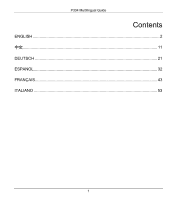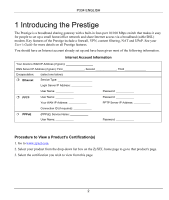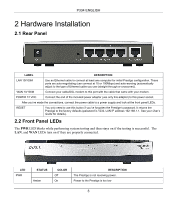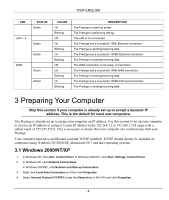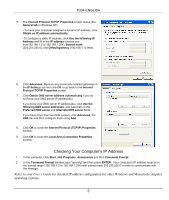ZyXEL P-334 Quick Start Guide
ZyXEL P-334 Manual
 |
View all ZyXEL P-334 manuals
Add to My Manuals
Save this manual to your list of manuals |
ZyXEL P-334 manual content summary:
- ZyXEL P-334 | Quick Start Guide - Page 1
Prestige 334 Broadband Router with Firewall Quick Start Guide 03/2010 Version 3.60 English 中文 Deutsch Espanol Français Italiano - ZyXEL P-334 | Quick Start Guide - Page 2
P334 Multilingual Guide Contents ENGLISH ...2 中文...11 DEUTSCH ...21 ESPANOL...32 FRANÇAIS...43 ITALIANO ...53 1 - ZyXEL P-334 | Quick Start Guide - Page 3
a firewall, VPN, content filtering, NAT and UPnP. See your User's Guide for more details on all Prestige features. You should have an Internet account ): First Second Third Encapsulation: Ethernet (select one below): Service Type Login Server IP Address User Name Password PPTP User - ZyXEL P-334 | Quick Start Guide - Page 4
've forgotten the Prestige's password. It returns the Prestige to the factory defaults (password is 1234, LAN IP address 192.168.1.1. See your User's Guide for details). 2.2 Front Panel LEDs The PWR LED blinks while performing system testing and then stays on if the testing is successful. The LAN - ZyXEL P-334 | Quick Start Guide - Page 5
P334 ENGLISH LED STATUS Green LAN 1- 4 Green Amber WAN Green Amber COLOR On Blinking Off On Blinking On Blinking Off On Blinking On Blinking DESCRIPTION The Prestige is receiving power. The Prestige is performing testing. The LAN is not connected. The Prestige has a successful 10Mb - ZyXEL P-334 | Quick Start Guide - Page 6
correct range (192.168.1.2 to 192.168.1.254) with subnet mask 255.255.255.0 in order to communicate with the Prestige. Refer to your User's Guide for detailed IP address configuration for other Windows and Macintosh computer operating systems. 5 - ZyXEL P-334 | Quick Start Guide - Page 7
Your Prestige Choose one of these methods to access and configure the Prestige. This Quick Start Guide shows you how to use the web configurator wizard only. See your User's Guide for background information on all Prestige features and SMT configuration. Click the web configurator online help - ZyXEL P-334 | Quick Start Guide - Page 8
P334 ENGLISH Change default password. Step 4. You should now see the web configurator MAIN MENU screen. Click WIZARD to begin a series of screens to help you configure your Prestige for the first time. Click a link under ADVANCED in the navigation panel to configure that Prestige feature. Click - ZyXEL P-334 | Quick Start Guide - Page 9
functions as a dial-up connection. Therefore you'll also need a username and password and possibly the PPPoE service name. Your ISP will give you all needed information. Choose PPTP if your service provider uses a DSL terminator with PPTP login. You'll also need a user name, an associated password - ZyXEL P-334 | Quick Start Guide - Page 10
to www.zyxel.com. You don't need a dial-up program such as Dial Up Networking. Internet access is just the beginning. Refer to the User's Guide for more detailed information on the complete range of Prestige features. 9 - ZyXEL P-334 | Quick Start Guide - Page 11
Troubleshooting PROBLEM None computer's name (refer to the Wizard Setup section in the User's Guide) in the System Name field in the first screen of the WIZARD. the user ID, click WAN and then the ISP tab. Check your service type, user name, and password. Check the Prestige's connection to the - ZyXEL P-334 | Quick Start Guide - Page 12
P334 中文 1 P334 介紹 P334 4 10/100 Mbps cable/DSL P334 firewall content filtering Network Address Translation ,NAT Universal Plug And Play,UpnP)。 WAN IP DNS 伺服器 IP Encapsulation Ethernet IP PPTP WAN IP PPTP 伺服器 IP 連線 ID PPPoE (PPPoE - ZyXEL P-334 | Quick Start Guide - Page 13
2 2.1 背面板 P334 中文 標籤 LAN 10/100M 10/100M) WAN 10/100M 10/100M) POWER 12 VDC (電源) RESET Ethernet P334 10 或 100Mbps Ethernet Cable/DSL LED P334 P334 1234,LAN IP 位址是 192.168.1.1 2.2 前面板 LED 燈 PWR LED LAN 和 WAN 埠時 LAN 和 WAN LED 12 - ZyXEL P-334 | Quick Start Guide - Page 14
P334 中文 LED 燈 PWR (電源) 綠色 亮 閃爍 LAN 1- 4 1-4) 綠色 黃色 亮 閃爍 WAN 滅 亮 閃爍 黃色 亮 閃爍 3 說明 P334 P334 P334 P334 LAN。 P334 10Mb 的 Ethernet。 P334 P334 100Mb 的 Ethernet。 P334 WAN P334 10Mb 的 WAN。 P334 P334 100Mb 的 WAN。 P334 IP P334 DHCP)一個 IP IP 255.255. - ZyXEL P-334 | Quick Start Guide - Page 15
P334 中文 2. 在 Windows XP Network Connections Windows 2000/NT Network and Dial-up Connections 3 Local Area Connection Properties(內容)。 4. 選擇 Internet Protocol (TCP/IP) (Win XP 中是在 General Properties(內容)。 5 Internet Protocol TCP/IP Properties (Internet Protocol TCP/IP Win XP 中是 General IP - ZyXEL P-334 | Quick Start Guide - Page 16
P334 中文 1 Start All) Programs Accessories Command Prompt 2. Command Prompt ipconfig ENTER IP 255.255.255.0 192.168.1.2 到 192.168.1.254 P334 其他 Windows 和 Macintosh IP 4 配置 P334 P334 P334 SMT Web Configurator SMT Telnet 經由 LAN 或 WAN 存取 SMT。 4.1 P334 步驟 1 192.168.1.1"。 - ZyXEL P-334 | Quick Start Guide - Page 17
P334 中文 步驟 4 MAIN MENU 按下 WIZARD P334。 MAIN MENU P334 功能。 MAINTENANCE P334 P334 LOGOUT P334 ENTER Login P334 WIZARD (精靈) 導覽畫面 LOGOUT (登出) 16 - ZyXEL P-334 | Quick Start Guide - Page 18
P334 中文 4.2 步驟 1 Wizard Setup System Name Domain Name DHCP ISP 的 DHCP Next 步驟 2 當 WAN Ethernet Ethernet Standard RoadRunner RoadRunner User Name Password(密碼)和 Login Server IP Address IP 位址)。 Ethernet 上的 PPPoE PPP over Ethernet PPPoE PPTP 登入的 DSL PPTP DSL IP 連線 ID - ZyXEL P-334 | Quick Start Guide - Page 19
P334 中文 步驟 3 IP Finish WAN IP Address Assignment (指派 WAN IP ISP IP Get automatically from ISP(從 ISP ISP IP IP Use fixed IP address IP IP 位址 (Use Fixed IP Address IP System DNS Servers (系統 DNS ISP DNS P334 的 WAN IP From ISP(從 ISP From ISP(從 ISP ISP DNS 伺服器 IP P334 的 WAN IP - ZyXEL P-334 | Quick Start Guide - Page 20
P334 中文 WAN MAC Address(WAN MAC LAN MAC 位址到 WAN MAC WAN 埠的 MAC Factory Default MAC Spoof this Computer's MAC address - IP Address MAC 位址-IP LAN 上複製 MAC IP Next 步驟 4. 按 Next 4.3 www.zyxel.com.tw P334 5 問題 更正動作 P334 P334 LED 如果 LED 無法從 LAN 存取 P334。 請檢查 P334 請從 - ZyXEL P-334 | Quick Start Guide - Page 21
P334 中文 P334 和 Cable/DSL Cable/DSL WAN 20 - ZyXEL P-334 | Quick Start Guide - Page 22
(falls erhalten IP-Adresse DNS-Server (falls erhalten): Erste Zweite Dritte Verkapselung: (wählen Sie eine der nachstehenden aus): Ethernet Service-Typ IP-Adresse Anmelde-Server Benutzername Kennwort PPTP Benutzername Ihre WAN IP-Adresse Kennwort IP-Adresse PPTP-Server - ZyXEL P-334 | Quick Start Guide - Page 23
P334 DEUTSCH 2 Hardware-Installation 2.1 Rückseite BENENNUNG BESCHREIBUNG LAN 10/100M Verwenden Sie ein Ethernet-Kabel, um zumindest einen Computer für die Erstkonfiguration des Prestige anzuschließen. Diese Anschlüsse verfügen über Auto-Negotiating (können die Verbindung über 10 oder 100 Mbps - ZyXEL P-334 | Quick Start Guide - Page 24
P334 DEUTSCH LED NETZ [PWR] FARBE Gelb Grün LAN 1- 4 Grün Gelb WAN Grün Gelb STATUS Aus Ein Ein Blinkend Aus Ein Blinkend Ein Blinkend Aus Ein Blinkend Ein Blinkend BESCHREIBUNG Das Prestige wird nicht mit Strom versorgt. Die Stromversorgung des Prestige ist zu gering. Das Prestige wird mit - ZyXEL P-334 | Quick Start Guide - Page 25
P334 DEUTSCH 3.1 Windows 2000/NT/XP 1. Klicken Sie in Windows XP auf Start, Systemsteuerung. Klicken Sie in Windows 2000/NT auf Start, Einstellungen, Systemsteuerung. 2. Klicken Sie in Windows XP auf Netzwerkverbindungen. Klicken Sie in Windows 2000/NT auf Netzwerk- und DFÜ-Verbindungen. 3. Klicken - ZyXEL P-334 | Quick Start Guide - Page 26
P334 DEUTSCH 9. Klicken Sie auf OK, um das Fenster Eigenschaften von LANVerbindung zu schließen. Überprüfen der IP-Adresse Ihres Computers 1. Klicken Sie auf dem Computer auf Start, (Alle) Programme, Zubehör und wählen Sie Eingabeaufforderung. 2. Geben Sie im Fenster Eingabeaufforderung "ipconfig" - ZyXEL P-334 | Quick Start Guide - Page 27
P334 DEUTSCH 4.1 Zugriff auf Ihr Prestige über Webkonfigurator Step 1. Starten Sie Ihren Web-Browser. Geben Sie als Website-Adresse "192.168.1.1" ein. Website-Adresse. Step 2. Das Standard-Kennwort ("1234") ist bereits (in nicht lesbarer Form) im Kennwortfeld eingetragen. Klicken Sie auf Anmelden - ZyXEL P-334 | Quick Start Guide - Page 28
P334 DEUTSCH Klicken Sie auf einen Link unterhalb des HAUPTMENÜS [MAIN MENU] in der Navigationsleiste, um die entsprechende Funktion des Prestige zu konfigurieren. Klicken Sie auf WARTUNG [NAINTENANCE] in der Navigationsleiste, um Prestige Leistungsstatistiken abzufragen, Firmware einzuspielen und - ZyXEL P-334 | Quick Start Guide - Page 29
P334 DEUTSCH Der Systemname [System Name] dient der Identifizierung. Geben Sie den "Computernamen" Ihres Computers ein. Der Domänenname [Domain Name] wird den DHCP-Clients im LAN übermittelt. Falls Sie dieses Feld frei lassen, wird der über DHCP vom Internet-Dienstanbieter bezogene Domänenname - ZyXEL P-334 | Quick Start Guide - Page 30
P334 DEUTSCH Step 3. Dies ist der letzte Bildschirm des Assistenten, den Sie konfigurieren müssen. Füllen Sie die Felder aus und klicken Sie auf Fertigstellen [Finish], um die Einstellungen zu speichern und den Einrichtungsassistenten zu beenden. WAN IP-Adresszuweisung Wählen Sie Automatisch vom - ZyXEL P-334 | Quick Start Guide - Page 31
Stromquelle angeschlossen haben. Überprüfen Sie sämtliche Kabelverbindungen. Leuchten die LEDs immer noch nicht auf, liegt unter Umständen ein Hardware-Problem vor. In diesem Fall sollten Sie sich mit Ihrem örtlichen Händler in Verbindung setzen. Überprüfen Sie die Kabelverbindung zwischen dem - ZyXEL P-334 | Quick Start Guide - Page 32
PROBLEM Kein Zugang zum Internet möglich. P334 DEUTSCH BEHEBUNG Wenn der Internet-Dienstanbieter den Hostnamen überprüft (siehe Abschnitt Einrichtung mit Assistent [Wizard Setup] des Benutzerhandbuchs), - ZyXEL P-334 | Quick Start Guide - Page 33
P334 - ESPANOL 1 Introducción al dispositivo Prestige El dispositivo Prestige es una puerta de enlace para compartir recursos de banda ancha con un conmutador de 10/100 Mbps de cuatro puertos integrado que facilita la configuración de una pequeña red doméstica y de trabajo, así como el uso - ZyXEL P-334 | Quick Start Guide - Page 34
P334 - ESPANOL 2 Instalación del hardware 2.1 Panel posterior ETIQUETA DESCRIPCIÓN LAN 10/100M Utilice un cable Ethernet para conectar al menos un PC para configurar inicialmente el dispositivo Prestige. Estos puertos se negocian automáticamente (puede establecer conexión a 10 o 100 Mbps) y se - ZyXEL P-334 | Quick Start Guide - Page 35
P334 - ESPANOL 2.2 Indicadores luminosos LED del panel frontal El LED PWR (ALIMENTACIÓN) parpadea mientras se realiza la comprobación del sistema y, a continuación permanece encendido si dicha comprobación se realiza correctamente. Los LED LAN y WAN se encienden si las redes están conectadas - ZyXEL P-334 | Quick Start Guide - Page 36
P334 - ESPANOL 3 Preparar su PC Omita esta sección si su PC ya está configurado para que acepte una dirección IP dinámica. Se trata de la situación predeterminada para los equipo nuevos. El dispositivo Prestige ya está configurado para asignar una dirección IP a su PC. Utilice esta sección si desea - ZyXEL P-334 | Quick Start Guide - Page 37
P334 - ESPANOL 6. Haga clic en el botón Opciones avanzadas. Quite todas las puertas de enlace previamente instaladas en la ficha Configuración IP y haga clic en Aceptar para volver a la pantalla Propiedades de Protocolo Internet TCP/IP. 7. Haga clic en Obtener la dirección del servidor DNS automá - ZyXEL P-334 | Quick Start Guide - Page 38
P334 - ESPANOL 4.1 Obtener acceso al dispositivo Prestige a través de la utilidad de configuración Web Paso 1. Inicie el explorador Web. Especifique "192.168.1.1" como dirección del sitio Web. Direcciñón del sitio Web. Paso 2. La contraseña predeterminada ("1234") ya figura en el campo - ZyXEL P-334 | Quick Start Guide - Page 39
P334 - ESPANOL Haga clic en uno de los vínculos que se encuentran bajo la opción MAIN MENU (MENÚ PRINCIPAL) en el panel de exploración para configurar la función Prestige en cuestión. Haga clic en la opción MAINTENANCE (MANTENIMIENTO) del panel de exploración para ver las estadísticas de rendimiento - ZyXEL P-334 | Quick Start Guide - Page 40
P334 - ESPANOL El campo System Name (Nombre del sistema) se utiliza por motivos de identificación. Especifique el nombre de su PC. La entrada Domain Name (Nombre del dominio) se propaga a los clientes DHCP de la red LAN. Si deja este campo en blanco, se utilizará el nombre de dominio que DHCP - ZyXEL P-334 | Quick Start Guide - Page 41
P334 - ESPANOL WAN IP Address Assignment (Asignación de direcciones IP WAN). Seleccione Get automatically from ISP (Obtener automáticamente de ISP) si el proveedor de servicios Internet (ISP) no le asignó una dirección IP fija. Seleccione Use fixed IP address (Usar dirección IP fija) si el proveedor - ZyXEL P-334 | Quick Start Guide - Page 42
P334 - ESPANOL 4.3 Probar la conexión a Internet Inicie el explorador Web y visite la dirección www.zyxel.com. No necesita ningún programa de acceso telefónico a redes como pueda ser Acceso telefónico a redes. El acceso a Internet es sólo el principio. Consulte la Guía del usuario para obtener - ZyXEL P-334 | Quick Start Guide - Page 43
PROBLEMA P334 - ESPANOL ACCIÓN CORRECTIVA Haga clic en WAN para comprobar la configuración. 42 - ZyXEL P-334 | Quick Start Guide - Page 44
le VPN, le Filtrage du contenu, le NAT et l'UPnP. Consultez votre Guide Utilisateur pour obtenir plus de détails sur toutes les caractéristiques du Prestige. Serveur PPTP Identifiant de connexion (si demand PPPoE Nom du Service (PPPoE Nom Utilisateur Mot de passe Procédure permettant de - ZyXEL P-334 | Quick Start Guide - Page 45
. Il remet le Prestige dans sa configuration d'usine par défaut (le mot de passe est 1234, l'adresse IP LAN est 192.168.1.1. Veuillez consulter votre Guide Utilisateur pour les détails). 2.2 LEDs du panneau frontal La LED PWR clignote tout en réalisant les tests du système et reste allumée si les - ZyXEL P-334 | Quick Start Guide - Page 46
P334 FRANÇAIS LED ETAT Vert LAN 1- 4 Vert Orange WAN Vert Orange COULEUR Allumée Clignotante Eteinte Allumée Clignotante Allumée Clignotante Eteinte Allumée Clignotante Allumée Clignotante DESCRIPTION Le Prestige reçoit une alimentation. Le Prestige est en train d'effectuer des tests. Le ré - ZyXEL P-334 | Quick Start Guide - Page 47
P334 FRANÇAIS 2. Dans Windows XP, cliquez sur Network Connections[Connexions Réseau]. Dans Windows 2000/NT, cliquez sur Network and Dial-up Connections[Connexions réseau et Accès à distance]. 3. Cliquez avec le bouton droit sur Local Area Connection[Connexion au réseau local] puis cliquez sur - ZyXEL P-334 | Quick Start Guide - Page 48
.168.1.254) avec un masque de sous-réseau de 255.255.255.0 pour pouvoir communiquer avec le Prestige. Veuillez vous référer à votre Guide Utilisateur pour la configuration détaillée des adresses IP pour les autres systèmes d'exploitation Windows et Macintosh. 4 Configurer votre Prestige Choisissez - ZyXEL P-334 | Quick Start Guide - Page 49
P334 FRANÇAIS 4.1 Accéder à votre Prestige via Configurateur WEB Etape 1. Lancez votre navigateur Web. Saisissez "192.168.1.1" comme adresse de site Web. Adresse du site Web. Etape 2. Le mot de passe par défaut ("1234") déjà dans le champ Password (en format non lisible). Cliquez sur Login pour - ZyXEL P-334 | Quick Start Guide - Page 50
P334 FRANÇAIS Cliquez sur LOGOUT une fois que vous aurez fini une session du Prestige. Le Prestige coupera automatiquement votre connexion s'il est laissé inactif pendant cinq minutes; pressez ENTER pour faire apparaître à nouveau l'écran Login puis connectez-vous à nouveau. Ce délai d'inactivité - ZyXEL P-334 | Quick Start Guide - Page 51
d'utilisateur, d'un mot de passe et probablement d'un nom de service PPPoE. Votre FAI(Fournisseur d'Accès Internet) vous fournira toutes les informations nécessaires. Choisissez PPTP si votre fournisseur de service utilise un terminateur DSL avec connexion PPTP. Dans ce cas, le - ZyXEL P-334 | Quick Start Guide - Page 52
P334 FRANÇAIS WAN IP Address Assignment Sélectionnez Get automatically from ISP si votre FAI ne vous a pas assigné une adresse IP fixe. Sélectionnez Use fixed IP address si votre FAI vous a attribué une adresse IP fixe puis saisissez votre adresse IP. et le masque de sous-réseau dans les deux champs - ZyXEL P-334 | Quick Start Guide - Page 53
au Guide Utilisateur pour obtenir des informations détaillées sur les fonctionnalités du Prestige. 5 Dépannage PROBLEME Aucune des identifiant utilisateur, cliquez sur WAN puis sur l'onglet ISP. Vérifiez le type de service, le nom d'utilisateur et le mot de passe. Vérifiez la connexion du Prestige - ZyXEL P-334 | Quick Start Guide - Page 54
di firewall, VPN, filtraggio di contenuto, NAP e UPnP. Per ulteriori particolari sulle caratteristiche complete di Prestige, si rimanda al Manuale utente. L'account Internet dovrebbe essere già impostato e si dovrebbero già possedere la maggior parte delle seguenti informazioni. Informazioni dell - ZyXEL P-334 | Quick Start Guide - Page 55
P334 ITALIANO 2 Installazione dell'hardware 2.1 Pannello posteriore DEFINIZIONE DESCRIZIONE LAN 10/100M Utilizzare un cavo Ethernet per collegare almeno un computer per la configurazione iniziale di Prestige. Queste porte sono a negoziazione automatica (possono collegarsi a 10 o 100 Mbps) e - ZyXEL P-334 | Quick Start Guide - Page 56
P334 ITALIANO LED COLORE Ambra Verde LAN 1- 4 Verde Ambra WAN Verde Ambra STATO DESCRIZIONE Acceso L'alimentazione di Power è troppo debole. Acceso Prestige riceve alimentazione. Lampeggiante Prestige sta eseguendo il controllo. Spento La LAN non è collegata. Acceso Prestige ha - ZyXEL P-334 | Quick Start Guide - Page 57
P334 ITALIANO 2. Con Windows XP fare clic su Connessioni di rete[Network Connections]. Con Windows 2000/NT fare clic su Rete e connessioni remote[Network and Dial-up Connections]. 3. Fare clic col tasto destro del mouse su Connessione alla rete locale (LAN) e poi fare clic su Proprietà[Properties]. - ZyXEL P-334 | Quick Start Guide - Page 58
P334 ITALIANO 9. Fare clic su OK per chiudere la finestra delle Proprietà Connessione alla rete locale (LAN). Controllo dell'indirizzo del proprio computer 1. Sul computer fare clic su Start, (Tutti i) Programmi[(All) Programs], Accessori[Accessories] e poi su Prompt dei comandi[Command Prompt]. 2. - ZyXEL P-334 | Quick Start Guide - Page 59
P334 ITALIANO Password predefinita. Step 3. Si raccomanda vivamente di modificare la password predefinita! Inserire una nuova password, riscriverla per confermarla e fare clic su Applica[Apply]; diversamente, se non si vuole cambiare la password in questo momento, fare clic su Ignora[Ignore] per - ZyXEL P-334 | Quick Start Guide - Page 60
P334 ITALIANO PROCEDURA GUIDATA Panello di navigazione DISCONNESSIONE 4.2 Accesso ad Internet Utilizzando la procedura guidata Step 1. Fare clic su Procedura guidata[Wizard Setup] nel menu principale per visualizzare la prima schermata. Nome sistema[System Name] è per scopi di identificazione. - ZyXEL P-334 | Quick Start Guide - Page 61
P334 ITALIANO Step 2. Il secondo schermo della procedura guidata presenta tre variazioni a seconda del tipo di incapsulamento in uso. Nei campi dello schermo dovranno essere inseriti i dati compresi tra le Informazioni account Internet. Scegliere Ethernet quando la porta WAN è utilizzata come - ZyXEL P-334 | Quick Start Guide - Page 62
P334 ITALIANO Assegnazione indirizzo IP WAN [WAN IP Address Assignment] Selezionare Ottieni automaticamente dal provider Internet[Get automatically from ISP] se il provider non ha assegnato un indirizzo IP statico. Selezionare Utilizza indirizzo IP fisso[Use fixed IP address] se il provider Internet - ZyXEL P-334 | Quick Start Guide - Page 63
P334 ITALIANO 4.3 Controllo della connessione ad Internet. Avviare il browser Internet ed andare al sito www.zyxel.com. Non è necessario un programma d'accesso remoto come Connessione remota. L'accesso ad Internate è solo l'inizio. Fare riferimento alla propria Guida dell'utente per informazioni
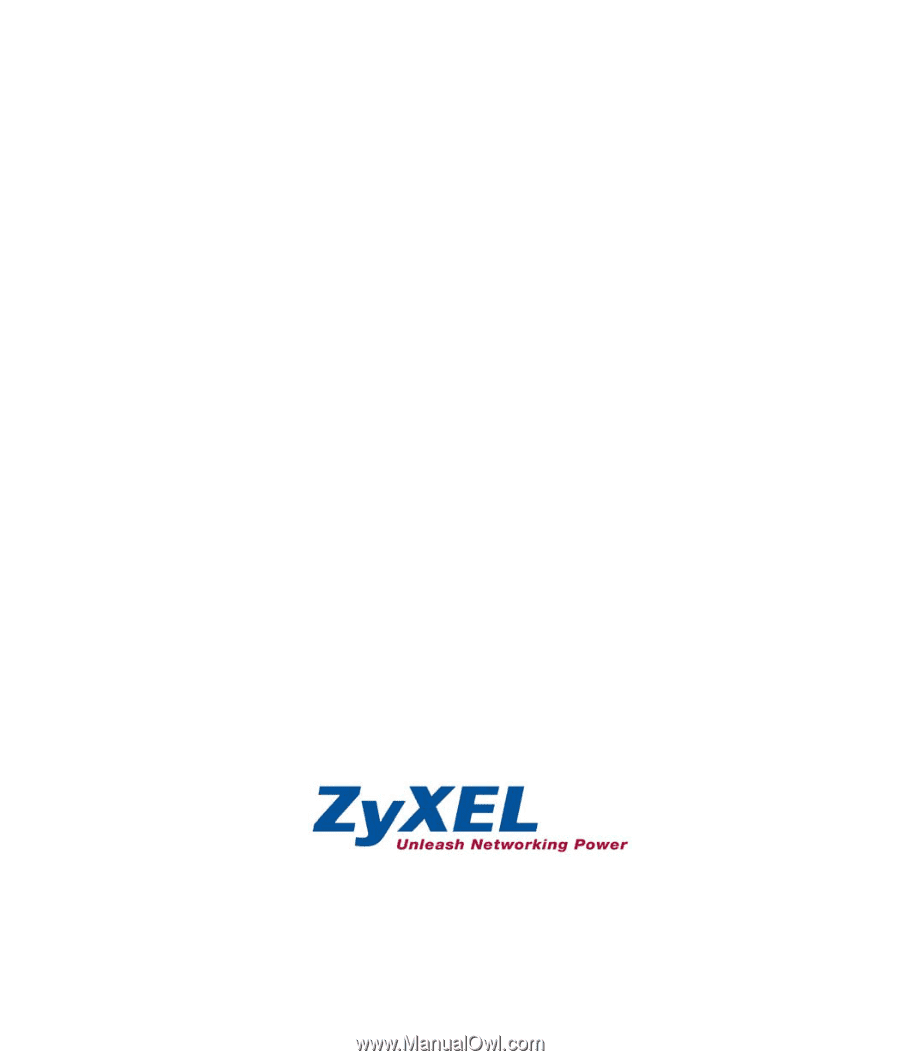
Prestige 334
Broadband Router with Firewall
Quick Start Guide
03
/
2010
Version 3.60
English
中
文
Deutsch
Espanol
Français
Italiano