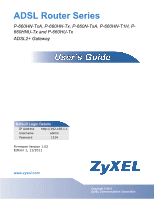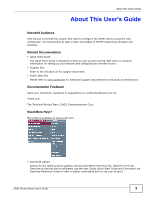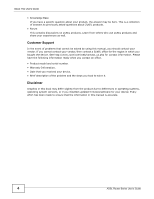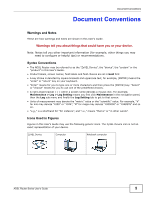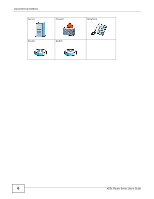ZyXEL P-660HW-61 User Guide
ZyXEL P-660HW-61 Manual
 |
View all ZyXEL P-660HW-61 manuals
Add to My Manuals
Save this manual to your list of manuals |
ZyXEL P-660HW-61 manual content summary:
- ZyXEL P-660HW-61 | User Guide - Page 1
ADSL Router Series P-660HN-TxA, P-660HN-Tx, P-660N-TxA, P-660HN-T1H, P660HNU-Tx and P-660HU-Tx ADSL2+ Gateway Default Login Details IP Address http://192.168.1.1 Username admin Password 1234 Firmware Version 1.02 Edition 1, 11/2011 www.zyxel.com www.zyxel.com Copyright © 2011 ZyXEL - ZyXEL P-660HW-61 | User Guide - Page 2
- ZyXEL P-660HW-61 | User Guide - Page 3
Related Documentation • Quick Start Guide The Quick Start Guide is designed to help you get up and running right away. It contains information on setting up your network and configuring for Internet access. • Support Disc Refer to the included CD for support documents. • ZyXEL Web Site Please refer - ZyXEL P-660HW-61 | User Guide - Page 4
to previously asked questions about ZyXEL products. • Forum This contains discussions on ZyXEL products. Learn from others who use ZyXEL products and share your experiences as well. Customer Support In the event of problems that cannot be solved by using this manual, you should contact your vendor - ZyXEL P-660HW-61 | User Guide - Page 5
"for instance", and "i.e.," means "that is" or "in other words". Icons Used in Figures Figures in this User's Guide may use the following generic icons. The ZyXEL Device icon is not an exact representation of your device. ZyXEL Device Computer Notebook computer ADSL Router Series User's Guide 5 - ZyXEL P-660HW-61 | User Guide - Page 6
Document Conventions Server Firewall Router Switch Telephone 6 ADSL Router Series User's Guide - ZyXEL P-660HW-61 | User Guide - Page 7
will step on them or stumble over them. • Always disconnect all cables from this device before servicing or disassembling. • Use ONLY an appropriate power adaptor or cord for your device. • Connect the and electronic equipment should be treated separately. ADSL Router Series User's Guide 7 - ZyXEL P-660HW-61 | User Guide - Page 8
Safety Warnings 8 ADSL Router Series User's Guide - ZyXEL P-660HW-61 | User Guide - Page 9
189 Static Route ...193 Port Binding ...199 802.1Q/1P ...203 Quality of Service (QoS) ...209 Dynamic DNS Setup ...217 Remote Management ...219 Universal Plug-and ...263 Logs ...267 Tools ...271 Diagnostic ...277 Troubleshooting ...281 Product Specifications ...285 ADSL Router Series User's Guide 9 - ZyXEL P-660HW-61 | User Guide - Page 10
Contents Overview 10 ADSL Router Series User's Guide - ZyXEL P-660HW-61 | User Guide - Page 11
Guide 21 Chapter 1 Introduction ...23 1.1 Overview ...23 1.2 Ways to Manage the ZyXEL Device 23 1.3 Good Habits for Managing the ZyXEL Device 24 1.4 Applications for the ZyXEL Chapter 3 Status Screens ...35 3.1 Overview ...35 3.2 The Status Screen ...36 ADSL Router Series User's Guide 11 - ZyXEL P-660HW-61 | User Guide - Page 12
77 Chapter 5 Internet and Wireless Setup Wizard 79 5.1 Overview ...79 5.2 Internet Access Wizard Setup ...79 5.2.1 Manual Configuration ...82 5.3 Wireless Connection Wizard Setup 87 5.3.1 Manually Assign a WPA-PSK key 90 5.3.2 Manually Assign a WEP Key 90 12 ADSL Router Series User's Guide - ZyXEL P-660HW-61 | User Guide - Page 13
...114 7.5.1 Configuring the LAN IP Alias Screen 115 7.6 The IPv6 Screen ...116 7.7 LAN Technical Reference ...119 7.7.1 LANs, WANs and the ZyXEL Device 119 7.7.2 DHCP Setup ...119 7.7.3 DNS Server Addresses ...119 7.7.4 LAN TCP/IP ...120 7.7.5 RIP Setup ...121 7.7.6 Multicast ...121 ADSL Router - ZyXEL P-660HW-61 | User Guide - Page 14
137 8.8.2 Additional Wireless Terms ...139 8.8.3 Wireless Security Overview 139 8.8.4 Signal Problems ...141 8.8.5 BSS ...142 8.8.6 MBSSID ...142 8.8.7 Wireless Distribution System (WDS Reference ...159 9.6.1 NAT Definitions ...159 9.6.2 What NAT Does ...160 14 ADSL Router Series User's Guide - ZyXEL P-660HW-61 | User Guide - Page 15
...167 10.4 The Default Action Screen ...168 10.5 The Rules Screen ...169 10.5.1 The Rules Add Screen ...170 10.5.2 Customized Services ...172 10.5.3 Configuring a Customized Service 172 10.6 The DoS CA Certificate 191 12.3.2 Import Trusted CA Certificate 192 ADSL Router Series User's Guide 15 - ZyXEL P-660HW-61 | User Guide - Page 16
Editing 802.1Q/1P Group Setting 206 15.3 The 802.1Q/1P Port Setting Screen 207 Chapter 16 Quality of Service (QoS)...209 16.1 Overview ...209 16.1.1 What You Can Do in the QoS Screens 209 16.1.2 What You ...217 17.1.1 What You Can Do in the DDNS Screen 217 16 ADSL Router Series User's Guide - ZyXEL P-660HW-61 | User Guide - Page 17
.1 Overview ...245 21.1.1 What You Can Do in this chapter 245 21.2 What You Need to Know ...245 21.3 Before You Begin ...246 ADSL Router Series User's Guide 17 - ZyXEL P-660HW-61 | User Guide - Page 18
Overview ...271 25.1.1 What You Can Do in the Tool Screens 271 25.2 The Firmware Screen ...271 25.3 The Configuration Screen ...273 25.4 The Restart Screen ...275 Chapter ...278 Chapter 27 Troubleshooting...281 27.1 Power, Hardware Connections, and LEDs 281 18 ADSL Router Series User's Guide - ZyXEL P-660HW-61 | User Guide - Page 19
Table of Contents 27.2 ZyXEL Device Access and Login 282 27.3 Internet Access ...283 Chapter 28 Product and Java Permissions 317 Appendix D Wireless LANs...327 Appendix E IPv6 ...341 Appendix F Services...351 Appendix G Legal Information ...355 Index ...363 ADSL Router Series User's Guide 19 - ZyXEL P-660HW-61 | User Guide - Page 20
Table of Contents 20 ADSL Router Series User's Guide - ZyXEL P-660HW-61 | User Guide - Page 21
PART I User's Guide 21 - ZyXEL P-660HW-61 | User Guide - Page 22
22 - ZyXEL P-660HW-61 | User Guide - Page 23
. • Web Configurator. This is recommended for everyday management of the ZyXEL Device using a (supported) web browser. • Command Line Interface. Line commands are mostly used for troubleshooting by service engineers. • FTP for firmware upgrades and configuration backup/restore. • TR-069. This is an - ZyXEL P-660HW-61 | User Guide - Page 24
even crashes. If you forget your password, you will have to reset the ZyXEL Device to its factory default settings. If you backed up an MODEM jack on a splitter or your telephone jack. Computers can connect to the ZyXEL Device's LAN ports (or wirelessly). Figure 1 ZyXEL Router Series User's Guide - ZyXEL P-660HW-61 | User Guide - Page 25
See Chapter 5 on page 79. 1.5.1 Using the WPS/WLAN Button By default, the wireless network on the ZyXEL Device is turned on. To turn it off, simply press the WPS/ connection between the ZyXEL Device and a WPS-compatible client by adding one device at a time. ADSL Router Series User's Guide 25 - ZyXEL P-660HW-61 | User Guide - Page 26
configurator, you will need to use the RESET button at the back of the device to reload the factory-default configuration file. This means that you will lose all configurations that you had previously and the user name and password will be reset to the default. 26 ADSL Router Series User's Guide - ZyXEL P-660HW-61 | User Guide - Page 27
Chapter 1 Introduction 1.6.1 Using the Reset Button 1 Make sure the POWER LED is on (not blinking). 2 To set the device back to the factory default settings, press the RESET button for ten seconds or until the POWER LED begins to blink and then release it. When the POWER LED begins - ZyXEL P-660HW-61 | User Guide - Page 28
Chapter 1 Introduction 28 ADSL Router Series User's Guide - ZyXEL P-660HW-61 | User Guide - Page 29
by default) and admin password (1234 by default) in the password screen and click Login. Click Cancel to revert to the default user password in the password field. If you have changed the password, enter your password and click Login. Figure 3 Password Screen ADSL Router Series User's Guide 29 - ZyXEL P-660HW-61 | User Guide - Page 30
Apply to display the Status screen. Figure 5 Replace Factory Default Certificate Screen Note: For security reasons, the ZyXEL Device automatically logs you out if you do not use the web configurator for five minutes (default). If this happens, log in again. 30 ADSL Router Series User's Guide - ZyXEL P-660HW-61 | User Guide - Page 31
to the configuration wizards. See Chapter 5 on page 79 for more information. Logout: Click this icon to log out of the web configurator. ADSL Router Series User's Guide 31 - ZyXEL P-660HW-61 | User Guide - Page 32
default action that the firewall takes on packets that do not match any of the firewall rules. Rules Use this screen to view the configured firewall rules and add, edit or remove a firewall rule. DoS Use this screen to set the thresholds that the ZyXEL traffic 32 ADSL Router Series User's Guide - ZyXEL P-660HW-61 | User Guide - Page 33
log settings. Use this screen to upload firmware to your device. Use this screen to backup and restore your device's configuration (settings) or reset the factory default settings. This screen allows you to reboot the ZyXEL Device without turning the power off. ADSL Router Series User's Guide 33 - ZyXEL P-660HW-61 | User Guide - Page 34
the connections to other devices. DSL Line This screen displays information to help you identify problems with the DSL connection. 2.2.3 Main Window The main window displays information and configuration fields to verify that the configuration has been updated. 34 ADSL Router Series User's Guide - ZyXEL P-660HW-61 | User Guide - Page 35
, system resources, and interfaces (LAN and WAN). The Status screen also provides detailed information from DHCP and statistics from bandwidth management, and traffic. ADSL Router Series User's Guide 35 - ZyXEL P-660HW-61 | User Guide - Page 36
the status of the ZyXEL Device. Click Status to how often you want the ZyXEL Device to update this screen User Name This field displays the ZyXEL Device system name. It is used address unique to your ZyXEL Device. Firmware Version This is the current version of the firmware inside the device. - ZyXEL P-660HW-61 | User Guide - Page 37
Firmware Version This is the current version of the device's DSL modem code. WAN Information DSL Mode This is the DSL standard that your ZyXEL Device is using. Annex Type This is the ADSL Annex Type that your ZyXEL . None - The ZyXEL Device is not providing any DHCP services to the LAN. Click - ZyXEL P-660HW-61 | User Guide - Page 38
ZyXEL the ZyXEL Device ZyXEL Device now. Security Mode This displays the type of security mode the ZyXEL ZyXEL ZyXEL ZyXEL Device has been running since it last started up. The ZyXEL ZyXEL Device's processing ability is currently used. When this percentage is close to 100%, the ZyXEL ZyXEL Device ZyXEL - ZyXEL P-660HW-61 | User Guide - Page 39
using PPPoE encapsulation. For the LAN interface, this field displays Up when the ZyXEL Device is using the interface and NoLink when the ZyXEL Device is not using the interface. Rate For the WLAN interface, it WLAN is enabled or N/A when WLAN is disabled. ADSL Router Series User's Guide 39 - ZyXEL P-660HW-61 | User Guide - Page 40
Chapter 3 Status Screens 40 ADSL Router Series User's Guide - ZyXEL P-660HW-61 | User Guide - Page 41
Service Provider (ISP) to configure the ZyXEL Device. Do the following steps: 1 Connect the ZyXEL Device properly. Refer to the Quick Start Guide for details on the ZyXEL or a DSL router/modem provided by your ISP. 3 Connect one end of Ethernet cable to an Ethernet port on the ZyXEL Device and the - ZyXEL P-660HW-61 | User Guide - Page 42
type is ADSL and the connection has the following information. General Mode Encapsulation User Name Password Service Name Multiplex IPv6/IPv4 Dual Stack PPP Authentication VPI VCI Others Router PPPoE 1234@DSL-Ex : DHCP DHCP PD: Enable WAN Identifier Type: EUI64 42 ADSL Router Series User's Guide - ZyXEL P-660HW-61 | User Guide - Page 43
select these values and click Apply. Chapter 4 Tutorials This completes your DSL WAN connection setting. 4.3 IPv6 Address Configuration If the ISP's network supports IPv6, the ISP may assign an IPv6 address to the ZyXEL Device automatically. IPv6 IPv6 IPv6 ADSL Router Series User's Guide 43 - ZyXEL P-660HW-61 | User Guide - Page 44
will attempt to obtain a 6to4 tunnel prefix from the ISP. For LAN addresses, the ZyXEL Device will use this prefix for encapsulating IPv4 packets in IPv6 format. If it cannot obtain this prefix, it will use the default prefix 2002://16 to encapsulate the packets. 44 ADSL Router Series User's Guide - ZyXEL P-660HW-61 | User Guide - Page 45
configure the wireless network settings on the ZyXEL Device. Then he can set up a wireless network using WPS (Section 4.4.2 on page 46) or manual configuration (Section 4.4.3 on page 50). Mode SecureWirelessNetwork WPA2-PSK DoNotStealMyWirelessNetwork 802.11b+g+n ADSL Router Series User's Guide 45 - ZyXEL P-660HW-61 | User Guide - Page 46
an AP and a notebook. Limitations of using WPS are that is must be done two devices at a time and within two minutes. It uses the ZyXEL Device as the AP and ZyXEL NWD210N as the wireless client which connects to the notebook. 46 ADSL Router Series User's Guide - ZyXEL P-660HW-61 | User Guide - Page 47
Number (PIN) on the ZyXEL Device. A wireless client must ZyXEL Device. Push Button Configuration (PBC) 1 Make sure that your ZyXEL ZyXEL Device's rear panel for 1-5 seconds. Alternatively, you may log into ZyXEL . Note: Your ZyXEL Device has a the first one. The ZyXEL Device sends the proper - ZyXEL P-660HW-61 | User Guide - Page 48
by pressing a button on both ZyXEL Device and wireless client. Example WPS Process: PBC Method Wireless Client ZyXEL Device WITHIN 2 MINUTES Press and you use the PIN configuration method, you need to use both the ZyXEL Device's web configurator and the wireless client's utility. 1 Launch your - ZyXEL P-660HW-61 | User Guide - Page 49
screen within two minutes. The ZyXEL Device authenticates the wireless client and sends the proper configuration settings to the wireless client. This may take up to two minutes. The wireless client is then able to communicate with the ZyXEL Device securely. ADSL Router Series User's Guide 49 - ZyXEL P-660HW-61 | User Guide - Page 50
WITHIN 2 MINUTES Authentication by PIN SECURITY INFO COMMUNICATION 4.4.3 Connecting Wirelessly to your ZyXEL Device This section describes how to connect wirelessly to your ZyXEL Device. The connection procedure is shown here using Windows XP as an example. 50 ADSL Router Series User's Guide - ZyXEL P-660HW-61 | User Guide - Page 51
is up under Interface Status Tutorial: Status 2 Select the ZyXEL Device's SSID name and click Connect (A). The SSID "SecureWirelessNetwork Status Tutorial: Status A 3 You are prompted to enter a password. Enter it and click Connect. Tutorial: Network > Wireless LAN Router Series User's Guide 51 - ZyXEL P-660HW-61 | User Guide - Page 52
securely connected wirelessly to the ZyXEL Device. Tutorial: Network > Internet wirelessly through your ZyXEL Device. Note: If you cannot connect wirelessly to the ZyXEL Device, check you computer connects wirelessly to the Internet through the ZyXEL Device. Thomas can deny access to the wireless - ZyXEL P-660HW-61 | User Guide - Page 53
Chapter 4 Tutorials 1 Click Network > LAN > Client List to open the following screen. Look for the MAC address of Josephine's computer. 2 Click Network > Wireless LAN to open the AP screen. Click the Edit button in the MAC Filter field. EXAMPLE ADSL Router Series User's Guide 53 - ZyXEL P-660HW-61 | User Guide - Page 54
Josephine will no longer be able to access the Internet through the ZyXEL Device. 4.6 Multiple Public and Private IP Address Mappings If your for your Internet access, you can map each IP address for a specific service. This tutorial assumes you are given two static public IP addresses. You want - ZyXEL P-660HW-61 | User Guide - Page 55
settings: Table 4 IP Settings in this Tutorial DEVICE / COMPUTER IP ADDRESS The ZyXEL Device's WAN 172.16.1.253 (IP-1) The ZyXEL Device's LAN A B C 172.16.1.254 (IP-2) 192.168.1.1 192.168 is not. 1 IP-1 2 A B C To configure this: 1 Click Network > NAT. ADSL Router Series User's Guide 55 - ZyXEL P-660HW-61 | User Guide - Page 56
-Many No Overload • Local IP addresses: 192.168.1.2 ~ 192.168.1.3 • Global IP addresses: 172.16.1.253 ~ 172.16.1.254 Then click Apply. 56 ADSL Router Series User's Guide - ZyXEL P-660HW-61 | User Guide - Page 57
.1.253 to the private IP address 192.168.1.2) Type: One-to-One Local Start IP: 192.168.1.2 Global Start IP: 172.16.1.253 ADSL Router Series User's Guide 57 - ZyXEL P-660HW-61 | User Guide - Page 58
a Game Server Thomas manages a Doom server on a computer behind the ZyXEL Device. In order for players on the Internet (like A in the Forwarding Thomas needs to configure the port settings and IP address on the ZyXEL Device. Traffic should be forwarded to port 666 of the Doom server computer - ZyXEL P-660HW-61 | User Guide - Page 59
> Port Forwarding and in the Service Name field select User Define. Configure the screen with the following values: Service Name Start/End Port/s Server 3 The port forwarding settings you configured appear in the table. The ZyXEL Device forwards port 666 traffic to the computer with IP address 192. - ZyXEL P-660HW-61 | User Guide - Page 60
Firewall Rules to Allow a Specified Service By default the firewall will block traffic originating from the WAN (1). However, if you are running a server or other service, you may need to allow Custom. Click Apply to save your settings. Tutorial: Advanced > QoS 60 ADSL Router Series User's Guide - ZyXEL P-660HW-61 | User Guide - Page 61
Queue Setup 3 The Edit Rule screen will appear. Click the Edit Customized Services link to access the following screen. Configure the following settings. In this . Service Name Service Type Port Number Tutorial: Advanced > QoS > Queue Setup My_Service TCP 123 ADSL Router Series User's Guide 61 - ZyXEL P-660HW-61 | User Guide - Page 62
In the Edit Rule screen, select Active. In the Available Services field, select the service you configured, My_Service. Click Apply to save your settings configured appears in the table. The ZyXEL Device allows traffic from the WAN to LAN if it matches port 123. 62 ADSL Router Series User's Guide - ZyXEL P-660HW-61 | User Guide - Page 63
is sent to the ZyXEL Device's WAN default gateway by default. In this case, B will never ZyXEL Device to specify R as the router in charge of forwarding traffic to N2. In this case, the ZyXEL Device routes traffic from A to R and then R routes the traffic to B. N1 A ADSL Router Series User's Guide - ZyXEL P-660HW-61 | User Guide - Page 64
.2 B 192.168.10.33 To configure a static route to route traffic from N1 to N2: 1 Log into the ZyXEL Device's Web Configurator in advanced mode. 2 Click Advanced > Static Route. 3 Click Edit on a new rule in the in the Gateway IP Address field. 4a Click Apply. 64 ADSL Router Series User's Guide - ZyXEL P-660HW-61 | User Guide - Page 65
with different ATM QoS Settings. More than one WAN connection on the ZyXEL Device may be configured to record traffic statistics or calculate service charges. Three WAN connections are configured over the ADSL line: • Type field. Click Apply to save the settings. ADSL Router Series User's Guide 65 - ZyXEL P-660HW-61 | User Guide - Page 66
Cell Rate and Maximum Burst Size as 4716 (which is less than the peak cell rate). Click Apply to save the settings. 66 ADSL Router Series User's Guide - ZyXEL P-660HW-61 | User Guide - Page 67
clicking the Port Binding Summary button. See the Port Binding chapter (Chapter 14 on page 199) for more details on configuring port binding. ADSL Router Series User's Guide 67 - ZyXEL P-660HW-61 | User Guide - Page 68
:FF:AA:FF:AA:FF for example) of your computer and map it to queue 1. Note: QoS is applied to traffic flowing out of the ZyXEL Device. Traffic that does not match this class is assigned a priority queue based on the internal QoS mapping table on the - ZyXEL P-660HW-61 | User Guide - Page 69
Setup. In the Queue Enable field select Enabled and in the Queue Priority field select 1. Then click Add. Tutorial: Advanced > QoS > Queue Setup ADSL Router Series User's Guide 69 - ZyXEL P-660HW-61 | User Guide - Page 70
previous screen (see the Source Port Range field). This also maps your computer's MAC address to queue 1 (see the Source MAC field). 70 ADSL Router Series User's Guide - ZyXEL P-660HW-61 | User Guide - Page 71
and password. 3 ZyXEL Device's web configurator Status page. Then you will need to configure the same account and host name on the ZyXEL Device later. 4.12.2 Configuring DDNS on Your ZyXEL Device Configure the following settings in the Advanced > Dynamic DNS screen. ADSL Router Series User's Guide - ZyXEL P-660HW-61 | User Guide - Page 72
Service Provider field. • Type zyxelrouter.dyndns.org in the Host Name field. • Enter the user name (UserName1) and password (12345). Click Apply. 4.12.3 Testing the DDNS Setting Now you should be able to access the ZyXEL and have a user account on your ZyXEL Device. This shares the files in your - ZyXEL P-660HW-61 | User Guide - Page 73
icon next to a User Name. 3 Select Active and enter a user name and password. Click Apply to save your changes and click Back to go back to the previous Your Shared Files From a Computer Note: The examples in this User's Guide show you how to use Microsoft's Windows 7 to browse your shared files - ZyXEL P-660HW-61 | User Guide - Page 74
"\\" followed by the IP address of the ZyXEL Device (the default IP address of the ZyXEL Device is 192.168.1.1) and press [ENTER]. Double-click the Public Share folder. A screen asking for password authentication appears. Type the user name and password you set up for file sharing and click - ZyXEL P-660HW-61 | User Guide - Page 75
Chapter 4 Tutorials 3 See Section 21.5 on page 247 and/or Section 21.6 on page 251 for examples of how to set up a printer on your computer. The computers on your network must have the printer software already installed before they can use the printer. ADSL Router Series User's Guide 75 - ZyXEL P-660HW-61 | User Guide - Page 76
Chapter 4 Tutorials 76 ADSL Router Series User's Guide - ZyXEL P-660HW-61 | User Guide - Page 77
PART II Technical Reference 77 - ZyXEL P-660HW-61 | User Guide - Page 78
78 - ZyXEL P-660HW-61 | User Guide - Page 79
5.2 Internet Access Wizard Setup 1 After you enter the password to access the web configurator, click the wizard icon connection. Figure 9 Wizard Welcome 3 Your ZyXEL device attempts to detect your DSL connection you still cannot connect, click Manually configure your Internet connection. Follow - ZyXEL P-660HW-61 | User Guide - Page 80
: No DSL Connection 3b The following screen displays if a PPPoE or PPPoA connection is detected. Enter your Internet account information (username, password and/or service name) exactly as provided by your ISP. Then click Next and see Section 5.3 on page 87 for wireless connection wizard setup - ZyXEL P-660HW-61 | User Guide - Page 81
Setup Wizard 3c The following screen appears if the ZyXEL device detects a connection but not the connection type. Click Next and refer to Section 5.2.1 on page 82 on how to manually configure the ZyXEL Device for Internet access. Figure 12 Auto Detection: Failed ADSL Router Series User's Guide 81 - ZyXEL P-660HW-61 | User Guide - Page 82
Manual Configuration 1 If the ZyXEL Device fails to detect your DSL connection type but the physical line is connected, enter your Internet access information in the wizard screen exactly as your service provider gave it to you. Leave the defaults information. 82 ADSL Router Series User's Guide - ZyXEL P-660HW-61 | User Guide - Page 83
the fields and click Next to continue. See Section 5.3 on page 87 for wireless connection wizard setup Figure 14 Internet Connection with PPPoE ADSL Router Series User's Guide 83 - ZyXEL P-660HW-61 | User Guide - Page 84
Name Type the name of your PPPoE service here. Back Click this to return to the previous screen without saving. Apply Click this to save your changes. Exit Click this to close the wizard screen without saving. Figure 15 Internet Connection with RFC 1483 84 ADSL Router Series User's Guide - ZyXEL P-660HW-61 | User Guide - Page 85
continue to the next wizard screen. Exit Click this to close the wizard screen without saving. Figure 16 Internet Connection with ENET ENCAP ADSL Router Series User's Guide 85 - ZyXEL P-660HW-61 | User Guide - Page 86
the fields in this screen. Table 11 Internet Connection with PPPoA LABEL DESCRIPTION User Name Enter the login name that your ISP gives you. Password Enter the password associated with the user name above. Back Click this to return to the previous screen without saving. 86 ADSL Router - ZyXEL P-660HW-61 | User Guide - Page 87
Click this to close the wizard screen without saving. • If the user name and/or password you entered for PPPoE or PPPoA connection are not correct, the screen displays as shown next. Click Back , use the following screens to set up your wireless LAN. ADSL Router Series User's Guide 87 - ZyXEL P-660HW-61 | User Guide - Page 88
without saving. Next Click this to continue to the next wizard screen. Exit Click this to close the wizard screen without saving. 88 ADSL Router Series User's Guide - ZyXEL P-660HW-61 | User Guide - Page 89
option only if your wireless clients support WPA. See Section 5.3.1 on page 90 for more information. Select Manually assign a WEP key to the wizard screen without saving. Note: The wireless stations and ZyXEL Device must use the same SSID, channel ID and WEP encryption Series User's Guide 89 - ZyXEL P-660HW-61 | User Guide - Page 90
saving. Next Click this to continue to the next wizard screen. Exit Click this to close the wizard screen without saving. 5.3.2 Manually Assign a WEP Key Choose Manually assign a WEP key to setup WEP Encryption parameters. Figure 24 Manually Assign a WEP key 90 ADSL Router Series User's Guide - ZyXEL P-660HW-61 | User Guide - Page 91
table describes the labels in this screen. Table 15 Manually Assign a WEP key LABEL DESCRIPTION Key The WEP keys are used to encrypt data. Both the ZyXEL Device and the wireless stations must use the same . Click Finish to complete and save the wizard setup. ADSL Router Series User's Guide 91 - ZyXEL P-660HW-61 | User Guide - Page 92
Refer to the rest of this guide for more detailed information on the complete range of ZyXEL Device features. If you cannot access the Internet, open the web configurator again to confirm that the Internet settings you configured in the wizard setup are correct. 92 ADSL Router Series User's Guide - ZyXEL P-660HW-61 | User Guide - Page 93
username and password (and service name) for user authentication. WAN IP Address The WAN IP address is an IP address for the ZyXEL Device, which makes it accessible from an outside network. It is used by the ZyXEL Device to communicate with other devices in other ADSL Router Series User's Guide 93 - ZyXEL P-660HW-61 | User Guide - Page 94
IPv6 IPv6 (Internet Protocol version 6), is designed to increase IP address space and enhance features. The ZyXEL Device supports IPv4/IPv6 dual stack and can connect to IPv4 and IPv6 networks. See (Appendix E on page address. Get this information from your ISP. 94 ADSL Router Series User's Guide - ZyXEL P-660HW-61 | User Guide - Page 95
WAN Setup 6.2 The Internet Access Setup Screen Use this screen to change your ZyXEL Device's WAN settings. Click Network > WAN > Internet Access Setup. The screen differs by the WAN type and encapsulation you select. Figure 28 Network > WAN >Internet Access Setup ADSL Router Series User's Guide 95 - ZyXEL P-660HW-61 | User Guide - Page 96
T1.413 and G.lite. Select the type supported by your ISP. General Mode Encapsulation Available options are ANNEX A, ANNEX A/L, ANNEX M and ANNEX A/L/M. Select Routing (default Name Password Service ZyXEL Device will operate in IPv4 mode. The ZyXEL Device supports PAP (Password Series User's Guide - ZyXEL P-660HW-61 | User Guide - Page 97
such as the type of the hardware or firmware. Enter a subnet mask in dotted decimal ZyXEL Device will use this prefix for encapsulating IPv4 packets in IPv6 format. If it cannot obtain this prefix, it will use the default Identifier Type Select Manual to manually enter a WAN Series User's Guide 97 - ZyXEL P-660HW-61 | User Guide - Page 98
WAN Identifier If you selected Manual, enter the WAN Identifier in connection up all the time. The ZyXEL Device will try to bring up the when you select Connect on Demand. The default setting is 0, which means the Internet Use this screen to edit your ZyXEL Device's advanced WAN settings. Click - ZyXEL P-660HW-61 | User Guide - Page 99
protocol used to establish membership in a multicast group. The ZyXEL Device supports IGMP-v1 and IGMPv2. Select None to disable it. Type the SCR, which must be less than the PCR. Note that system default is 0 cells/sec. Maximum Burst Size (MBS) refers to the maximum number Series User's Guide 99 - ZyXEL P-660HW-61 | User Guide - Page 100
Chapter 6 WAN Setup 6.3 The More Connections Screen The ZyXEL Device allows you to configure more than one Internet access connection. To configure additional Internet access the Remove icon to delete the Internet access setup from your connection list. 100 ADSL Router Series User's Guide - ZyXEL P-660HW-61 | User Guide - Page 101
connection. Select Routing from the drop-down list box if your ISP allows multiple computers to share an Internet account. If you select Bridge, the ZyXEL Device will forward any packet that it does not route to this remote node; otherwise, the packets are discarded. ADSL Router - ZyXEL P-660HW-61 | User Guide - Page 102
Enable, the ZyXEL Device can connect Disable, the ZyXEL Device will operate below. Subnet Mask Default Gateway IPv6 Address you want to have the ZyXEL Device use the IPv6 by the ZyXEL Device using have the ZyXEL Device use the Delegation) to allow the Zyxel Device to pass the ZyXEL Device in the WAN - ZyXEL P-660HW-61 | User Guide - Page 103
default gateway If Static IP Address is enabled, enter the primary DNS server IPv6 address for the ZyXEL ZyXEL Device. Select Nailed-Up Connection when you want your connection up all the time. The ZyXEL select Connect on Demand. The default setting is 0, which means edit your ZyXEL Device's advanced - ZyXEL P-660HW-61 | User Guide - Page 104
membership in a multicast group. The ZyXEL Device supports IGMPv1 and IGMP-v2. Select None to disable it. which must be less than the PCR. Note that system default is 0 cells/sec. Maximum Burst Size (MBS) refers ZyXEL Device supports the following methods. 104 ADSL Router Series User's Guide - ZyXEL P-660HW-61 | User Guide - Page 105
The ZyXEL Device supports PPPoE services for individuals. Operationally, PPPoE saves significant effort for both you and the ISP or carrier, as it requires no specific configuration of the broadband modem at the customer site. By implementing PPPoE directly on the ZyXEL Series User's Guide 105 - ZyXEL P-660HW-61 | User Guide - Page 106
by your ISP. However for a dynamic IP, the ZyXEL Device acts as a DHCP client on the WAN port (N/A) as the DHCP server assigns them to the ZyXEL Device. 6.4.5 Nailed-Up Connection (PPP) A nailed-up timeout is disabled. The second is that the ZyXEL Device will try to bring up the connection when - ZyXEL P-660HW-61 | User Guide - Page 107
specify a nailed-up connection unless your telephone company offers flat-rate service or you need a constant connection and the cost is of no sent at the PCR again. If the PCR, SCR or MBS is set to the default of "0", the system will assign a maximum value that correlates to your upstream line rate. - ZyXEL P-660HW-61 | User Guide - Page 108
, UBR doesn't guarantee any bandwidth and only delivers traffic when the network has spare bandwidth. An example application is background file transfer. 108 ADSL Router Series User's Guide - ZyXEL P-660HW-61 | User Guide - Page 109
Section 7.2 on page 110) to set the LAN IP address and subnet mask of your ZyXEL device. You can also edit your ZyXEL Device's RIP, multicast and Windows Networking settings from this screen. • Use the DHCP Setup These networking devices are also known as hosts. ADSL Router Series User's Guide 109 - ZyXEL P-660HW-61 | User Guide - Page 110
-networks. DHCP A DHCP (Dynamic Host Configuration Protocol) server can assign your ZyXEL Device an IP address, subnet mask, DNS and other routing information when it Local Area Network IP address and subnet mask of your ZyXEL Device. Click Network > LAN to open the IP screen. Follow these steps to - ZyXEL P-660HW-61 | User Guide - Page 111
ZyXEL Device in dotted decimal notation, for example, 192.168.1.1 (factory default default). Your ZyXEL Device automatically computes the subnet mask based on the IP Address you enter, so do not change this field unless you are instructed Use this screen to edit your ZyXEL Device's RIP, multicast and - ZyXEL P-660HW-61 | User Guide - Page 112
in a multicast group. The ZyXEL Device supports IGMP-v1 and IGMPv2. Select None to disable it. Select Enabled to activate IGMP Snooping. This allows the ZyXEL to configure the DNS server information that the ZyXEL Device sends to the DHCP client devices on - ZyXEL P-660HW-61 | User Guide - Page 113
DESCRIPTION DHCP Setup DHCP If set to Server, your ZyXEL Device can assign IP addresses, an IP default gateway and DNS servers to Windows 95, Windows NT and other systems that support the DHCP client. If set to None, the DHCP , for example, 00:A0:C5:00:00:02. ADSL Router Series User's Guide 113 - ZyXEL P-660HW-61 | User Guide - Page 114
supports multiple logical LAN interfaces via its physical Ethernet interface with the ZyXEL Device itself as the gateway for the LAN network. When you use IP alias, you can also configure firewall rules to control access to the LAN's logical network (subnet). 114 ADSL Router Series User's Guide - ZyXEL P-660HW-61 | User Guide - Page 115
Screen Use this screen to change your ZyXEL Device's IP alias settings. Click Network ZyXEL Device. IP Address Enter the IP address of your ZyXEL Device in dotted decimal notation. IP Subnet Mask Your ZyXEL the subnet mask computed by the ZyXEL Device. Apply Click this to save your changes - ZyXEL P-660HW-61 | User Guide - Page 116
Chapter 7 LAN Setup 7.6 The IPv6 Screen Use this screen to configure the IPv6 settings for your ZyXEL Device's LAN interface. See Appendix E on page 341 for background information about IPv6. Figure 39 Network > LAN > IPv6 116 ADSL Router Series User's Guide - ZyXEL P-660HW-61 | User Guide - Page 117
Manual in the Link Local Address Type field, enter the LAN IPv6 address you want to assign to your ZyXEL Device in hexadecimal notation, for example, fe80::1 (factory default Manual, service WAN provider or an uplink router. Static Select this option to configure a fixed IPv6 address for the ZyXEL - ZyXEL P-660HW-61 | User Guide - Page 118
ZyXEL Device. This helps hosts to choose their default router especially when there are multiple IPv6 router in the network. Note: Make sure the hosts also support the ZyXEL Device obtain the MTU setting from the service provider or uplink router. Manual Select this to specify the MTU manually. - ZyXEL P-660HW-61 | User Guide - Page 119
for the clients. If you turn DHCP service off, you must have another DHCP server on your LAN, or else the computer must be manually configured. IP Pool Setup The ZyXEL Device is pre-configured with a pool of DNS Server fields in the DHCP Setup screen. ADSL Router Series User's Guide 119 - ZyXEL P-660HW-61 | User Guide - Page 120
the ZyXEL Device unless you are instructed to problems. However, the Internet Assigned Numbers Authority (IANA) has reserved the following three blocks of IP addresses specifically for private networks: • 10.0.0.0 - 10.255.255.255 • 172.16.0.0 - 172.31.255.255 120 ADSL Router Series User's Guide - ZyXEL P-660HW-61 | User Guide - Page 121
and the broadcasting method of the RIP packets that the ZyXEL Device sends (it recognizes both formats when receiving). RIP-1 is universally supported; but RIP-2 carries more information. RIP-1 is probably assigned to the permanent group of all IP hosts ADSL Router Series User's Guide 121 - ZyXEL P-660HW-61 | User Guide - Page 122
membership. After that, the ZyXEL Device periodically updates this information. IP multicasting can be enabled/ disabled on the ZyXEL Device LAN and/or WAN interfaces in the web configurator (LAN; WAN). Select None to disable IP multicasting on these interfaces. 122 ADSL Router Series User's Guide - ZyXEL P-660HW-61 | User Guide - Page 123
133) to enable or disable WPS, generate a security PIN (Personal Identification Number) and see information about the ZyXEL Device's WPS status. • Use the WPS Station (see Section 8.5 on page 134) screen to set up devices exchange information with one ADSL Router Series User's Guide 123 - ZyXEL P-660HW-61 | User Guide - Page 124
devices support WPS and some do not, you can use WPS to set up your network and then add the non-WPS devices manually, although Service, ensure that you know precisely what you want to do. If you do not want to configure advanced options, leave them as they are. 124 ADSL Router Series User's Guide - ZyXEL P-660HW-61 | User Guide - Page 125
LAN Channel Selection Set the operating channel manually by selecting a channel from the Channel Selection Setup Network Name (SSID) The SSID (Service Set IDentity) identifies the service set with which a wireless device is ZyXEL Device using this SSID. ADSL Router Series User's Guide 125 - ZyXEL P-660HW-61 | User Guide - Page 126
to disable QoS. Select Default to have the ZyXEL Device automatically give traffic a priority level according to the ToS value in the IP header of packets it sends. Wifi MultiMedia Quality of Service (WMM QoS) gives No Security from the drop-down list box. 126 ADSL Router Series User's Guide - ZyXEL P-660HW-61 | User Guide - Page 127
and the wireless stations must use the same WEP key for data transmission. If you want to manually set the WEP key, enter any 5 or 13 characters (ASCII string) or 10 or 26 hexadecimal characters ("0-9", "A-F") for a 64-bit or 128-bit WEP key respectively. ADSL Router Series User's Guide 127 - ZyXEL P-660HW-61 | User Guide - Page 128
the ZyXEL Device is using WPA2-PSK. Pre-Shared Key The encryption mechanisms used for WPA(2) and WPA(2)-PSK are the same. The only difference between the two is that WPA(2)-PSK uses a simple common password, instead the AP screen. The screen appears as shown. 128 ADSL Router Series User's Guide - ZyXEL P-660HW-61 | User Guide - Page 129
Device. The transmission rate of your ZyXEL Device might be reduced. Select 802.11b+g+n to allow IEEE 802.11b, IEEE 802.11g or IEEE802.11n compliant WLAN devices to associate with the ZyXEL Device. The transmission rate of your ZyXEL Device might be reduced. ADSL Router Series User's Guide 129 - ZyXEL P-660HW-61 | User Guide - Page 130
, the ZyXEL Device will use 40MHz if it is supported. A standard throughput. The wireless clients must also support 40 MHz. It is often or the wireless clients do not support channel bonding. Back Apply Cancel Filter Use this screen to change your ZyXEL Device's MAC filter settings. Click the - ZyXEL P-660HW-61 | User Guide - Page 131
ZyXEL Service Set with which a wireless device is associated. This field displays the name of the wireless profile on the network. When a wireless client scans for an AP to associate with, this is the name that is broadcast and seen in the wireless client utility. ADSL Router Series User's Guide - ZyXEL P-660HW-61 | User Guide - Page 132
confirm. You must then change the wireless settings of your computer to match the ZyXEL Device's new settings. Select this check box to hide the SSID in the to activate Quality of Service (QoS). Click this to return to the previous screen without saving. 132 ADSL Router Series User's Guide - ZyXEL P-660HW-61 | User Guide - Page 133
ZyXEL Device. WPS allows you to quickly set up a wireless network with strong security, without having to configure security settings manually. Set up each WPS connection between two devices. Both devices must support on the ZyXEL Device. WPS Status This displays Configured when the ZyXEL Device - ZyXEL P-660HW-61 | User Guide - Page 134
this button to remove all configured wireless and wireless security settings for WPS connections on the ZyXEL Device. Apply Refresh Click this to save your changes. Click this to restore your previously minutes to have it present its PIN to the ZyXEL Device. 134 ADSL Router Series User's Guide - ZyXEL P-660HW-61 | User Guide - Page 135
you to configure the ZyXEL Device to connect to two System) links between the ZyXEL Device and other wireless APs compatible with other ZyXEL APs only. Not all models support WDS links. the wireless APs (including the ZyXEL Device) must use the same the link between the ZyXEL Device and the peer device - ZyXEL P-660HW-61 | User Guide - Page 136
Scheduling LABEL DESCRIPTION Enable Wireless LAN Scheduling Select this box to activate wireless LAN scheduling on your ZyXEL Device. Action Select On or Off to enable or disable the wireless LAN. Day Check the be turned on only during this time period. 136 ADSL Router Series User's Guide - ZyXEL P-660HW-61 | User Guide - Page 137
" type of network is one in which there is no access point. Wireless clients connect to one another in order to exchange information. ADSL Router Series User's Guide 137 - ZyXEL P-660HW-61 | User Guide - Page 138
the other devices (such as the printer) or with the Internet. Your ZyXEL Device is the AP. Every wireless network must follow these basic guidelines. • SSID is the name of the wireless network. It stands for Service Set IDentifier. • If two wireless networks overlap, they should Series User's Guide - ZyXEL P-660HW-61 | User Guide - Page 139
lower than the default value, the wireless devices must sometimes get permission to send information to the ZyXEL Device. The lower means that only people presenting the right credentials (often a username and password, or a "key" phrase) can access the network. Second, they Series User's Guide 139 - ZyXEL P-660HW-61 | User Guide - Page 140
in which case the ZyXEL Device does not broadcast the SSID. In addition, you should change the default SSID to something that has to support IEEE 802.1x to do this. For wireless networks, you can store the user names and passwords for each A, B, C, D, E, and F. 140 ADSL Router Series User's Guide - ZyXEL P-660HW-61 | User Guide - Page 141
network supports. For example, suppose you have a wireless network with the ZyXEL Device ZyXEL Device, you can also select an option (WPA compatible) to support WPA as well. In this case, if some of the devices support WPA and some support motors or microwaves. Problems with absorption occur when - ZyXEL P-660HW-61 | User Guide - Page 142
of buying extra APs, there is also the possibility of channel interference. The ZyXEL Device's MBSSID (Multiple Basic Service Set IDentifier) function allows you to use one access point to provide several 's communications (but not communicate with each other). 142 ADSL Router Series User's Guide - ZyXEL P-660HW-61 | User Guide - Page 143
A AP 1 AP 2 8.8.8 WiFi Protected Setup (WPS) Your ZyXEL Device supports WiFi Protected Setup (WPS), which is an easy way to set having to configure security settings manually. Each WPS connection works between two devices. Both devices must support WPS (check each device's Series User's Guide 143 - ZyXEL P-660HW-61 | User Guide - Page 144
have one, log into its configuration utility and locate the button (see the device's User's Guide for how to do this - for the ZyXEL Device, see Section 8.5 on page 134). 3 Press the button on one of the devices wireless client in the list, WPS was successful. 144 ADSL Router Series User's Guide - ZyXEL P-660HW-61 | User Guide - Page 145
) and the WPA-PSK or WPA2-PSK pre-shared key to the enrollee. Whether WPA-PSK or WPA2-PSK is used depends on the standards supported by the devices. If the registrar is already part of a network, it sends the existing information. If not, it generates the SSID and WPA(2)-PSK - ZyXEL P-660HW-61 | User Guide - Page 146
be a registrar, and so can some WPS-enabled wireless clients. By default, a WPS devices is "unconfigured". This means that it is not part network and can act as either enrollee or registrar (if it supports both functions). If the registrar is unconfigured, the security settings Series User's Guide - ZyXEL P-660HW-61 | User Guide - Page 147
AP1 In step 2, you add another wireless client to the network. You know that Client 1 supports registrar mode, but it is better to use AP1 for the WPS handshake with the new client since CONNECTION REGISTRAR CLIENT 1 ENROLLEE SECURITY INFO AP1 CLIENT 2 ADSL Router Series User's Guide 147 - ZyXEL P-660HW-61 | User Guide - Page 148
WPS handshake with the new access point. However, you know that Client 2 supports the registrar function, so you use it to perform the WPS handshake instead. registrar device to discover the key the network is using (if the device supports this feature). Then, you can enter the key into the non-WPS - ZyXEL P-660HW-61 | User Guide - Page 149
on a label on the bottom of the device). If there is an unknown MAC address you can remove it or reset the AP. ADSL Router Series User's Guide 149 - ZyXEL P-660HW-61 | User Guide - Page 150
Chapter 8 Wireless LAN 150 ADSL Router Series User's Guide - ZyXEL P-660HW-61 | User Guide - Page 151
Port Forwarding screen (Section 9.3 on page 153) to configure forward incoming service requests to the server(s) on your local network. • Use the Address /outside denotes where a host is located relative to the ZyXEL Device, for example, the computers of your subscribers are Series User's Guide 151 - ZyXEL P-660HW-61 | User Guide - Page 152
to setting up NAT, to allow traffic from the WAN to be forwarded through the ZyXEL Device. Figure 61 Network > NAT > General The following table describes the labels in one public WAN IP address for your ZyXEL Device. Full Feature Select this radio button if you have multiple public WAN - ZyXEL P-660HW-61 | User Guide - Page 153
services, NAT supports a default server IP address. A default server receives packets from ports that are not specified in this screen. Note: If you do not assign a Default Server IP address, the ZyXEL ) and assign a default server IP address of 192.168.1.35 to a ADSL Router Series User's Guide 153 - ZyXEL P-660HW-61 | User Guide - Page 154
Server In addition to the servers for specified services, NAT supports a default server. A default server receives packets from ports that are not specified in this screen. If you do not assign a Default Server IP address, the ZyXEL Device discards all packets received for ports that are not - ZyXEL P-660HW-61 | User Guide - Page 155
rule is active or not. Service Name Start Port End Port service's name. This is the first port number that identifies a service. This is the last port number that identifies a service box to enable the rule. Service Name Enter a name to identify forward a series of ports, enter the start port - ZyXEL P-660HW-61 | User Guide - Page 156
forward a series of ports, enter the last port number in a series that begins ZyXEL Device applies the rules in the order that you specify. When a rule matches the current packet, the ZyXEL become new rules 4, 5 and 6. To change your ZyXEL Device's address mapping settings, click Network > NAT > - ZyXEL P-660HW-61 | User Guide - Page 157
(i.e., PAT, port address translation), ZyXEL's Single User Account feature that previous ZyXEL routers supported only. M-M Ov (Overload): Server: This type allows you to specify inside servers of different services behind the NAT to be accessible to the outside world. Click Series User's Guide 157 - ZyXEL P-660HW-61 | User Guide - Page 158
translation), ZyXEL's Single User Account feature that previous ZyXEL routers supported only. allows you to specify inside servers of different services behind the NAT to be accessible to the When the ZyXEL Device registers with the SIP register server, the SIP ALG translates the ZyXEL Device's - ZyXEL P-660HW-61 | User Guide - Page 159
Use this screen to enable and disable the SIP (VoIP) ALG in the ZyXEL Device. To access this screen, click Network > NAT > ALG. Figure 67 Network > NAT > ALG The following table describes the fields in this screen. Outside This refers to the host on the WAN. ADSL Router Series User's Guide 159 - ZyXEL P-660HW-61 | User Guide - Page 160
-to-Many Overload NAT mapping) in each packet and then forwards it to the Internet. The ZyXEL Device keeps track of the original addresses and port numbers so incoming reply packets can have their (ILA) 192.168.1.11 192.168.1.10 Inside Global Address (IGA) 160 ADSL Router Series User's Guide - ZyXEL P-660HW-61 | User Guide - Page 161
port address translation), ZyXEL's Single User Account feature that previous ZyXEL routers supported (the SUA Only services behind the NAT to be accessible to the outside world. Port numbers do NOT change for One-to-One and Many-to-Many No Overload NAT mapping types. ADSL Router Series User's Guide - ZyXEL P-660HW-61 | User Guide - Page 162
ÅÆ IGA1 ILA2ÅÆ IGA2 ILA3ÅÆ IGA1 ILA4ÅÆ IGA2 ... ILA1ÅÆ IGA1 ILA2ÅÆ IGA2 ILA3ÅÆ IGA3 ... Server 1 IPÅÆ IGA1 Server 2 IPÅÆ IGA1 Server 3 IPÅÆ IGA1 162 ADSL Router Series User's Guide - ZyXEL P-660HW-61 | User Guide - Page 163
attacks. By default, the ZyXEL Device blocks default action that the firewall takes on packets that do not match any of the firewall rules. • Use the Rules screen (Section 10.5 on page 169) to view the configured firewall rules and add, edit or remove a firewall rule. ADSL Router Series User's Guide - ZyXEL P-660HW-61 | User Guide - Page 164
requests, making the system unavailable for legitimate users. DoS Denials of Service (DoS) attacks are aimed at devices and networks with a network so users no longer have access to network resources. The ZyXEL Device is pre-configured to automatically detect and thwart all known Series User's Guide - ZyXEL P-660HW-61 | User Guide - Page 165
ZyXEL Device, an ICMP response packet is automatically returned. This allows the outside user to know the ZyXEL Device exists. The ZyXEL Device supports the default threshold values, or you can change them to values more suitable to your security requirements. ADSL Router Series User's Guide 165 - ZyXEL P-660HW-61 | User Guide - Page 166
660HN-T1H. Figure 71 Security > Firewall The following table describes the labels in this screen. Table 49 Security > Firewall LABEL DESCRIPTION Firewall Firewall Use this field to enable or disable firewall on your ZyXEL will filter RFC4890 SPEC traffic. 166 ADSL Router Series User's Guide - ZyXEL P-660HW-61 | User Guide - Page 167
ZyXEL 72 WAN service (Telnet services on services on your local network or the management interfaces on your router (when configured in Remote MGMT). This would be used with Port Forwarding, Default Default troubleshooting or if you intend using another firewall in conjunction with your ZyXEL - ZyXEL P-660HW-61 | User Guide - Page 168
Router means packets traveling from a computer/ subnet on the LAN to the ZyXEL Device itself. Use the drop-down list boxes to select the default action that the firewall is to take on packets that are traveling in this to restore your previously saved settings. 168 ADSL Router Series User's Guide - ZyXEL P-660HW-61 | User Guide - Page 169
Rules LABEL DESCRIPTION Firewall Rules Storage Space in Use This read-only bar shows how much of the ZyXEL Device's memory for recording firewall rules it is currently using. When you are using 80% or less source or destination address is equivalent to Any. ADSL Router Series User's Guide 169 - ZyXEL P-660HW-61 | User Guide - Page 170
applies. Please note that a blank source or destination address is equivalent to Any. Service This column displays the services to which this firewall rule applies. See Appendix F on page 351 for more refer to the following table for information on the labels. 170 ADSL Router Series User's Guide - ZyXEL P-660HW-61 | User Guide - Page 171
on services available. Select a service from the Available Services box. Edit Customized Service Click the Edit Customized Services link to bring up the screen that you use to configure a new custom service that is not in the predefined list of services. ADSL Router Series User's Guide 171 - ZyXEL P-660HW-61 | User Guide - Page 172
a customized service. Back Click this to return to the Firewall Edit Rule screen. 10.5.3 Configuring a Customized Service Note: The firewall configuration screen shown in this section is specific to the following devices: P-660HNU-Tx, P-660HU-Tx devices. 172 ADSL Router Series User's Guide - ZyXEL P-660HW-61 | User Guide - Page 173
that define your customized service. Back Click this to return to the previous screen without saving. Apply Click this to save your changes. Cancel Click this to restore your previously saved settings. Delete Click this to delete the current rule. ADSL Router Series User's Guide 173 - ZyXEL P-660HW-61 | User Guide - Page 174
Table 56 Security > Firewall > DoS LABEL DESCRIPTION Denial of Services Enable this to protect against DoS attacks. The ZyXEL Device will drop sessions that surpass maximum thresholds. Apply Click a connection is established. Figure 79 Three-Way Handshake 174 ADSL Router Series User's Guide - ZyXEL P-660HW-61 | User Guide - Page 175
the default threshold values should work for most small offices. Tune these parameters when you believe the ZyXEL Device the logs or the logs show that the ZyXEL Device is classifying normal traffic as DoS during a small period of time and the ZyXEL Device may classify them as DoS attacks. 10 - ZyXEL P-660HW-61 | User Guide - Page 176
this number, the ZyXEL Device deletes half-open this number, the ZyXEL Device deletes half-open number, the ZyXEL Device deletes half ZyXEL Device's default settings. The ZyXEL port and the WLAN. By default, the ZyXEL Device's stateful packet inspection allows packets manage the ZyXEL Device (remote - ZyXEL P-660HW-61 | User Guide - Page 177
the ZyXEL Device's default rules. 10.7.2 Guidelines For Enhancing Security With Your Firewall 6 Change the default password via web configurator. 7 Think about access control before you connect to the network in any way. 8 Limit who can access your router. 9 Don't enable any local service (such - ZyXEL P-660HW-61 | User Guide - Page 178
there users that require this service? 2 Is it possible your ZyXEL Device acts problem may occur. The steps below describe the "triangle route" problem. 1 A computer on the LAN initiates a connection by sending out a SYN packet to a receiving server on the WAN. 178 ADSL Router Series User's Guide - ZyXEL P-660HW-61 | User Guide - Page 179
the same Ethernet interface. Your ZyXEL Device supports up to three logical LAN interfaces with the ZyXEL Device being the gateway for The ZyXEL Device reroutes the packet to Gateway A, which is in Subnet 2. 3 The reply from the WAN goes to the ZyXEL Device. ADSL Router Series User's Guide 179 - ZyXEL P-660HW-61 | User Guide - Page 180
Chapter 10 Firewall 4 The ZyXEL Device then sends it to the computer on the LAN in Subnet 1. Figure 83 IP Alias LAN 1 4 Subnet 1 WAN ISP 1 2 3 Subnet 2 ISP 2 A 180 ADSL Router Series User's Guide - ZyXEL P-660HW-61 | User Guide - Page 181
Overview This chapter introduces three types of filters supported by the ZyXEL Device. You can configure rules to restrict traffic , for example "http://www.zyxel.com". URL and IP Filter Structure The URL, IP and IPv6 filters have individual rule indexes. The ZyXEL Device allows you to configure - ZyXEL P-660HW-61 | User Guide - Page 182
active and No to make it inactive. URL Enter the URL for the ZyXEL Device to block. URL Filter Listing Index This is the index number of filter is active or not. URL This is the URL you have configured the ZyXEL Device to block. Apply Click this to save your changes. Delete Click this - ZyXEL P-660HW-61 | User Guide - Page 183
allow or deny transferring RealPlayer format files. Apply Click this to save your changes. Cancel Click this to restore your previously saved settings. ADSL Router Series User's Guide 183 - ZyXEL P-660HW-61 | User Guide - Page 184
filter rule. Interface Select the PVC to which to apply the filter. Direction Apply the filter to Incoming or Outgoing traffic direction. 184 ADSL Router Series User's Guide - ZyXEL P-660HW-61 | User Guide - Page 185
layer protocol. Click this to apply your changes. Click this to remove the filter rule. Click this to restore your previously saved settings. ADSL Router Series User's Guide 185 - ZyXEL P-660HW-61 | User Guide - Page 186
filter rule. Interface Select the PVC to which to apply the filter. Direction Apply the filter to Incoming or Outgoing traffic direction. 186 ADSL Router Series User's Guide - ZyXEL P-660HW-61 | User Guide - Page 187
listener report v2 133 / Router Solicitation 134 / Router Advertisement 135 / Neighbor Solicitation 136 / Neighbor Advertisement Protocol Source MAC Address 137 / Redirect - Redirect message This is the (upper layer) protocol that defines the service to which this rule applies. By default it - ZyXEL P-660HW-61 | User Guide - Page 188
Mac Address This is the MAC address of the packets being filtered. Protocol This is the (upper layer) protocol that defines the service to which this rule applies. By default it is ICMPv6. Apply Click this to apply your changes. Delete Click this to remove the filter rule. Cancel Click this - ZyXEL P-660HW-61 | User Guide - Page 189
the following screen. This screen displays a summary list of certificates of the certification authorities that you have set the ZyXEL Device to accept as trusted. The ZyXEL Device accepts any valid certificate signed by a certification authority on this list as ADSL Router Series User's Guide 189 - ZyXEL P-660HW-61 | User Guide - Page 190
Remove to delete the certificate. Click this button to open a screen where you can save the certificate of a certification authority that you trust to the ZyXEL Device. 190 ADSL Router Series User's Guide - ZyXEL P-660HW-61 | User Guide - Page 191
save the file on a management computer for later distribution (via floppy disk for example). Click this button to return to the previous screen. ADSL Router Series User's Guide 191 - ZyXEL P-660HW-61 | User Guide - Page 192
the Import Certificate button in the Trusted CA screen to open the following screen. The ZyXEL Device trusts any valid certificate signed by any of the imported trusted CA certificates. Figure Click this button to save your changes back to the ZyXEL Device. 192 ADSL Router Series User's Guide - ZyXEL P-660HW-61 | User Guide - Page 193
, the next figure shows a computer (A) connected to the ZyXEL Device's LAN interface. The ZyXEL Device routes most traffic from A to the Internet through the ZyXEL Device's default gateway (R1). You create one static route to connect to services offered by your ISP behind router R2. You create - ZyXEL P-660HW-61 | User Guide - Page 194
configure IP static routes on the ZyXEL Device. • Use the IPv6 Static Route screens (Section 13 view and configure IPv6 static routes on the ZyXEL Device. 13.2 The Static Route Screen Use static route on the ZyXEL Device. Click the Remove icon to remove a static route from the ZyXEL Device. A window - ZyXEL P-660HW-61 | User Guide - Page 195
return to the previous screen without saving. Apply Click this to save your changes. Cancel Click this to restore your previously saved settings. ADSL Router Series User's Guide 195 - ZyXEL P-660HW-61 | User Guide - Page 196
Route The following table describes the labels in this screen. Table 67 Advanced > Static Route > IPv6 Static Route LABEL DESCRIPTION # can set up a static route on the ZyXEL Device. Click the Remove icon to remove a static route from the ZyXEL Device. A window displays asking you to confirm - ZyXEL P-660HW-61 | User Guide - Page 197
return to the previous screen without saving. Apply Click this to save your changes. Cancel Click this to restore your previously saved settings. ADSL Router Series User's Guide 197 - ZyXEL P-660HW-61 | User Guide - Page 198
Chapter 13 Static Route 198 ADSL Router Series User's Guide - ZyXEL P-660HW-61 | User Guide - Page 199
PVC2) are for time sensitive Media-On-Demand (MOD) video traffic and VoIP traffic, respectively. Figure 96 Port Binding Groups Data VoIP MOD ADSL Router Series User's Guide PVC0 R1 PVC1 R1 PVC2 R1 S1 S2 199 - ZyXEL P-660HW-61 | User Guide - Page 200
. Select the ATM VC (PVC) to include in the port binding group. Each ATM VC can only be bound to one group. 200 ADSL Router Series User's Guide - ZyXEL P-660HW-61 | User Guide - Page 201
Summary LABEL DESCRIPTION Group ID This field displays the group index number. Group port This field displays the ports included in the group. ADSL Router Series User's Guide 201 - ZyXEL P-660HW-61 | User Guide - Page 202
Chapter 14 Port Binding 202 ADSL Router Series User's Guide - ZyXEL P-660HW-61 | User Guide - Page 203
and how to forward traffic. You can assign any ports on the ZyXEL Device to a VLAN group and configure the settings for the group. tag into a MAC-layer frame that contains bits to define class of service. IEEE 802.1Q Tagged VLAN Tagged VLAN uses an explicit tag (VLAN Router Series User's Guide 203 - ZyXEL P-660HW-61 | User Guide - Page 204
device to an 802.1Q VLAN-aware switch, the ZyXEL Device first decides where to forward the frame, and then inserts a VLAN tag reflecting the ingress port's default VID. The default PVID is VLAN 1 for all ports, but this 802.1Q/1P to display the following screen. 204 ADSL Router Series User's Guide - ZyXEL P-660HW-61 | User Guide - Page 205
Chapter 15 802.1Q/1P Note: If the WAN interface in the VLAN group is not the default router, you need to create a static route to communicate with the WAN. Figure 100 Advanced > 802 this to save your changes. Click this to restore your previously saved settings. ADSL Router Series User's Guide 205 - ZyXEL P-660HW-61 | User Guide - Page 206
Table 72 Advanced > 802.1Q/1P > Group Setting > Edit LABEL DESCRIPTION Active VLAN ID Default Gateway VID range is between 1 and 4094. Select the default gateway for the VLAN group. This field displays the across different devices and not just the ZyXEL Device. Click this to return to the - ZyXEL P-660HW-61 | User Guide - Page 207
ports available to join the VLAN group. 802.1Q PVID Assign a VLAN ID for the port. The valid VID range is between 1 and 4094. The ZyXEL Device assigns the PVID to untagged frames or priority-tagged frames received on this port. Apply Click this to save your changes. Cancel Click this - ZyXEL P-660HW-61 | User Guide - Page 208
Chapter 15 802.1Q/1P 208 ADSL Router Series User's Guide - ZyXEL P-660HW-61 | User Guide - Page 209
ZyXEL Device to use QoS for traffic management. Quality of Service (QoS) refers to both a network's ability to deliver data with minimum delay, and the networking methods used to control bandwidth. QoS allows the ZyXEL ZyXEL alone is a problem such as Internet table on the ZyXEL Device. Figure 103 - ZyXEL P-660HW-61 | User Guide - Page 210
Service (QoS) • Use the QoS Summary List screen (Section 16.2.1 on page 211) to check the summary of QoS rules and actions you configured for the ZyXEL Device. • Use the Queue Setup screen (Section 16.3 on page 212) to configure QoS settings on the ZyXEL > QoS 210 ADSL Router Series User's Guide - ZyXEL P-660HW-61 | User Guide - Page 211
values specified in this field to matched traffic. 802.1p Remarking The ZyXEL Device re-assigns the priority levels specified in this field to matched traffic. To Queue The ZyXEL Device assigns the queue level specified in this field to matched traffic. ADSL Router Series User's Guide 211 - ZyXEL P-660HW-61 | User Guide - Page 212
Chapter 16 Quality of Service (QoS) 16.3 The Queue Setup Screen Use this screen to configure QoS queue disciplines and priorities. Click Advanced Setup > Active This specifies if the queue is enabled or disabled. Priority This specifies the assigned priority. 212 ADSL Router Series User's Guide - ZyXEL P-660HW-61 | User Guide - Page 213
Chapter 16 Quality of Service (QoS) 16.4 The Class Setup Screen Use this screen to set up QoS class rules and have the ZyXEL Device assign priority levels to traffic according to the port range, IEEE 802.1p Enable Use this field to enable or disable the rule. ADSL Router Series User's Guide 213 - ZyXEL P-660HW-61 | User Guide - Page 214
to the default routing table. IPP/DS Field If traffic of this class comes from a WAN interface and is in a queue that forwards traffic through the LAN/WLAN interface, the ZyXEL Device ignores the setting here. Select IPP/TOS to specify an IP precedence range and type of services. IP Precedence - ZyXEL P-660HW-61 | User Guide - Page 215
Chapter 16 Quality of Service (QoS) Table 77 Advanced Setup > QoS > Class Setup (continued) LABEL . IP precedence uses three bits of the eight-bit ToS (Type of Service) field in the IP header. There are eight classes of services (ranging from zero to seven) in IP precedence. Zero is the lowest - ZyXEL P-660HW-61 | User Guide - Page 216
Chapter 16 Quality of Service (QoS) 16.5.3 Automatic Priority Queue Assignment If you enable QoS on the ZyXEL Device, the ZyXEL Device can automatically base on the IEEE 802.1p priority level, IP precedence 111000 IP PACKET LENGTH (BYTE) >1100 250~1100 - ZyXEL P-660HW-61 | User Guide - Page 217
a domain name. The Dynamic DNS service provider will give you a password or key. 17.1.1 What You Can Do in the DDNS Screen Use the Dynamic DNS screen (Section 17.2 on page 218) to enable DDNS and configure the DDNS settings on the ZyXEL Series User's Guide 217 - ZyXEL P-660HW-61 | User Guide - Page 218
provider. Dynamic DNS Type Host Name Select the type of service that you are registered for from your Dynamic DNS service provider. Type the domain name assigned to your ZyXEL Device by your Dynamic DNS provider. User Name Password You can specify up to two host names in the field separated - ZyXEL P-660HW-61 | User Guide - Page 219
services/protocols can access which ZyXEL Device interface (if any) from which computers. The following figure shows remote management of the ZyXEL interface(s) and from which IP address(es) users can use Telnet to manage the ZyXEL Device. • Use the FTP screen (Section 18.4 on page 222) to configure - ZyXEL P-660HW-61 | User Guide - Page 220
users can use SNMP to access the ZyXEL Device. • Use the DNS screen ( ZyXEL Device. • Use the ICMP screen (Section 18.7 on page 226) to set whether or not your ZyXEL Device will respond to pings and probes for services the ZyXEL Device's WAN IP address when configuring from the WAN. • Use the ZyXEL - ZyXEL P-660HW-61 | User Guide - Page 221
Select the interface(s) through which a computer may access the ZyXEL Device using this service. Secured Client IP Address Apply Cancel Note: It is recommended if you are allowing WAN access even temporarily to change the default password (in Maintenance > System > General). To allow access from - ZyXEL P-660HW-61 | User Guide - Page 222
Select the interface(s) through which a computer may access the ZyXEL Device using this service. Secured Client IP Address Apply Cancel Note: It is recommended if you are allowing WAN access even temporarily to change the default password (in Maintenance > System > General). To allow access from - ZyXEL P-660HW-61 | User Guide - Page 223
DESCRIPTION Server Port This displays the service port number for accessing the ZyXEL Device. If the number is ZyXEL Device supports SNMP agent functionality, which allows a manager station to manage and monitor the ZyXEL Device through the network. The ZyXEL Device ADSL Router Series User's Guide - ZyXEL P-660HW-61 | User Guide - Page 224
Chapter 18 Remote Management supports SNMP version one (SNMPv1) agent is a management software module that resides in a managed device (the ZyXEL Device). An agent translates the local management information from the managed device into accessing these objects. 224 ADSL Router Series User's Guide - ZyXEL P-660HW-61 | User Guide - Page 225
and allows all requests. Enter the Set community, which is the password for incoming Set requests from the management station. The default is public and allows all requests. Click Apply to save your changes back to the ZyXEL Device. Click Cancel to begin configuring this screen afresh. 18.6 The - ZyXEL P-660HW-61 | User Guide - Page 226
service port number for accessing the ZyXEL Device ZyXEL Device exists. Your ZyXEL Device supports anti-probing, which prevents the ICMP response packet from being sent. This keeps outsiders from discovering your ZyXEL Device when unsupported ports are probed. 226 ADSL Router Series User's Guide - ZyXEL P-660HW-61 | User Guide - Page 227
device to respond to pings and requests for unauthorized services, you will also need to configure the firewall directly apparent to the application user. Respond to Ping on The ZyXEL Device will not respond to any incoming Ping requests when Disable is ADSL Router Series User's Guide 227 - ZyXEL P-660HW-61 | User Guide - Page 228
Select the interface(s) through which a computer may access the ZyXEL Device using this service. Secured Client IP Address Apply Cancel Note: It is recommended if you are allowing WAN access even temporarily to change the default password (in Maintenance > System > General). To allow access from - ZyXEL P-660HW-61 | User Guide - Page 229
Chapter 18 Remote Management 2 A window displays prompting you to store the host key in your computer. Click Yes to continue. 3 Enter your user name and password. 4 The command line interface displays. ADSL Router Series User's Guide 229 - ZyXEL P-660HW-61 | User Guide - Page 230
UPnP on the ZyXEL Device and allow UPnP-enabled applications to automatically configure the ZyXEL Device. 19 of simple product and service descriptions. NAT traversal an example of an application that supports NAT traversal and UPnP. See the in establishing their own services and opening firewall ports - ZyXEL P-660HW-61 | User Guide - Page 231
ZyXEL Device, for example by using NAT traversal, UPnP applications automatically reserve a NAT forwarding port in order to communicate with another UPnP enabled device; this eliminates the need to manually configure port forwarding for the UPnP enabled application. ADSL Router Series User's Guide - ZyXEL P-660HW-61 | User Guide - Page 232
. 2 Click on the Windows Setup tab and select Communication in the Components selection box. Click Details. Add/Remove Programs: Windows Setup: Communication 232 ADSL Router Series User's Guide - ZyXEL P-660HW-61 | User Guide - Page 233
in Windows XP Follow the steps below to install the UPnP in Windows XP. 1 Click Start and Control Panel. 2 Double-click Network Connections. ADSL Router Series User's Guide 233 - ZyXEL P-660HW-61 | User Guide - Page 234
in the main menu and select Optional Networking Components .... Network Connections 4 The Windows Optional Networking Components Wizard window displays. Select Networking Service in the Components selection box and click Details. Windows Optional Networking Components Wizard 234 ADSL Router - ZyXEL P-660HW-61 | User Guide - Page 235
the computer is connected to a LAN port of the ZyXEL Device. Turn on your computer and the ZyXEL Device. Auto-discover Your UPnP-enabled Network Device 1 Click Start and Control Panel. Double-click Network Connections. An icon displays under Internet Gateway. ADSL Router Series User's Guide 235 - ZyXEL P-660HW-61 | User Guide - Page 236
Chapter 19 Universal Plug-and-Play (UPnP) 2 Right-click the icon and select Properties. Network Connections 3 In the Internet Connection Properties window, click Settings to see the port mappings there were automatically created. Internet Connection Properties 236 ADSL Router Series User's Guide - ZyXEL P-660HW-61 | User Guide - Page 237
Chapter 19 Universal Plug-and-Play (UPnP) 4 You may edit or delete the port mappings or click Add to manually add port mappings. Internet Connection Properties: Advanced Settings Internet Connection Properties: Advanced Settings: Add 5 When the UPnP-enabled device is disconnected from your - ZyXEL P-660HW-61 | User Guide - Page 238
finding out the IP address of the ZyXEL Device first. This comes helpful if you do not know the IP address of the ZyXEL Device. Follow the steps below to access the web configurator. 1 Click Start and then Control Panel. 2 Double-click Network Connections. 238 ADSL Router Series User's Guide - ZyXEL P-660HW-61 | User Guide - Page 239
3 Select My Network Places under Other Places. Network Connections Chapter 19 Universal Plug-and-Play (UPnP) 4 An icon with the description for each UPnP-enabled device displays under Local Network. ADSL Router Series User's Guide 239 - ZyXEL P-660HW-61 | User Guide - Page 240
screen displays. Network Connections: My Network Places 6 Right-click on the icon for your ZyXEL Device and select Properties. A properties window displays with basic information about the ZyXEL Device. Network Connections: My Network Places: Properties: Example 240 ADSL Router Series User's Guide - ZyXEL P-660HW-61 | User Guide - Page 241
What You Can Do in this chapter The File Sharing screen lets you enable file-sharing server on the ZyXEL Device (Section 20.2 on page 243). 20.1.2 What You Need to Know Workgroup name This is the automatically assigns the workgroup name when you set up a network. ADSL Router Series User's Guide 241 - ZyXEL P-660HW-61 | User Guide - Page 242
connected to the ZyXEL Device. CIFS protocol is supported on Microsoft Windows, ZyXEL Device is connected to your network and turned on. 1 Connect the USB device to one of the ZyXEL Device's USB ports. Make sure the ZyXEL Device is connected to your network. 242 ADSL Router Series User's Guide - ZyXEL P-660HW-61 | User Guide - Page 243
device cannot be detected by the ZyXEL Device, see the troubleshooting for suggestions. 20.2 The File Sharing Screen Use this screen Configuration Active the File Sharing Services Select this to enable file sharing through the ZyXEL Device. Share Directory Access Level Router Series User's Guide 243 - ZyXEL P-660HW-61 | User Guide - Page 244
is case sensitive. Retype New Password Retype the password that you entered above. Back Click this to return to the previous screen. Apply Click this to save your changes to the ZyXEL Device. Cancel Click this to restore your previously saved settings. 244 ADSL Router Series User's Guide - ZyXEL P-660HW-61 | User Guide - Page 245
21.1.1 What You Can Do in this chapter • The Print Server screen lets you enable the print server on the ZyXEL Device. (Section 21.4 on page 246). • This chapter also shows you examples of adding a new network printer from the computer itself or other devices. ADSL Router Series User's Guide 245 - ZyXEL P-660HW-61 | User Guide - Page 246
a network service such as instructions may ask that you connect the printer to your computer. Connect your printer to the ZyXEL Device instead. 21.4 The Print Server Screen The print server screen is used to enable the print server function on the ZyXEL Device. 246 ADSL Router Series User's Guide - ZyXEL P-660HW-61 | User Guide - Page 247
option to have the ZyXEL Device act as a print server. Apply Click Apply to save your changes back to the ZyXEL Device. Cancel Click Cancel Using Windows This example shows how to connect a printer behind the ZyXEL Device to your computer using the Windows XP Professional operating system. Some - ZyXEL P-660HW-61 | User Guide - Page 248
screen. Click Add a Printer. Figure 124 Printers Folder 2 The Add Printer Wizard screen displays. Click Next. Figure 125 Add Printer Wizard: Welcome 248 ADSL Router Series User's Guide - ZyXEL P-660HW-61 | User Guide - Page 249
"http://192.168.1.1:631/printers/USB_PRINTER" as the URL to access the print server (ZyXEL Device). Click Next. Note: If you change the ZyXEL Device's LAN IP address, use the new IP address in the URL to access Have Disk... and install the new printer driver. ADSL Router Series User's Guide 249 - ZyXEL P-660HW-61 | User Guide - Page 250
continue. Figure 128 Add Printer Wizard: Printer Model 9 Select Yes and then click the Next button if you want to use this printer as the default printer on your computer. Otherwise select No and then click Next to continue. Figure 129 Add Printer Wizard - ZyXEL P-660HW-61 | User Guide - Page 251
10.3 and 10.4 This example shows how to connect a printer behind the ZyXEL Device to your computer using Mac OS X v10.4.11. Some menu items may operating system. 11 Click the Finder icon on the Dock (a place holding a series of icons/shortcuts at the bottom of the desktop) or double-click your Mac - ZyXEL P-660HW-61 | User Guide - Page 252
Chapter 21 Sharing a USB Printer 12 Open the Applications folder. Figure 132 Macintosh HD Folder 13 Open the Utilities folder. Figure 133 Applications Folder 252 ADSL Router Series User's Guide - ZyXEL P-660HW-61 | User Guide - Page 253
in the Device Name field. • In the Device URL field, enter "http://192.168.1.1:631/printers/USB_PRINTER" as the URL to access the print server (ZyXEL Device). Note: If you change the ZyXEL Device's LAN IP address, use the new IP address in the URL to access the print server. ADSL Router - ZyXEL P-660HW-61 | User Guide - Page 254
the ZyXEL Device's print server to print from a Mac computer. 21.6.2 Mac OS 10.5 and 10.6 This example shows how to connect a printer behind the ZyXEL Device to your computer using Mac OS X v10.6.2. Some menu items may look different on your operating system. 254 ADSL Router Series User's Guide - ZyXEL P-660HW-61 | User Guide - Page 255
138 Mac OS X HD 2 Open the Applications folder. Figure 139 Macintosh HD Folder 3 Double-click the System Preferences icon. Figure 140 Applications Folder ADSL Router Series User's Guide 255 - ZyXEL P-660HW-61 | User Guide - Page 256
the Device drop-down list. • In the URL field, enter "http://192.168.1.1:631/printers/USB_PRINTER" as the URL to access the print server (ZyXEL Device). Note: If you change the ZyXEL Device's LAN IP address, use the new IP address in the URL to access the print server. 256 ADSL Router - ZyXEL P-660HW-61 | User Guide - Page 257
7 The new network printer displays in the Printers list. Figure 144 Printer List 8 Your print server driver setup is complete. You can now use the ZyXEL Device's print server to print from a Mac computer. ADSL Router Series User's Guide 257 - ZyXEL P-660HW-61 | User Guide - Page 258
Chapter 21 Sharing a USB Printer 258 ADSL Router Series User's Guide - ZyXEL P-660HW-61 | User Guide - Page 259
, perform firmware upgrades as well as monitor and diagnose the ZyXEL device. In order to use CWMP, you need to configure the following steps: 1 Activate CWMP 2 Specify the URL, username and password. 3 Activate periodic inform and specify an interval value. ADSL Router Series User's Guide 259 - ZyXEL P-660HW-61 | User Guide - Page 260
is used to authenticate the ZyXEL Device when making a connection to the management server. This password on the management server and the ZyXEL Device must be the same. Type a password of up to 255 printable characters found on an Englishlanguage keyboard. 260 ADSL Router Series User's Guide - ZyXEL P-660HW-61 | User Guide - Page 261
of the ZyXEL Device. The management server uses this path to verify the ZyXEL Device. Port The default port for access to the ZyXEL Device from Password The password is used to authenticate the management server when connecting to the ZyXEL Device. Type a password Router Series User's Guide 261 - ZyXEL P-660HW-61 | User Guide - Page 262
Chapter 22 CWMP 262 ADSL Router Series User's Guide - ZyXEL P-660HW-61 | User Guide - Page 263
the system in this field. New Password Type your new system password (up to 30 characters). Note that as you type a password, the screen displays a (*) for each character you type. After you change the password, use the new password to access the ZyXEL Device. ADSL Router Series User's Guide 263 - ZyXEL P-660HW-61 | User Guide - Page 264
Retype to confirm Type the new password again for confirmation. Apply Click this to configure the ZyXEL Device's time based on your local time zone. To change your ZyXEL Device's time and date of your ZyXEL Device. Each time you reload this page, the ZyXEL Device synchronizes the time - ZyXEL P-660HW-61 | User Guide - Page 265
you set Time and Date Setup to Manual, enter the new date in this field and then click Apply. Get from Time Server Select this radio button to have the ZyXEL Device get the time and date from your changes. Click this to restore your previously saved settings. ADSL Router Series User's Guide 265 - ZyXEL P-660HW-61 | User Guide - Page 266
Chapter 23 System Settings 266 ADSL Router Series User's Guide - ZyXEL P-660HW-61 | User Guide - Page 267
choose which types of events and/or alerts to have the ZyXEL Device log and then display the logs. 24.1.1 What You Need A log is a message about an event that occurred on your ZyXEL Device. For example, when someone logs in to the ZyXEL Device, you can set a schedule for how often logs should be - ZyXEL P-660HW-61 | User Guide - Page 268
to send logs and which logs and/or immediate alerts the ZyXEL Device is to record and display. To change your ZyXEL Device's log settings, click Maintenance > Logs > Log Settings. The screen appears as shown. Figure 150 Maintenance > System Logs > Log Settings 268 ADSL Router Series User's Guide - ZyXEL P-660HW-61 | User Guide - Page 269
logging. Mode Select Local File to record the logs and store them in the local memory of the ZyXEL Device only. Syslog Server IP Address Syslog Server UDP Port Apply Select Local File and Remote to log server. Click Apply to save your customized settings. ADSL Router Series User's Guide 269 - ZyXEL P-660HW-61 | User Guide - Page 270
Chapter 24 Logs 270 ADSL Router Series User's Guide - ZyXEL P-660HW-61 | User Guide - Page 271
> Tools to open the Firmware screen. Follow the instructions in this screen to upload firmware to your ZyXEL Device. The upload process uses HTTP (Hypertext Transfer Protocol) and may take up to two minutes. After a successful upload, the system will reboot. ADSL Router Series User's Guide 271 - ZyXEL P-660HW-61 | User Guide - Page 272
you see the Firmware Upload in Progress screen, wait two minutes before logging into the ZyXEL Device again. Figure 152 Firmware Upload In Progress The ZyXEL Device automatically restarts log in again and check your new firmware version in the Status screen. 272 ADSL Router Series User's Guide - ZyXEL P-660HW-61 | User Guide - Page 273
to the Firmware screen. Figure 154 Error Message 25.3 The Configuration Screen Click Maintenance > Tools > Configuration. Information related to factory defaults, backup settings. Click Backup to save the ZyXEL Device's current configuration to your computer. ADSL Router Series User's Guide 273 - ZyXEL P-660HW-61 | User Guide - Page 274
ZyXEL Device default configuration file you may need to change the IP address of your computer to be in the same subnet as that of the default device IP address (192.168.1.1). See Appendix A on page 287 for details on how to set up your computer's IP address. 274 ADSL Router Series User's Guide - ZyXEL P-660HW-61 | User Guide - Page 275
press the RESET button on the rear panel to reset the factory defaults of your ZyXEL Device. Refer to Section 1.6 on page 26 for more information the ZyXEL Device remotely without turning the power off. You may need to do this if the ZyXEL Device hangs, for example. ADSL Router Series User's Guide - ZyXEL P-660HW-61 | User Guide - Page 276
Chapter 25 Tools Click Maintenance > Tools > Restart. Click Restart to have the ZyXEL Device reboot. This does not affect the ZyXEL Device's configuration. Figure 161 Maintenance > Tools >Restart 276 ADSL Router Series User's Guide - ZyXEL P-660HW-61 | User Guide - Page 277
CHAPTER 26 Diagnostic 26.1 Overview These read-only screens display information to help you identify problems with the ZyXEL Device. 26.1.1 What You Can Do in the Diagnostic Screens • Use the General computer that you want to ping in order to test a connection. ADSL Router Series User's Guide 277 - ZyXEL P-660HW-61 | User Guide - Page 278
and reset the ADSL line. Click Maintenance > Diagnostic > DSL Line to open the screen shown next. Figure 163 Maintenance > Diagnostic > DSL Line 278 ADSL Router Series User's Guide - ZyXEL P-660HW-61 | User Guide - Page 279
a high QoS (Quality of Service) can be guaranteed. The ( ZyXEL Device sends an OAM F5 packet to the DSLAM/ATM switch and then returns it (loops it back) to the ZyXEL Device. The ATM loopback test is useful for troubleshooting problems with the DSLAM and ATM network. ADSL Router Series User's Guide - ZyXEL P-660HW-61 | User Guide - Page 280
given sub-carrier loop has sufficient margins to support certain ADSL transmission rates, and possibly to determine ZyXEL Device's ATM statistics, DSL connection statistics, DHCP settings, firmware version, WAN and gateway IP address, VPI/VCI and LAN IP address. 280 ADSL Router Series User's Guide - ZyXEL P-660HW-61 | User Guide - Page 281
. See Section 28.1 on page 285. 2 Check the hardware connections. 3 Inspect your cables for damage. Contact the vendor to replace any damaged cables. 4 Turn the ZyXEL Device off and on. 5 If the problem continues, contact the vendor. ADSL Router Series User's Guide 281 - ZyXEL P-660HW-61 | User Guide - Page 282
the device to its factory defaults, and try to access the ZyXEL Device with the default IP address. See Section 1.6 on page 26. 5 If the problem continues, contact the network administrator or vendor, or try one of the advanced suggestions. Advanced Suggestions 282 ADSL Router Series User's Guide - ZyXEL P-660HW-61 | User Guide - Page 283
to the ZyXEL Device. 1 Make sure you have entered the password correctly. The default user and default admin password can be found on the cover page of this User's Guide. The file. / I cannot use FTP to upload new firmware. See the troubleshooting suggestions for I cannot see or access the Login - ZyXEL P-660HW-61 | User Guide - Page 284
Chapter 27 Troubleshooting 3 If you are trying LEDs are behaving as expected. See the Quick Start Guide and Section 28.1 on page 285. 2 Turn the ZyXEL Device off and on. 3 If the problem continues, contact your ISP. The Internet connection is some applications. 284 ADSL Router Series User's Guide - ZyXEL P-660HW-61 | User Guide - Page 285
Product Specifications The following tables summarize the ZyXEL Device's hardware and firmware features. 28.1 Hardware Specifications . Table 101 LED Descriptions for P-660HN-T1H, P-660HNU-Tx, P-660HU-Tx LED COLOR STATUS DESCRIPTION Green On The ZyXEL Device is receiving power and ready for - ZyXEL P-660HW-61 | User Guide - Page 286
an IP connection. Table 102 LED Descriptions for P-660HN-TxA, P-660HN-Tx, P-660N-T1A LED COLOR STATUS DESCRIPTION POWER Green Red On Blinking On The ZyXEL Device is receiving power and ready for use. The ZyXEL Device is self-testing. The ZyXEL Device detected an error while self-testing, or - ZyXEL P-660HW-61 | User Guide - Page 287
IP settings in order to "communicate" with your network. If you manually assign IP information instead of using dynamic assignment, make sure that your computers have IP addresses that place them in the same subnet as the ZyXEL Device's LAN port. Windows 95/98/Me Click Start, Settings, Control Panel - ZyXEL P-660HW-61 | User Guide - Page 288
/IP entry and click Properties 2 Click the IP Address tab. • If your IP address is dynamic, select Obtain an IP address automatically. 288 ADSL Router Series User's Guide - ZyXEL P-660HW-61 | User Guide - Page 289
the fields below (you may not need to fill them all in). Figure 166 Windows 95/98/Me: TCP/IP Properties: DNS Configuration ADSL Router Series User's Guide 289 - ZyXEL P-660HW-61 | User Guide - Page 290
the Network window. Insert the Windows CD if prompted. 7 Turn on your ZyXEL Device and restart your computer when prompted. Verifying Settings 1 Click Start and then IP address, subnet mask and default gateway. Windows 2000/NT/XP The following example figures use the default Windows XP GUI theme. 1 - ZyXEL P-660HW-61 | User Guide - Page 291
168 Windows XP: Control Panel 3 Right-click Local Area Connection and then click Properties. Figure 169 Windows XP: Control Panel: Network Connections: Properties ADSL Router Series User's Guide 291 - ZyXEL P-660HW-61 | User Guide - Page 292
an IP address automatically. • If you have a static IP address click Use the following IP Address and fill in the IP address, Subnet mask, and Default gateway fields. 292 ADSL Router Series User's Guide - ZyXEL P-660HW-61 | User Guide - Page 293
the default gateway in Gateway. To manually configure a default metric (the number of transmission hops), clear the Automatic metric check box and type a metric in Metric. • Click Add. • Repeat the previous three steps for each default gateway you want to add. ADSL Router Series User's Guide 293 - ZyXEL P-660HW-61 | User Guide - Page 294
address(es), click Use the following DNS server addresses, and type them in the Preferred DNS server and Alternate DNS server fields. 294 ADSL Router Series User's Guide - ZyXEL P-660HW-61 | User Guide - Page 295
and Dial-up Connections in Windows 2000/NT). 11 Turn on your ZyXEL Device and restart your computer (if prompted). Verifying Settings 1 Click and then click the Support tab. Windows Vista This section shows screens from Windows Vista Enterprise Version 6.0. ADSL Router Series User's Guide 295 - ZyXEL P-660HW-61 | User Guide - Page 296
-click Network and Internet. Figure 175 Windows Vista: Control Panel 3 Click Network and Sharing Center. Figure 176 Windows Vista: Network And Internet 296 ADSL Router Series User's Guide - ZyXEL P-660HW-61 | User Guide - Page 297
procedure, click Continue whenever Windows displays a screen saying that it needs your permission to continue. Figure 178 Windows Vista: Network and Sharing Center ADSL Router Series User's Guide 297 - ZyXEL P-660HW-61 | User Guide - Page 298
an IP address automatically. • If you have a static IP address click Use the following IP address and fill in the IP address, Subnet mask, and Default gateway fields. 298 ADSL Router Series User's Guide - ZyXEL P-660HW-61 | User Guide - Page 299
the default gateway in Gateway. To manually configure a default metric (the number of transmission hops), clear the Automatic metric check box and type a metric in Metric. • Click Add. • Repeat the previous three steps for each default gateway you want to add. ADSL Router Series User's Guide 299 - ZyXEL P-660HW-61 | User Guide - Page 300
address(es), click Use the following DNS server addresses, and type them in the Preferred DNS server and Alternate DNS server fields. 300 ADSL Router Series User's Guide - ZyXEL P-660HW-61 | User Guide - Page 301
Area Connection Properties window. 12 Close the Network Connections window. 13 Turn on your ZyXEL Device and restart your computer (if prompted). Verifying Settings 1 Click Start, All Programs a network connection, click Status and then click the Support tab. ADSL Router Series User's Guide 301 - ZyXEL P-660HW-61 | User Guide - Page 302
Appendix A Setting up Your Computer's IP Address Macintosh OS 8/9 1 Click the Apple menu, Control Panel and double-click TCP/IP to open the TCP/IP Control Panel. Figure 183 Macintosh OS 8/9: Apple Menu 302 ADSL Router Series User's Guide - ZyXEL P-660HW-61 | User Guide - Page 303
assigned settings, do the following: • From the Configure box, select Manually. • Type your IP address in the IP Address box. • prompted, to save changes to your configuration. 7 Turn on your ZyXEL Device and restart your computer (if prompted). Verifying Settings Check your Series User's Guide 303 - ZyXEL P-660HW-61 | User Guide - Page 304
For statically assigned settings, do the following: • From the Configure box, select Manually. • Type your IP address in the IP Address box. • Type your IP address of your ZyXEL Device in the Router address box. 5 Click Apply Now and close the window. 6 Turn on your ZyXEL Device and restart your - ZyXEL P-660HW-61 | User Guide - Page 305
Red Hat button (located on the bottom left corner), select System Setting and click Network. Figure 187 Red Hat 9.0: KDE: Network Configuration: Devices ADSL Router Series User's Guide 305 - ZyXEL P-660HW-61 | User Guide - Page 306
have a static IP address, click Statically set IP Addresses and fill in the Address, Subnet mask, and Default Gateway Address fields. 3 Click OK to save the changes and close the Ethernet Device General screen. 4 Configuration: DNS 5 Click the Devices tab. 306 ADSL Router Series User's Guide - ZyXEL P-660HW-61 | User Guide - Page 307
in ifconfig-eth0 DEVICE=eth0 ONBOOT=yes BOOTPROTO=static IPADDR=192.168.1.10 NETMASK=255.255.255.0 USERCTL=no PEERDNS=yes TYPE=Ethernet ADSL Router Series User's Guide 307 - ZyXEL P-660HW-61 | User Guide - Page 308
Red Hat 9.0: Checking TCP/IP Properties [root@localhost]# ifconfig eth0 Link encap:Ethernet HWaddr 00:50:BA:72:5B:44 inet addr:172.23.19.129 Bcast:172.23.19.255 Mask:255.255.255.0 UP bytes:1570 (1.5 Kb) Interrupt:10 Base address:0x1000 [root@localhost]# 308 ADSL Router Series User's Guide - ZyXEL P-660HW-61 | User Guide - Page 309
, which is 192 in decimal notation). Therefore, each octet has a possible range of 00000000 to 11111111 in binary, or 0 to 255 in decimal. ADSL Router Series User's Guide 309 - ZyXEL P-660HW-61 | User Guide - Page 310
of ones beginning from the leftmost bit of the mask, followed by a continuous sequence of zeros, for a total number of 32 bits. 310 ADSL Router Series User's Guide - ZyXEL P-660HW-61 | User Guide - Page 311
bits in the mask after the address. For example, 192.1.1.0 /25 is equivalent to saying 192.1.1.0 with subnet mask 255.255.255.128. ADSL Router Series User's Guide 311 - ZyXEL P-660HW-61 | User Guide - Page 312
). The "borrowed" host ID bit can have a value of either 0 or 1, allowing two subnets; 192.168.1.0 /25 and 192.168.1.128 /25. 312 ADSL Router Series User's Guide - ZyXEL P-660HW-61 | User Guide - Page 313
(Decimal) IP Address (Binary) Subnet Mask (Binary) NETWORK NUMBER 192.168.1. 11000000.10101000.00000001. 11111111.11111111.11111111. LAST OCTET BIT VALUE 0 00000000 11000000 ADSL Router Series User's Guide 313 - ZyXEL P-660HW-61 | User Guide - Page 314
for each subnet. Table 111 Eight Subnets SUBNET SUBNET ADDRESS 1 0 2 32 FIRST ADDRESS 1 33 LAST ADDRESS 30 62 BROADCAST ADDRESS 31 63 314 ADSL Router Series User's Guide - ZyXEL P-660HW-61 | User Guide - Page 315
15 255.255.255.254 (/31) 32768 NO. HOSTS PER SUBNET 32766 16382 8190 4094 2046 1022 510 254 126 62 30 14 6 2 1 ADSL Router Series User's Guide 315 - ZyXEL P-660HW-61 | User Guide - Page 316
address that you entered. You don't need to change the subnet mask computed by the ZyXEL Device unless you are instructed to do otherwise. Private IP Addresses Every machine on the Internet must have a unique 1466, Guidelines for Management of IP Address Space. 316 ADSL Router Series User's Guide - ZyXEL P-660HW-61 | User Guide - Page 317
pop-up blocking to log into your device. Either disable pop-up blocking (enabled by default in Windows XP SP (Service Pack) 2) or allow pop-up blocking and create an exception for your device's IP Internet Explorer, select Tools, Internet Options, Privacy. ADSL Router Series User's Guide 317 - ZyXEL P-660HW-61 | User Guide - Page 318
pop-up windows from your device, see the following steps. 1 In Internet Explorer, select Tools, Internet Options and then the Privacy tab. 318 ADSL Router Series User's Guide - ZyXEL P-660HW-61 | User Guide - Page 319
your device (the web page that you do not want to have blocked) with the prefix "http://". For example, http://192.168.167.1. ADSL Router Series User's Guide 319 - ZyXEL P-660HW-61 | User Guide - Page 320
save this setting. JavaScripts If pages of the web configurator do not display properly in Internet Explorer, check that JavaScripts are allowed. 320 ADSL Router Series User's Guide - ZyXEL P-660HW-61 | User Guide - Page 321
. Figure 203 Internet Options: Security 2 Click the Custom Level... button. 3 Scroll down to Scripting. 4 Under Active scripting make sure that Enable is selected (the default). 5 Under Scripting of Java applets make sure that Enable is selected (the default). ADSL Router Series User's Guide 321 - ZyXEL P-660HW-61 | User Guide - Page 322
Security tab. 2 Click the Custom Level... button. 3 Scroll down to Microsoft VM. 4 Under Java permissions make sure that a safety level is selected. 322 ADSL Router Series User's Guide - ZyXEL P-660HW-61 | User Guide - Page 323
Internet Explorer, click Tools, Internet Options and then the Advanced tab. 2 Make sure that Use Java 2 for under Java (Sun) is selected. ADSL Router Series User's Guide 323 - ZyXEL P-660HW-61 | User Guide - Page 324
and pop-ups in one screen. Click Tools, then click Options in the screen that appears. Figure 207 Mozilla Firefox: Tools > Options 324 ADSL Router Series User's Guide - ZyXEL P-660HW-61 | User Guide - Page 325
Appendix C Pop-up Windows, JavaScripts and Java Permissions Click Content to show the screen below. Select the check boxes as shown in the following screen. Figure 208 Mozilla Firefox Content Security ADSL Router Series User's Guide 325 - ZyXEL P-660HW-61 | User Guide - Page 326
Appendix C Pop-up Windows, JavaScripts and Java Permissions 326 ADSL Router Series User's Guide - ZyXEL P-660HW-61 | User Guide - Page 327
up an independent network, which is commonly referred to as an ad-hoc network or Independent Basic Service Set (IBSS). The following diagram shows an example of notebook computers using wireless adapters to form and communicate with each other. When Intra-BSS is ADSL Router Series User's Guide 327 - ZyXEL P-660HW-61 | User Guide - Page 328
the wired network but cannot communicate with each other. Figure 210 Basic Service Set ESS An Extended Service Set (ESS) consists of a series of overlapping BSSs, each containing an access point, with each access network traffic in the immediate neighborhood. 328 ADSL Router Series User's Guide - ZyXEL P-660HW-61 | User Guide - Page 329
. Both stations (STA) are within range of the access point (AP) or wireless gateway, but out-of-range of each other, so they ADSL Router Series User's Guide 329 - ZyXEL P-660HW-61 | User Guide - Page 330
for networks not prone to interference while you should set a smaller threshold for busy networks or networks that are prone to interference. 330 ADSL Router Series User's Guide - ZyXEL P-660HW-61 | User Guide - Page 331
if you are sure all wireless devices on the network support it, and to provide more efficient communications. Use the ZyXEL Device are data encryption, wireless client authentication, restricting access by device MAC address and hiding the ZyXEL Device identity. ADSL Router Series User's Guide - ZyXEL P-660HW-61 | User Guide - Page 332
ZyXEL Device. Table 115 Wireless Security Levels SECURITY LEVEL SECURITY TYPE Least Secure Unique SSID (Default support extended authentication as well as providing additional accounting and control features. It is supported Support for RADIUS (Remote Authentication Dial In User Service supports - ZyXEL P-660HW-61 | User Guide - Page 333
password information exchanged is also encrypted to protect the network from unauthorized access. Types of EAP Authentication This section discusses some popular authentication types: EAP-MD5, EAP-TLS, EAP-TTLS, PEAP and LEAP. Your wireless LAN device may not support Router Series User's Guide 333 - ZyXEL P-660HW-61 | User Guide - Page 334
TTLS (Tunneled Transport Layer Service) EAP-TTLS is supports EAP methods and legacy authentication methods such as PAP, CHAP, MS-CHAP and MS-CHAP v2 password methods through the secured connection to authenticate the clients, thus hiding client identity. However, PEAP only supports Series User's Guide - ZyXEL P-660HW-61 | User Guide - Page 335
enabled, it is not necessary to configure a default encryption key in the wireless security configuration screen As long as the passwords match, a wireless client will be granted access to a WLAN. If the AP or the wireless clients do not support WPA2, just use ADSL Router Series User's Guide 335 - ZyXEL P-660HW-61 | User Guide - Page 336
password, instead of user-specific credentials. The common-password approach makes WPA(2)-PSK susceptible to brute-force password are optional and may not be supported in all wireless devices. Key that runs on an operating system instructing the wireless client how to use WPA Series User's Guide - ZyXEL P-660HW-61 | User Guide - Page 337
IP address of the RADIUS server, its port number (default is 1812), and the RADIUS shared secret. A WPA looks as follows. 1 First enter identical passwords into the AP and all wireless clients. each wireless client's password and allows it to join the network only if the password matches. 3 The - ZyXEL P-660HW-61 | User Guide - Page 338
. Table 117 Wireless Security Relational Matrix AUTHENTICATION METHOD/ KEY MANAGEMENT PROTOCOL ENCRYPTIO N METHOD ENTER MANUAL KEY Open None No Open Shared WPA WPA-PSK WPA2 WPA2-PSK WEP No Yes Yes the range and coverage area of a wireless LAN. 338 ADSL Router Series User's Guide - ZyXEL P-660HW-61 | User Guide - Page 339
to the center of the coverage area as possible. For directional antennas, point the antenna in the direction of the desired coverage area. ADSL Router Series User's Guide 339 - ZyXEL P-660HW-61 | User Guide - Page 340
Appendix D Wireless LANs 340 ADSL Router Series User's Guide - ZyXEL P-660HW-61 | User Guide - Page 341
address format is as follows. Table 118 Link-local Unicast Address Format 1111 1110 10 10 bits 0 54 bits Interface ID 64 bits ADSL Router Series User's Guide 341 - ZyXEL P-660HW-61 | User Guide - Page 342
multicast addresses provide the same functionality as IPv4 broadcast addresses. Broadcasting is not supported in IPv6. A multicast address allows a host to send packets to all FF04:0:0:0:0:0:0:0 FF05:0:0:0:0:0:0:0 FF06:0:0:0:0:0:0:0 FF07:0:0:0:0:0:0:0 342 ADSL Router Series User's Guide - ZyXEL P-660HW-61 | User Guide - Page 343
on a device, its interface automatically generates a link-local address (beginning with fe80). When the interface is connected to a network with a router and the ZyXEL Device is set to automatically obtain an IPv6 network prefix from the router for the interface, it generates 3another ADSL Router - ZyXEL P-660HW-61 | User Guide - Page 344
with the server to extend the lifetimes on any addresses in the IA_NA before the lifetimes expire. After T1, the client sends the server (S1) (from which the addresses in the IA_NA were obtained) a all network interfaces can be associated with several addresses. 344 ADSL Router Series User's Guide - ZyXEL P-660HW-61 | User Guide - Page 345
::/48) to generate its LAN IP address. Through sending Router Advertisements (RAs) regularly by multicast, the ZyXEL Device passes the IPv6 prefix information to its LAN hosts. The hosts then can use the prefix to , an IPv6 over IPv4 tunnel has to be used. ADSL Router Series User's Guide 345 - ZyXEL P-660HW-61 | User Guide - Page 346
Appendix E IPv6 On the ZyXEL Device, you can either set up a configured tunnel or an automatic 6to4 tunnel. The following describes each method. Configured Tunnel given IPv4 address. A 6to4 address has the following format: 2002:IPv4 address:subnet ID:host ID/64 346 ADSL Router Series User's Guide - ZyXEL P-660HW-61 | User Guide - Page 347
. Example - Enabling IPv6 on Windows XP/2003/Vista By default, Windows XP and Windows 2003 support IPv6. This example shows you how to use the ipv6 install -DHCPv6 > Client Install as service. 3 Select Start > Control Panel > Administrative Tools > Services. ADSL Router Series User's Guide 347 - ZyXEL P-660HW-61 | User Guide - Page 348
can obtain an IPv6 address from a DHCPv6 server. Example - Enabling IPv6 on Windows 7 Windows 7 supports IPv6 by default. DHCPv6 is also enabled when you enable IPv6 on a Windows 7 computer. To enable IPv6 in Windows to enable it. 3 Click OK to save the change. 348 ADSL Router Series User's Guide - ZyXEL P-660HW-61 | User Guide - Page 349
2001:b021:2d::1000 Link-local IPv6 Address fe80::25d8:dcab:c80a:5189%11 IPv4 Address 172.16.100.61 Subnet Mask 255.255.255.0 Default Gateway fe80::213:49ff:feaa:7125%11 172.16.100.254 ADSL Router Series User's Guide 349 - ZyXEL P-660HW-61 | User Guide - Page 350
Appendix E IPv6 350 ADSL Router Series User's Guide - ZyXEL P-660HW-61 | User Guide - Page 351
• Protocol: This is the type of IP protocol used by the service. If this is TCP/UDP, then the service uses the same port number with TCP and UDP. If this is explanation of the applications that use this service or the situations in which this service is used. ADSL Router Series User's Guide 351 - ZyXEL P-660HW-61 | User Guide - Page 352
Services 51 5190 113 179 68 67 7648 24032 53 50 79 service. AOL's Internet Messenger service service that matches web names (for instance www.zyxel .com) to IP numbers. The IPSEC ESP (Encapsulation Security Protocol) tunneling protocol uses this service Networks' messenger service uses this protocol. - ZyXEL P-660HW-61 | User Guide - Page 353
over the web. Remote Execution Daemon. Remote Login. This is an ISP that provides services mainly for cable modems. Remote Telnet. The Real Time Streaming (media control) Protocol (RTSP) is a remote Management Program. Traps for use with the SNMP (RFC:1215). ADSL Router Series User's Guide 353 - ZyXEL P-660HW-61 | User Guide - Page 354
systems, including mainframes, midrange systems, UNIX systems and network servers. The Simple Service Discovery Protocol supports Universal Plug-and-Play (UPnP). Secure Shell Remote Login Program. Stream Works The UDP port number is specified in the application. 354 ADSL Router Series User's Guide - ZyXEL P-660HW-61 | User Guide - Page 355
ZyXEL manual, or otherwise, without the prior written permission of ZyXEL Communications Corporation. Published by ZyXEL Communications Corporation. All rights reserved. Disclaimer ZyXEL others. ZyXEL further reserves ZyXEL Network Operating System) is a registered trademark of ZyXEL the instructions, - ZyXEL P-660HW-61 | User Guide - Page 356
to channels 1 through 11. IEEE 802.11n(40MHz) operation of this product in the U.S.A. is firmware-limited to channels 3 through 9. • To comply with FCC RF exposure compliance requirements, a separation Class B digital apparatus complies with Canadian ICES-003. 356 ADSL Router Series User's Guide - ZyXEL P-660HW-61 | User Guide - Page 357
mail notices of firmware upgrades and information at www.zyxel.com for global products, or at www.us.zyxel.com for North American products. Regulatory Information European Union The following information applies if you use the product within the European Union. ADSL Router Series User's Guide 357 - ZyXEL P-660HW-61 | User Guide - Page 358
li dan tagħmir jikkonforma mal-ħtiġijiet essenzjali u ma provvedimenti oħrajn relevanti li hemm fid-Dirrettiva 1999/5/EC. Alulírott, ZyXEL nyilatkozom, hogy a berendezés megfelel a vonatkozó alapvetõ követelményeknek és az 1999/5/EK irányelv egyéb elõírásainak. 358 ADSL Router Series User's Guide - ZyXEL P-660HW-61 | User Guide - Page 359
mmelse med de väsentliga egenskapskrav och övriga relevanta bestämmelser som framgår av direktiv 1999/5/EC. ZyXEL 1999/5/ЕC. Hér með lýsir, ZyXEL því yfir að þessi búnaður er í samræmi við grunnkröfur og önnur mit Außnahme der folgenden aufgeführten Staaten: ADSL Router Series User's Guide 359 - ZyXEL P-660HW-61 | User Guide - Page 360
. The requirements for any country may evolve. ZyXEL recommends that you check with the local authorities rieure à 300 mètres doivent être notifiées à l'Institut Belge des services Postaux et des Télécommunications (IBPT). Visitez http://www.ibpt.be pour de 360 ADSL Router Series User's Guide - ZyXEL P-660HW-61 | User Guide - Page 361
calculated by adding the gain of the antenna used(specified in dBi) to the output power available at the connector (specified in dBm). ADSL Router Series User's Guide 361 - ZyXEL P-660HW-61 | User Guide - Page 362
Appendix G Legal Information 362 ADSL Router Series User's Guide - ZyXEL P-660HW-61 | User Guide - Page 363
password 30, 263 alerts 267 alternative subnet mask notation 312 antenna directional 339 ADSL Router Series User's Guide Index authentication 139, 140 RADIUS server 140 B backup configuration 273 Basic Service Set, See BSS 327 Basic Service Set, see BSS broadcast 94 BSS 142, 327 example 142 - ZyXEL P-660HW-61 | User Guide - Page 364
259 activation 260 configuration 260 D data fragment threshold 129, 139 364 DDoS 164 default server, NAT 153, 154 Denials of Service, see DoS DHCP 110, 113, 119 diagnostic 277 DiffServ Code Point, see DSCP ENCAP 96, 102, 105 ESS 328 Extended Service Set, See ESS 328 ADSL Router Series User's Guide - ZyXEL P-660HW-61 | User Guide - Page 365
-probing 165 configuration 166 customized services 171, 172, 173 DDoS 164 default action 168 DoS 164 thresholds firmware 271 version 36 forwarding ports 152, 153 activation 155 configuration 154 example 153 rules 155 fragmentation threshold 129, 139, 330 FTP 23, 222 ADSL Router Series User's Guide - ZyXEL P-660HW-61 | User Guide - Page 366
wireless LAN 141 WPS 148 Local Area Network, see LAN login 29 passwords 29, 30 logs 267 alerts 267 firewalls 171 settings 267 M MAC address 156 rules 157 types 157, 158, 161 applications 161 IP alias 161 default server IP address 153, 154 example 160 global 160 IGA 159 ILA Series User's Guide - ZyXEL P-660HW-61 | User Guide - Page 367
Pairwise Master Key (PMK) 336, 337 passwords 29, 30 administrator 263 PBC 143 PCR 99, 104, 107 211, 213 DSCP 214 example 209 IP precedence 214, 215 priority queue 216 ADSL Router Series User's Guide Quality of Service, see QoS Index R RADIUS 332 message types 333 messages 333 shared secret key 333 - ZyXEL P-660HW-61 | User Guide - Page 368
312 Sustain Cell Rate, see SCR SYN attack 164 syntax conventions 5 system 263 firmware 271 version 36 passwords 29, 30 administrator 263 reset 26 status 32, 35 firewalls 38 LAN 37 WAN and Play, see UPnP upgrading firmware 271 UPnP 230 activation 231 cautions 230 368 ADSL Router Series User's Guide - ZyXEL P-660HW-61 | User Guide - Page 369
103 RIP 99 setup 95 status 37 ADSL Router Series User's Guide Index traffic shaping 107 example 107 VCI 96, 102 , 106 VPI 96, 102, 106 warranty 357 note 357 WDS 135, 143 compatibility 135 example 143 web configurator 23, 29 login 29 passwords - ZyXEL P-660HW-61 | User Guide - Page 370
, 145 activation 133 adding stations 134 example 146 limitations 148 PIN 134, 144 example 145 push button 25, 134, 143 status 133 370 ADSL Router Series User's Guide - ZyXEL P-660HW-61 | User Guide - Page 371
Index ADSL Router Series User's Guide 371 - ZyXEL P-660HW-61 | User Guide - Page 372
Index 372 ADSL Router Series User's Guide
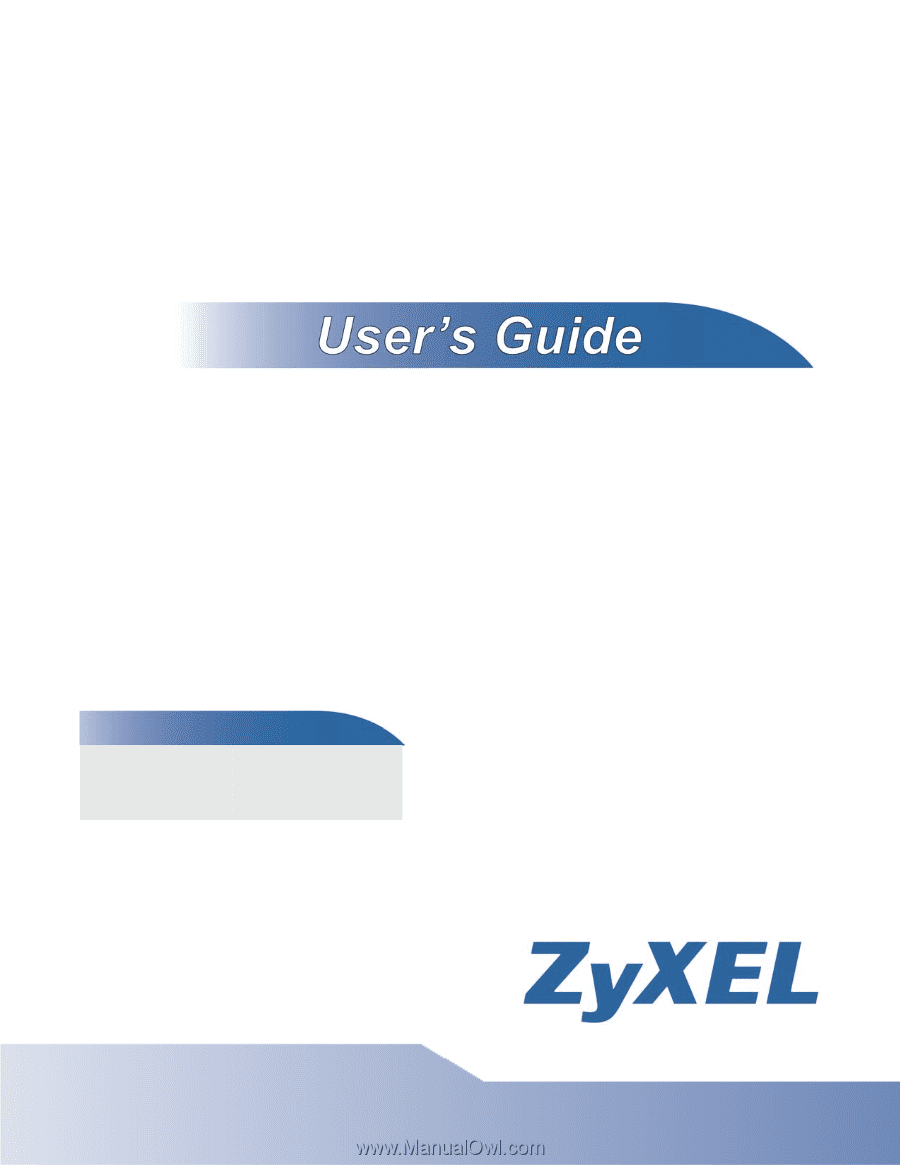
www.zyxel.com
www.zyxel.com
ADSL Router Series
P-660HN-TxA, P-660HN-Tx, P-660N-TxA, P-660HN-T1H, P-
660HNU-Tx and P-660HU-Tx
ADSL2+ Gateway
Copyright © 2011
ZyXEL Communications Corporation
Firmware Version 1.02
Edition 1, 11/2011
Default Login Details
IP Address
Username
admin
Password
1234