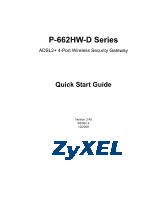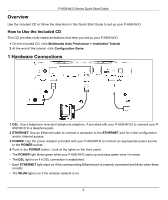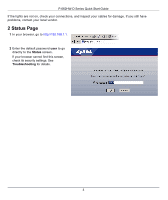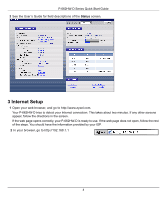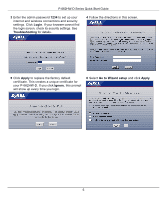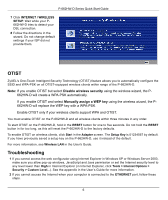ZyXEL P-662H-67 Quick Start Guide
ZyXEL P-662H-67 Manual
 |
View all ZyXEL P-662H-67 manuals
Add to My Manuals
Save this manual to your list of manuals |
ZyXEL P-662H-67 manual content summary:
- ZyXEL P-662H-67 | Quick Start Guide - Page 1
P-662HW-D Series ADSL2+ 4-Port Wireless Security Gateway Quick Start Guide Version 3.40 Edition 2 12/2008 - ZyXEL P-662H-67 | Quick Start Guide - Page 2
Overview Use the included CD or follow the directions in this Quick Start Guide to set up your P-662HW-D. How to Use the Included CD This CD provides multi-media animations that help you set up your P-662HW-D. 1 On the included CD, click Multimedia Auto Provisioner > Installation Tutorial. 2 At the - ZyXEL P-662H-67 | Quick Start Guide - Page 3
P-662HW-D Series Quick Start Guide If the lights are not on, check your connections, and inspect your cables for damage. If you still have problems, contact your local vendor. 2 Status Page 1 In your browser, go to http://192.168.1.1. 2 Enter the default password user to go directly to the Status - ZyXEL P-662H-67 | Quick Start Guide - Page 4
-D Series Quick Start Guide 3 See the User's Guide for field descriptions of the Status screen. 3 Internet Setup 1 Open your web browser, and go to http://www.zyxel.com. Your P-662HW-D tries to detect your Internet connection. This takes about two minutes. If any other screens appear, follow the - ZyXEL P-662H-67 | Quick Start Guide - Page 5
P-662HW-D Series Quick Start Guide 3 Enter the admin password 1234 to set up your internet and wireless connections and security settings. Click Login. If your browser cannot find the login screen, check its security settings. See Troubleshooting for details.. 4 Follow the directions in this - ZyXEL P-662H-67 | Quick Start Guide - Page 6
Start in the Adapter screen. The Setup Key is 01234567 by default. If you have previously saved a setup key on the P-662HW-D, use it instead of the default. For more information, see Wireless LAN in the User's Guide. Troubleshooting 1 If you cannot access the web configurator using Internet Explorer - ZyXEL P-662H-67 | Quick Start Guide - Page 7
and password, make sure you type it correctly. In addition, if you are not sure which encapsulation your ISP uses, contact your ISP. C) If you are using a new Internet account, contact your ISP to make sure it is active. D) If you still have problems, see Troubleshooting in the User's Guide. 3 If

P-662HW-D Series
ADSL2+ 4-Port Wireless Security Gateway
Quick Start Guide
Version 3.40
Edition 2
12/2008