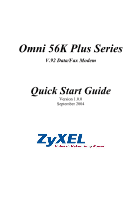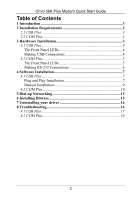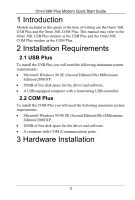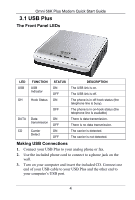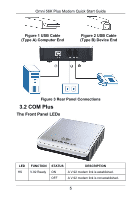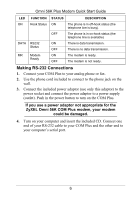ZyXEL omni.net LCD Plus Quick Start Guide
ZyXEL omni.net LCD Plus Manual
 |
View all ZyXEL omni.net LCD Plus manuals
Add to My Manuals
Save this manual to your list of manuals |
ZyXEL omni.net LCD Plus manual content summary:
- ZyXEL omni.net LCD Plus | Quick Start Guide - Page 1
Omni 56K Plus Series V.92 Data/Fax Modem Quick Start Guide Version 1.0.0 September 2004 - ZyXEL omni.net LCD Plus | Quick Start Guide - Page 2
Front Panel LEDs 5 Making RS-232 Connections 6 4 Software Installation 7 4.1 USB Plus 7 Plug and Play Installation 7 Manual Installation 9 4.2 COM Plus 10 5 Dial-up Networking 13 6 Installing Bitware 15 7 Uninstalling your driver 16 8 Troubleshooting 16 8.1 USB Plus 17 8.2 COM Plus 18 2 - ZyXEL omni.net LCD Plus | Quick Start Guide - Page 3
SE (Second Edition)/Me (Millennium Edition)/2000/XP. • 20MB of free disk space for the driver and software. • A USB-equipped computer with a functioning USB controller. 2.2 COM Plus To install the COM Plus you will need the following minimum system requirements: • Microsoft Windows 95/98 SE (Second - ZyXEL omni.net LCD Plus | Quick Start Guide - Page 4
Omni 56K Plus Modem Quick Start Guide 3.1 USB Plus The Front Panel LEDs LED FUNCTION STATUS DESCRIPTION USB Connections 1. Connect your USB Plus to your analog phone or fax. 2. Use the included phone cord to connect to a phone jack on the wall. 3. Turn on your computer and insert the included CD. - ZyXEL omni.net LCD Plus | Quick Start Guide - Page 5
Omni 56K Plus Modem Quick Start Guide Figure 1 USB Cable (Type A) Computer End Figure 2 USB Cable (Type B) Device End Figure 3 Rear Panel Connections 3.2 COM Plus The Front Panel LEDs LED HS FUNCTION V.92 Ready STATUS DESCRIPTION ON A V.92 modem link is established. OFF A V.92 modem link - ZyXEL omni.net LCD Plus | Quick Start Guide - Page 6
Omni 56K Plus Modem Quick Start Guide LED OH DATA MR FUNCTION Hook Status RS232 the power button to turn on the COM Plus. If you use a power adaptor not appropriate for the ZyXEL Omni 56K COM Plus modem, your modem could be damaged. 4. Turn on your computer and insert the included CD. Connect one - ZyXEL omni.net LCD Plus | Quick Start Guide - Page 7
Omni 56K Plus Modem Quick Start Guide Figure 4 Rear Panel Connections 4 Software Installation 4.1 USB Plus Follow the steps below to install your USB driver. Be sure your PC is already turned on before connecting the USB cable from your USB Plus to your PC. The plug and play function of Windows - ZyXEL omni.net LCD Plus | Quick Start Guide - Page 8
Omni 56K Plus Modem Quick Start Guide 1. Windows 98 SE/Me/2000: Click Next to continue. 2. Allow Windows to search for the best driver (default select CD-ROM drives and then click Next. If you have the driver stored on your computer, select Specify a location, (click Next,) Browse to find the INF - ZyXEL omni.net LCD Plus | Quick Start Guide - Page 9
to continue and Windows will copy the driver files into your system as well as build the driver information database. 6. After the ZyXEL Omni 56K USB Plus modem has been installed successfully, click Finish to complete the driver installation. Manual Installation Screens for Windows 2000 are shown - ZyXEL omni.net LCD Plus | Quick Start Guide - Page 10
Omni 56K Plus Modem Quick Start Guide 3. Click Next to continue. 4. Windows XP: Please wait for few minutes while Windows detects the modem. 5. Follow the procedures of Plug and Play installation to finish the driver installation. 6. After the ZyXEL Omni 56K USB Plus modem has been installed - ZyXEL omni.net LCD Plus | Quick Start Guide - Page 11
Omni 56K Plus Modem Quick Start Guide 1. Be sure your COM Plus is turned on. 2. Click Start, select Settings to enter Control Panel. Double-click on the Phone and Modem 232 cable and plug it in again. If this does not work, unplug the cable and restart your computer, then plug the cable back in. 11 - ZyXEL omni.net LCD Plus | Quick Start Guide - Page 12
Omni 56K Plus Modem Quick Start Guide 6. Click Next to accept the default selection. 7. Windows 95/98 SE/Me/2000: If you insert the CD included into your CD-ROM drive, select CDROM drives and then click Next. If you have the driver stored on your computer, select Specify a location, click Next, - ZyXEL omni.net LCD Plus | Quick Start Guide - Page 13
Omni 56K Plus Modem Quick Start Guide 9. Click Finish to finish installing the software. 10. After the ZyXEL Omni 56K COM Plus modem has been installed successfully, click Finish. 5 Dial-up Networking Use the connection wizard to setup your dial-up networking connection. Use the information from - ZyXEL omni.net LCD Plus | Quick Start Guide - Page 14
Omni 56K Plus Modem Quick Start Guide 2. Click Next to continue. 3. Select Dial-up to private network and click Next. 4. Fill in the phone number of your ISP. Select Use dialing rules and choose your country code from the drop-down box and enter your area code if you want to have your computer - ZyXEL omni.net LCD Plus | Quick Start Guide - Page 15
Omni 56K Plus Modem Quick Start Guide 5. Select For all users if you want to share the connection with all users. Otherwise, select Only for myself. Click Next to continue. 6. Give a name - ZyXEL omni.net LCD Plus | Quick Start Guide - Page 16
Settings, Control Panel, Add or Remove Programs, select ZyXEL OMNI 56K USB Plus (or ZyXEL OMNI 56K COM Plus Modem). Click Change/Remove, then Remove. 5. A window displays prompting you to confirm removing the driver. Enter "Yes" to continue. 6. Restart your computer if prompted. 8 Troubleshooting 16 - ZyXEL omni.net LCD Plus | Quick Start Guide - Page 17
follow the instructions to uninstall and reinstall the software driver. If the error persists, you may have a hardware problem. In this case, you should contact your local vendor. Click Start, Control Panel, double-click Phone and Modem Options (or Modems). If ZyXEL OMNI 56K USB Plus is not - ZyXEL omni.net LCD Plus | Quick Start Guide - Page 18
the instructions to uninstall and reinstall the software driver. If the error persists, you may have a hardware problem. In this case, you should contact your local vendor. I cannot connect to the Internet. Click Start, Control Panel, double-click Phone and Modem Options (or Modems). If ZyXEL OMNI
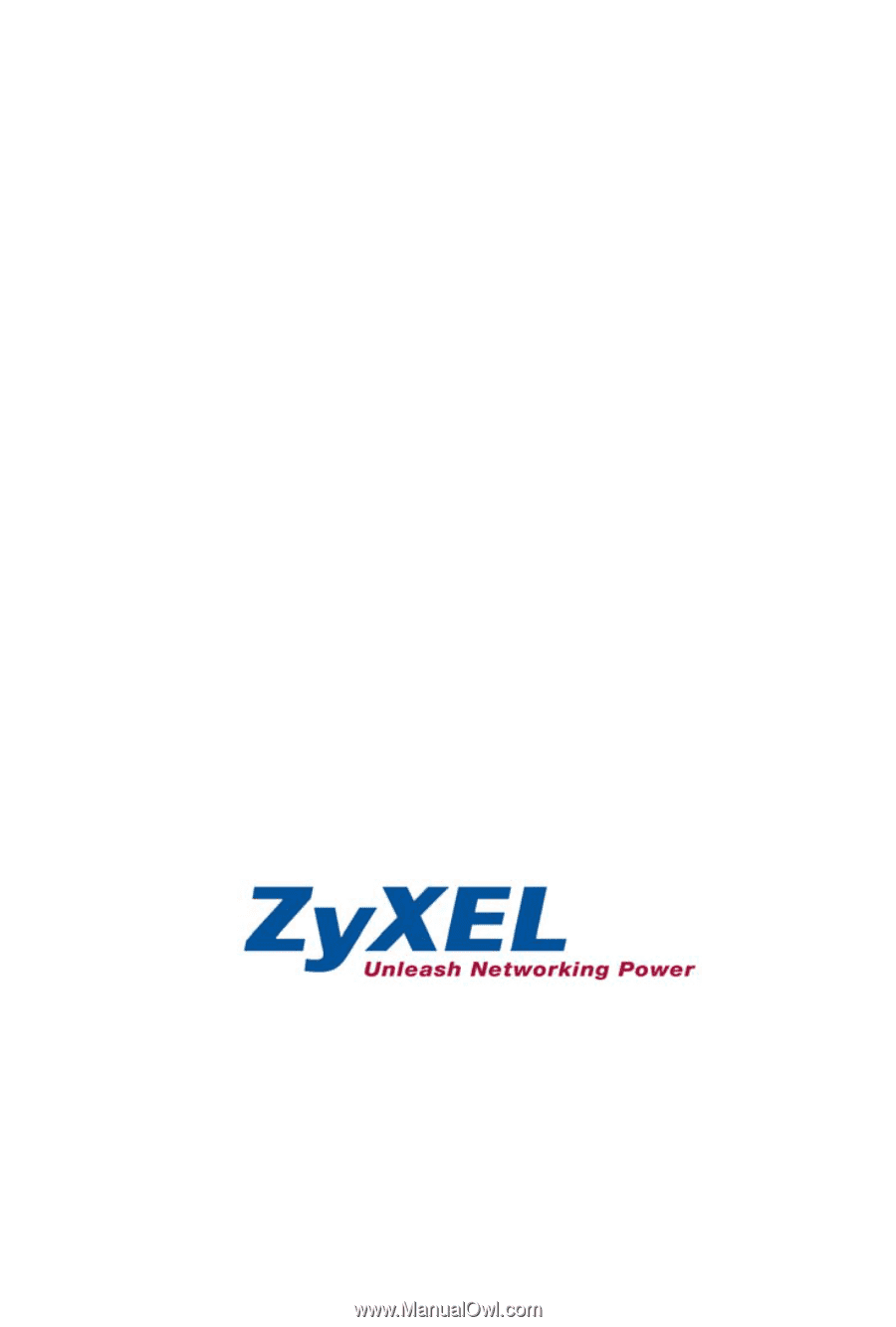
Omni 56K Plus Series
V.92 Data/Fax Modem
Quick Start Guide
Version 1.0.0
September 2004