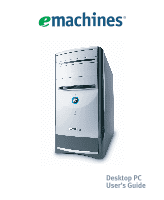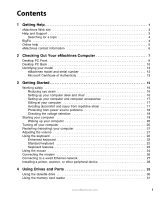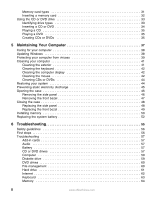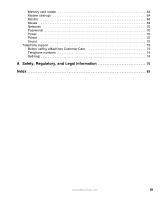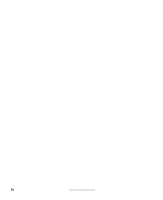eMachines D2823 User Guide
eMachines D2823 Manual
 |
View all eMachines D2823 manuals
Add to My Manuals
Save this manual to your list of manuals |
eMachines D2823 manual content summary:
- eMachines D2823 | User Guide - Page 1
Desktop PC User's Guide - eMachines D2823 | User Guide - Page 2
- eMachines D2823 | User Guide - Page 3
injury from repetitive strain 17 Protecting from power source problems 18 Checking the voltage selection 18 Ethernet network 27 Installing a printer, scanner, or other peripheral device 28 4 Using Drives and Ports 29 Using the diskette drive 30 Using the memory card reader 31 www.eMachines - eMachines D2823 | User Guide - Page 4
case 48 Replacing the side panel 48 Replacing the front bezel 49 Installing memory 50 Replacing the system battery 52 6 Troubleshooting 55 Safety guidelines 56 First steps 56 Troubleshooting 57 Add-in cards 57 Audio 57 Battery 57 CD or DVD drives 57 Computer 59 Diskette drive 59 DVD - eMachines D2823 | User Guide - Page 5
Memory card reader 64 Modem (dial-up 64 Monitor 68 Mouse 69 Networks 70 Passwords 70 Power 70 Printer 70 Sound 72 Telephone support 73 Before calling eMachines Customer Care 73 Telephone numbers 74 Self-help 74 A Safety, Regulatory, and Legal Information 75 Index 83 www.eMachines.com - eMachines D2823 | User Guide - Page 6
iv www.eMachines.com - eMachines D2823 | User Guide - Page 7
Chapter 1 Getting Help • Using the eMachines Web site • Using Help and Support • Using BigFix • Using online help • Contacting eMachines 1 - eMachines D2823 | User Guide - Page 8
computer. Each and every eMachines computer uses the latest technology and passes through the most stringent quality control tests to ensure that you are provided with the best product possible. Please read this manual carefully to familiarize yourself with our range of services and support. We have - eMachines D2823 | User Guide - Page 9
the most current drivers, product specifications, and information about your computer. Visit the eMachines Customer Care Web site at emachines.com/support/. Help and Support Your computer includes Help and Support, an easily accessible collection of help information, troubleshooters, and automated - eMachines D2823 | User Guide - Page 10
Full-text Search Matches - These topics are located in Help and Support and contain the words you entered in the Search box. ■ Microsoft , and updates from BigFix sites on the Internet. Whenever BigFix detects a problem, it alerts you by flashing the blue taskbar icon. To fix the problem, click - eMachines D2823 | User Guide - Page 11
. You can search for information by viewing the help contents, checking the index, searching for a topic or keyword, or browsing through the online help. www.eMachines.com 5 - eMachines D2823 | User Guide - Page 12
Chapter 1: Getting Help eMachines contact information To help you locate eMachines contact information, you can find the eMachines Web site, Online Support, and technical support contact information on the label located on the front of your computer case. 6 www.eMachines.com - eMachines D2823 | User Guide - Page 13
Chapter 2 Checking Out Your eMachines Computer • Identifying features • Locating your computer model and serial number • Locating the Microsoft Certificate of Authenticity • Locating the specifications for your computer • Purchasing accessories 7 - eMachines D2823 | User Guide - Page 14
Chapter 2: Checking Out Your eMachines Computer Desktop PC Front Your computer includes the following components. indicator Memory card reader (optional) Power button/ Power indicator IEEE 1394 ports (optional) USB ports (optional) Microphone jack Headphone jack Model: S/No: eMachines help - eMachines D2823 | User Guide - Page 15
Desktop PC Front Component DVD/CD drive Diskette drive (optional) USB ports (optional) Hard drive access indicator IEEE 1394 ports (optional) Memory card reader (optional) Power button / Power indicator Microphone jack Icon Description Use this drive to listen to audio CDs, install games and - eMachines D2823 | User Guide - Page 16
Chapter 2: Checking Out Your eMachines Computer Desktop PC Back Your computer includes the following components. Important Your computer hardware options and port locations may vary from the illustration below. Voltage switch Power connector PS/2 mouse port PS/2 keyboard Serial port Parallel - eMachines D2823 | User Guide - Page 17
jack is color-coded red or pink. Plug powered, analog front speakers, an external amplifier, or headphones into this jack. This jack is color-coded lime green. Plug an external audio input source (such as a stereo) into this jack so you can record sound on your computer. This jack is color-coded - eMachines D2823 | User Guide - Page 18
Out Your eMachines Computer Component IEEE 1394 ports (optional) Ethernet (network) jack Modem jack Icon Description Plug an IEEE 1394 (also known as Firewire® or i.Link®) device (such as a digital camcorder) into one of these 6-pin IEEE 1394 ports. For more information, see "Installing a printer - eMachines D2823 | User Guide - Page 19
serial number The label on the front of your computer case contains information that identifies your computer model and serial number. eMachines Customer Care will need this information if you call for assistance. Microsoft Certificate of Authenticity The Microsoft Certificate of Authenticity label - eMachines D2823 | User Guide - Page 20
Chapter 2: Checking Out Your eMachines Computer 14 www.eMachines.com - eMachines D2823 | User Guide - Page 21
Chapter 3 Getting Started • Using your computer safely • Protecting your computer from power source problems • Turning your computer on and off • Adjusting the volume • Using the keyboard and the mouse • Using the computer display • Installing peripheral devices 15 - eMachines D2823 | User Guide - Page 22
avoid glare on your screen and light shining directly into your eyes. Reduce glare by installing shades or curtains on windows, and by installing a glare screen filter on your monitor. ■ Use soft, indirect lighting in your work . ■ Select a flat surface for your computer desk. 16 www.eMachines.com - eMachines D2823 | User Guide - Page 23
a pillow or cushion to provide extra back support. Setting up your computer and computer accessories ■ Set up the monitor so the top is no higher than eye level, the monitor controls are within reach, and the screen is to break up the work day, and schedule a variety of tasks. www.eMachines.com 17 - eMachines D2823 | User Guide - Page 24
power source problems During a power power power supply (UPS) supplies battery power to your computer during a power power supply is integrated into your computer to provide power to the system board, add-in cards power is supplied at a nominal 115 volts at 60 Hz. The power supply power is supplied at - eMachines D2823 | User Guide - Page 25
to your computer. See the setup poster. 2 Turn on your computer. 3 If you are starting your computer for the first time, follow the on-screen instructions to set up your computer. 4 Turn on any peripheral devices, such as printers or scanners, and see the documentation that came with the device for - eMachines D2823 | User Guide - Page 26
computer, certain components in the power supply and system board remain energized. In order to remove all electrical power from your computer, unplug the power cord and modem cable from your computer, press and hold the power button for about five seconds, then release it. 20 www.eMachines.com - eMachines D2823 | User Guide - Page 27
disk status runs automatically. When the checks are finished, Windows starts. Adjusting the volume You can use the volume controls to adjust the overall volume and the volume of specific sound Support For more information about installing peripheral devices, click Start, then click Help and Support - eMachines D2823 | User Guide - Page 28
Getting Started Using the keyboard Enhanced keyboard Editing buttons Function keys Audio playback buttons Internet buttons Navigation keys Indicators Windows keys Application key keys Internet buttons Windows keys Application key Directional keys Numeric keypad 22 www.eMachines.com - eMachines D2823 | User Guide - Page 29
Use these buttons to launch your Internet home page, search, or e-mail programs. Use these buttons to play your audio files and to adjust the volume. Press these keys to move the cursor to the beginning of a line, type numbers when the numeric keypad (NUM LOCK) is turned on. www.eMachines.com 23 - eMachines D2823 | User Guide - Page 30
Chapter 3: Getting Started Using the mouse The mouse is a device that controls the pointer movement on the computer display. This illustration shows the standard mouse. Right button Left the mouse to move through a document. This feature is not available in all programs. 24 www.eMachines.com - eMachines D2823 | User Guide - Page 31
down. Move (drag) the object to the appropriate part of the computer display. Release the button to drop the object where you want it. For instructions on how to clean the mouse, see "Cleaning the mouse" on page 42. www - eMachines D2823 | User Guide - Page 32
into a telephone wall jack. The modem will not work with digital or PBX telephone lines. 3 Start your computer, then start your communications program. 26 www.eMachines.com - eMachines D2823 | User Guide - Page 33
your 2 Insert the other end of the network cable into a network jack. Tips & Tricks You can use your computer's Ethernet jack for more than just networking. Many broadband Internet connections, such as cable modems and DSL modems, connect to your computer's Ethernet jack. www.eMachines.com 27 - eMachines D2823 | User Guide - Page 34
the device documentation for detailed information and installation instructions. Help and Support For more information about installing peripheral devices, click Start, then click Help and Support. Type the keyword installing devices in the Search box , then click the arrow. 28 www.eMachines.com - eMachines D2823 | User Guide - Page 35
Chapter 4 Using Drives and Ports • Using the diskette drive • Using the memory card reader • Using CD or DVD drives 29 - eMachines D2823 | User Guide - Page 36
Using the diskette drive The optional diskette drive uses 3.5-inch diskettes (sometimes called floppy disks). Diskettes are useful for storing files or transferring files to another computer. Diskette slot Drive activity light is off, then press the diskette eject button. 30 www.eMachines.com - eMachines D2823 | User Guide - Page 37
Media reader slots Memory card types The memory card reader supports the following card types: Card Type Secure Digital™ MultiMediaCard™ SM (SmartMedia™) Memory Stick® Memory Stick PRO™ CompactFlash drives) so data can be transferred from one media type to another. www.eMachines.com 31 - eMachines D2823 | User Guide - Page 38
the card from the reader before you turn off the computer. Important Do not use the remove hardware icon in the taskbar to remove the memory card. If you use the remove hardware icon, your computer will not recognize your memory card reader until you restart your computer. 32 www.eMachines.com - eMachines D2823 | User Guide - Page 39
to enjoy a wide variety of multimedia features. Identifying drive types Your computer Installing programs, playing audio CDs, playing DVDs, accessing data, and recording video and data to DVD+R or DVD+RW discs. Installing programs, playing audio CDs, playing DVDs, accessing data, and recording video - eMachines D2823 | User Guide - Page 40
Activity indicator Manual eject hole (location varies) (location varies) Eject button Important Some music CDs have copy protection software. You may not be able to play these CDs on your computer. To insert a CD or DVD: 1 Press the eject button on the CD or DVD drive. 2 Place the disc in the - eMachines D2823 | User Guide - Page 41
, full-length movies, several albums of music, or several gigabytes of data can fit on a single disc. You can play DVDs with the DVD program or Windows Media Player on your computer. Creating CDs or or create data CDs and DVDs, create music CDs, create video DVDs, and more. www.eMachines.com 35 - eMachines D2823 | User Guide - Page 42
Chapter 4: Using Drives and Ports 36 www.eMachines.com - eMachines D2823 | User Guide - Page 43
Chapter 5 Maintaining Your Computer • Caring for your computer • Updating Windows • Protecting your computer from viruses • Cleaning your computer • Restoring your system • Opening the computer case • Adding memory and replacing the battery 37 - eMachines D2823 | User Guide - Page 44
2 Click Start, All Programs, then click Windows Update. 3 Click Scan for Available Updates. Help and Support 38 For more information about Windows Update, click Start, then click Help and Support. Type the keyword Windows Update in the HelpSpot Search box , then click the arrow. www.eMachines.com - eMachines D2823 | User Guide - Page 45
to the Norton AntiVirus service when you purchased your computer. ■ Using the Norton® AntiVirus program to check files and programs that are on diskettes, attached to e-mail messages, or downloaded from the Internet. ■ Checking all programs for viruses before installing them. ■ Disabling macros on - eMachines D2823 | User Guide - Page 46
to make in the Scan for Viruses area, then under Actions, click Scan. To remove a virus: 1 If Norton AntiVirus finds a virus, follow all on-screen instructions to remove the virus. 2 Turn off your computer and leave it off for at least 30 seconds. 3 Turn on your computer and rescan for the - eMachines D2823 | User Guide - Page 47
the Norton AntiVirus service when you purchased your computer. To update Norton AntiVirus . 3 Follow the on-screen instructions to update your Norton AntiVirus program with the Warning When you shut down your computer, the power turns off, but some electrical current still flows eMachines.com 41 - eMachines D2823 | User Guide - Page 48
wipe the screen with the cloth. Cleaning the mouse If the mouse pointer begins moving erratically across the computer screen or becomes difficult to control precisely, cleaning the mouse will likely improve its accuracy. To clean your optical mouse: ■ Wipe the bottom of the mouse with a damp lint - eMachines D2823 | User Guide - Page 49
. 4 Clean the mouse rollers with a cotton swab dipped in isopropyl alcohol. Mouse rollers 5 Replace the mouse ball and lock the retaining ring into place. www.eMachines.com 43 - eMachines D2823 | User Guide - Page 50
to the original configuration, you can use the backup restore discs or you can use the backup files located on the hard drive. The instructions for using the restore discs or hard drive backup files are included in the instruction booklet that came with your restore discs. 44 www.eMachines.com - eMachines D2823 | User Guide - Page 51
your computer and unplug the power cord and modem and network cables before opening the case power supply. ■ Touch a bare metal surface on the back of the computer. ■ Unplug the power cord and the modem and network ■ Always hold expansion cards by their edges or their metal mounting brackets. Avoid touching - eMachines D2823 | User Guide - Page 52
To remove the side panel: 1 Follow the instructions in "First steps" on page 56. 2 Shut down your computer, then disconnect the power cord and modem, network, and all peripheral device cables. 3 Press the power button to drain any residual power from your computer. 4 Remove the two thumbscrews - eMachines D2823 | User Guide - Page 53
the cables attached. - OR Disconnect the cables from the system board so you can remove the front bezel and cables away from the computer. www.eMachines.com 47 - eMachines D2823 | User Guide - Page 54
, then slide the side panel toward the front of the computer to secure it into place. 3 Replace the side panel thumbscrews. 4 Reconnect the cables and power cord. 48 www.eMachines.com - eMachines D2823 | User Guide - Page 55
Replacing the front bezel To replace the front bezel: 1 Align the latch pins with the computer latch holes. Closing the case 2 Press the bezel firmly into place. www.eMachines.com 49 - eMachines D2823 | User Guide - Page 56
Maintaining Your Computer Installing memory When you upgrade the computer memory, make sure that you install the correct type of memory module for your computer. Your computer uses DIMM memory. To install or replace DIMM memory: 1 Remove the side panel by following the instructions in "Removing the - eMachines D2823 | User Guide - Page 57
side panel by following the instructions in "Replacing the side panel" on page 48. 7 Return your computer to its upright position. 8 Reconnect the cables and the power cord. 9 Turn on your computer. Windows starts and the Windows desktop appears. 10 Click Start, Control Panel, then click Performance - eMachines D2823 | User Guide - Page 58
7 Locate the old battery on the system board and note its orientation. You will need to install the new battery the same way. Important Your computer's battery location may vary from the illustration below. 8 Push the battery release tab. The battery pops out of the socket. 52 www.eMachines.com - eMachines D2823 | User Guide - Page 59
facing up, then press the battery into the socket until it snaps into place. 10 Replace the side panel by following the instructions in "Replacing the side panel" on page 48. 11 Reconnect all external cables and the power cord. 12 Turn on your computer. 13 Open the BIOS Setup utility. 14 In the - eMachines D2823 | User Guide - Page 60
Chapter 5: Maintaining Your Computer 54 www.eMachines.com - eMachines D2823 | User Guide - Page 61
Chapter 6 Troubleshooting • Troubleshooting typical hardware and software problems • Getting telephone support • Using automated troubleshooting systems • Getting tutoring and training 55 - eMachines D2823 | User Guide - Page 62
peripheral devices, review the installation procedures you performed and make sure that you followed each instruction. ■ If an error occurs in a program, see the program's printed documentation or the online help. Help and Support For more information about troubleshooting, click Start, then - eMachines D2823 | User Guide - Page 63
Troubleshooting Add-in cards The computer does not recognize an add-in card ■ Shut down and restart your computer. ■ Make sure that you have installed the required software. For more information, see the documentation that came with your add-in card. Audio See "Sound" on page 72. Battery See "Power - eMachines D2823 | User Guide - Page 64
Chapter 6: Troubleshooting Audio CD does not produce sound ■ Make sure that the disc label is facing up, then try again. ■ Some music CDs have copy protection software. You may not be able to play these CDs on your computer. ■ Make sure that the volume controls are turned up. For more information, - eMachines D2823 | User Guide - Page 65
Troubleshooting The computer will not start ■ Make sure that the power cord is connected to an AC power source and your computer is turned on. Diskette drive The diskette drive is not recognized ■ Shut down and restart your computer. You cannot save a file to diskette or you see the message "disk - eMachines D2823 | User Guide - Page 66
Chapter 6: Troubleshooting You see a "Non-system disk" or "Disk error" error message ■ Eject the diskette file, the file cannot be restored. Help and Support For more information about restoring deleted files, click Start, then click Help and Support. Type the keyword System Restore in the Search - eMachines D2823 | User Guide - Page 67
Hard drive Troubleshooting You see an "Insufficient disk space" error message ■ Delete unnecessary files from the hard drive using Disk Cleanup. ■ Empty the Recycle Bin by right-clicking the Recycle Bin icon, then clicking Empty Recycle Bin. Caution All deleted files will be lost when - eMachines D2823 | User Guide - Page 68
Chapter 6: Troubleshooting Internet See also "Modem (dial-up)" on page 64. You cannot connect to the Internet ■ If you are using a dial-up modem, make sure that the modem cable is plugged into the modem jack and not the Ethernet network jack. See "Desktop PC Back" on page 10 to make sure that the - eMachines D2823 | User Guide - Page 69
Troubleshooting People are sending you e-mail messages, but you have not received any mail ■ Click the receive button in your e-mail program. ■ Make sure that your account with your Internet service provider (ISP) is set up correctly. Contact your ISP for technical support driver. eMachines.com 63 - eMachines D2823 | User Guide - Page 70
the memory card slots do not appear in the My Computer window ■ Reboot your computer. Modem (dial-up) See also "Internet" on page 62. Your modem does not dial or does not connect ■ Make sure that the modem cable is plugged into the modem jack and not the Ethernet network jack. See "Desktop PC Back - eMachines D2823 | User Guide - Page 71
Troubleshooting To check the dialing properties: 1 Click Start, then click Control Panel. The Control Panel window opens. If your Control sounds). Line noise is a common problem that can cause the modem to connect at a slower rate, abort downloads also call your telephone service and have the telephone - eMachines D2823 | User Guide - Page 72
■ The ISP may be having technical difficulties. Contact your ISP for technical support. ■ See if the modem works with a different communications program. The problem may be with just one program. ■ Review the troubleshooting information under "Internet" on page 62 Your 56K modem does not connect at - eMachines D2823 | User Guide - Page 73
or the modem has failed to respond, the modem did not pass diagnostics. Help and Support For more information about modem troubleshooting, click Start, then click Help and Support. Type the keyword modem troubleshooting in the Search box , then click the arrow. The modem is noisy when it dials - eMachines D2823 | User Guide - Page 74
monitor is plugged in and turned on. If the monitor is turned on, the power LED should be lit. ■ Adjust the brightness and contrast controls to the center position. ■ Make sure that the monitor cable is connected to the video port on the back of your computer. ■ Check the cable for bent or - eMachines D2823 | User Guide - Page 75
Troubleshooting For more information about display types, see your monitor and video card documentation. Mouse The mouse does not work ■ Make moving erratically across the computer display or becomes difficult to control precisely, cleaning the mouse will likely improve its accuracy. eMachines.com 69 - eMachines D2823 | User Guide - Page 76
Support. Type the keyword network troubleshooting in the Search box , then click the arrow. Passwords Your computer does not accept your password Make sure that CAPS LOCK is turned off, then retype the password. Power printing. Press the button to put the printer online. 70 www.eMachines.com - eMachines D2823 | User Guide - Page 77
See the guide that came with your printer for instructions on installing the printer driver. You see a "Printer queue is full" error message ■ Make sure that the printer is not set to work offline. To make sure that the printer is not set to work offline: 1 Click Start, then click Control Panel. The - eMachines D2823 | User Guide - Page 78
external speakers, see the speaker setup poster to check your speaker connections. Help and Support For more information about sound troubleshooting, click Start, then click Help and Support. Type the keyword sound troubleshooter in the Search box , then click the arrow. 72 www.eMachines.com - eMachines D2823 | User Guide - Page 79
securely. ■ If you have recently installed hardware or software, make sure that you have installed it according to the instructions provided with it. If you did not purchase the hardware or software from eMachines, see the manufacturer's documentation and technical support resources. ■ If you have - eMachines D2823 | User Guide - Page 80
. In many cases, additional product information and online documentation for eMachines-supplied hardware can be found in our Web site's Documentation Library. ■ This user guide. ■ The software publisher's Web site. Help and Support For more how-to information about Windows, click Start, then - eMachines D2823 | User Guide - Page 81
Appendix A Safety, Regulatory, and Legal Information • Safety information • Regulatory statements • Notices 75 - eMachines D2823 | User Guide - Page 82
outlet, contact an electrician to install the appropriate outlet. ■ If or satellite receiver card, make sure that servicing to qualified personnel if: ■ The power cord or plug is damaged. ■ Liquid has been spilled into the system. ■ The system does not operate properly when the operating instructions - eMachines D2823 | User Guide - Page 83
not use eMachines products in installation. This equipment generates, uses, and can radiate radio frequency energy and, if not installed and used in accordance with the instructions The accessories associated with this equipment are: shielded video cable when an external monitor is connected. These - eMachines D2823 | User Guide - Page 84
required for use with this device. The modem is designed to be connected to the telephone network or premises wiring using a compatible modular jack which is Part 68-compliant. See installation instructions for details. The Ringer Equivalence Number (REN) is used to determine the number of devices - eMachines D2823 | User Guide - Page 85
of the power utility, telephone safety statement All eMachines systems equipped with servicing, contact an authorized service location. Warning Use of controls or adjustments or performance of procedures other than those specified in this manual the mast and supporting structure, grounding - eMachines D2823 | User Guide - Page 86
installing or realigning an outside antenna system, extreme care should be taken to keep from touching such power lines or circuits. Contact with them could be fatal. 7 6 5 4 3 1 2 Antenna and satellite grounding Reference Grounding component 1 Electric service equipment 2 Power service - eMachines D2823 | User Guide - Page 87
responsible for inaccurate information which may appear in this manual. For the latest product updates, consult the Gateway Web site at www.gateway.com . © 2004 eMachines, Inc. All rights reserved. eMachines, stylized "e" and fi gure logo are trademarks or regiestered trademarks of eMachines, Inc, in - eMachines D2823 | User Guide - Page 88
Appendix A: 82 www.eMachines.com - eMachines D2823 | User Guide - Page 89
C cable modem 27 connecting 12 Caps Lock indicator 23 cards inserting memory card 32 installing memory card 32 removing memory card 32 slots 31 troubleshooting add-in card 57 troubleshooting memory card 64 types of memory cards supported 31 case closing 48 opening 46 CD cleaning 44 inserting - eMachines D2823 | User Guide - Page 90
video camera 9, 12, 28 Ethernet 12, 27 external audio 11 external speakers 11 Firewire 9, 12, 28 headphone 11 i.Link 9, 12, 28 IEEE 1394 9, 12, 28 keyboard 9, 11 line in 11 line out 11 memory card reader 9 microphone 9, 11 modem 12, 26 monitor 11 mouse 9, 11 network 12, 27 parallel 11 power 11 power - eMachines D2823 | User Guide - Page 91
23 numeric keypad 23 power 9 Scroll Lock 23 installing battery 52 devices 28 digital camera 28 digital video camera 28 front bezel 47 memory 50 peripheral devices 28 printer 28 scanner 28 side panel 46 system battery 52 Internet broadband connection 27 buttons 23 troubleshooting 62, 66 J jacks See - eMachines D2823 | User Guide - Page 92
9, 11 moving pointer 25 screen objects 25 MP3 player memory cards 31 multimedia adjusting volume 21 playing DVD 35 using DVD drive 33 using Windows Media Player 35 muting sound 21 N navigation keys 23 network jack 27 troubleshooting 70 network jack 12 Norton Antivirus 39 numeric keypad 23 indicator - eMachines D2823 | User Guide - Page 93
70 PDA memory cards 31 peripheral devices 28 playing audio CD 35 DVD 35 Plug and Play devices IEEE 1394 support for 28 USB support for 28 pointer 24 moving 25 ports See connections power button 9 connector 11 Hibernate mode 9 indicator 9 source problems 18 Standby/Resume 9 troubleshooting 70 turning - eMachines D2823 | User Guide - Page 94
power supply (UPS) 18 updating Norton AntiVirus 39 Windows 38 UPS 18 USB port 9, 11, 28 V video playing 35 virus protecting against 39 removing with Norton AntiVirus 39 voltage switch 11 volume adjusting 21 adjusting modem 67 controls 21 muting 21 troubleshooting 72 W Web site eMachines - eMachines D2823 | User Guide - Page 95
- eMachines D2823 | User Guide - Page 96
MAN EM NG3 DT USR GDE R0 08/04
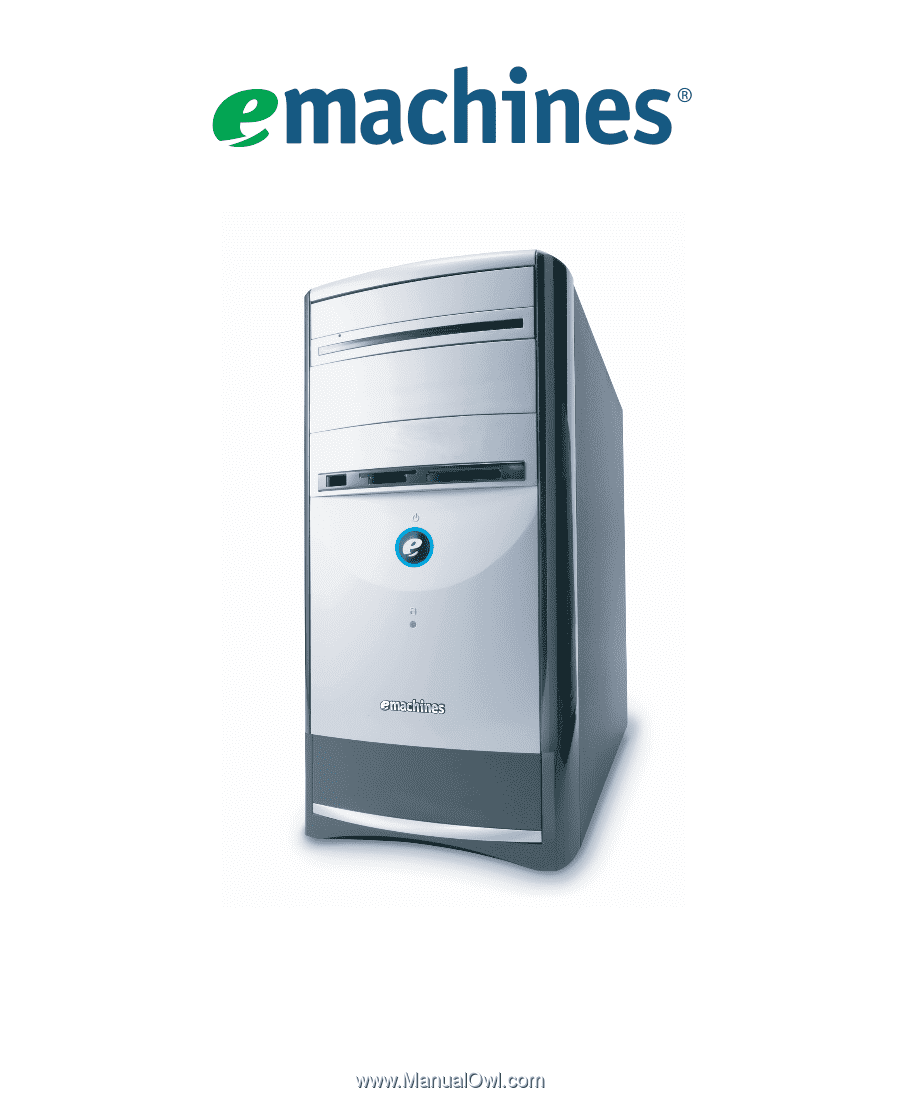
Desktop PC
User’s Guide