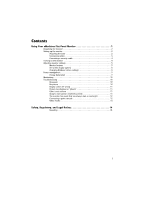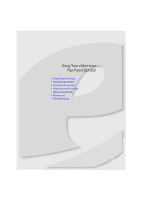eMachines E180HV User Manual
eMachines E180HV Manual
 |
View all eMachines E180HV manuals
Add to My Manuals
Save this manual to your list of manuals |
eMachines E180HV manual content summary:
- eMachines E180HV | User Manual - Page 1
Flat Panel Monitor User Guide - eMachines E180HV | User Manual - Page 2
- eMachines E180HV | User Manual - Page 3
9 Maintaining 10 Troubleshooting 10 No power 10 No picture 10 Display colors are wrong 11 Picture has shadows or "ghosts 11 Color is not uniform 11 Image is not sized or centered correctly 11 The monitor has pixels that are always dark or too bright 12 Connecting a game console 12 Video - eMachines E180HV | User Manual - Page 4
Contents ii - eMachines E180HV | User Manual - Page 5
Using Your eMachines Flat-Panel Monitor • Unpacking the monitor • Setting up the monitor • Turning on the monitor • Adjusting monitor settings • Power management • Maintaining • Troubleshooting 1 - eMachines E180HV | User Manual - Page 6
Your eMachines Flat-Panel Monitor Unpacking the monitor Your monitor box should contain the following items: • Monitor (with neck attached) • Base (to connect to the neck) • This User Guide • VGA cable • Power cord € If you are missing any items, call Customer Care. Setting up the monitor - eMachines E180HV | User Manual - Page 7
www.emachines.com Connecting cables To connect video and power cables: 1 Position your computer and the monitor so you can reach the back of each, then connect the blue VGA video cable to the blue VGA video connector under the back of the monitor. 2 Make sure that your computer is turned off, then - eMachines E180HV | User Manual - Page 8
Using Your eMachines Flat-Panel Monitor Connecting a security cable You can secure your monitor to your computer desk (or to another heavy object) with a cable lock (such as a Kensington™ lock). To connect a cable lock, follow the cable lock's instructions to connect it to the lock slot on the back - eMachines E180HV | User Manual - Page 9
your computer. After your computer is running, the power LED on the monitor's power button should be green.Allow several seconds for the display image to appear. If the power LED is not on or is flashing,or you do not see a display image, check the connections. For more troubleshooting information - eMachines E180HV | User Manual - Page 10
Using Your eMachines Flat-Panel Monitor On-screen display options Adjusting OSD settings To Wide mode setting for Full screen, Aspect ratio mode Turns DDC/CI support on or off. Mode Information Displays the monitor's current resolution, timing, input type, and serial number. Reset to Defaults - eMachines E180HV | User Manual - Page 11
www.emachines.com To set the scenario mode: 1 Press Menu to open the OSD, then press Menu again to select the Brightness and Contrast menu. 2 Press > to - eMachines E180HV | User Manual - Page 12
eMachines Flat-Panel Monitor Changing Windows screen settings Color depth and screen resolution are two of the most basic monitor settings you may need to change to suit your needs. Color depth is the number of colors your computer uses to display images on your monitor your Windows desktop, then - eMachines E180HV | User Manual - Page 13
www.emachines.com Power management Energy declaration When connected to a computer that supports the VESA Display Power Management Signaling (DPMS) protocol, the monitor can conserve significant energy by reducing power consumption during periods of non-use. When your computer goes into the energy- - eMachines E180HV | User Manual - Page 14
notebook supports dual displays, you can use both your notebook's display and this monitor in extended desktop multi-monitor mode. See Windows Help to learn how to enable multiple monitors. • You can also use this monitor as your primary monitor and not use the notebook's screen. Notebook computers - eMachines E180HV | User Manual - Page 15
www.emachines.com • If the power LED is flashing: • Make sure that your computer is turned on. • Move the mouse or press any key on the keyboard to bring the monitor out of sleep mode. • Restart your computer with the monitor turned on. • Make sure that the video cable is not damaged. • Check the - eMachines E180HV | User Manual - Page 16
monitor's native resolution. • This may be caused by older video drivers on your computer. See the eMachines support Web site (www.emachines.com) for updated video drivers for your computer specific settings and options to configure older games to support widescreen: www.widescreengamingforum.com. • - eMachines E180HV | User Manual - Page 17
Video modes Using Your eMachines Flat-Panel Monitor Mode Mode name and resolution 1 640x480 2 640x480 3 640x480 4 MAC 13 XGA 1024x768 14 MAC 1152x870 115 VESA 1152x864 16 VESA 1280x720 17 WXGA 1280x800 18 WXGA+ 1600x900 Horizontal frequency (kHz) 31.469 37.861 37.500 35 31.469 - eMachines E180HV | User Manual - Page 18
Safety, Regulatory, and Legal Notices • Important safety information • Environmental information • Regulatory compliance statements 14 - eMachines E180HV | User Manual - Page 19
into the system. ■ The system does not operate properly when the operating instructions are followed. ■ The system was dropped or the cabinet is damaged. ■ The system performance changes. Replacement parts and accessories Use only replacement parts and accessories recommended by eMachines. 15 - eMachines E180HV | User Manual - Page 20
. You can do your part for the environment by following eMachines to see if this program is available in your area. ■ If you need further assistance in recycling, reusing, or trading in your "end of life" product, you may contact us at the Customer Care number listed in your product's user guide - eMachines E180HV | User Manual - Page 21
Manufacturer /Importer is responsible for this declaration: Product: LCD Monitor Model Number: E180H/E180HV/E190HQ/E190HQV SKU Number: E180H/E180HV/E190HQ/E190HQV xxx ("x" = 0~9, a ~ z, A ~ Z or Blank) Name of Responsible Party: Acer America Corporation Address of Responsible Party: 333 West - eMachines E180HV | User Manual - Page 22
acer.com.tw And, Acer Europe SA Via Cantonale, Centro Galleria 2 6928 Manno Switzerland Hereby declare that: Product: LCD Monitor Trade Name: eMachines Model Number: E180H/E180HV/E190HQ/E190HQV 2009. Easy Lai /Manager Regulation, Acer Inc. Trademark acknowledgments 1 18 May, 17, 2010 Date - eMachines E180HV | User Manual - Page 23
Safety, Regulatory, and Legal Notices 19

Flat Panel Monitor
User Guide