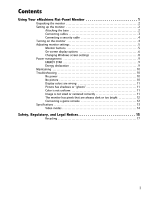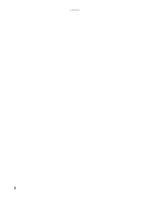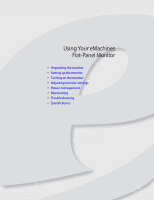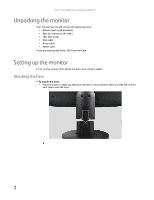eMachines E181H User Manual
eMachines E181H Manual
 |
View all eMachines E181H manuals
Add to My Manuals
Save this manual to your list of manuals |
eMachines E181H manual content summary:
- eMachines E181H | User Manual - Page 1
Flat Panel Monitor User Guide - eMachines E181H | User Manual - Page 2
- eMachines E181H | User Manual - Page 3
Connecting a security cable 4 Turning on the monitor 4 Adjusting monitor settings 5 Monitor buttons 5 On-screen display options 6 Changing Windows screen settings 8 Power management 9 ENERGY STAR 9 Energy declaration 9 Maintaining 10 Troubleshooting 10 No power 10 No picture 10 Display - eMachines E181H | User Manual - Page 4
Contents ii - eMachines E181H | User Manual - Page 5
Using Your eMachines Flat-Panel Monitor • Unpacking the monitor • Setting up the monitor • Turning on the monitor • Adjusting monitor settings • Power management • Maintaining • Troubleshooting • Specifications 1 - eMachines E181H | User Manual - Page 6
eMachines Flat-Panel Monitor Unpacking the monitor Your monitor box should contain the following items: • Monitor (with neck attached) • Base (to connect to the neck) • This User Guide • VGA cable • Audio cable • Power cord If you are missing any items, call Customer Care. Setting up the monitor - eMachines E181H | User Manual - Page 7
www.emachines.com Connecting cables To connect video and power cables: 1 Position your computer and the monitor so you can reach the back of each, then connect the blue VGA video cable to the blue VGA video connector under the back of the monitor. 2 Make sure that your computer is turned off, then - eMachines E181H | User Manual - Page 8
To connect a cable lock, follow the cable lock's instructions to connect it to the lock slot on the back of your monitor (cable lock not included). Cable lock slot Turning on the monitor To turn on the monitor: 1 Press the power button on the front of your monitor. The power LED on the power button - eMachines E181H | User Manual - Page 9
troubleshooting information, see "Troubleshooting" on page 10. 3 Adjust the tilt of the monitor for the best viewing angle. The monitor can adjust from 15° back to 5° forward. Important When adjusting the monitor settings" on page 8. Monitor buttons This monitor features an on-screen display ( - eMachines E181H | User Manual - Page 10
Using Your eMachines Flat-Panel Monitor On-screen display options Adjusting OSD settings To adjust the OSD vertical position of the OSD and sets the timeout. Turns DDC/CI support on or off. Mode Information Displays the monitor's current resolution, timing, input type, and serial number. Reset to - eMachines E181H | User Manual - Page 11
www.emachines.com To set the scenario mode: 1 Press Menu to open the OSD, then press Menu again to select the Brightness and Contrast menu. 2 Press > to - eMachines E181H | User Manual - Page 12
on the monitor. Help For more information about adjusting the screen, click Start, then click Help and Support. Type adjusting monitor settings in save your changes. To change the color depth and screen resolution in Windows XP: 1 Click Start, then click Control Panel. The Control Panel opens. - eMachines E181H | User Manual - Page 13
eMachines has determined that this product meets the ENERGY STAR guidelines for energy efficiency. This monitor supports the VESA Display Power Management Signaling (DPMS) protocol, the monitor Blue Amber < 25 W (E161HQ) < 36 W (E191HQ/E181H and E191W) - eMachines E181H | User Manual - Page 14
judgments about the picture quality. The screen's backlight can take several minutes to reach maximum brightness. If you have problems with the monitor, the information in this troubleshooting section may help you solve them. No power • Make sure that the power cord is connected correctly to both - eMachines E181H | User Manual - Page 15
brightness. Image is not sized or centered correctly • Press Auto to automatically adjust the display image to the ideal settings. • Change the position settings. For instructions on how to adjust the display image position, see "Adjusting monitor settings" on page 5. 11 - eMachines E181H | User Manual - Page 16
panel: • Make sure that your video card can display at your monitor's native resolution. • This may be caused by older video drivers on your computer. See the eMachines support Web site (www.emachines.com) for updated video drivers for your computer. You can also go directly to your video card - eMachines E181H | User Manual - Page 17
or obligation. Many products for eMachines are custom engineered by our suppliers to eMachines specifications and may vary from similarly basic stand E161HQ: 15.6 inch (diagonal) viewable TFT E191HQ/E181H: 18.5 inch (diagonal) viewable TFT E191W: 19.0 inch (diagonal) viewable TFT E161HQ and E191HQ/ - eMachines E181H | User Manual - Page 18
Video modes 14 Using Your eMachines Flat-Panel Monitor E161HQ/E191HQ/E181H Mode Mode name and resolution 1 VGA 640 × 480 2 VGA 11 XGA 1024 × 768 12 XGA 1024 × 768 13 XGA 1024 × 768 14 MAC 1152 × 870 15 VESA 1152 × 864 16 VESA 1280 × 960 17 SXGA 1280 × 1024 18 SXGA 1280 × 1024 - eMachines E181H | User Manual - Page 19
Safety, Regulatory, and Legal Notices • Important safety information • Environmental information • Regulatory compliance statements • Notices 15 - eMachines E181H | User Manual - Page 20
instructions to help guard against personal injury and damage to your product. Warning Do not use eMachines 15 cm), around the system for ventilation when you set up your work area. Never insert objects of any kind into the monitor serviceable parts inside. Refer servicing to qualified service - eMachines E181H | User Manual - Page 21
the purchase of new eMachines equipment. Call eMachines to see if this guide and we will be glad to help you with your effort. Finally, we suggest that you practice other environmentally friendly actions by understanding and using the energy-saving features to Part 15 of the FCC the instructions, may - eMachines E181H | User Manual - Page 22
Irvine, CA 92618 USA This device complies with Part 15 of the FCC Rules. Operation of this device is modifications not expressly approved by eMachines could void the FCC compliance n'émet pas de bruits radioélectriques dépassant les limites applicables aux appareils numériques de Classe B prescrites - eMachines E181H | User Manual - Page 23
@acer.com.tw Hereby declare that: Product: LCD Monitor Trade Name: emachine Model Number: E161HQ, E1911HQ, E181E, E191W Is compliant with the without prior consent in writing from Gateway. The information in this manual has been carefully checked and is believed to be accurate. However, - eMachines E181H | User Manual - Page 24
Safety, Regulatory, and Legal Notices 20 - eMachines E181H | User Manual - Page 25
- eMachines E181H | User Manual - Page 26
MAN E161HQ/E191HQ/E191W GDE R0 6/08

Flat Panel Monitor
User Guide