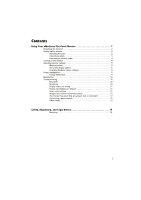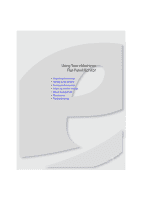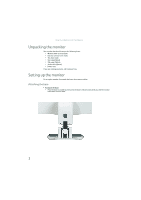eMachines E182HL User Manual
eMachines E182HL Manual
 |
View all eMachines E182HL manuals
Add to My Manuals
Save this manual to your list of manuals |
eMachines E182HL manual content summary:
- eMachines E182HL | User Manual - Page 1
Flat Panel Monitor User Guide - eMachines E182HL | User Manual - Page 2
- eMachines E182HL | User Manual - Page 3
cables 3 Connecting a security cable 4 Turning on the monitor 4 Adjusting monitor settings 5 Monitor buttons 5 On-screen display options 6 Changing Windows screen settings 8 Power management 9 Energy declaration 9 Maintaining 10 Troubleshooting 10 No power 10 No picture 10 Display - eMachines E182HL | User Manual - Page 4
Contents ii - eMachines E182HL | User Manual - Page 5
Using Your eMachines Flat-Panel Monitor • Unpacking the monitor • Setting up the monitor • Turning on the monitor • Adjusting monitor settings • Power management • Maintaining • Troubleshooting 1 - eMachines E182HL | User Manual - Page 6
Using Your eMachines Flat-Panel Monitor Unpacking the monitor Your monitor box should contain the following items: • Monitor (with neck attached) • Base (to connect to the neck) • This User Guide • VGA cable(Option)€ • DVI cable (Option) € • Audio cable (Option) • Power cord If you are missing any - eMachines E182HL | User Manual - Page 7
www.emachines.com Connecting cables To connect video and power cables: 1 Position your computer and the monitor so you can reach the back of each, then connect the blue VGA video cable to the blue VGA video connector under the back of the monitor. 2 * Option for Dual Model Position your computer and - eMachines E182HL | User Manual - Page 8
To connect a cable lock, follow the cable lock's instructions to connect it to the lock slot on the back of your monitor (cable lock not included). Cable lock slot Turning on the monitor To turn on the monitor: 1 Press the power button on the front of your monitor. The power LED on the power button - eMachines E182HL | User Manual - Page 9
www.emachines.com 2 Turn on your computer. After your computer is running, the power LED on the monitor's power the connections. For more troubleshooting information, see "Troubleshooting" on page 10. 3 Adjust the tilt of the monitor for the best viewing angle. The monitor can adjust from 15° - eMachines E182HL | User Manual - Page 10
Using Your eMachines Flat-Panel Monitor On-screen display options Adjusting OSD settings To Select input signal from D-Sub or DVI-D or HDMI Select Wide mode setting for Full screen, Aspect ratio mode Turns DDC/CI support on or off. Mode Information Displays the monitor's current resolution - eMachines E182HL | User Manual - Page 11
www.emachines.com To set the scenario mode: 1 Press Menu to open the OSD, then press Menu again to select the Brightness and Contrast menu. 2 Press > to - eMachines E182HL | User Manual - Page 12
information and screen components (such as icons and menu bars) can be displayed on the monitor. Help For more information about adjusting the screen, click Start, then click Help and Support. Type adjusting monitor settings in the Search Help box, then press ENTER. To change the color depth and - eMachines E182HL | User Manual - Page 13
www.emachines.com Power management Energy declaration When connected to a computer that supports the VESA Display Power Management Signaling (DPMS) protocol, the monitor can conserve significant energy by reducing power consumption during periods of non-use. When your computer goes into the energy- - eMachines E182HL | User Manual - Page 14
judgments about the picture quality. The screen's backlight can take several minutes to reach maximum brightness. If you have problems with the monitor, the information in this troubleshooting section may help you solve them. No power • Make sure that the power cord is connected correctly to both - eMachines E182HL | User Manual - Page 15
brightness. Image is not sized or centered correctly • Press Auto to automatically adjust the display image to the ideal settings. • Change the position settings. For instructions on how to adjust the display image position, see "Adjusting monitor settings" on page 5. 11 - eMachines E182HL | User Manual - Page 16
panel: • Make sure that your video card can display at your monitor's native resolution. • This may be caused by older video drivers on your computer. See the eMachines support Web site (www.emachines.com) for updated video drivers for your computer. You can also go directly to your video card - eMachines E182HL | User Manual - Page 17
Video modes Using Your eMachines Flat-Panel Monitor E182HL /E192HQL Mode Mode name and resolution Horizontal Vertical frequency (kHz) frequency (Hz) 1 640x480 2 640x480 3 640x480 4 MAC 640x480 1280x720 17 WXGA 1280x800 44.955 49.702 59.940 59.810 18 WXGA+ 1600x900 55.990 59.946 13 - eMachines E182HL | User Manual - Page 18
Safety, Regulatory, and Legal Notices • Important safety information • Environmental information • Regulatory compliance statements 14 - eMachines E182HL | User Manual - Page 19
Safety, Regulatory, and Legal Notices Important safety information Warning Always follow these instructions to help guard against personal injury and damage to your product. Warning Do not use eMachines products in areas classified as hazardous locations. Such areas include patient care areas of - eMachines E182HL | User Manual - Page 20
. Call eMachines to see if this program is available in your area. ■ If you need further assistance in recycling, reusing, or trading in your "end of life" product, you may contact us at the Customer Care number listed in your product's user guide and we will be glad to help you with - eMachines E182HL | User Manual - Page 21
www.emachines.com Acer America Corporation 333 West San Carlos St., San Jose CA 95110, U. S. A. local Manufacturer /Importer is responsible for this declaration: Product: Model Number: SKU Number: LCD Monitor E182HL/E192HQL E182HL/E192HQL xxx ("x" = 0~9, a ~ z, A ~ Z or Blank) Name of - eMachines E182HL | User Manual - Page 22
www.emachines.com Acer Incorporated 8F, 88, Sec. 1, Hsin Tai Wu Hereby declare that: Product: Trade Name: Model Number: SKU Number: LCD Monitor Acer E182HL/E192HQL E182HL/E192HQL xxxxxx ("x" = 0~9, a ~ z, or A ~ Z) Is 2010. Easy Lai /Manager Regulation, Acer Inc. 18 Feb. 11, 2010 Date - eMachines E182HL | User Manual - Page 23
Safety, Regulatory, and Legal Notices 19

Flat Panel Monitor
User Guide