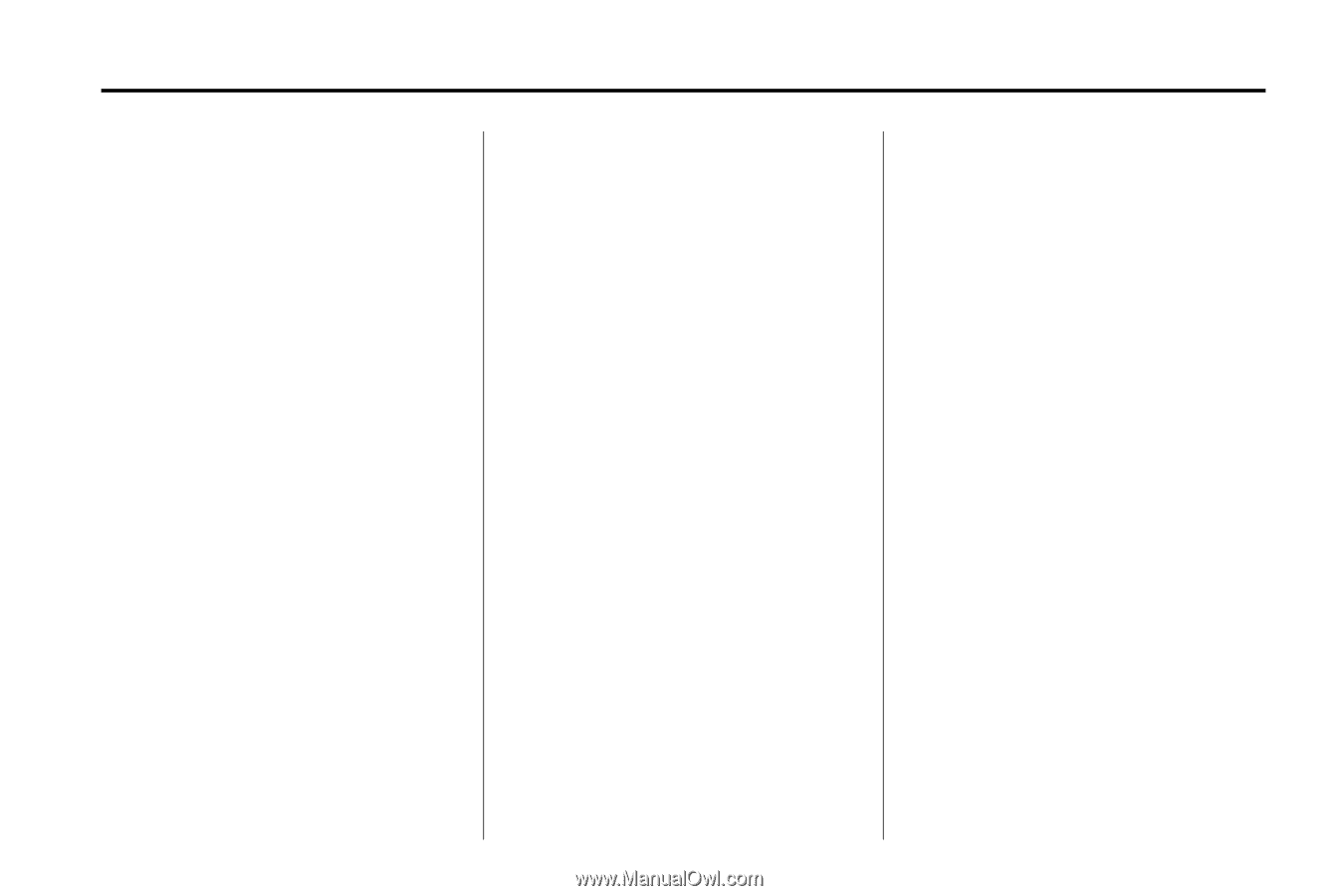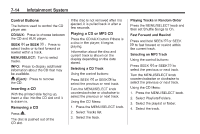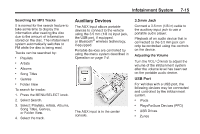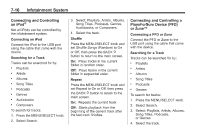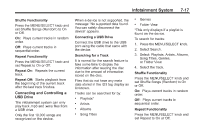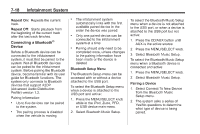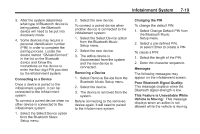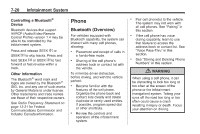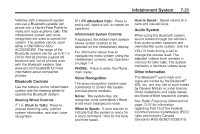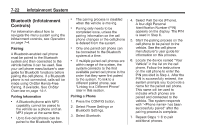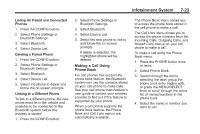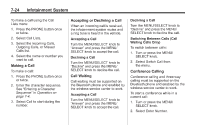2013 Chevrolet Camaro Owner Manual - Page 179
2013 Chevrolet Camaro Manual
Page 179 highlights
Infotainment System 3. After the system determines what type of Bluetooth device is being paired, the Bluetooth device will need to be put into discovery mode. 4. Some devices may require a personal identification number (PIN) in order to complete the pairing process. Locate the device named "GMusicConnect" in the list on the Bluetooth device and follow the instructions on the device to enter the four-digit PIN provided by the infotainment system. Connecting to a Device Once a device is paired to the infotainment system, it can be connected to the infotainment system. To connect a paired device when no other device is connected to the infotainment system: 1. Select the Select Device option from the Bluetooth Music Setup menu. 2. Select the new device. To connect a paired device when another device is connected to the infotainment system: 1. Select the Select Device option from the Bluetooth Music Setup menu. 2. Select the new device. 3. The active device is disconnected from the system and the new device is connected. Removing a Device 1. Select Remove Device from the Bluetooth Music Setup menu. 2. Select the device. 3. The device is removed from the system. Before connecting to the removed device again, it will need to paired to the infotainment system. Changing the PIN To change the default PIN: 7-19 1. Select Change Default PIN from the Bluetooth Music Setup menu. 2. Select a pre-defined PIN, or select Other to create a PIN. To create a PIN: 1. Select the length of the PIN. 2. Enter the character sequence. Messages The following messages may appear on the infotainment screen. Poor Bluetooth Signal Quality: This message displays when the Bluetooth signal strength is low. This Feature is Unavailable While Vehicle is Moving: This message displays when an action is not allowed while the vehicle is moving.