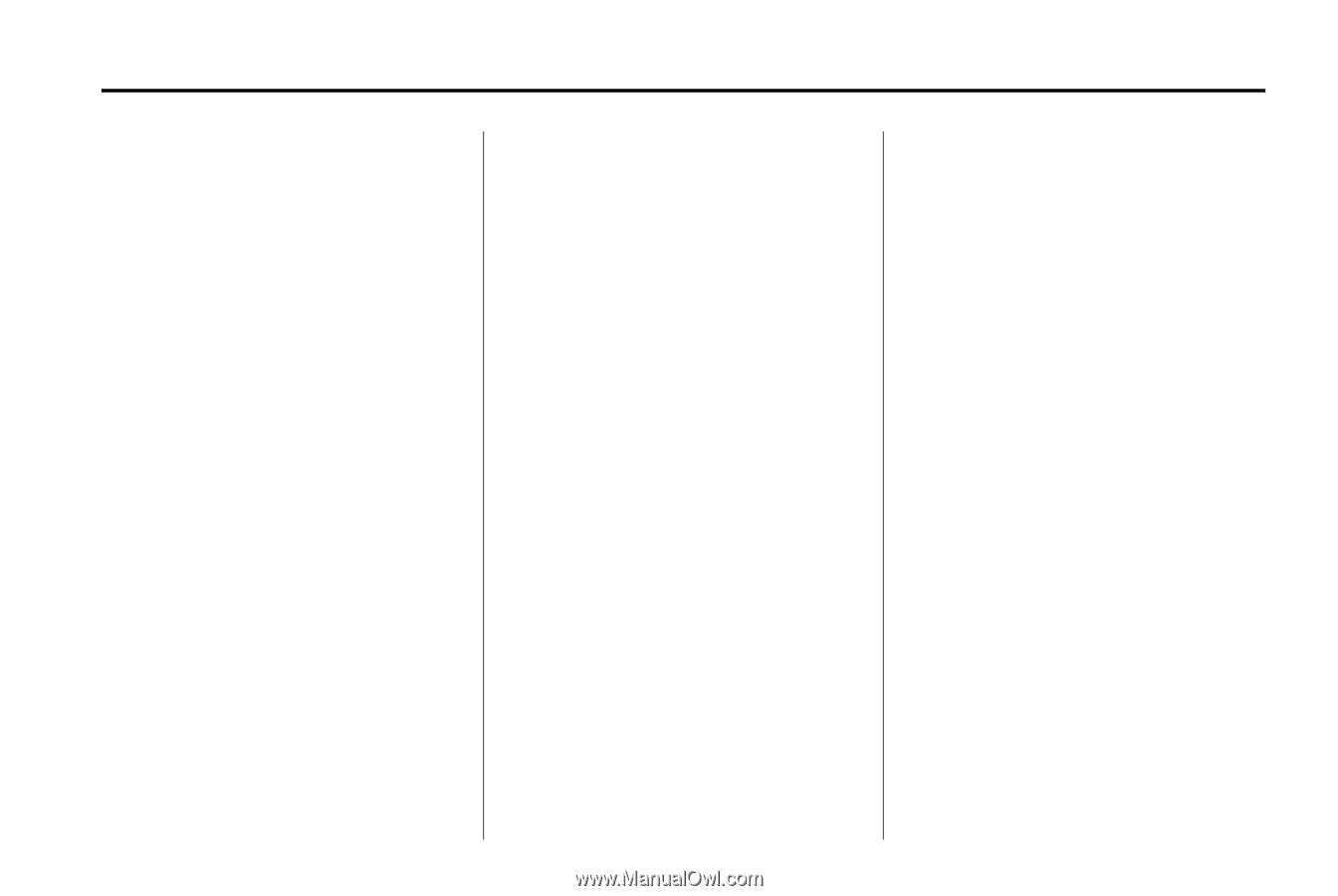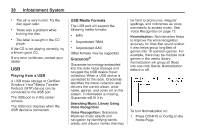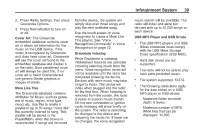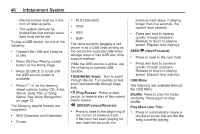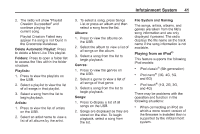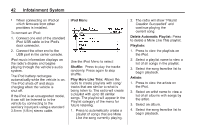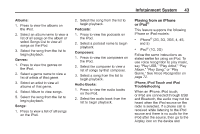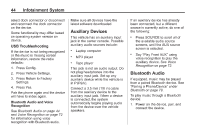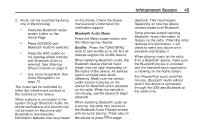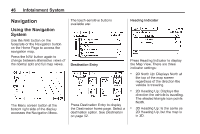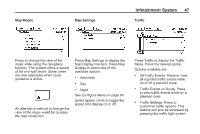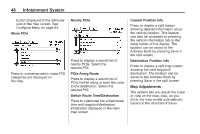2014 Chevrolet Volt Infotainment Manual - Page 43
2014 Chevrolet Volt Manual
Page 43 highlights
Infotainment System Albums: 1. Press to view the albums on the iPod. 2. Select an album name to view a list of all songs on the album or select Songs List to view all songs on the iPod. 3. Select the song from the list to begin playback. Genres: 1. Press to view the genres on the iPod. 2. Select a genre name to view a list of artists of that genre. 3. Select an artist to view all albums of that genre. 4. Select Album to view songs. 5. Select the song from the list to begin playback. Songs: 1. Press to view a list of all songs on the iPod. 2. Select the song from the list to begin playback. Podcasts: 1. Press to view the podcasts on the iPod. 2. Select a podcast name to begin playback. Composers: 1. Press to view the composers on the iPod. 2. Select the composer to view a list of songs by that composer. 3. Select a song from the list to begin playback. Audio Books: 1. Press to view the audio books on the iPod. 2. Select the audio book from the list to begin playback. 43 Playing from an iPhone or iPad® This feature supports the following iPhone or iPad models: . iPhone® (2G, 3G, 3GS, 4, 4S, and 5) iPad® (1G, 2G) . Follow the same instructions as stated earlier for using an iPod. To use voice recognition to play music, say "Play USB," "Play Artist," "Play Album," "Play Song," or "Play Genre." See Voice Recognition on page 72. iPhone, iPod Touch and iPad Troubleshooting When an iPhone, iPod touch, or iPad are connected through USB and Bluetooth, the audio may not be heard when the iPod source on the radio is selected. If a phone call is received while listening to the iPod source and there is no audio for the iPod after the source, then go to the Airplay icon on the device and