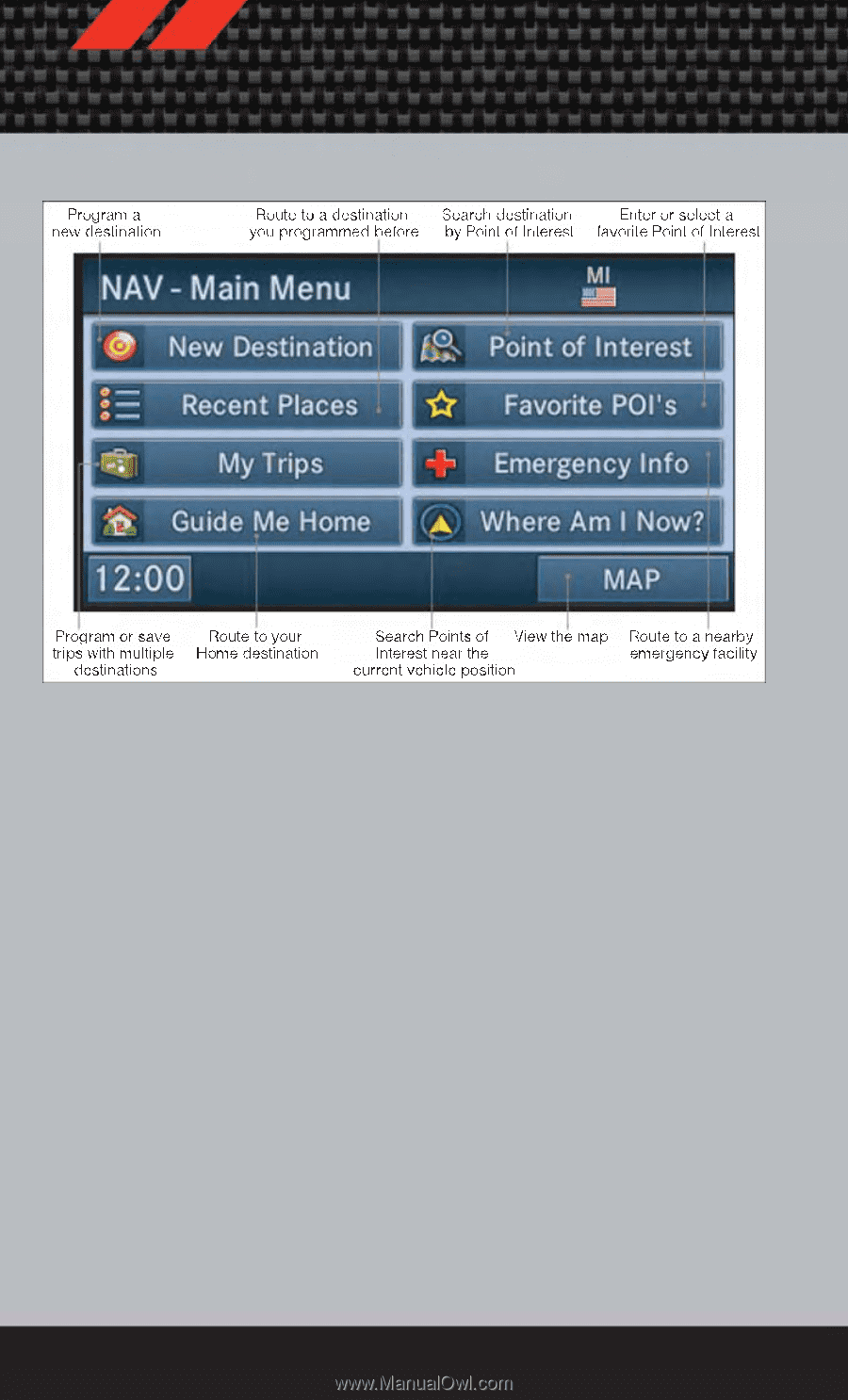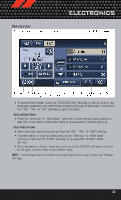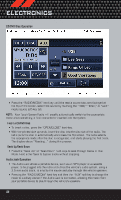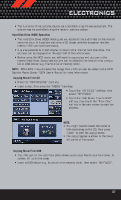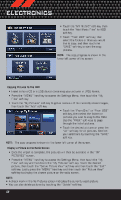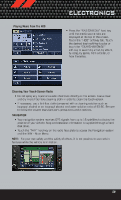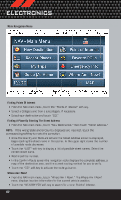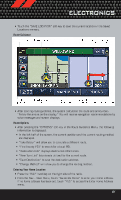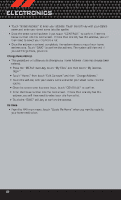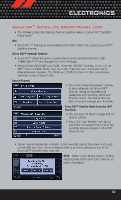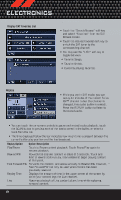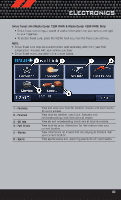2012 Dodge Durango User Guide - Page 62
2012 Dodge Durango Manual
Page 62 highlights
ELECTRONICS Main Navigation Menu Finding Points Of Interest • From the NAV main menu, touch the "Points of Interest" soft-key. • Select a Category and then a subcategory, if necessary. • Select your destination and touch "GO." Finding A Place By Entering The Street Address • From the NAV main menu, touch "New Destination," then touch "Street Address." NOTE: If the wrong State and/or Country displayed are incorrect, touch the corresponding soft-key to make the correction. • Once the Country and State are set and the Street Address screen is displayed, begin spelling the street name in the speller. In the upper right corner the number of possible roads decreases. • Touch the "LIST" soft-key to display a list of possible street names. Select the correct street name. • Next input the number. • In the Confirm Route screen the navigation radio displays the complete address, a map of the destination area, and the current routing method for you to verify. • Touch the "GO" soft-key to activate the route guidance. Where Am I Now? • From the NAV main menu, touch "Where Am I Now?." The Where Am I Now? menu displays location information for the current vehicle position. • Touch the "NEARBY POI"soft-key to search for a local Point of Interest. 60