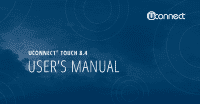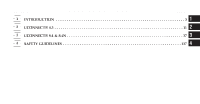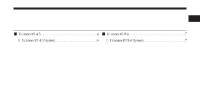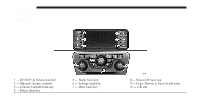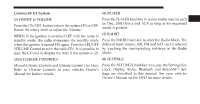2013 Dodge Dart UConnect Manual
2013 Dodge Dart Manual
2013 Dodge Dart manual content summary:
- 2013 Dodge Dart | UConnect Manual - Page 1
USER'S MANUAL UCONNECT ® TOUCH 8.4 - 2013 Dodge Dart | UConnect Manual - Page 2
SECTION 1 2 3 4 TABLE OF CONTENTS PAGE INTRODUCTION ...3 UCONNECT® 4.3 ...11 UCONNECT® 8.4 & 8.4N ...37 SAFETY GUIDELINES ...137 1 2 3 4 - 2013 Dodge Dart | UConnect Manual - Page 3
- 2013 Dodge Dart | UConnect Manual - Page 4
Introduction CONTENTS Ⅵ Uconnect® 4.3 ...4 Ⅵ Uconnect® 8.4 ...7 ▫ Uconnect® 4.3 System ...4 ▫ Uconnect® 8.4 System ...7 1 - 2013 Dodge Dart | UConnect Manual - Page 5
4 Introduction Uconnect® 4.3 Uconnect® 4.3 System 1 2 3 4 - - - - ON/OFF & Volume Control Manual Climate Controls Climate Controls hard-key Player hard-key 5 - Radio hard-key 6 - Settings hard-key 7 - More hard-key 8 - Screen Off hard-key 9 - Enter/Browse & Tune/Scroll knob 10 - CD slot - 2013 Dodge Dart | UConnect Manual - Page 6
if the system is off. Mode. (2)(3) CLIMATE CONTROLS (6) SETTINGS Manual Climate Controls and Climate Control Hard-key. Press the SETTINGS hard-key to access the Settings list. Refer to Climate Controls in your vehicles Owner's Clock, Display, Audio, Bluetooth and SiriusXM™ Settings are described in - 2013 Dodge Dart | UConnect Manual - Page 7
6 Introduction (7) MORE Press the MORE hard-key to access additional options. Options available such as: Uconnect® Phone and Compass can be accessed by touching the corresponding soft-key in the More Menu. (8) SCREEN OFF (9) ENTER/BROWSE & TUNE/SCROLL - 2013 Dodge Dart | UConnect Manual - Page 8
Introduction 7 Uconnect® 8.4 Uconnect® 8.4 System 1 1 2 3 4 - - - - ON/OFF & Volume Control Manual Climate Control Radio soft-key Player soft-key 5 6 7 8 - - - - Controls soft-key Climate soft-key Nav soft-key Phone soft-key 9- More soft-key 10- Enter/Browse & Tune/Scroll knob 11 - SD Card - 2013 Dodge Dart | UConnect Manual - Page 9
as; Heated Seats, Heated Steering Wheel, time if the unit is switched off. Ventilated Seats, etc. can be selected or turned ON/OFF (2) CLIMATE CONTROLS (Manual Controls) by touching the corresponding soft-key. Refer to Climate Controls in your vehicles Owner's Manual on the DVD for further details. - 2013 Dodge Dart | UConnect Manual - Page 10
Controls in your vehicles Owner's Press the ENTER/BROWSE button to accept a highManual on the DVD for further details. lighted selection Manual on the DVD for further details. Press the Eject button to eject the disc. (9) MORE Press the More soft-key to access additional options. Options available - 2013 Dodge Dart | UConnect Manual - Page 11
- 2013 Dodge Dart | UConnect Manual - Page 12
▫ Setting Presets...16 ▫ SiriusXM™ Satellite Radio Mode ...19 Ⅵ Disc Mode...23 ▫ Overview ...23 ▫ Seek Up/Down...24 ▫ Browse ...24 ▫ Source ...25 ▫ Info ...25 ▫ Shuffle ...25 ▫ Audio ...25 ▫ Overview ...26 ▫ Seek Up/Down...26 ▫ Browse ...27 ▫ Source ...27 - 2013 Dodge Dart | UConnect Manual - Page 13
12 Uconnect® 4.3 ▫ Info ...27 ▫ Shuffle ...27 ▫ Audio ...27 Ⅵ AUX Mode ...28 ▫ Source ...28 ▫ Audio ...28 Ⅵ Bluetooth® Mode ...29 ▫ Overview ...29 ▫ Seek Up/Down...29 ▫ Source ...30 ▫ Info ...30 ▫ Audio ...30 ▫ More Main Menu ...31 ▫ Clock Setting ...31 ▫ Settings Main Menu ...32 ▫ Display ...34 - 2013 Dodge Dart | UConnect Manual - Page 14
operations offer the same functionality across all Radio Modes, and further instructions are provided where differences exit. ON/OFF & Volume Control Push the ON/OFF Volume control knob to turn on the radio. Push the ON/OFF Volume control knob a second time to turn off the radio. 2 The radio is - 2013 Dodge Dart | UConnect Manual - Page 15
display, or by pressing the left Touch the info soft-key to display channel number/ Steering Wheel Audio Control (if equipped) up or down. frequency, song title, genre and artist. This feature is only Seek Up available in FM and SAT modes. Info Exit The Exit soft-key, provides a means to close the - 2013 Dodge Dart | UConnect Manual - Page 16
band two times, the radio will stop at the station where it began. Fast Seek Down Direct Tune 2 The Direct Tune soft-key screen is available in AM, FM, Touch and hold the Seek Down soft-key to advance the and SAT radio modes and can be used to direct tune - 2013 Dodge Dart | UConnect Manual - Page 17
16 Uconnect® 4.3 Press the available number soft-key to begin selecting a Setting Presets desired station. Station or Channel number is displayed in the Direct Tune text box. The Presets are available for all Radio Modes, and are activated by touching any of the four Preset soft keys, located - 2013 Dodge Dart | UConnect Manual - Page 18
Uconnect® 4.3 17 When you are receiving a station that you wish to All Presets Button commit into memory, press and hold the desired numbered soft-key for more that 2 seconds or until you hear a confirmation beep. The Radio stores up to 12 presets in each of the Radio modes. A set of 4 presets are - 2013 Dodge Dart | UConnect Manual - Page 19
scroll down and press the Audio soft-key to get to the Audio menu. 3. The Audio Menu shows the following options for you to customize your audio settings. • Equalizer Touch Use the arrow soft-key to adjust the sound level from the front and rear or right and left side speakers. Touch the Center ЉCЉ - 2013 Dodge Dart | UConnect Manual - Page 20
change. Subscriptions governed by Terms & Conditions available at sirius.com/serviceterms. SiriusXM™ Radio U.S. service only available to those at least 18 years of age in the 48 contiguous United States, D.C., and PR. Service available in Canada; see www.siriuscanada.ca. SiriusXM™ Satellite Radio - 2013 Dodge Dart | UConnect Manual - Page 21
Radio modes, the browse ,info, and more hard-key functions are available in SiriusXM™ Mode. Touching the more button slides over the additional functions the SiriusXM™ Settings. You will need to probar. The second level displays audio, fav, gamezone and vide the Sirius ID (SID) located on your - 2013 Dodge Dart | UConnect Manual - Page 22
, any artist are being played at any time by any of the time during the Replay mode. SiriusXM™ Channels. up to 22 minutes of music audio and 48 minutes of talk radio. 2 - 2013 Dodge Dart | UConnect Manual - Page 23
22 Uconnect® 4.3 Play/Pause Touch the Pause or Play soft-key to pause playing of the content at any time that the content is playing live or rewound content. Play can be resumed again by touching of the Pause/Play soft-key. Rewind Forward Each touch of the FW soft-key forwards the content in steps - 2013 Dodge Dart | UConnect Manual - Page 24
ON and the radio ON, the unit will switch to Disc mode and begin to play Overview when you insert the disc. The display will show the track Disc Mode is entered by either inserting a Disc or by number, and index time in minutes and seconds. Play touching the Player hard - 2013 Dodge Dart | UConnect Manual - Page 25
24 Uconnect® 4.3 EJECT Button - Ejecting a Disc Press the EJECT button to eject the Disc. Fast Seek Up Touch and hold the right arrow soft-key and the Disc player will begin to fast forward through the current track until the soft-key is released. If you have ejected a disc and have not removed - 2013 Dodge Dart | UConnect Manual - Page 26
random order to provide an interesting change of pace. Touch the soft-key a second time to turn this feature off. Audio 2 Touch the Info soft-key to display the current track Refer to Operating Instructions - Radio Mode for adjustinformation. Touch the ЉXЉ soft-key to cancel this feature. ing the - 2013 Dodge Dart | UConnect Manual - Page 27
Overview USB/iPod Mode is entered by either inserting a USB Jump Drive or iPod cable into the USB port or by touching the Player to USB/iPod mode and begin to play when you insert the device. The display will show the track number, and index time in minutes and seconds. Play will begin at the start - 2013 Dodge Dart | UConnect Manual - Page 28
selection is made you can chose from the available media by touching the soft-key. Touch the audio soft-key a second time to turn this feature off. source, CD, AUX or USB/iPod. This screen will time out Audio after a few seconds and return to the main radio screen if Refer to Operating Instructions - 2013 Dodge Dart | UConnect Manual - Page 29
mm audio jack ; use the device controls instead. Adjust the audio output from the Auxiliary device. Therefore if the volume control on the Auxiliary device is set too low, there will be insufficient audio to select the desired audio source, CD, AUX Controlling the Auxiliary Device Audio The control - 2013 Dodge Dart | UConnect Manual - Page 30
next selection on the Bluetooth device. Touch and release the Bluetooth Streaming Audio (BTSA) or Bluetooth Mode is left arrow soft-key to return to procedure in the Owner's Bluetooth device will begin to fast forward through the Manual on the DVD for more details. current track until the soft-key is - 2013 Dodge Dart | UConnect Manual - Page 31
track information. Touch the Info soft-key a second time to until the soft-key is released. cancel this feature. Source Audio Touch the Source soft-key to select the desired audio Refer to Operating Instructions - Radio Mode for adjustsource, CD, USB/iPod, AUX or Bluetooth. This screen ing the - 2013 Dodge Dart | UConnect Manual - Page 32
Menu. • Compass The More Main Menu contains the following options: Refer to ЉUnderstanding Your Instrument PanelЉ, • Economy (If Equipped) ЉUconnect® SystemЉ section in your vehicle Owner's Refer to ЉUnderstanding Your Instrument PanelЉ, Manual on the DVD for details. 2 ЉUconnect® SystemЉ section - 2013 Dodge Dart | UConnect Manual - Page 33
the Settings Main Menu. The Settings Main Menu contains the following options: • Display Refer to this section for details. • Clock • Safety/Assistance Refer to ЉUnderstanding Your Instrument PanelЉ, ЉUconnect® SystemЉ section in your vehicle Owner's Manual on the DVD for details. 3. Once the time - 2013 Dodge Dart | UConnect Manual - Page 34
your vehicle Owner's ЉUconnect® SystemЉ section in your vehicle Owner's Manual on the DVD for details. Manual on the DVD for details. • Doors & Locks • Audio Refer to ЉUnderstanding Your Instrument PanelЉ, Refer to the Operating Instructions - Radio section in this ЉUconnect® SystemЉ section in your - 2013 Dodge Dart | UConnect Manual - Page 35
34 Uconnect® 4.3 3. The Display Menu shows the following options for you to customize your display. Your Uconnect® right side of the soft-keys to adjust the brightness of the display screen display. with the headlights on or off. Press the back arrow soft-key when done. • Mode Touch the Mode soft - 2013 Dodge Dart | UConnect Manual - Page 36
Uconnect® 4.3 35 • Language • Touch Screen Beep Touch the Language soft-key to select between EngTouch the Touch Screen Beep soft-key to turn the ON lish, French or Spanish. Press the back arrow soft-key or OFF the sound heard when a screen soft-key is when done. pressed. Press the back arrow soft- - 2013 Dodge Dart | UConnect Manual - Page 37
- 2013 Dodge Dart | UConnect Manual - Page 38
...40 ▫ Common Radio Functions ...40 ▫ Seek and Direct Tune Functions ...41 ▫ Setting Presets...44 ▫ SiriusXM™ Satellite Radio Mode ...46 ▫ Browse in SAT ...50 ▫ Audio ...54 ▫ Overview ...57 ▫ Seek Up/Down...58 ▫ Browse ...59 ▫ Source ...59 ▫ Repeat ...59 ▫ Shuffle ...59 ▫ Info ...59 ▫ Tracks ...60 - 2013 Dodge Dart | UConnect Manual - Page 39
Mode ...61 ▫ Overview ...61 ▫ Browse ...62 ▫ Source ...66 ▫ Repeat ...66 ▫ Shuffle ...66 ▫ Info ...67 ▫ Tracks ...67 ▫ Audio ...67 Ⅵ AUX Mode ...68 ▫ Overview ...68 ▫ Source ...69 ▫ Audio ...69 ▫ Overview ...70 ▫ Seek Up/Down...70 ▫ Browse ...71 ▫ Source ...75 ▫ Repeat ...75 ▫ Shuffle ...75 ▫ Info - 2013 Dodge Dart | UConnect Manual - Page 40
...105 ▫ Appendix ...109 ▫ SiriusXM™ Travel Link ...112 ▫ End-User License Agreements ...114 ▫ More Main Menu ...131 ▫ Settings Main Menu...131 ▫ Display...133 ▫ Clock Setting...135 3 ▫ Audio ...78 Ⅵ More & Settings ...131 - 2013 Dodge Dart | UConnect Manual - Page 41
operations offer the same functionality across all Radio Modes, and further instructions are provided where differences exit. ON/OFF & Volume Control Push the ON/OFF Volume control knob to turn on the radio. Push the ON/OFF Volume control knob a second time to turn off the radio. The radio is - 2013 Dodge Dart | UConnect Manual - Page 42
stations or channels at a faster rate, touching the double arrow soft-keys to the right and left the radio stops at the next available station or channel of the radio station display, or by pressing the left when the soft-key is released. Steering Wheel Audio Control (if equipped) up or down. 3 - 2013 Dodge Dart | UConnect Manual - Page 43
it began. Fast Seek Down Touch and hold the Seek Down soft-key to advance the radio through the available stations or channel at a faster rate, the radio stops at the next available station or channel when the soft-key is released. Direct Tune Press the Tune soft-key located at the - 2013 Dodge Dart | UConnect Manual - Page 44
close the Direct Tune Screen. Press the available number soft-key to begin selecting a Screen no longer possible (stations that cannot be The Red X Soft key at the top right, provides Screen also reached) will become deactivated / grayed out. auto closes if no activity occurs within 10 seconds. Once - 2013 Dodge Dart | UConnect Manual - Page 45
44 Uconnect® 8.4 & 8.4N Setting Presets The Presets are available for all Radio Modes, and are activated by touching any of the six Preset soft keys, located at the top of the screen. When you - 2013 Dodge Dart | UConnect Manual - Page 46
Uconnect® 8.4 & 8.4N 45 Scrolling Preset List Preset Selection from List A Preset can be selected by touching any of the listed Presets, or by pressing the ENTER/BROWSE button on the Tune Knob to select the currently highlighted Preset. When selected, the radio tunes to the station stored in the - 2013 Dodge Dart | UConnect Manual - Page 47
to change. Subscriptions governed by Terms & Conditions available at sirius.com/ serviceterms. SiriusXM™ Radio U.S. service only available to those at least 18 years of age in the 48 contiguous United States, D.C., and PR. Service available in Canada; see www.siriuscanada.ca. SiriusXM™ Satellite - 2013 Dodge Dart | UConnect Manual - Page 48
Uconnect® 8.4 & 8.4N 47 If the screen shows Acquiring Signal, you might have to When in SiriusXM™ Satellite the Presets Bar. Radios equipped with a Satellite receiver, require a subscription to the SiriusXM™ Service. When the Radio • The SiriusXM™ Channel Number is displayed in the does not have - 2013 Dodge Dart | UConnect Manual - Page 49
RW soft-key to rewind the content in steps of fav soft-key functions are available in SiriusXM™ Mode. 5 seconds. Touching the RW soft-key for more than 2 function provides a means to store and replay up to 22 minutes of music audio and 48 minutes of talk radio. Forward Touch the replay soft-key. The - 2013 Dodge Dart | UConnect Manual - Page 50
Uconnect® 8.4 & 8.4N 49 Fav. Song While the song is playing to set a Favorite Song, touch the fav. soft-key and then the Fav Song Touch the fav. soft-key to activate the favorites menu, soft-key. which will time out in 5 seconds in absence of user interaction. Traffic & Weather Favorites You can - 2013 Dodge Dart | UConnect Manual - Page 51
50 Uconnect® 8.4 & 8.4N Browse in SAT This Screen contains many sub menus. You can exit a sub menu to get back to a parent menu by a touch of the Back Arrow. All Touch the All soft-key at the left of the Browse Screen. Channel List Touch the Channel List to display all the SIRIUS Channel Numbers - 2013 Dodge Dart | UConnect Manual - Page 52
Uconnect® 8.4 & 8.4N 51 Genre Touch the Genre button to display a list of Genres. You can select any desired Genre by touching the Genre list, at which point, the Radio tunes to a channel with the content in the selected Genre. Presets Preset Selection A Preset can be selected by touching any of - 2013 Dodge Dart | UConnect Manual - Page 53
be The Favorites menu provides a means to Edit the Favorites list and to configure the Alert Settings, along with deleted. providing a list of Channels currently airing any of the items in the Favorites list. Alert Settings Touch the Alert Setting tab at the top of the screen. The You can scroll - 2013 Dodge Dart | UConnect Manual - Page 54
the league will appear, then you can select a team by touching the corresponding box. A check mark appears for all teams that are chosen. Remove Selection Touch the Remove Selection tab at to choose from "Alert me to on-air games upon start" or "Alert upon score update" or both when one or more - 2013 Dodge Dart | UConnect Manual - Page 55
& Weather channel. tween the front speakers or fade the audio between the rear and front speakers. Touch the Up and Down arrows to the right side of the list to view all the available cities. This operation can also be done with operation of the Scroll/Tune Knob. Touch the check box next to the - 2013 Dodge Dart | UConnect Manual - Page 56
Volume is adjusted by touching of the + and - buttons or by touching, and dragging over the Level Bar This alters the automatic adjustment of the audio volume with variation to vehicle speed. - 2013 Dodge Dart | UConnect Manual - Page 57
feature. Off to deactivate this feature. When Music Cleanup is On, the radio uses the Gracenotes When Surround Sound is On, you can hear audio coming database to display standard normalized information for from every direction as in a movie theatre or home song title, artist, album, etc. theatre - 2013 Dodge Dart | UConnect Manual - Page 58
ON and the radio ON, the unit will switch from to Disc mode and begin to play when you insert the disc. The display will show the track number, and index time in minutes and seconds. Play will begin at the start of track 1. 3 - 2013 Dodge Dart | UConnect Manual - Page 59
58 Uconnect® 8.4 & 8.4N CAUTION! • This CD Player will accept 4-3/4 in (12 cm) discs only. The use of other sized discs may damage the CD player mechanism. • Do not use adhesive labels. These labels can peel away and jam the player mechanism. • Uconnect® 8.4 is a single Disc player. Do not attempt - 2013 Dodge Dart | UConnect Manual - Page 60
can browse through the contents of the Disc. If supported by the device, you can browse by Folders, of the screen. The center of the browse window shows items and it's sub-functions, which can be Touch the Source soft-key to select the desired audio Touch the Info soft-key to display the current - 2013 Dodge Dart | UConnect Manual - Page 61
trks soft-key to display a pop up with the Song will close the pop up. List. The currently playing song is indicated by an arrow Audio and lines above and below the song title. Refer to Operating Instructions - Radio Mode for adjusting the - 2013 Dodge Dart | UConnect Manual - Page 62
touching the begin to play when you insert the device. The display Player soft-key located on the bottom of the display. Once in will show the track number, and index time in minutes Player Mode, touch the source soft-key and select iPod. and seconds. Play will begin at the - 2013 Dodge Dart | UConnect Manual - Page 63
key on the left side of the screen. The center of the browse window shows items and it's subTouch and hold the right arrow soft-key and the USB return to letters. Touch the X soft-key to exit the iPod. If supported by the device, you can browse by ABC Jump feature. Fast Seek Up Folders, Artists, Playlists, - 2013 Dodge Dart | UConnect Manual - Page 64
Uconnect® 8.4 & 8.4N 63 NOTE: Many features of this system are speed dependent. For your own safety these features may be grayed out and not accessible while the vehicle is in motion. Pull over at a safe location to complete your task. Search Touch the Search soft-key tab at the top of the screen - 2013 Dodge Dart | UConnect Manual - Page 65
64 Uconnect® 8.4 & 8.4N Up Arrow Touch the Up Arrow soft-key to toggle between Upper Case and Lower Case keys. ABC, ÅØÜ and 1234!&#@ Touch the ABC key to activate a keyboard with Alphabetic characters, or touch the ÅØÜ to activate a keyboard with accented characters or - 2013 Dodge Dart | UConnect Manual - Page 66
Uconnect® 8.4 & 8.4N 65 Artist Touch the Artist soft-key on the left side of the screen to display the Artists list in which you can Scroll, Search, and Jump to operations. Playlists - If Equipped Touch the Playlists soft-key on the left side of the screen to display the current playlist - 2013 Dodge Dart | UConnect Manual - Page 67
order to provide an interSource esting change of pace. Touch the soft-key a second time to Touch the Source soft-key to select the desired audio turn this feature off. source, Disc, USB/iPod, SD Card, AUX or Bluetooth. This screen will time out after a few seconds and return to the - 2013 Dodge Dart | UConnect Manual - Page 68
the ENTER/ Touching the trks soft-key while the pop up is displayed BROWSE knob to start playing that track. will close the pop up. Audio Refer to Operating Instructions - Radio Mode for adjusting the - 2013 Dodge Dart | UConnect Manual - Page 69
ON, the unit will switch to AUX mode a cable with a 3.5 mm audio jack into the AUX port or by and begin to play when you insert the Once in Player Mode, touch the source soft-key Controlling the Auxiliary Device and select AUX. The control of the auxiliary device (e.g., selecting playlists, play, - 2013 Dodge Dart | UConnect Manual - Page 70
radio unit is acting as the amplifier Audio for audio output from the Auxiliary device. Therefore if Refer to Operating Instructions - Radio Mode for adjustthe volume control on the Auxiliary device is set too low, ing the audio settings. there will be insufficient audio signal for the radio unit to - 2013 Dodge Dart | UConnect Manual - Page 71
containing music into the SD Card slot above the Disc slot on the Instrument Panel or by touching the Player soft-key located at the bottom of the Card mode and begin to play when you insert the card. The display will show the track number, and index time in minutes and seconds. Play will begin - 2013 Dodge Dart | UConnect Manual - Page 72
on the left side of the screen. The center of the browse window Touch and hold the right arrow soft-key and the SD Card shows items and it's sub-functions, which can be scrolled will begin to fast forward through the current track until by touching the Up and Down - 2013 Dodge Dart | UConnect Manual - Page 73
72 Uconnect® 8.4 & 8.4N NOTE: Many features of this system are speed dependent. For your own safety these features may be grayed out and not accessible while the vehicle is in motion. Pull over at a safe location to complete your task. Search Touch the Search soft-key tab at the top of the screen - 2013 Dodge Dart | UConnect Manual - Page 74
Back Arrow soft-key to return or back up to a Touch the Up Arrow soft-key to toggle between Upper previous folder level. Case and Lower Case keys. Up Arrow ABC, ÅØÜ and 1234!&#@ Touch the ABC key to activate a keyboard with Alphabetic characters, or touch the ÅØÜ to activate a keyboard with accented - 2013 Dodge Dart | UConnect Manual - Page 75
74 Uconnect® 8.4 & 8.4N Artist Touch the Artist soft-key on the left side of the screen to display the Artists list in which you can Scroll, Search, and Jump to operations. Playlists - If Equipped Touch the Playlists soft-key on the left side of the screen to display the current playlist - 2013 Dodge Dart | UConnect Manual - Page 76
order to provide an interestSource ing change of pace. Touch the soft-key a second time to Touch the Source soft-key to select the desired audio turn this feature off. source, Disc, USB/iPod, SD Card, AUX or Bluetooth. This screen will time out after a few seconds and return to the - 2013 Dodge Dart | UConnect Manual - Page 77
the ENTER/ Touching the trks soft-key while the pop up is displayed BROWSE knob to start playing that track. will close the pop up. Audio Refer to Operating Instructions - Radio Mode for adjusting the - 2013 Dodge Dart | UConnect Manual - Page 78
next selection on the Bluetooth device. Touch and release the Bluetooth Streaming Audio (BTSA) or Bluetooth Mode is left arrow soft-key to return to in the Owner's Bluetooth device will begin to fast forward through the Manual on the DVD for more details. current track until the soft-key is - 2013 Dodge Dart | UConnect Manual - Page 79
& 8.4N Source Touch the Source soft-key to select the desired audio source, Disc, USB/iPod, SD Card, AUX or Bluetooth. This time to cancel this will close the pop up. feature. Audio Tracks Refer to Operating Instructions - Radio Mode for adjustTouch the trks soft-key to display a pop up with - 2013 Dodge Dart | UConnect Manual - Page 80
controls while driving. available navimanual. Neither the Chrysler Group LLC nor Garmin gation sources, including road signs, road closures, shall be liable for problems or accidents resulting from road conditions, traffic congestion, weather condifailure to observe the instructions in this manual - 2013 Dodge Dart | UConnect Manual - Page 81
other factors that may long time with the engine switched off can cause the affect safety or timing while driving. battery to run down. Use the navigation operated by the plete and accurate map information is either not available United States government, which is solely responsible for or is - 2013 Dodge Dart | UConnect Manual - Page 82
menu. Acquiring Satellites The bars indicate satellite strength. Go to an open area, away from tall buildings and trees. Acquiring satellite signals can take a few minutes. Main Menu 3 1. Touch to find a destination. 2. Touch to view the map. 3. Touch to stop a route. 4. Touch to detour a route - 2013 Dodge Dart | UConnect Manual - Page 83
of Interest > Spell Name. and to see more choices. • Touch 2. Enter all or part of the name. and to scroll faster. • Touch and hold 3. Touch Done. Finding points of interest, such as restaurants, hotels, and 5. Touch Go!. auto services. Using the On-screen Keyboard 1. From the main menu, touch Where - 2013 Dodge Dart | UConnect Manual - Page 84
route, touch main menu. 2. Touch Where To?. to return to the 3. Search for the location. 4. Touch Go!. 5. Touch Set as a New Destination. Taking a Detour While navigating a route, you can use detours to avoid obstacles ahead of you, such as construction zones. 3 2. From the main menu, touch Where - 2013 Dodge Dart | UConnect Manual - Page 85
84 Uconnect® 8.4 & 8.4N NOTE: If the route you are currently taking is the only Finding an Address reasonable option, the navigation system might not calNOTE: Depending on the version of the built in map data culate a detour. on your navigation system, the button names - 2013 Dodge Dart | UConnect Manual - Page 86
Uconnect® 8.4 & 8.4N 85 6. If necessary, select the city/postal code. NOTE: Not all map data provides postal code searching. 7. Enter the number of the address. 8. Touch Done. 9. Enter the street name. 10. Touch Done. 11. If necessary, select the street. 12. If necessary, select the address. 1. - 2013 Dodge Dart | UConnect Manual - Page 87
To? > Home Location. to return to the main menu. 7. Touch to create a turn-by-turn route to this location. Setting a Home Location 2. Select an option to change your address. Editing Your Home Location Information You can set your home location for the location you 1. From the main menu, touch - 2013 Dodge Dart | UConnect Manual - Page 88
Uconnect® 8.4 & 8.4N 87 Viewing a List of Recently Found Locations Saving Your Current Location to Favorites Your navigation system stores the last 50 locations you 1. From the map, touch the vehicle icon. have found. 2. Touch Save. • From the main menu, touch Where To? > Recently 3. Enter a name - 2013 Dodge Dart | UConnect Manual - Page 89
add an additional location. 7. Touch Select. 8. Repeat steps 4-6 to add additional locations to your trip. 9. Touch Next. 10. Enter a name. 11. Touch Done. 6. Select an option: • Name • Phone Number • Categories • Change Map Symbol 7. Edit the information. 8. Touch Done. - 2013 Dodge Dart | UConnect Manual - Page 90
• Touch an area on the map to select a location. 3 4. Select an option: • An information box appears next to the location. • Touch Rename Trip to edit the trip name. • Touch and drag the map to view different parts of the • Touch Edit Destinations to add or delete locations. map. • - 2013 Dodge Dart | UConnect Manual - Page 91
An information box appears next to the location. > GPS Simulator > On. 3. Touch the information box. 2. From the main menu, touch Where To? > Browse 4. Select an option: Map. > Save. • Touch 3. Touch an area on the map. 5. Touch Go!. 4. Touch > Set Location. - 2013 Dodge Dart | UConnect Manual - Page 92
of your destina- About Voice Commands tion, you can use your navigation system to navigate to NOTE: The voice command feature is not available for the destination using the latitude and longitude coordiall languages or regions. nates. The voice commands allow you to use your navigation 1. From - 2013 Dodge Dart | UConnect Manual - Page 93
it • Speak "Exit" to exit voice command. enters and exits voice recognition mode. • Respond to voice prompts from the navigation system as needed. red icon appears in the upper-right corner of the Navigating to a Popular Location Using Voice • A screen when the navigation system is not ready for - 2013 Dodge Dart | UConnect Manual - Page 94
Uconnect® 8.4 & 8.4N 93 3. Listen for the voice prompt and speak the name of the location. A list of locations appears. 4. Speak the line number. 3 "Line 1" - 2013 Dodge Dart | UConnect Manual - Page 95
94 Uconnect® 8.4 & 8.4N 5. Speak an option: Speaking an Address • Speak "Go!" to navigate to the location. 1. be liable for any incidental, special, indirect, or consequential damages, including, without limitation, damages for any traffic fines or citations, whether resulting from the use, misuse, - 2013 Dodge Dart | UConnect Manual - Page 96
Map flag marks your destination. As you travel, your navigation system guides you to your destination with voice prompts, arrows on the map, and recalculates the route and provides new directions. A speed limit icon displaying the current speed limit may appear as you travel on major roadways. - 2013 Dodge Dart | UConnect Manual - Page 97
information. About myTrends™ When myTrends information appears in the navigation bar, you can touch the navigation bar to view route options for the suggested destination. Enabling myTrends • From the main menu, touch Settings > Navigation > myTrends > Enabled. Viewing Trip Information When the - 2013 Dodge Dart | UConnect Manual - Page 98
can accurately measure elapsed 1. From the map, touch the Speed field. time during the trip. . 2. Touch From the map, touch the Speed field. 3. Select an option: • Touch Reset Trip Mileage to reset the information on the trip computer. • Touch Reset Max. Speed to reset the maximum speed. 3 - 2013 Dodge Dart | UConnect Manual - Page 99
98 Uconnect® 8.4 & 8.4N 2. Select an option: • Select a turn on the list to view the next turn. When you are navigating a route, you you can view the next turn, you must be navigatmap. ing a route. The next turn shows the turn on the map and the distance and time left before you reach the turn. - 2013 Dodge Dart | UConnect Manual - Page 100
Uconnect® 8.4 & 8.4N 99 Touch the turn indicator in the top left corner of the map. The junction view displays a view of some upcoming junctions and in which lane you should be driving. 3 Viewing the Junction View Before you can view the junction view, you must be navigating a route. - 2013 Dodge Dart | UConnect Manual - Page 101
Done. • From the main menu, touch Tools > Where Am I?. Finding Nearby Services 1. From the main menu, touch Tools > Where Am I?. 5. If necessary, select a city. Viewing the World Map 2. Touch Hospitals, Police Stations, or Fuel to view the • From the main menu, touch Tools > World . Clock > - 2013 Dodge Dart | UConnect Manual - Page 102
of measure. 7. Touch Done. 8. Repeat steps 5-6, if necessary. 9. Enter a value. 10. Touch Done. Setting Currency Conversion Rates Manually You can update the currency conversion rates manually so that you are always using the most current rates. 1. From the main menu, touch Tools > Unit Converter - 2013 Dodge Dart | UConnect Manual - Page 103
included in some packages and is an optional accessory for all series models. Subscription Activation You responsible for the accuracy or timeliness service provider. of the traffic information appears on the map. The traffic icon changes color to For information about traffic receivers and coverage - 2013 Dodge Dart | UConnect Manual - Page 104
Uconnect® 8.4 & 8.4N 103 Color Green Yellow Description Low severity Medium severity Red High severity Gray No data Meaning . You might still be routed through traffic if no better alternative routes exist. Manually Avoiding Traffic on Your Route 1. From the map, touch the 2. Touch Traffic - 2013 Dodge Dart | UConnect Manual - Page 105
item in the list to view delays on the road. The traffic map shows color-coded traffic flow and delays 4. If there is more than one delay, 1. From the main menu, touch Settings > Traffic. map. 2. Select an option: Searching for Traffic Delays • For non-North American units, touch Subscriptions > - 2013 Dodge Dart | UConnect Manual - Page 106
Next. 6. Enter the code. 7. Touch Done. The traffic subscription code cannot be reused. You must obtain a new code each time you renew your service. If you own multiple FM traffic receivers, you must obtain a new code for each receiver. 3 2. Touch a setting category. 3. Touch the setting to change - 2013 Dodge Dart | UConnect Manual - Page 107
Map page. unit ID number, and information on several other • Map Theme-changes the color of the map data. software features. • Map Data Layout-changes the amount of data visible touch Settings > System > • Trip Log Restore. • Show on Map-displays the path of your travels on the map. • Clear Trip Log - 2013 Dodge Dart | UConnect Manual - Page 108
View. but can be longer in distance. 2. Select an option: • Touch Track Up to display the map in two dimen- • Shorter Distance-calculates routes that are shorter in distance but can take more time to drive. sions (2-D), with your direction of travel at the top. • Touch North Up to display the map - 2013 Dodge Dart | UConnect Manual - Page 109
108 Uconnect® 8.4 & 8.4N About trafficTrends™ Language Settings When the trafficTrends feature is enabled, your naviga- From the main menu, touch Settings > Language. tion system uses historic traffic information to calculate • Voice Personality- sets the language for voice more-efficient routes. - 2013 Dodge Dart | UConnect Manual - Page 110
Uconnect® 8.4 & 8.4N 109 About Traffic Subscriptions You can purchase additional subscriptions or a renewal if your subscription expires. Go to www.garmin.com/ fmtraffic. Viewing traffic Subscriptions Appendix About GPS Satellite Signals The navigation system must acquire satellite signals in - 2013 Dodge Dart | UConnect Manual - Page 111
is available in some locations. Go to http://my.garmin.com for availability. For www.garmin.com/Chrysler. can warn you if you are driving too fast. The data is updated at least weekly, so most up-to-date information. 3. Follow the Web site instructions to update your map. You can purchase a new - 2013 Dodge Dart | UConnect Manual - Page 112
databases, or for 'POI' within a folder named "Garmin" (Garmin/POI/). the accuracy of custom POI databases. You can manually load custom points of interest (POI) databases, available from various companies on the Internet. Some custom POI databases contain alert information for points such as safety - 2013 Dodge Dart | UConnect Manual - Page 113
infotain• Touch Where To? > Extras > Custom POIs. ment services that work in conjunction with compatible navigation systems. Deleting Custom PoIs right to your fingertips: navigation system. Fuel Prices Saving trip Logs • Check detailed price information for fuel stations near Trip logs are recorded - 2013 Dodge Dart | UConnect Manual - Page 114
location. NOTE: SIRIUS Travel Link data services subscription is separate from your SIRIUS Satellite Radio (audio) sub• Sort the list of theaters by distance or alphabetically. scription. • Show movie titles, start times, ratings, run length, and summaries. CAUTION! • Store a favorite theater - 2013 Dodge Dart | UConnect Manual - Page 115
Terms & Conditions available at sirius.com/serviceterms. SiriusXM™ Radio U.S. service only available to those at subsidiaries ("Garmin") grant you a limited license to use the software embedded in of the product. Title, ownership rights, • Check extended 12-hour and 5-day forecasts. and intellectual - 2013 Dodge Dart | UConnect Manual - Page 116
disassemble, modify, reverse assemble, reverse engineer, or reduce to human readable form the Software or any part thereof or create any derivative works based Garmin. Garmin also licenses information, text, images, graphics, photographs, audio, video and other applications and data from thirdparty - 2013 Dodge Dart | UConnect Manual - Page 117
NEW) FOR A FULL REFUND TO THE DEALER FROM WHICH YOU PURCHASED THIS PRODUCT. Licence and grants you a limited, nonexclusive licence to use operations and not for service bureau, time-sharing, resale copy, modify, decompile, disassemble, reverse engineer or create derivative works of any portion - 2013 Dodge Dart | UConnect Manual - Page 118
Garmin product. made available on Garmin's and without limiting the preceding control centre in dispatching a fleet of vehicles. In addition, you are prohibited from renting or leasing the Data or the Garmin products containing the Data to any other person or third party. Only those hire car - 2013 Dodge Dart | UConnect Manual - Page 119
no guarantees, representations or warranties of any kind, express or implied, arising by law or otherwise, including but not limited to, content, quality, accuracy, completeness, effectiveness, reliability, merchantability, fitness for a particular purpose, usefulness, use or results to be obtained - 2013 Dodge Dart | UConnect Manual - Page 120
limitations, so to that extent the above may not apply to you. Disclaimer of endorsement. Reference to any products, services any commercial manner without the prior written consent of NAVTEQ. Export control. You agree not to export from anywhere any part of cost, expense or claim of any kind or character - 2013 Dodge Dart | UConnect Manual - Page 121
warranties demand or action, alleging loss, costs, expenses, damages respecting such data, either arising law or otherwise, including but not limited to, effectiveout of the use or possession of of the rights and obligations of the parties under the Canada Post, shall not be liable in respect of any - 2013 Dodge Dart | UConnect Manual - Page 122
controlled or approved by the United States Postal Service®. The following trademarks and registrations are owned by the USPS: United States Postal Service, USPS and ZIP+4. Canadian Map Data. Map Data for Canada Agreement for any reason, including, but not limited to, if Garmin finds that you have - 2013 Dodge Dart | UConnect Manual - Page 123
conflict of laws provisions, or (ii) the United Nations (c) For disputes, claims and actions not related to the Convention for Contracts for the International Sale of NAVTEQ Data Goods, which is explicitly excluded. You agree to submit to the jurisdiction of the Netherlands for any and all The above - 2013 Dodge Dart | UConnect Manual - Page 124
, or funded in whole or in part by the U.S. Government, then use, commercial item acquisitions), as applicable. In case of conflict between any of the FAR and DFARS provisions listed herein and this Licence, the construction that provides greater limitations on the Government's rights shall control - 2013 Dodge Dart | UConnect Manual - Page 125
ITEMS (including written materials) TO Garmin INTERNATIONAL, INC. CUSTOMER SERVICE, 1200 EAST 151ST STREET, OLATHE, KANSAS 66062, FOR A REFUND the media in this package (the "Licensed Product") solely for personal non-commercial use or internal use in your business, on a single computer, Pocket - 2013 Dodge Dart | UConnect Manual - Page 126
third party supplier(s), or any authorized dealer, has been advised of the possibility not reproduce, sell, rent, lease, loan, distribute shall DMTI Spatial Product for commercial purposes except employees and reverse-engineer the Licensed Product - action, alleging loss, costs, damages, expenses, or - 2013 Dodge Dart | UConnect Manual - Page 127
OTHERWISE, INCLUDING BUT NOT LIMITED TO WARRANTIES OF EFFECTIVENESS, ADVICE GIVEN BY DMTI SPATIAL OR ITS DEALERS, DISTRIBUTORS, AGENTS OR EMPLOYEES CREATES A WARRANTY or will DMTI Spatial warrant any services it may provide in connection with Canada Computer files under Licensing Agreement 6230. - 2013 Dodge Dart | UConnect Manual - Page 128
part of your Garmin product, Her Majesty the Queen in Right of Canada, with permisreturn the product within 7 days for a full refund to the sion of Natural Resources Canada. dealer commercial data. If it is so equipped, the following terms and purposes, and not for service , damages, costs, or other - 2013 Dodge Dart | UConnect Manual - Page 129
Traffic Data are hereby expressly waived and excluded, including, but not limited to, those of The Traffic Data is informational only. You any other party for any warranty with regard to the reliability, accuracy, exhaustiveness, and completeness of the Traffic Data, which the Traffic Data or the - 2013 Dodge Dart | UConnect Manual - Page 130
or consequential damages (including, without limitation, indirect, direct, special, punitive United Nations Convention for Contracts for the International Sale of Goods, which is explicitly excluded. You the United States government, this Data is a "commercial item" as that term is defined at 48 - 2013 Dodge Dart | UConnect Manual - Page 131
and the HD, HD Radio, and ЉArcЉ logos are Randolph Street, Chicago, Illinois 60606 proprietary trademarks of iBiquity Digital Corp. This Data is a commercial item as defined in FAR 2.101 Garmin® is a trademark of Garmin Ltd. or its subsidiarand is subject to the NAVTEQ Traffic™ End User License ies - 2013 Dodge Dart | UConnect Manual - Page 132
consists of the following options: • Settings Refer to the Settings information in this section for more details. • SiriusXM™ Travel Link Refer to the Navigation section in this manual for more details. Settings Main Menu 3 Touch the Settings soft-key to display the list of available settings. - 2013 Dodge Dart | UConnect Manual - Page 133
following options. • Doors & Locks • Display Refer to this section for more details. • Clock Refer to this section for more details. • Safety & Driving Assistance Refer to ЉUnderstanding Your Instrument PanelЉ, ЉUconnect® SystemЉ section in your vehicle Owner's Manual on the DVD for details. • Auto - 2013 Dodge Dart | UConnect Manual - Page 134
Display Refer to ЉUnderstanding Your Instrument PanelЉ, Your Uconnect® display can be customized by following ЉUconnect® SystemЉ section in your vehicle Owner's the steps: Manual on the DVD for details. 1. Press the More soft-key on the bottom of the screen. • Audio 2. Then press the Settings soft - 2013 Dodge Dart | UConnect Manual - Page 135
. NOTE: The check-mark indicates the current selection is 4. The Display Menu shows the following options for active. you to customize your display. 6. Touch the X soft-key to exit from the Display Menu • Display Mode and Settings. • Display Brightness with Headlights On • Display Brightness - 2013 Dodge Dart | UConnect Manual - Page 136
Uconnect® 8.4 & 8.4N 135 Clock Setting 1. Press the More soft-key on the bottom of the screen. 2. Then press the Settings soft-key. NOTE: The Clock Setting Menu can also be accessed by touching the time as it is displayed on the screen. 3. Press the Clock soft-key to enter the Clock Menu. 3 4. - 2013 Dodge Dart | UConnect Manual - Page 137
136 Uconnect® 8.4 & 8.4N 5. Other options available: • Sync with GPS Time • Time Format • Show Time in Status Bar 6. Touch the check mark or empty box to change a selection. NOTE: The check-mark indicates the current selection is active. - 2013 Dodge Dart | UConnect Manual - Page 138
Safety Guidelines CONTENTS Ⅵ Safety Guidelines ...138 4 - 2013 Dodge Dart | UConnect Manual - Page 139
radio system. It contains instructions on how to use the system in a safe and effective manner. • The law in some states prohibits the Front Seat DVD Viewer. As a result, it may be disabled prior to delivery WARNING! to you. If you move to another state, you should consult your dealer for the proper - 2013 Dodge Dart | UConnect Manual - Page 140
13CTP-226-AB Second Edition Chrysler Group LLC Printed in the USA
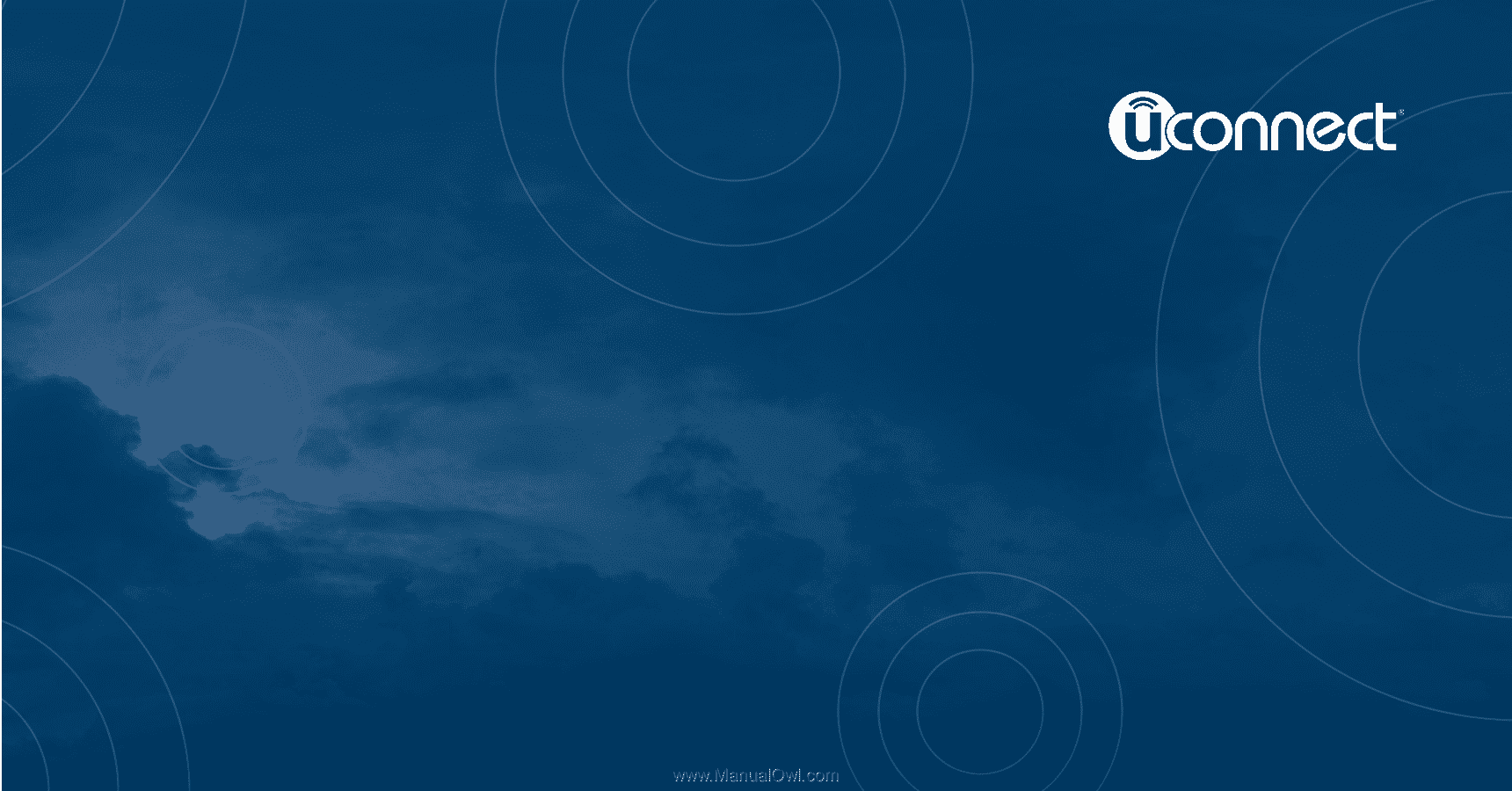
USER’S MANUAL
UCONNECT
®
TOUCH 8.4