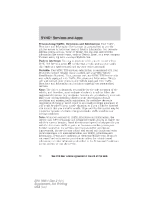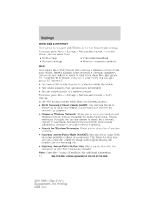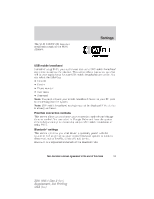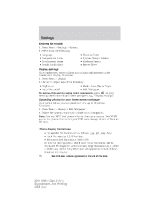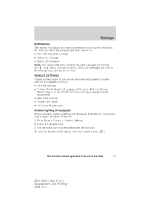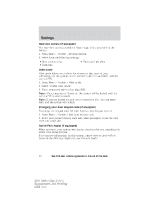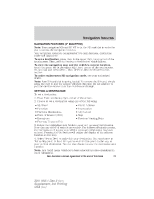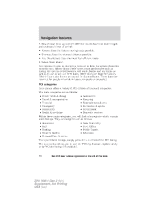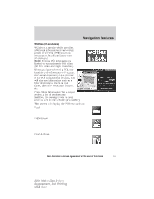2011 Ford Explorer MyFord Touch/MyLincoln Touch Supplement 3rd Printing - Page 56
2011 Ford Explorer Manual
Page 56 highlights
Settings SYSTEM SETTINGS 1. Press Menu > Settings > System. 2. Select from the following Language Temperature Units Touchscreen beeps Install Applications Distance Units System Prompt Volume Keyboard layout Master Reset Display settings Your touchscreen system allows you to make adjustments to the touchscreen display. To access: 1. Press Menu > Display. 2. Choose to adjust any of the following: • Brightness • Mode: Auto, Day or Night • Auto Dim on/off • Edit Wallpaper To access this screen using voice commands, press on your steering wheel controls and when prompted, say, "Display settings". Uploading photos for your home screen wallpaper Your system allows you to upload and view up to 32 photos. To access: 1. Press Menu > Display > Edit Wallpaper. 2. Follow the system prompts to upload your photographs. Note: You can NOT load photos directly from your camera. You MUST access the photos from either your USB mass storage device or from an SD card. Photo display limitations: • Compatible file formats are as follows: .jpg, .gif, .png, .bmp • Each file must be 1.5 MB or less. • Recommended dimensions: 800 x 378 • Only the photograph(s) which meet these conditions will be displayed. Photographs with extremely large dimensions (i.e., 2048 x 1536) may not be compatible and will appear as a blank (black) image on the display. 56 See End User License Agreement at the end of this book 2011 HMI-1 Gen 2 (fd1) Supplement, 3rd Printing USA (fus)