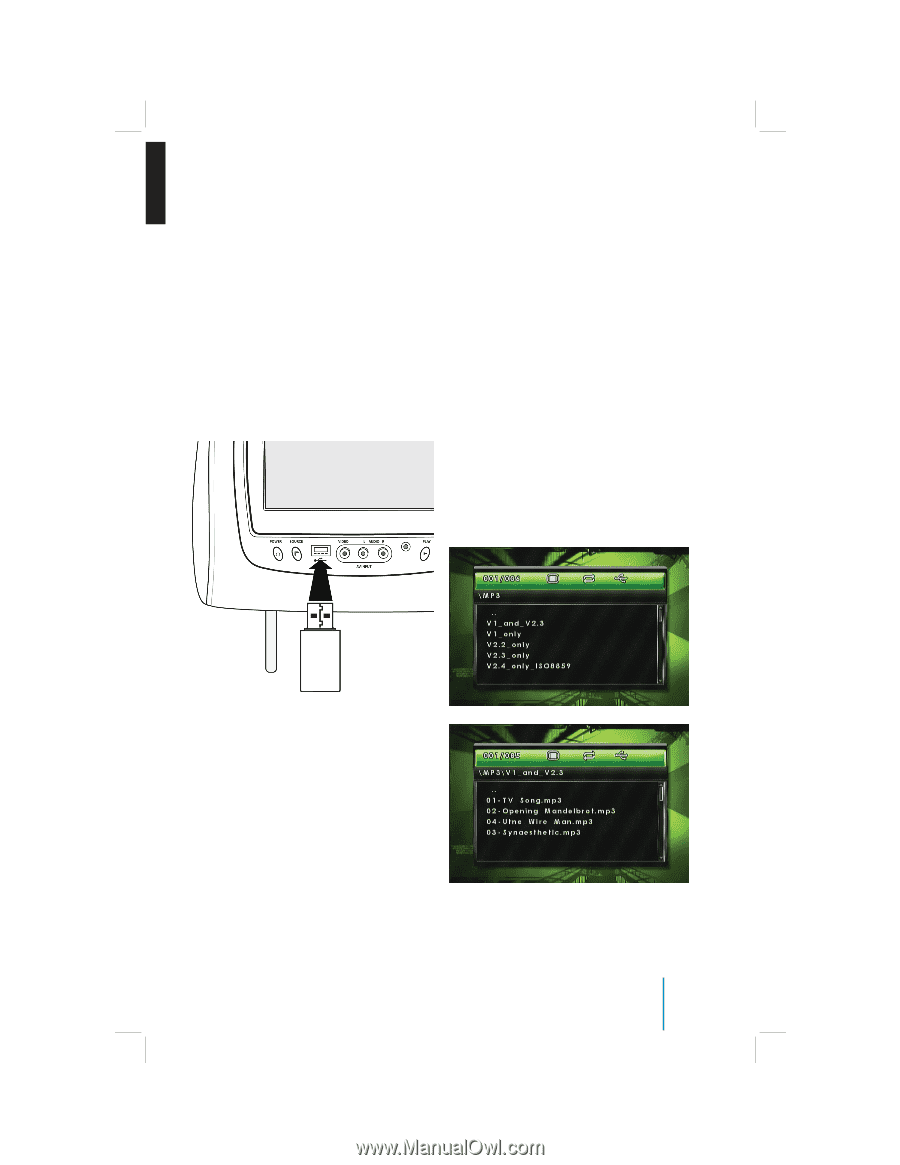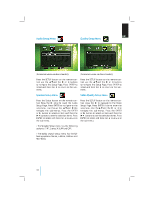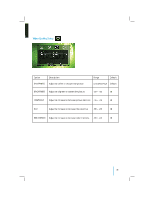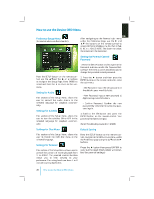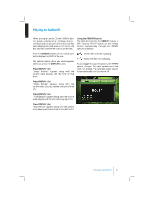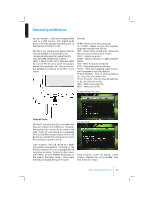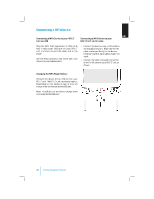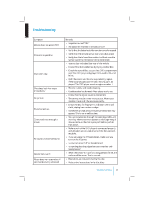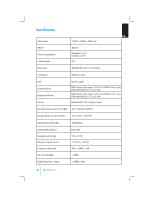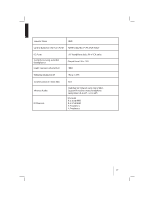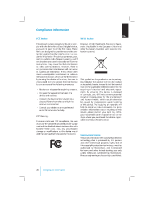2011 Ford F450 Super Duty Crew Cab Rear Seat Entertainment System Supplement 1 - Page 23
2011 Ford F450 Super Duty Crew Cab Manual
Page 23 highlights
Connecting a USB Device EN You can connect a USB mass storage device such as a USB memory stick, digital audio player (USB mass storage class device) etc. to the USB port of the REV LT unit. The REV LT unit can play many popular formats stored in a USB device, including but not limited to the following le types: JPEG, JPG, M2V, MP3, MPE, MPEG Formats (MPEG-1, MPEG-2, MGEP-4), MPG, OGG, WMA and MWV. Turn on the REV LT unit to watch the playback picture if you playback a le. You can also control playback by re ering to the REV LT unit screen. Controls: MENU - Return to the menu structure. UP / DOWN - Moves the select bar up/down within the selected menu/ le list. LEFT - Moves menu up one level / Returns to the menu structure for some functions. RIGHT - Selects menu item. ENTER - Makes a selection or begins playback of les. PLAY - Press this button to play le STOP - Stops playing the movie/song PAUSE - While item is playing, press this button to temporarily stop the playback FR (Fast Rewind) - Press to move backwards (2x, 4x, 8x, 16x, 32x) within a le. FF (Fast Forward) - Press to move forwards (2x, 4x, 8x, 16x, 32x) within a le. PREV - Moves to previous le. NEXT - Moves to next le. Sample of Root Directory: Order of Tracks File Structure: The Rev LT unit plays the les in the order that they were written to the USB drive. Therefore, the playing order may not be the same as the order shown on your device or as expected. To access the le structure/menus, for the USB device, you will need the remote control, set to the appropriate systems (A or B). Upon insertion, the USB device may begin playing les automatically, returning to the previous position, if it was unplugged during a previous playback. To return to the menus, press MENU or LEFT ARROW, depending on the type of le being played. The current directory will appear, listing all le types. Music Playback: Screen will display: Folder Location, Elapsed Time, and if available: Song Title, Artist, and Album. Connecting a USB Device 23