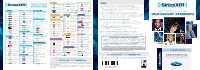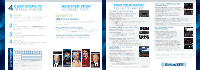2014 Ford Expedition Sirius Satellite Radio Information Card Printing 1 - Page 2
2014 Ford Expedition Manual
Page 2 highlights
EASY STEPS TO CAPTURE GETTING STARTED Before calling, capture the 12-digit electronic serial number (ESN) of your radio and write it down. (Refer to the "Find Your Radio to Get Started" panel for ESN retrieval instructions.) REGISTER YOUR ACCOUNT TODAY FIND YOUR RADIO* T O G E T S TA R T E D Press AUX to Access Satellite Radio Satellite Radio on MyFord Touch Radio or MyFord® System • Retrieve 12-digit ESN**: Either press the bottom • Start Satellite Radio: Either press the bottom left corner of the touch screen, then SIRIUS > OPTIONS > ESN or in SIRIUS mode press MENU > SIRIUS > SHOW ESN left corner of the touch screen and then select the SIRIUS tab or press the SIRIUS button on the console the desired satellite channel number via the on-screen keypad, OR press the TUNE button/knob, OR use voice commands • Retrieve 12-digit ESN**: In satellite radio mode, BENEFITS FREE SiriusXM E-Newsletters Get information on programming updates, upcoming live performances, artist takeovers, special events and exclusive customer discounts. CALL Call SiriusXM Listener Care at 1-866-612-7474 from your vehicle to register your ESN and create your online account. press AUX and preset "1" simultaneously • Changing Channels: Press3SEEK or SEEK4 button on radio console • Changing Categories: Category mode restricts channels to a selected category only - Press MENU until the current category appears on the display - Press to scroll through the list of available categories (Pop, Rock, News, etc.) - Press3SEEK or SEEK4to select the category TIP TIP TIP Press SAT or SIRIUS to Access Satellite Radio • Changing Channels: Press the DIRECT TUNE button and enter (for MyFord/Lincoln Touch radios only) • Instant Replay: Select the REPLAY soft key to replay approximately Operating SiriusXM Traffic & SiriusXM Travel Link 44 minutes of audio on the current channel (provided channel does not change) Pricing Offers for Ford Customers Receive discounted pricing when you extend† your subscription for 12 months or longer BEFORE your 6-month trial is over. TIP • Retrieve 12-digit ESN**: In satellite radio mode, press SIRIUS and preset "1" simultaneously TIP CHOOSE Choose your username and password to manage your account online. • Changing Channels: - • To use SiriusXM Traffic or Travel Link: Access and Manage Your Account Online Easily update your contact and subscription details. Turn the TUNE knob on radio console OR Press3SEEK or SEEK4 OR Press 5/6 • Changing Categories: Category mode restricts Press the "i" button either on the touch screen or the radio console. Then touch the SIRIUS TRAVEL LINK button on the Main Screen. You may also navigate to Travel Link via voice command (if equipped, refer to owner's guide). SIGN UP Sign up for FREE e-newsletters and receive all the latest programming information! channels to a selected category only - Press MENU, then OK to access Satellite Radio menu (press OK again for the Fiesta radio) - Press 5/6 to access Category mode, then OK to select - Press 5/6 again to view categories, then OK to select • Main Screen: From here you can access TIP Satellite Radio on Voice-Activated Navigation Radio 1. Enter your 12-digit ESN here. SIRIUSXM TRAFFIC and all of TRAVEL LINK's features, including FUEL PRICES, WEATHER, WEATHER MAP, MOVIE LISTINGS and SPORTS TIP TIP INFO - just by touching the desired button TIP TIP • Retrieve 12-digit ESN**: Press the "i" button, then press the "System Info" button In order to use SiriusXM Traffic or Travel Link in your MyFord Touch Radio, your vehicle must be equipped with navigation and your navigation SD card must be in the SD slot. • Start Satellite Radio: Press the RADIO button 2. Username Password Create Password and keep it secure on the console. Then touch the SAT123 button on the screen SEEK button on the radio console OR touch the DIRECT TUNE button, enter the channel number, and touch ENTER Touch the SHOW OPTIONS button on the bottom right of the screen if SCAN and DIRECT TUNE are not present. *Not all Ford vehicles are equipped with SiriusXM Travel Link/SiriusXM Traffic/SiriusXM Satellite Radio. Check with your dealership. Active subscription to SiriusXM required. Check your owner's guide for complete operating instructions. ** Feature may not be available during a Bluetooth call. Make sure to capture and write down ESN before calling SiriusXM. • Changing Channels: Turn the TUNE knob or the 3. Call SiriusXM Listener Care at 1-866-612-7474 to register your ESN and establish your online account. 4. Sign up for FREE SiriusXM e-newsletters. NOTE: To have access to all channels for above radios, you must be in CATEGORY ALL mode. If your radio is not featured above, please refer to your owner's guide.