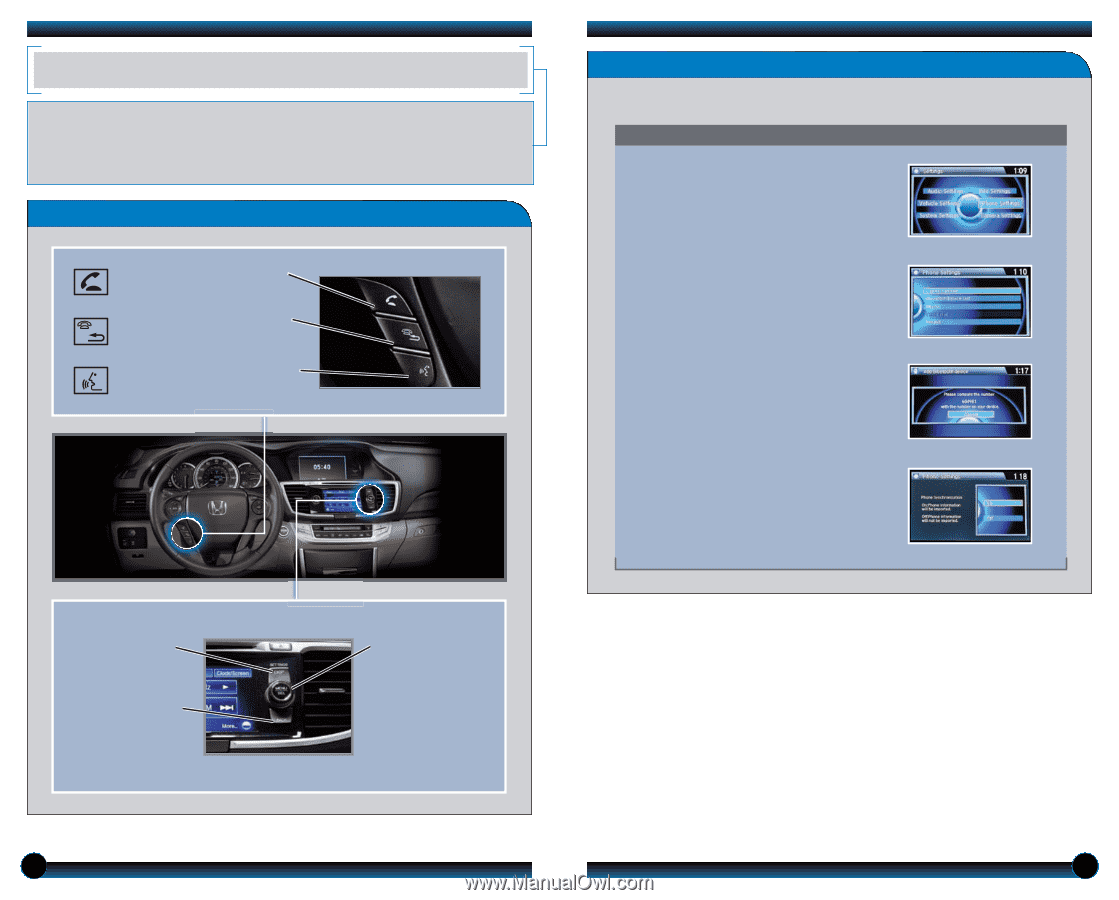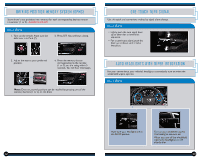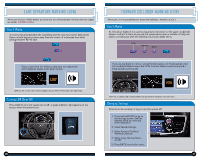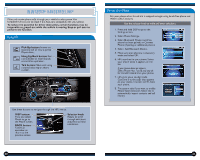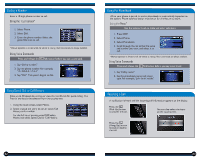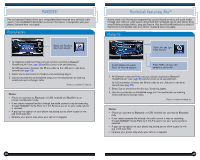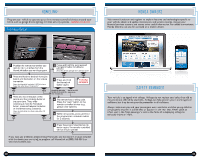2014 Honda Accord 2014 Accord Sedan Technology Reference Guide (EX & EX-L) - Page 12
2014 Honda Accord Manual
Page 12 highlights
BLUETOOTH ® HANDSFREELINK ® Make and receive phone calls through your vehicle's audio system.Visit handsfreelink.honda.com to check if this feature is compatible with your phone. To reduce the potential for driver distraction, certain functions may be inoperable or grayed out while the vehicle is moving. Stop or pull over to perform the function. Pairing Your Phone Pair your phone when the vehicle is stopped to begin using hands-free phone and related audio functions. Use the selector knob to make and enter selections. 1. Press and hold DISP to go to the Settings screen. 2. Select Phone Settings. 3. Select Bluetooth Device List (if no phone has been paired) or Connect Phone (if pairing an additional phone). 4. Select Add Bluetooth Device. 5. Make sure your phone is in discovery mode and select OK. 6. HFL searches for your phone. Select your phone when it appears on the list. Using HFL Pick-Up button: Answer an incoming call or view a partial Phone menu. Hang-Up/Back button: End a call, decline an incoming call, or cancel an operation. Talk button: Make a call using a stored voice tag or phone number. 7. HFL gives you a six-digit code. Compare it to the code that appears on your phone. Connect to HFL from your phone. If your phone does not appear: Select Phone Not Found and search for HandsFreeLink from your phone. 8. The system asks if you want to enable Phone Synchronization. Select On to automatically import contacts and call history. Use these buttons to navigate through the HFL menus. DISP button: Press and select Phone to go to the Phone screen. BACK button: Cancel an operation or return to the previous screen. Selector knob: Rotate to scroll through selections and press to make a selection. 20 21