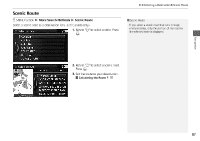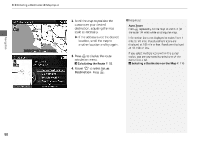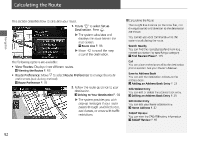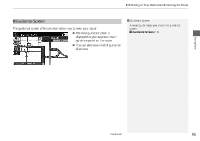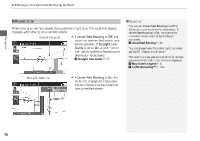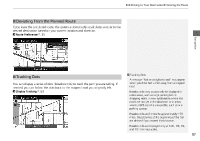2014 Honda Accord 2014 Accord Navigation Manual - Page 93
2014 Honda Accord Manual
Page 93 highlights
Calculating the Route This section describes how to calculate your route. 1. Rotate i to select Set as Destination. Press u. The system calculates and displays the route line on the map screen. 2 Route Line P. 96 Move w to scroll the map around the destination. The following options are available: • View Routes: Displays three different routes. 2 Viewing the Routes P. 93 • Route Preference: Move r to select Route Preference to change the route preferences (calculating method). 2 Route Preference P. 35 2. Follow the route guidance to your destination. 2 Driving to Your Destination P. 94 The system provides you with pop-up messages if your route passes through unverified areas, avoid areas, or areas with traffic restrictions. Navigation 1 Calculating the Route The straight line distance (as the crow flies, not driving distance) and direction to the destination are shown. You cannot use voice commands while the system is calculating the route. Search Nearby You can find the nearest place/landmark (e.g., nearest gas station) by specifying a category. 2 Find Nearest Place P. 115 Call You can place a telephone call to the destination phone number. See your Owner's Manual. Save to Address Book You can add the destination address to the address book. 2 Adding an Address Book Entry P. 23 Edit/Delete Entry You can edit or delete the address book entry. 2 Editing an Address Book Entry P. 25 Edit Home Entry You can edit your home address entry. 2 Home Address P. 27 ZAGAT Review You can view the ZAGAT® rating information. 2 ZAGAT Review P. 85 92