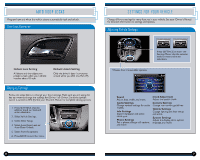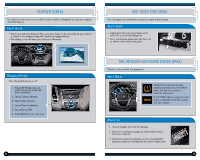2014 Honda Odyssey 2014 Odyssey LX Technology Reference Guide - Page 10
2014 Honda Odyssey Manual
Page 10 highlights
BLUETOOTH ® AUDIO Playing Bluetooth Audio Play audio files from your compatible phone through your vehicle's audio system. Visit handsfreelink.honda.com to check if this feature is compatible with your phone. PANDORA ® Play and operate Pandora from your phone through your vehicle's audio system. Visit handsfreelink.honda.com to check if this feature is compatible with your phone. Standard data rates apply. Playing Pandora 1. Make sure your phone is on and paired to Bluetooth® HandsFreeLink® (see page 11) and the screen is on and unlocked. 2. Press AUX until Bluetooth Audio appears on the display. 3. From your phone, open the desired audio player or app and begin playing. Sound is redirected to the audio system. Make sure the volume on your phone is properly adjusted. 4. Use the steering wheel or audio system controls to change tracks. Notes: • You may need to enable additional settings on your phone for playback. • The play/pause function and remote audio controls are not supported on all phones. • Operate your phone only when your vehicle is stopped. 1. For Bluetooth connection: Make sure your phone is paired to Bluetooth® HandsFreeLink® (see page 11) and the screen is on and unlocked. For USB connection: Connect the dock connector to the USB port (see page 15). 2. Press AUX until Pandora appears on the display and streaming begins. 3. From the audio screen, select items such as Like/Dislike, Pause/Resume, and Bookmark Song/Artist using the corresponding preset buttons. Rotate the selector knob to change stations. 4. Use the steering wheel or audio system controls to skip forward in tracks. Notes: • iPhone can connect via Bluetooth or USB; Android and BlackBerry can connect via Bluetooth only. • If you cannot operate Pandora through the audio system, it may be streaming through Bluetooth® Audio. Make sure the Pandora source on your audio system is selected. iPhone is a trademark of Apple, Inc. iPhone not included. 16 17