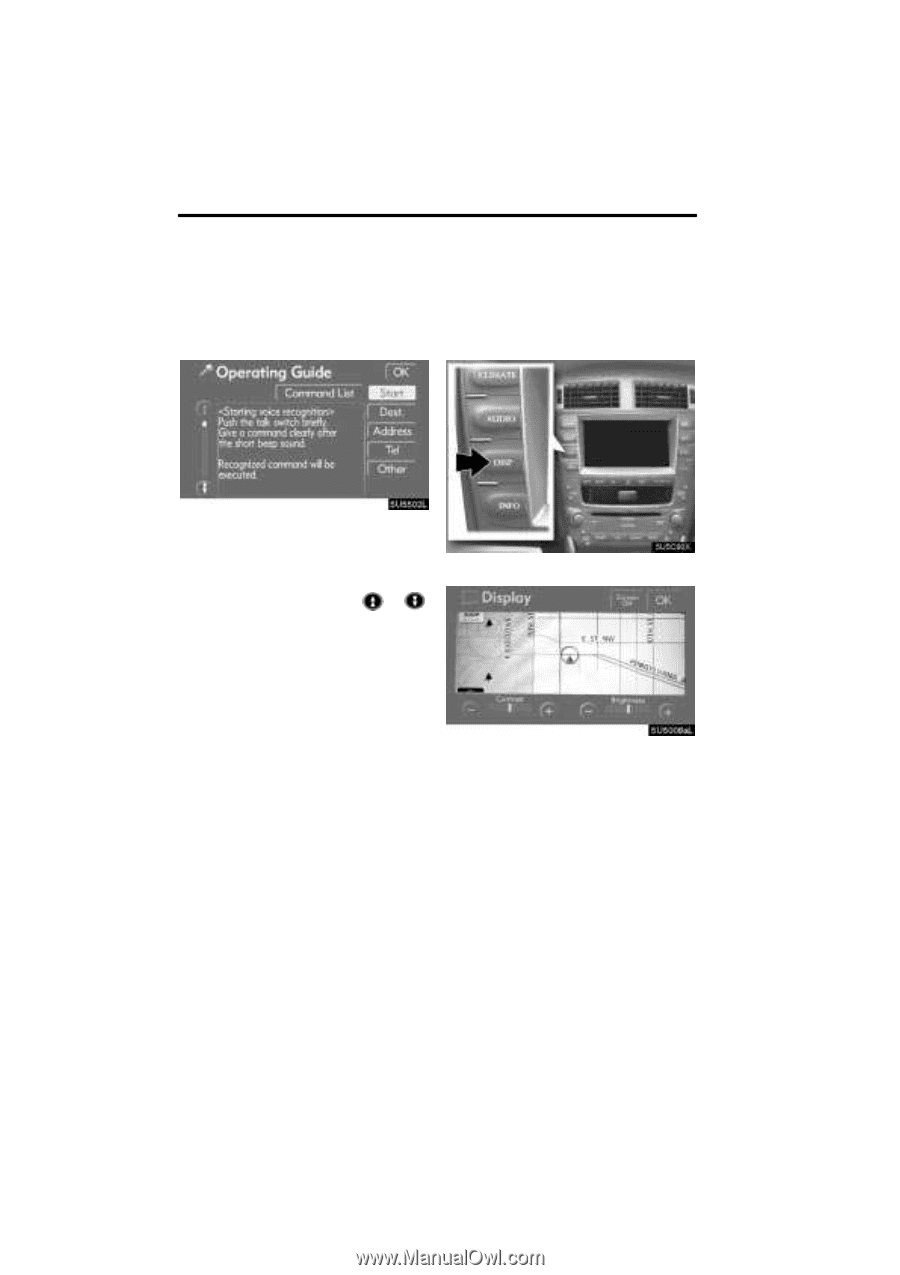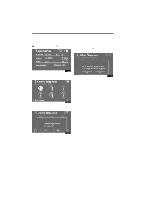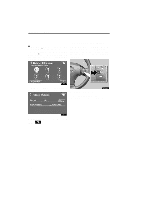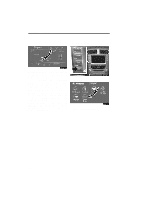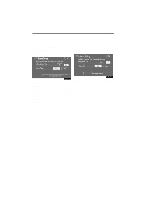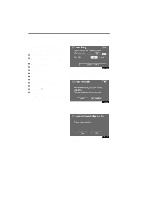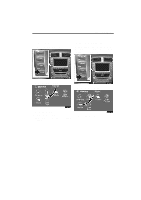2008 Lexus IS 250 Navigation Manual - Page 158
2008 Lexus IS 250 Manual
Page 158 highlights
OTHER FUNCTIONS Screen adjustment (b) Operating guide 1. If the "Command List" screen is displayed, touch "Operating Guide" on the upper side of the screen. The brightness or contrast of the screen can be adjusted depending on the brightness of your surroundings. You can also turn the display off. 2. Select the desired category by touching the buttons on the right side of the "Operating Guide" screen. 3. You can scroll through the list of the operating guide by touching Touch "OK" after you check it. or . 1. Push the "DISP" button. 2. Touch the desired button to adjust contrast and brightness. "Contrast" "+": Strengthens the contrast of the screen. "Contrast" "-": Weakens the contrast of the screen. "Brightness" "+": Brightens the screen. "Brightness" "-": Darkens the screen. 3. After adjusting the screen, touch "OK". 178