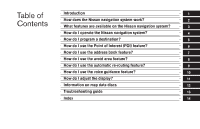2005 Nissan Pathfinder Owner's Manual
2005 Nissan Pathfinder Manual
2005 Nissan Pathfinder manual content summary:
- 2005 Nissan Pathfinder | Owner's Manual - Page 1
: ● Altima ● Armada ● Maxima ● Pathfinder ● Quest ● Titan Please read this manual carefully to ensure safe operation of the navigation system. This manual contains operating instructions for the NISSAN Navigation System offered in your NISSAN vehicle ● Please read your vehicle's owner's manual first - 2005 Nissan Pathfinder | Owner's Manual - Page 2
- 2005 Nissan Pathfinder | Owner's Manual - Page 3
(POI) feature? How do I use the address book feature? How do I use the avoid area feature? How do I use the automatic re-routing feature? How do I use the voice guidance feature? How do I adjust the display? Information on map data discs Troubleshooting guide Index 1 2 3 4 5 6 7 8 9 10 11 12 13 14 - 2005 Nissan Pathfinder | Owner's Manual - Page 4
- 2005 Nissan Pathfinder | Owner's Manual - Page 5
1 Introduction How to use this manual ...1-2 For safe operation ...1-2 Reference symbols ...1-2 Safety note ...1-2 Laser product ...1-3 - 2005 Nissan Pathfinder | Owner's Manual - Page 6
road conditions, traffic signs and the availability of services may not always be up-to-date. The system is not a substitute for safe, proper, and legal driving. Before using the navigation system, please read the following safety information. Always use the system as outlined in this manual. FOR - 2005 Nissan Pathfinder | Owner's Manual - Page 7
from it, stop using the system immediately and contact your nearest NISSAN dealer. Ignoring such conditions may lead to accidents, fire, or electrical shock. NOTE: Some states/provinces may have laws limiting the use of video screens while driving. Use this system only where legal. WARNING ● Do - 2005 Nissan Pathfinder | Owner's Manual - Page 8
MEMO 1-4 Introduction - 2005 Nissan Pathfinder | Owner's Manual - Page 9
2 How does the Nissan navigation system work? What is a navigation system? ...2-2 About the navigation system ...2-2 What is GPS (Global Positioning System)?...2-2 Accuracy of positioning ...2-2 Positioning adjustment ...2-3 Receiving signals from GPS satellites...2-3 Display of GPS information - 2005 Nissan Pathfinder | Owner's Manual - Page 10
system receives three or more different radio signals from NAVSTAR (GPS satellites), orbiting the earth 13,049 miles (21,000 km) above ground. The data from different sets of signals are trigonometrically calculated to obtain the position of the vehicle. INFO: The tracking center The color of the - 2005 Nissan Pathfinder | Owner's Manual - Page 11
as outlined in this manual. However, you, the driver, must use the system safely and properly. Information concerning road conditions, traffic signs and the availability of services may not always be up-to-date. The system is not a substitute for safe, proper, and legal driving. Map data covers - 2005 Nissan Pathfinder | Owner's Manual - Page 12
MAP ● When you are driving on a gray road after the vehicle has deviated from the suggested route during route guidance, automatic rerouting may not start immediately. ● The navigation system does not provide route not be contained in the map data. 2-4 How does the Nissan navigation system work? - 2005 Nissan Pathfinder | Owner's Manual - Page 13
3 What features are available on the Nissan navigation system? Route guidance ...3-2 Point of interest (POI) directory ...3-2 Address book ...3-2 Avoid area ...3-3 Automatic Reroute...3-3 Detour ...3-3 Birdview™ ...3-4 Voice guidance...3-4 Short menus ...3-4 - 2005 Nissan Pathfinder | Owner's Manual - Page 14
NISSAN Navigation System is Visual and Audio Route Guidance in selected detailed map coverage areas. Utilizing a network of GPS (Global Positioning System) satellites, the NISSAN Navigation System your clients, relatives, or friends. The Address Book feature will provide you with easy access to - 2005 Nissan Pathfinder | Owner's Manual - Page 15
(6 km) ahead of you and traffic is backing up fast, you can use the Detour function to calculate an alternative route that will help you avoid the gridlock caused by the traffic accident. The NISSAN Navigation System has the ability to find an alternative route using secondary roads that will return - 2005 Nissan Pathfinder | Owner's Manual - Page 16
using voice and screen instruction. When the vehicle approaches an intersection where you need to turn, the voice guidance tells you the direction to take. The system also has the following useful features: ● Enlarged display of intersections. ● Automatic rerouting when a vehicle is off the course - 2005 Nissan Pathfinder | Owner's Manual - Page 17
● Term [Expert Mode] is used in this manual when the Short Menus key indicator is turned off. When the amber indicator is highlighted, the system is set to [Easy Mode]. ● When the SETTING , DEST or ROUTE button is pressed in the [Easy Mode] screen, the Help key is displayed. For - 2005 Nissan Pathfinder | Owner's Manual - Page 18
MEMO 3-6 What features are available on the Nissan navigation system? - 2005 Nissan Pathfinder | Owner's Manual - Page 19
4 How do I operate the Nissan navigation system? Control panel button functions ...4-2 Names of the button ...4-12 Maxima map DVD-ROM location ...4-14 How to eject/insert the disc...4-14 Armada, Titan, Pathfinder and Quest map DVD-ROM locations ...4-16 How to eject/insert the disc...4-16 Altima map - 2005 Nissan Pathfinder | Owner's Manual - Page 20
CONTROL PANEL BUTTON FUNCTIONS LHA0377 Type A 4-2 How do I operate the Nissan navigation system? - 2005 Nissan Pathfinder | Owner's Manual - Page 21
LHA0388 Type B How do I operate the Nissan navigation system? 4-3 - 2005 Nissan Pathfinder | Owner's Manual - Page 22
LHA0458 Type C 4-4 How do I operate the Nissan navigation system? - 2005 Nissan Pathfinder | Owner's Manual - Page 23
LHA0254 Type D How do I operate the Nissan navigation system? 4-5 - 2005 Nissan Pathfinder | Owner's Manual - Page 24
LHA0487 Type E 4-6 How do I operate the Nissan navigation system? - 2005 Nissan Pathfinder | Owner's Manual - Page 25
GUIDE NIGHT ) button; refer to vehicle's Owner's Manual. Changes display brightness. 2. system more effectively. 5. TRIP button; refer to vehicle's Owner's Manual the settings screen. The navigation system is operated by selecting keys before using the navigation system. Selecting the keys on the - 2005 Nissan Pathfinder | Owner's Manual - Page 26
up is finished) instructions are given in the operation procedure of each section in this manual. If the PREV vehicle is moving. To use the temporarily disabled functions, park the vehicle in a safe place, shift to P or N, and set the parking brake. 4-8 How do I operate the Nissan navigation system - 2005 Nissan Pathfinder | Owner's Manual - Page 27
address book. Please refer to "Storing current vehicle position" on page 7-4. Adjust Current Location key: Corrects the location and direction of the vehicle icon. Please refer to "Updating the current vehicle location and the direction" on page 11-18. How do I operate the Nissan navigation system - 2005 Nissan Pathfinder | Owner's Manual - Page 28
vehicle deviates from the suggested route during route guidance. Please refer to "Automatic rerouting" on page 9-2. Avoid Area Setting key: Defines areas to avoid when calculating a route. Please refer to "Setting avoid areas" on page 8-2. Clear Memory key: Clears all the stored memory (Address Book - 2005 Nissan Pathfinder | Owner's Manual - Page 29
want to go to places stored in the address book. Please refer to "Setting with the Address Book key" on page 5-3. Please refer to " vehicle is moving. To use the temporarily disabled functions, park the vehicle in a safe place, shift to P or N, and set the parking brake Nissan navigation system? 4-11 - 2005 Nissan Pathfinder | Owner's Manual - Page 30
the navigational functions. Home key: When you set your home in the address book, a route home will be calculated by selecting this key. If the no operations are executed after a few seconds, the keys will disappear automatically. Quick Stop key: Selects the destination (waypoints) from a list of - 2005 Nissan Pathfinder | Owner's Manual - Page 31
screen by moving a vehicle icon on all the routes from the current location to the destination. Please refer to "Requesting the simulation drive to the destination" on page 11-13. Edit Route key: Resets the set destination (waypoint). Please refer to "Making the system guide the route with detailed - 2005 Nissan Pathfinder | Owner's Manual - Page 32
near your vehicle and the the system guide the route system. Do not use it in another system as it could cause a malfunction. ● Do not allow the system to get wet. Excessive moisture such as spilled liquids may cause the system to malfunction. 4-14 How do I operate the Nissan navigation system - 2005 Nissan Pathfinder | Owner's Manual - Page 33
LIC0406 LNV0002 INI0098 1. Open the covered storage box. 2. Remove the cover plate by placing your finger in the hole on the cover plate and pulling gently. How do I operate the Nissan navigation system? 4-15 - 2005 Nissan Pathfinder | Owner's Manual - Page 34
ARMADA, TITAN, PATHFINDER AND QUEST MAP DVD-ROM LOCATIONS INFO: The navigation system is installed under the front passenger seat. This system DVD-ROM will be drawn in automatically. You do not have to push it in all the way. To eject the disc: Press the remove the disc. 4. Replace the cover plate. - 2005 Nissan Pathfinder | Owner's Manual - Page 35
1. Slide the front passenger's seat back for easier access to the navigation system. The map DVD-ROM is mounted under the front passenger seat with the slot facing the front of the vehicle. 2. To insert a disc: Place the disc in the slot. It will be drawn in automatically. You do not have to push - 2005 Nissan Pathfinder | Owner's Manual - Page 36
installed in the trunk. This system DVD-ROM. is provided with the map 1. The map DVD-ROM is mounted in the trunk on the left side of the vehicle. Press down on the release button on the front of the NAVIGATION door to access the DVD-ROM. 4-18 How do I operate the Nissan navigation system? - 2005 Nissan Pathfinder | Owner's Manual - Page 37
a disc: Place the disc in the slot. It will be drawn in automatically. You do not have to push it in all the way. 3. To eject minute, the display will black out. Pressing either the MAP , ROUTE or DEST button will bring back the start-up screen. How do I operate the Nissan navigation system? 4-19 - 2005 Nissan Pathfinder | Owner's Manual - Page 38
CONFIRMATION OF DESTINATION OR WAYPOINT When the engine is turned off during route calculation and then turned on, the [CONFIRMATION OF DEST./WAYPOINT] screen will be is pressed in this screen, the [Turn by turn] screen will be displayed. 4-20 How do I operate the Nissan navigation system? - 2005 Nissan Pathfinder | Owner's Manual - Page 39
screen will be displayed. When the selected Cancel Guidance key is The route guidance is cancelled. 1. Select the Cancel Guidance key. How do I operate the Nissan navigation system? 4-21 - 2005 Nissan Pathfinder | Owner's Manual - Page 40
. INFO: ● If you do not want to delete the route guidance, select the No key and the screen will return to the map. ● Press the GUIDE VOICE button to activate the route guidance again. ● When the PREV button is pressed, the previous screen will be displayed. 1. Select the Change key. 4-22 - 2005 Nissan Pathfinder | Owner's Manual - Page 41
Book, Avoid Area, Previous Dest) can be cleared. 1. Press the SETTING button. INV1780 INV1781 2. The [EDIT ROUTE] screen will be displayed. Please refer to "Setting with Country key" on page 5-29. 2. Select the Navigation key on the [SETTINGS] screen. How do I operate the Nissan navigation - 2005 Nissan Pathfinder | Owner's Manual - Page 42
INV1782 INV1783 INV1784 3. Select the Clear Memory key. 4. Select the Yes key. 5. When the Yes key is selected, the stored data will be cleared, and the [NAVIGATION SETTINGS] screen will appear. 4-24 How do I operate the Nissan navigation system? - 2005 Nissan Pathfinder | Owner's Manual - Page 43
SETTING THE AVERAGE SPEED This navigation system can calculate and display the expected arrival time to the destination. To do this, set average vehicle speeds when driving on freeways, main roads and ordinary on the [NAVIGATION SETTINGS] screen. How do I operate the Nissan navigation system? 4-25 - 2005 Nissan Pathfinder | Owner's Manual - Page 44
The NISSAN Navigation System may not calculate a route if the current vehicle drive safely. NOTES ON ROUTE GUIDANCE ● The route selected by the system may not be the shortest, nor are other circumstances such as traffic jams considered. ● Because of the inevitable difference in road conditions - 2005 Nissan Pathfinder | Owner's Manual - Page 45
, the system is calculating - If the vehicle is too close vehicle match the current vehicle position. - If vehicle icon, or continue driving to see if the vehicle icon appears on the main road before requesting route calculation again. - There are cases in which the system service areas. - This system - 2005 Nissan Pathfinder | Owner's Manual - Page 46
if the driving conditions return to normal: - When there is a similar road nearby. - When the vehicle is traveling on a long stretch of straight road or series of curves with a large radius. - When the vehicle is traveling in an area with a checkerboard road system. 4-28 How do I operate the Nissan - 2005 Nissan Pathfinder | Owner's Manual - Page 47
categories ...5-3 Setting with the Address Book key ...5-3 Setting with the Previous Dest system guide the route with detailed options ...5-31 Adjusting and deleting the pre-set destination (waypoints) ...5-38 To delete a destination ...5-39 All clear ...5-40 Quick stop...5-41 Quick stop customer - 2005 Nissan Pathfinder | Owner's Manual - Page 48
navigation system or to use the screen functions, first park the vehicle in a safe place and set the parking brake. Using the system while driving can distract the route to the destinations and waypoints. ● Address Book ● Previous Dest ● Street Address ● Intersection ● Point of Interest (POI) - 2005 Nissan Pathfinder | Owner's Manual - Page 49
way as in Expert Mode. Please refer to "Setting with Please refer to "Setting up and editing the address book" on page 7-2. SETTING WITH THE Address Book KEY The Address Book will allow you to store locations in the memory. This is especially useful for locations that you visit frequently. How - 2005 Nissan Pathfinder | Owner's Manual - Page 50
will be displayed. INV1787 INV1788 3. Select the item key of your destination (waypoints) on the [DEST. SETTING (Address Book)] screen. 4. To set the destination (waypoints), refer to "Making the system guide the route with detailed options" on page 5-31. 5-4 How do I program a destination? - 2005 Nissan Pathfinder | Owner's Manual - Page 51
] screen will be displayed. To set the destination (waypoint), refer to "Making the system guide the route with detailed options" on page 5-31. INFO: To change the listing order, select the Sort key on the [DEST. SETTING (Address Book)] screen and tilt the joystick to the right or left, or press the - 2005 Nissan Pathfinder | Owner's Manual - Page 52
key of your destination (waypoints) on the [DEST. SETTING (Previous Dest.)] screen. 4. To set the destination (waypoints), refer to "Making the system guide the route with detailed options" on page 5-31. A total of 10 destinations and locations previously set can be stored and displayed. 5-6 How - 2005 Nissan Pathfinder | Owner's Manual - Page 53
. Select the Destination key to confirm. The [DEST. SETTING] screen will be displayed. To set the destination (waypoints), refer to "Making the system guide the route with detailed options" on page 5-31. SETTING WITH THE Street Address KEY Sets the destination (waypoints) from the street names and - 2005 Nissan Pathfinder | Owner's Manual - Page 54
INV2319 INV2320 INV2321 1. First press the DEST button. 2. Select the Street Address key. Setting with the List key The List key is used when you know the names of the destination and waypoints. 1. A keyboard will be displayed on the [DEST. SETTING (Street Address)] screen. Enter the street name - 2005 Nissan Pathfinder | Owner's Manual - Page 55
, then only a map to the general vicinity will be displayed. INV2322 INV2324 ● If less than 5 suggested streets remain, they will be displayed automatically without selecting the List key. ● The city names and street names will be displayed. ● Use the joystick to scroll the display if more than - 2005 Nissan Pathfinder | Owner's Manual - Page 56
6. To set the destination (waypoints), refer to "Making the system guide the route with detailed options" on page 5-31. 7. To displayed. To set the destination (waypoint), refer to "Making the system guide the route with detailed options" on page 5-31. 5-10 How do I program a destination? - 2005 Nissan Pathfinder | Owner's Manual - Page 57
INV2326 INV2327 INV2328 Setting with the State key The State key is used when you select a state/province to set the destination. 1. Select the State key. 2. The display shows the screen to select states. Input a state/province name. INFO: When the Last 5 States key is selected, the history of - 2005 Nissan Pathfinder | Owner's Manual - Page 58
INV2329 INV2330 INV2331 3. The display shows the state/province list. Select a state/province name. 4. The screen returns to the [DEST. SETTING (Street Address)] screen. When the state/province is set, the display shows the selected state/province next to the State key. Input the street name. - 2005 Nissan Pathfinder | Owner's Manual - Page 59
INV2332 INV2333 INV2334 2. Input a city name. When the Last 5 Cities key is selected, the history of the previous five settings will be listed. INFO: It is not possible to select cities if they are not in the state/province you set. 3. The display shows the city list. Select a city of your - 2005 Nissan Pathfinder | Owner's Manual - Page 60
SETTING WITH THE KEY Intersection This will allow you to set an intersection as a destination (waypoints). INV2335 INV2336 4. The screen returns to the [DEST. SETTING (Street Address)] screen. When the city is set, the display shows the selected city next to the City key. Input the street name - 2005 Nissan Pathfinder | Owner's Manual - Page 61
● When entering a street name, enter a minor street name as the first street and the calculation will be easier and quicker. INV1815 INV1816 Setting with the List key The List key is used when you know the names of the destinations and waypoints. 1. Enter the first street name where the - 2005 Nissan Pathfinder | Owner's Manual - Page 62
the first street, they will be displayed automatically without selecting the List key. 4. Select the name of the second street. The [DEST. SETTING (Intersection)] screen will appear. 5. To set the destination (waypoints), refer to "Making the system guide the route with detailed options" on page - 2005 Nissan Pathfinder | Owner's Manual - Page 63
NOTE: When the corresponding data does not exist under the following conditions, the street name list may not be displayed: ● A street be displayed. To set the destination (waypoint), refer to "Making the system guide the route with detailed options" on page 5-31. How do I program a destination? 5- - 2005 Nissan Pathfinder | Owner's Manual - Page 64
INV1822 INV1823 INV1824 Setting with the State key The State key is used when you select a state/province to set the destination. 1. Select the State key. 2. The display shows the screen to select states. Input a state/province name. INFO: ● It is not possible to select cities if they are not - 2005 Nissan Pathfinder | Owner's Manual - Page 65
INV1825 INV1826 INV1827 3. The display shows the state list. Select a state/province name. 4. The screen returns to the [DEST. SETTING (Intersection)] screen. When the state/province is set, the display shows the selected state/province next to the State key. Input the street name. Please refer - 2005 Nissan Pathfinder | Owner's Manual - Page 66
INV0973 INV1829 INV1830 2. Input a city name. When the Last 5 Cities key is selected, the history of the previous five settings will be listed. INFO: It is not possible to select cities if they are not in the state/province you set. 3. The display shows the city list. Select a city of your - 2005 Nissan Pathfinder | Owner's Manual - Page 67
key. Input the street name of your choice. Proceed to "Setting with the List key" on page 5-15. SETTING WITH THE KEY The NISSAN Navigation System includes a database of Point of Interest (POI) locations such as restaurants, hotels, and gas stations. (refer to section 6.) By using this feature - 2005 Nissan Pathfinder | Owner's Manual - Page 68
● If less than 5 suggested cities remain, they will be displayed automatically without selecting the List key. INV2338 INV1834 2. Select the City key on the [DEST. SETTING] screen. Setting with the List key The List key is - 2005 Nissan Pathfinder | Owner's Manual - Page 69
Select the city name of your destination (waypoints) on the [DEST. SETTING (City)] screen. 3. To set the destination (waypoints), refer to "Making the system guide the route with detailed options" on page 5-31. 4. To slightly alter the destination. Select the Map key to display the map screen of - 2005 Nissan Pathfinder | Owner's Manual - Page 70
. Select the Destination key to confirm. The [DEST. SETTING (City)] screen will be displayed. To set the destination (waypoints), refer to "Making the system guide the route with detailed options" on page 5-31. ● List is being displayed by selection of the List key. Setting with the State key The - 2005 Nissan Pathfinder | Owner's Manual - Page 71
INV1841 INV1842 INV1843 INFO: When the Last 5 States key is selected, the history of the previous five settings will be listed. 3. The display shows the state/province list. Select a state/province name. 4. The screen returns to the [DEST. SETTING (City)] screen. When the state/province is set, - 2005 Nissan Pathfinder | Owner's Manual - Page 72
SETTING WITH THE Phone Number KEY NOTE: This option only works when the destination is listed in the POI directory. Sets the destination (waypoints) on the map screen of the area and around the input phone number. 1. Press the DEST button. INV2339 INV1845 2. Select the Phone Number [DEST. SETTING] - 2005 Nissan Pathfinder | Owner's Manual - Page 73
INV1848 5. To set the destination (waypoints), refer to "Making the system guide the route with detailed options" on page 5-31. 6. To slightly . To set the destination (waypoints), refer to "Making the system guide the route with detailed options" on page 5-31. How do I program a destination? 5- - 2005 Nissan Pathfinder | Owner's Manual - Page 74
you to zoom into the map for detail and set the desired location. This works best when you know the location geographically, or want to check the geographical surroundings on the map before setting the destinations. 5-28 How do I program a destination? - 2005 Nissan Pathfinder | Owner's Manual - Page 75
using the joystick, and press the ENTER button. 5. Select the Destination key. The [DEST. SETTING] screen will appear. 6. Please refer to "Making the system guide the route with detailed options" on page 5-31. INFO: When the OK key is selected in the [DEST. SETTING] screen, route calculation starts - 2005 Nissan Pathfinder | Owner's Manual - Page 76
INV2341 INV2342 INV2316 1. Press the DEST button. The [DEST. SETTINGS] screen will be displayed. Select the Country key. 2. Select the Country key. Each time the ENTER button is pressed, the country selection toggles between USA and Canada. 3. Then, the selected country will be displayed at the - 2005 Nissan Pathfinder | Owner's Manual - Page 77
HAVING THE SYSTEM GUIDE YOU TO THE DESTINATIONS WARNING To operate the navigation system or to use the screen functions, first park the vehicle in a safe place and set the parking brake. Using the system while driving can distract the driver and may result in a serious accident. INV1855 INV1191 - 2005 Nissan Pathfinder | Owner's Manual - Page 78
- Previous Destination - Street Address - Intersection - Point of Interest (POI) - City - Phone Number - Map - Home 2. Set the route priorities and select the Route Calc. key to calculate the route. Refer to "Route calculation and guidance" on page 5-36. INV1857 INV1858 INFO: ● If you select the OK - 2005 Nissan Pathfinder | Owner's Manual - Page 79
the destination selection procedures outlined earlier in the chapter. Select the conditions with high priorities. If you want to get to your destination time, select the Shortest Time key. Selecting the key will turn the indicator light in the key ON; selecting it again will turn it OFF. INFO: ● - 2005 Nissan Pathfinder | Owner's Manual - Page 80
with minimum use of toll roads. Minimize FWY key: INV1860 INV1861 1. Select the Priorities key. The screen for setting calculation conditions will appear. The conditions with the indicator light ON will have high priority. INFO: When the ROUTE button is pressed on the map and the Edit Route key is - 2005 Nissan Pathfinder | Owner's Manual - Page 81
, the navigation system calculates a route without including carpool lanes. The auto reroute function is activated and recalculates a route including carpool lanes if both of the following conditions are met: ● the auto reroute function is turned ON. ● you deviate from suggested road and drive on - 2005 Nissan Pathfinder | Owner's Manual - Page 82
is completed, the guidance will start automatically. INFO: When the ROUTE button displayed with a thick blue line. If you enter this route, the voice guide will start. INFO: with all the set preferences, the system may look up a route that display When the vehicle approaches a guide point such as - 2005 Nissan Pathfinder | Owner's Manual - Page 83
map may not be displayed. ● The guide point name may not be displayed. ● The position of the vehicle icon on the enlarged map may differ from . 2. When the vehicle arrives at the neighborhood of the destination, the route guidance will end automatically. INFO: ● To alternate between the map and - 2005 Nissan Pathfinder | Owner's Manual - Page 84
ADJUSTING AND DELETING THE PRESET DESTINATION (waypoints) Using the joystick, you can adjust the destination (waypoints). 1. Press the ROUTE button. INV1868 INV1869 2. Select the Edit Route key. 3. Choose the destination (waypoints) you want to adjust on the [EDIT ROUTE] screen. 5-38 How do I - 2005 Nissan Pathfinder | Owner's Manual - Page 85
INV1870 INV1871 INV1872 4. The map screen will be displayed for adjusting. Use the joystick to adjust the location. INFO: When you move the joystick, the Adjust key will be displayed. 5. Select the Adjust key. The new destination (waypoints) will be set. TO DELETE A DESTINATION 1. To delete the - 2005 Nissan Pathfinder | Owner's Manual - Page 86
ALL CLEAR INV1873 INV1874 INV1868 2. Select the Yes key. The preset destination (waypoints) will be deleted. 3. Press the Map map screen. INFO: button to return to the ● To set a new destination (waypoints), refer to "Expert mode categories" or "Easy mode categories" on page 5-2. ● If you - 2005 Nissan Pathfinder | Owner's Manual - Page 87
All Clear key. 3. Select the Yes key. The system will display pre-defined POI's (Points of Interest) in the current vicinity of the vehicle and the distances to them. These POI's can be gas stations, hotels, restaurants, ATM's or customer-programmed facilities. This function will operate while the - 2005 Nissan Pathfinder | Owner's Manual - Page 88
convenient to use the quick stop function. Please refer to "Quick stop customer setting" on page 5-43. 3. The cuisine selection screen is displayed key. 4. The display shows the direction and distance from the current vehicle position to the selected facility. Select the facility name you want to - 2005 Nissan Pathfinder | Owner's Manual - Page 89
stop is set after the destination was set, the system starts the route calculation to the location as the waypoint. Five waypoints can QUICK STOP CUSTOMER SETTING 1. Press the SETTING button. 2. Select the Navigation key on the [SETTINGS] screen. 3. Select the Quick Stop Customer Setting key - 2005 Nissan Pathfinder | Owner's Manual - Page 90
INV1883 INV1884 INV1885 4. Select a facility you frequently visit. For example, select the NISSAN DEALER key. When it is set, the screen returns to the previous screen. Press the MAP button to return to the map. 5. Press the ROUTE button. - 2005 Nissan Pathfinder | Owner's Manual - Page 91
WHERE AM I? CANCEL GUIDANCE INV1887 INV1888 INV1889 This key is used to find the name of the street on which the vehicle is currently located. 1. Press the ROUTE button. Several keys appear on the right of the screen. Select the Where am I? key. 2. The display shows the [ - 2005 Nissan Pathfinder | Owner's Manual - Page 92
selected, the map will be displayed. When the PREV button is pressed, the previous screen will be displayed. ● To restart the route guidance, press the GUIDE VOICE button. WHEN THE All Destinations KEY IS SELECTED The route guidance is turned off temporarily. 5-46 How do I program a destination? - 2005 Nissan Pathfinder | Owner's Manual - Page 93
WHEN THE Do not Cancel KEY IS SELECTED The [CONFIRMATION] screen will return to the map screen. INV1892 1. Select the Waypoint 1 key. 2. When the Yes key is selected, the waypoint is deleted and route calculation will start. INFO: When the No key is selected, the map will be displayed. When the - 2005 Nissan Pathfinder | Owner's Manual - Page 94
MEMO 5-48 How do I program a destination? - 2005 Nissan Pathfinder | Owner's Manual - Page 95
6 How do I use the Point of Interest (POI) feature? Setting with the key...6-2 Setting with the List key ...6-2 Setting with the Category key ...6-5 Setting with the State key ...6-7 Setting with the City key ...6-9 Setting with the Nearby key ...6-11 POI categories ...6-13 Setting the nearby - 2005 Nissan Pathfinder | Owner's Manual - Page 96
, input the state/province, city and category before searching for your desired destination. INFO: If the system detects that the number of corresponding facilities or cities is five or less, the display shows the list screen automatically. 6-2 How do I use the Point of Interest (POI) feature? - 2005 Nissan Pathfinder | Owner's Manual - Page 97
key. Then, the route calculation will be started. When you alter the destination or set waypoints, select the Waypoint key. Please refer to "Making the system guide the route with detailed options" on page 5-31. How do I use the Point of Interest (POI) feature? 6-3 - 2005 Nissan Pathfinder | Owner's Manual - Page 98
. key. Then, the route calculation will be started. When you alter the destination or set waypoints, select the Waypoint key. Please refer to "Making the system guide the route with detailed options" on page 5-31. ● When the Map key is selected, the display shows the map. When the ENTER button is - 2005 Nissan Pathfinder | Owner's Manual - Page 99
INV1898 INV1899 INV1900 SETTING WITH THE Category KEY The Category key is used when you select a facility category to set the destination. 1. Select the Category key. 2. The display shows the screen to select categories. Input a category name. See listing of categories on page 6-13. INFO: When - 2005 Nissan Pathfinder | Owner's Manual - Page 100
be listed in alphabetical order. ● It may take some time to show the list, depending on categories. 5. When a facility name is input, the system retrieves the facility name according to the selected category and the input letters. Then, the display shows the screen to select a facility and Info key - 2005 Nissan Pathfinder | Owner's Manual - Page 101
INV1904 INV1905 INV1906 When the Next Search key is selected, it is possible to narrow down states/provinces and cities within the selected category. To use this function, refer to "Setting with the State key" and "Setting with the City key" on pages 6-7 and 6-9. SETTING WITH THE State KEY The - 2005 Nissan Pathfinder | Owner's Manual - Page 102
INV1907 INV1908 INV1909 INFO: When the Last 5 States key is selected, the history of the previous five settings will be listed. 3. The display shows the state list. Select a state/province name. 4. The screen returns to the [DEST. SETTING (POI)] screen. When the state/province is set, the - 2005 Nissan Pathfinder | Owner's Manual - Page 103
INV1910 INV1911 INV1912 5. When a facility name is input, the system retrieves the facility name according to the input letters. Please refer to "Setting with the List key" on page 6-2. When the Next Search key is - 2005 Nissan Pathfinder | Owner's Manual - Page 104
INV1058 INV1914 INV1915 2. The display shows the screen to select cities. Input a city name. When the Last 5 Cities key is selected in step 2, the history of the previous five settings will be listed. 3. The display shows the city list. Select a city of your choice. 6-10 How do I use the Point - 2005 Nissan Pathfinder | Owner's Manual - Page 105
depending on categories. 5. When the facility name is input, the system retrieves the facility name according to the selected city and the input letters is used to retrieve a facility within 30 miles (50 km) from the current vehicle location. 1. Select the Point of Interest (POI) key on the [DEST. - 2005 Nissan Pathfinder | Owner's Manual - Page 106
there are any nearby facilities based on the selected category, the display shows the list of facility names, directions and distance from the current vehicle location, and Info keys. Please refer to "Setting with the List key" on page 6-2. INFO: When a hospital is set as a destination, a telephone - 2005 Nissan Pathfinder | Owner's Manual - Page 107
AND UNIVERSITY COMMUNITY CENTER COMMUTER RAIL STATION CONVENTION/EXHIBITION CENTER COURT HOUSE FERRY TERMINAL GAS STATION GOLF COURSE GROCERY STORE HISTORICAL MONUMENT HOSPITAL HOTEL ICE SKATING RINK INFINITI DEALER LIBRARY MARINA MOVIE THEATER MUSEUM NIGHTLIFE NISSAN DEALER OTHERS PARK & RIDE - 2005 Nissan Pathfinder | Owner's Manual - Page 108
SETTING THE NEARBY DISPLAY ICONS Five types of facilities can be displayed on the map using respective icons, including: - ATMs - Gas stations - Hotels - Restaurants - Rest areas 1. Press the SETTING button on the control panel. INV1781 INV1920 2. Select the Navigation key on the [SETTINGS] - 2005 Nissan Pathfinder | Owner's Manual - Page 109
the facility you wish to display, and press the ENTER button. INFO: Every time the ENTER button is pressed, the indicator lights of the items are turned ON and OFF alternately. ON: To display nearby icons. OFF: To stop displaying nearby icons. The icons of the selected facilities will be displayed - 2005 Nissan Pathfinder | Owner's Manual - Page 110
MEMO 6-16 How do I use the Point of Interest (POI) feature? - 2005 Nissan Pathfinder | Owner's Manual - Page 111
7 How do I use the address book feature? Setting up and editing the address book ...7-2 Setting up the address book ...7-2 Using various categories to store locations ...7-2 Storing current vehicle position ...7-4 Storing locations of your choice ...7-5 Confirming the stored locations ...7-5 - 2005 Nissan Pathfinder | Owner's Manual - Page 112
, or name the location and set a special icon on the map. SETTING UP THE ADDRESS BOOK You can store your favorite places or the places you frequently visit. By storing them, you Select the Navigation key. The [NAVIGATION SETTINGS] screen will be displayed. 7-2 How do I use the address book feature? - 2005 Nissan Pathfinder | Owner's Manual - Page 113
number location on the address book list. 5. Store location. Set a location to be stored in the same way as when setting a destination (waypoints). Please refer to "Expert Mode Categories" on page 5-2. INFO: ● Press the MAP button to go back to get the current vehicle display. ● The maximum number - 2005 Nissan Pathfinder | Owner's Manual - Page 114
2. Select the Navigation key. The [NAVIGATION SETTINGS] screen will be displayed. 3. Select the Save Current Location key. The current location of the vehicle will be stored in the next available address book location, and be displayed on the vehicle icon screen. 7-4 How do I use the address - 2005 Nissan Pathfinder | Owner's Manual - Page 115
registered number will be displayed at that location on the map. INFO: Press the MAP button once or the PREV button twice to go back to the current vehicle display. CONFIRMING THE STORED LOCATIONS To confirm that the locations have been stored: 1. Press the SETTING button. How do I use the address - 2005 Nissan Pathfinder | Owner's Manual - Page 116
INV1781 INV1924 INV1931 2. Select the Navigation key. The [NAVIGATION SETTINGS] screen will be displayed. 3. Select the Edit Address Book key. 4. Choose the Map key next to the location that you want to confirm. 7-6 How do I use the address book feature? - 2005 Nissan Pathfinder | Owner's Manual - Page 117
. INFO: ● If you want to confirm several stored locations, press the PREV button. ● To go back to the map display, press the MAP button. CHANGING THE LISTING ORDER 1. Select the Sort key on the [EDIT ADDRESS BOOK] screen. 2. To change the listing order, tilt the joystick to the right or left, or - 2005 Nissan Pathfinder | Owner's Manual - Page 118
EDITING THE ADDRESS BOOK You can alter the names or the icons of the stored locations. CHANGING STORED NAMES 1. Press the SETTING button. INV1781 INV1924 2. Select the Navigation key. 3. Select the Edit Address Book key. 7-8 How do I use the address book feature? - 2005 Nissan Pathfinder | Owner's Manual - Page 119
name of. 5. Select the Rename key. The change name screen will be displayed. 6. Select the Set key after entering the new name. INFO: To go back to the map display, press the MAP button. CHANGING THE ICONS 1. You can display the icon at a stored location. Press the SETTING button. How do - 2005 Nissan Pathfinder | Owner's Manual - Page 120
INV1781 INV1924 INV1938 2. Select the Navigation key. The [NAVIGATION SETTINGS] screen will be displayed. 3. Select the Edit Address Book key. 4. Choose a stored location where you want to set the icon. 7-10 How do I use the address book feature? - 2005 Nissan Pathfinder | Owner's Manual - Page 121
the screen displaying the current vehicle position, press the MAP button. ● If you press the PREV button, the screen will go back to the screen displayed in step 5. ● If you alter the icon of the stored location, the icon on the map will also change. How do I use the address book feature? 7-11 - 2005 Nissan Pathfinder | Owner's Manual - Page 122
INV1755 7-12 How do I use the address book feature? - 2005 Nissan Pathfinder | Owner's Manual - Page 123
ADJUSTING THE STORED ADDRESS BOOK ENTRIES You can easily adjust the point of the stored location with the joystick. 1. Press the SETTING button. INV1781 INV1924 2. Select the Navigation key. The [NAVIGATION SETTINGS] screen will be displayed. 3. Select the Edit Address Book key. How do I use - 2005 Nissan Pathfinder | Owner's Manual - Page 124
the new location. 6. Select the Adjust key. The location is updated after the update message is shown. The screen goes back to the screen displayed in step 4. INFO: To go back to the screen displaying the current vehicle position, press the MAP button. 7-14 How do I use the address book feature? - 2005 Nissan Pathfinder | Owner's Manual - Page 125
DELETING STORED LOCATIONS You can delete the stored locations you no longer need from the system memory. 1. Press the SETTING button. INV1781 INV1924 2. Select the Navigation key. The [NAVIGATION SETTINGS] screen will be displayed. 3. Select the Edit Address Book key. How do I use the address - 2005 Nissan Pathfinder | Owner's Manual - Page 126
. If correct, select the Yes key. The location will be deleted. After the deletion message is shown, the screen goes back to the screen displayed in step 4. INFO: To go back to the screen displaying the current vehicle position, press the MAP button. 7-16 How do I use the address book feature? - 2005 Nissan Pathfinder | Owner's Manual - Page 127
8 How do I use the avoid area feature? Setting avoid areas ...8-2 Setting with the selected location key ...8-5 Renaming the avoid areas ...8-5 Deleting the avoid areas ...8-7 Setting with the Map key ...8-8 - 2005 Nissan Pathfinder | Owner's Manual - Page 128
SETTING AVOID AREAS Setting "avoid areas" will give you a route away from areas you wish to avoid. INFO: If the vehicle icon is in the "avoid area," route calculation cannot be completed. 1. Press the SETTING button. INV1781 INV1948 2. Select the Navigation key. The display shows the [ - 2005 Nissan Pathfinder | Owner's Manual - Page 129
area." Select the Map key. INFO: For setting with other categories, please refer to "Expert mode categories" on page 5-2. 6. The display shows the map which centers the area to be set as an "avoid area." ( ZOOM IN ) or Use the ( ZOOM OUT ) button to adjust the map reduction scale. How do - 2005 Nissan Pathfinder | Owner's Manual - Page 130
by three scales. 9. The "avoid area" is set, and the grid will be displayed on the screen. INFO: The grid color will be displayed in green or blue. (Avoid Freeway ON: green, OFF: blue) If the route guidance is set, the display shows the [AVOID AREA SETTING] screen. 8-4 How do I use the avoid - 2005 Nissan Pathfinder | Owner's Manual - Page 131
Press the SETTING button. INV1955 INV1781 10. Please refer to "Making the system guide the route with detailed options" on page 5-31. If the route guidance is not set, the display shows the current vehicle location. 2. Select the Navigation key. The display shows the [NAVIGATION SETTINGS] screen - 2005 Nissan Pathfinder | Owner's Manual - Page 132
INV1948 INV1956 INV1957 3. Select the Avoid Area Setting key. The display shows the [AVOID AREA SETTING] screen. 4. Select a key which is set as an "avoid area." 5. Select the Rename key. 8-6 How do I use the avoid area feature? - 2005 Nissan Pathfinder | Owner's Manual - Page 133
the Set key is selected, the "avoid area" is renamed, and the screen returns to the previous screen. INFO: When the Back Space key is selected, the cursor moves back to the previous letter. When the Space key is selected, the cursor proceeds to make one space. DELETING THE AVOID AREAS 1. Select - 2005 Nissan Pathfinder | Owner's Manual - Page 134
INV1955 INV1781 INV1948 3. Please refer to "Making the system guide the route with detailed options" on page 5-31. If the route guidance is not set, the display shows the current vehicle location. SETTING WITH THE Map KEY When the stored "avoid area" is selected, it can be adjusted or deleted. - 2005 Nissan Pathfinder | Owner's Manual - Page 135
INV1961 INV1962 INV1963 3. Select the Map key of stored "avoid areas." 4. Use the joystick to adjust the location. 5. Press the ENTER button. The display shows the keys on the right of the screen. Select the Set key. INFO: ● If you want to avoid the freeway in that area, select the Avoid - 2005 Nissan Pathfinder | Owner's Manual - Page 136
, the display shows the [AVOID AREA SETTING] screen. 7. Please refer to "Making the system guide the route with detailed options" on page 5-31. If the route guidance is not set, the display shows the current vehicle location. Deleting the stored avoid areas 1. Select the Delete key on the screen - 2005 Nissan Pathfinder | Owner's Manual - Page 137
the No key is selected, the "avoid area" will not be deleted, and the screen returns to the previous one. 3. Please refer to "Making the system guide the route with detailed options" on page 5-31. If the route guidance is not set, the display shows the current - 2005 Nissan Pathfinder | Owner's Manual - Page 138
MEMO 8-12 How do I use the avoid area feature? - 2005 Nissan Pathfinder | Owner's Manual - Page 139
9 How do I use the automatic rerouting feature? Rerouting when the vehicle is off the suggested route ...9-2 Automatic rerouting ...9-2 Detouring from the route temporarily ...9-3 - 2005 Nissan Pathfinder | Owner's Manual - Page 140
request a reroute from the current location using the automatic rerouting function. AUTOMATIC REROUTING This setting will reroute the vehicle automatically when the driver deviates from the suggested road. You will have to set the system for automatic rerouting to enable this function. 1. Press the - 2005 Nissan Pathfinder | Owner's Manual - Page 141
FROM THE ROUTE TEMPORARILY ● When the vehicle runs off the suggested route with the automatic rerouting function activated, route re-calculation will be attempted so that the vehicle returns to the original route. However, if the vehicle stays off the route, the system will calculate a new route. If - 2005 Nissan Pathfinder | Owner's Manual - Page 142
Select the Detour key. 4. Set distance for detour calculation. The system will look for a detour according to the distance set from guide point intersection exceeds 20 miles (30 km). ● If an alternative route cannot be found, the previous route before calculation will be displayed. ● If the vehicle - 2005 Nissan Pathfinder | Owner's Manual - Page 143
voice guidance ...10-2 Basics of voice guidance ...10-2 Adjusting the guide volume ...10-2 Directions given and the distance to the road points of an exit from a freeway ...10-3 Notification of the vehicle approaching a destination...10-3 Requesting current voice information ...10-4 Notes - 2005 Nissan Pathfinder | Owner's Manual - Page 144
ABOUT VOICE GUIDANCE ADJUSTING THE GUIDE VOLUME 1. Press the SETTING button on the control panel. WARNING To operate the navigation system or to use the screen functions, first park the vehicle in a safe place and set the parking brake. Using the system while driving can distract the driver and may - 2005 Nissan Pathfinder | Owner's Manual - Page 145
DIRECTIONS GIVEN AND THE DISTANCE TO THE ROAD POINTS Directions will differ depending on road type. INFO: Distances may vary depending on vehicle speed. NOTIFICATION OF A FREEWAY JUNCTION "In about one mile (1.6 kilometers), keep to the right (left) onto (road number and direction), then in a - 2005 Nissan Pathfinder | Owner's Manual - Page 146
The voice guidance in this system should be regarded as a supplementary function. When driving your vehicle, check the route on the map display and follow the actual road and all traffic regulations. ● The voice guidance is activated only for junctions with certain conditions. In some cases you may - 2005 Nissan Pathfinder | Owner's Manual - Page 147
turn list ...11-11 Requesting the simulation drive to the destination ...11-13 Cancel simulation information display...11-17 Updating the current vehicle location and the direction...11-18 Setting 20 Adjusting the display contrast ...11-22 Switching the display color ...11-23 How to handle the - 2005 Nissan Pathfinder | Owner's Manual - Page 148
the display direction (in Plan View display)" on page 11-7. Map scale: This display indicates the scale on the current map. Vehicle icon: This icon indicates your vehicle and the direction of travel. Press the MAP or PREV button to show the enlarged intersection display. INV1407 Map scale: This - 2005 Nissan Pathfinder | Owner's Manual - Page 149
of view: 16,000 feet (4,800 m) 2.0 miles (4 km) SWITCHING BETWEEN Birdview™ AND PLAN VIEW DISPLAYS Birdview™ mode displays the view from above , looking down toward the direction the vehicle is traveling. This combines the detailed display close to the vehicle and the long distance view in one - 2005 Nissan Pathfinder | Owner's Manual - Page 150
INV1410 INV1411 INI0036 To change between the Birdview™ and Plan View, proceed as follows: 1. Press the SETTING button. 11-4 How do I adjust the display? - 2005 Nissan Pathfinder | Owner's Manual - Page 151
INV1781 INV1766 INV1978 2. Select the Navigation key. The display shows the [NAVIGATION SETTINGS] screen. 3. Select the View key. 4. Select the Birdview or Plan View key. INFO: Some locations or buildings may be labeled differently in Plan View display and Birdview™ display. About Birdview™ - 2005 Nissan Pathfinder | Owner's Manual - Page 152
ZOOMING IN AND OUT OF THE MAP ● When the system is re-drawing the display in Birdview™ display, the distance the vehicle travels becomes longer, and/or the degree the vehicle turns becomes larger than in the Planview display in order to complete re-drawing. ● The names of the roads and locations may - 2005 Nissan Pathfinder | Owner's Manual - Page 153
CHANGING THE DISPLAY DIRECTION (in Plan View display) INV1413 INV1414 INV1781 Most detailed level (1: 10,000) The widest level (1: 20.48 million) 1. Press the SETTING button. 2. Select the Navigation key on the [SETTINGS] screen. How do I adjust the display? 11-7 - 2005 Nissan Pathfinder | Owner's Manual - Page 154
INV1981 INV1982 INV1417 3. Select the Heading key on the [NAVIGATION SETTINGS] screen. The [HEADING] screen will be displayed. 4. Select the Heading Up key or the North Up key. The map is displayed as follows: Heading Up : The map shows the current forward direction up. North Up : The map shows - 2005 Nissan Pathfinder | Owner's Manual - Page 155
SCROLLING THE MAP You can manually scroll the map to check the location of your choice. INV1418 INV1985 Display with the forward direction up INFO: ● When the key is selected, the amber indicator light will light up. ● When the MAP button is pressed after the display setting, the [CURRENT - 2005 Nissan Pathfinder | Owner's Manual - Page 156
DISPLAYING THE COMPLETE ROUTE TO THE DESTINATION You can request to display the complete suggested route to the destination. 1. Press the ROUTE button. Keys will be displayed on the screen. INV1420 INV1987 2. Select the Route Info key. 11-10 How do I adjust the display? - 2005 Nissan Pathfinder | Owner's Manual - Page 157
DISPLAYING TURN LIST You can display the list of guide points to the destination during or after route calculation. 1. Press the ROUTE button. INV1988 INV1989 3. Select the Complete Route key. The complete suggested route to the destination will be displayed. How do I adjust the display? 11-11 - 2005 Nissan Pathfinder | Owner's Manual - Page 158
list of destinations, waypoints and guide points will be displayed. Guidance will be made at each guide point which direction to turn. The distance between the guide points and the travel time 100 km) away from the current vehicle location will not be displayed. 11-12 How do I adjust the display? - 2005 Nissan Pathfinder | Owner's Manual - Page 159
THE DESTINATION ● When calculated routes include a freeway, information about freeway entrances and exits will also be displayed. You can simulate driving the entire suggested route to the destination on the screen. 1. Press the ROUTE button. Keys will be displayed on the screen. INV1987 2. Select - 2005 Nissan Pathfinder | Owner's Manual - Page 160
during INV1992 INV1427 3. Select the Route Simulation key. The screen will display a simulated drive with voice guidance on the suggested route to the destination. 4. When the DEST button is pressed, or the vehicle starts to run, the route simulation will be canceled. INFO: Route simulation is - 2005 Nissan Pathfinder | Owner's Manual - Page 161
the system track the road you have taken, and display it with tracking marks (O). 1. Press the SETTING button. INV1994 INV1995 Select the Route Info key. 2. The [ROUTE displayed. INFO.] screen will be Select the Cancel Simulation key. INFO: ● When the DEST button is pressed, or the vehicle - 2005 Nissan Pathfinder | Owner's Manual - Page 162
INV1781 INV1996 INV1997 2. Select the Navigation key on the [SETTINGS] screen. 3. Select the Tracking On/Off key. 4. Select the On key. 11-16 How do I adjust the display? - 2005 Nissan Pathfinder | Owner's Manual - Page 163
screen: latitude, longitude, altitude, signal reception, and satellite locations. 1. Press the SETTING button. INV1432 INV1781 5. Press the MAP button. The location of the vehicle will be displayed. INFO: ● You can select the On key to display the tracking marks (O), and the Off key to get rid of - 2005 Nissan Pathfinder | Owner's Manual - Page 164
LOCATION AND THE DIRECTION If the vehicle icon does not indicate the correct location or the direction does not match the actual road, you can adjust them on the map screen. 1. Press - 2005 Nissan Pathfinder | Owner's Manual - Page 165
INV1781 INV2000 INV2001 2. Select the Navigation key on the [SETTINGS] screen. 3. Select the Adjust Current Location key on the [NAVIGATION SETTINGS] screen. 4. Align the correct location to the cross point on the map using the joystick, and select the Set key. The current location will be - 2005 Nissan Pathfinder | Owner's Manual - Page 166
to update the vehicle location when the vehicle is moving. ● Depending on the driving conditions, the vehicle icon may not exactly correspond to the actual location of the vehicle. To verify position, refer to map books or check actual landmarks. ● If you notice that the system is displaying - 2005 Nissan Pathfinder | Owner's Manual - Page 167
INV2009 INV2010 INV2011 2. Select the Display key. The [DISPLAY SETTINGS] screen will be displayed. 3. Select the Brightness/Contrast/Map Background key. 4. Select the Brightness key. When the joystick is tilted to the right, the screen will brighten, and darken when tilted to the left. INFO: - 2005 Nissan Pathfinder | Owner's Manual - Page 168
ADJUSTING THE DISPLAY CONTRAST You can choose the best contrast for the display. 1. Press the SETTING button. INV2009 INV2010 2. Select the Display key. The [DISPLAY SETTINGS] screen will be displayed. 3. Select the Brightness/Contrast/Map Background key. 11-22 How do I adjust the display? - 2005 Nissan Pathfinder | Owner's Manual - Page 169
joystick is tilted to the right, contrast of the screen will be higher, and will be lower when tilted to the left. SWITCHING THE DISPLAY COLOR 1. Press the SETTING button. 2. Select the Display key. The [DISPLAY SETTINGS] screen will be displayed. 3. Select the Brightness/Contrast/Map Background - 2005 Nissan Pathfinder | Owner's Manual - Page 170
cause the system to malfunction. vehicle is especially low, the display will stay relatively dim or the movement of the images may be slow. These conditions are normal; when the temperature rises, the display will function normally. ● You may notice darker or brighter dots in parts - 2005 Nissan Pathfinder | Owner's Manual - Page 171
12 Information on map data discs How to order map data DVD-ROM updates ...12-2 How to handle the DVD-ROM ...12-2 About the navigation map DVD-ROM ...12-3 Icons...12-3 Abbreviations definition list ...12-6 - 2005 Nissan Pathfinder | Owner's Manual - Page 172
To order updated mapping DVD-ROMs or additional DVD-ROMs, please contact the NISSAN Navigation System help desk at: ● ADDRESS: P .O. Box 2082, Burlingame, CA surface of the disc. ● To clean a disc, wipe the surface from the center to the outer edge using a clean, soft cloth. Do not wipe the disc - 2005 Nissan Pathfinder | Owner's Manual - Page 173
this DVD-ROM due to the data production timing. When driving your vehicle, follow the actual traffic control signs and notices on the roads. 3. Reproducing or copying this map software is strictly prohibited by law. Published by NISSAN - 2005 Nissan Pathfinder | Owner's Manual - Page 174
INI0094 12-4 Information on map data discs - 2005 Nissan Pathfinder | Owner's Manual - Page 175
INV1183 Information on map data discs 12-5 - 2005 Nissan Pathfinder | Owner's Manual - Page 176
AVENUE BEACH BEND BLUFF BOULEVARD BRIDGE BROOK BYPASS BYWAY CANYON CAUSEWAY CENTER CHASE CIRCLE CLIFFS CLUB CORNER COURT COVE CREEK Abbreviation CRES HTS HWY HL HLS HOLW Meaning CRESCENT CROSSING CURVE DALE DRIVE ESTATES EXPRESS EXPRESSWAY EXTENSION FERRY FIELD FIELDS FLATS FORD FREEWAY GARDENS - 2005 Nissan Pathfinder | Owner's Manual - Page 177
Abbreviation SQ ST SUBD SMT TER TRCE TRAK TRL TUNL TPKE VLY VIA VW VLG VIS Meaning SQUARE STREET SUBDIVISION SUMMIT TERRACE TRACE TRACK TRAIL TUNNEL TURNPIKE VALLEY VIADUCT VIEW VILLAGE VISTA Information on map data discs 12-7 - 2005 Nissan Pathfinder | Owner's Manual - Page 178
MEMO 12-8 Information on map data discs - 2005 Nissan Pathfinder | Owner's Manual - Page 179
13 Troubleshooting guide Customer assistance ...13-2 Basic operations ...13-3 Vehicle icon...13-4 Map DVD-ROM ...13-6 Destination, waypoints or menu contents cannot be chosen or set ...13-7 Voice guidance...13-8 Route calculation ...13-9 - 2005 Nissan Pathfinder | Owner's Manual - Page 180
CUSTOMER ASSISTANCE For assistance or inquiries about the NISSAN Navigation System, please contact NISSAN customer assistance at: ● ADDRESS: P.O. Box 191, Gardena, CA 90247 ● WEB SITE: www.nissancanada.com www.zenrin.com ● PHONE: 1-800-661-9995 or 13-2 Troubleshooting guide - 2005 Nissan Pathfinder | Owner's Manual - Page 181
. ● Stored location in the address book and other memory functions may be lost if the vehicle's battery is disconnected or becomes discharged for a long time. If this should occur, service the vehicle's battery as necessary and re-enter the address book information. Troubleshooting guide 13-3 - 2005 Nissan Pathfinder | Owner's Manual - Page 182
not shown correctly. Drive the vehicle with the GPS on for some distance. Turn the headlights on again, go to [DISPLAY SETTING] screen and set it to the night screen. Press the MAP Press the MAP The screen does not switch to night screen even after turn- When the lights were last turned on - 2005 Nissan Pathfinder | Owner's Manual - Page 183
contact your NISSAN dealer. If the position marker does not move to the correct position even after the vehicle has been driven approximately 6 miles (10 km), adjust the current location. Please check the GPS indicator on the screen to see if it remains gray. If it remains gray, drive the vehicle to - 2005 Nissan Pathfinder | Owner's Manual - Page 184
Symptom The message "Error" appears after operation. Possible cause Map DVD-ROM is soiled or partially damaged. Remedy Check the DVD-ROM and wipe it clean with a soft cloth, following cautions and instructions on page 12-2. If you see any damage, replace the DVD-ROM. 13-6 Troubleshooting guide - 2005 Nissan Pathfinder | Owner's Manual - Page 185
a route from which calculation can occur. can occur. Alternatively, you can calculate the route manually. In this case, the entire route will be calculated again. Your vehicle is not running on the suggested route. The system took many conditions into consideration, but the same result was obtained - 2005 Nissan Pathfinder | Owner's Manual - Page 186
route guidance ON. Follow the actual rules and regulations of the roads upon which you are driving. The guidance content does not correspond to the actual condition. The content of the voice guidance may vary, depending on the types of junctions at which turns are made. 13-8 Troubleshooting guide - 2005 Nissan Pathfinder | Owner's Manual - Page 187
in that direction. Remedy This condition is not abnormal. There is no road that can be found by this system close to the destination. . Suggested routes are stored in memory by the blocks; if the vehicle travels past waypoint block 1, the previous data will be erased. If Troubleshooting guide 13-9 - 2005 Nissan Pathfinder | Owner's Manual - Page 188
MEMO 13-10 Troubleshooting guide - 2005 Nissan Pathfinder | Owner's Manual - Page 189
14 Index A E M Address book (Editing) Address book (Setting) Address/Street ...Automatic re-routing . . Avoid areas (Editing) . . Avoid areas (Setting). . .11-2 Intersection ...5-14 J Quick stop...5-41 Quick stop customer settings ...5-43 R Destination (Adjusting) ...5-38 Destination (Deleting - 2005 Nissan Pathfinder | Owner's Manual - Page 190
S Z Safe operation ...1-2 Safety note ...1-2 Simulation drive ...11-13 Storing current vehicle position ...7-4 T Zoom in (IN) ...11-6 Zoom out (OUT) ...11-6 Tracking ...11-15 Turn list...11-11 U Updating the current vehicle location and the direction ...11-18 V Voice guidance (Notes) ...11-2 W - 2005 Nissan Pathfinder | Owner's Manual - Page 191
Destination key ...5-5 Detour key ...9-4 ENTER key ...4-19 Edit Address Book key ...7-3 Edit Route key...9-4 GPS Information key...11-18 Guidance Volume . key ...5-5 Priorities key ...5-34 Quick Stop key ...5-41 Quick Stop Customer Setting key ...5-43 Rename key ...7-9 , 8-6 Return All Settings to - 2005 Nissan Pathfinder | Owner's Manual - Page 192
Restricted Roads key . .5-34 View key ...11-5 Waypoint key ...5-29 Where am I? key ...5-45 BUTTON DAY/NIGHT ...DEST ...EJECT ...GUIDE VOICE ...4-7 .4-11 . .4-7 .10-4 . .4-7 .5-37 . .4-8 .4-12 . .4-8 . .4-7 .11-6 .11-6 JOYSTICK and ENTER MAP ...PREV ...ROUTE ...SETTING ...TRIP ...ZOOM IN ...ZOOM

ThankyouforpurchasingaNISSANautomobile.
This user’s manual is for the navigation system
only.
This manual contains operating instructions for
theNISSANnavigationsystemofferedinthefol-
lowingmodels:
●
Altima
●
Armada
●
Maxima
●
Pathfinder
●
Quest
●
Titan
Please read this manual carefully to ensure safe
operation of the navigation system. This manual
contains operating instructions for the NISSAN
Navigation System offered in your NISSAN ve-
hicle
●
Please read your vehicle’s owner’s manual
first.
●
Do not remove this manual from the vehicle
whensellingthisvehicle.Thenextuserofthis
navigationsystemmayneedthemanual.
●
Because of possible specification changes,
sectionsofthismanualmaynotapplytoyour
vehicle.
●
Allinformation,specificationsandillustrations
inthismanualarethoseineffectatthetimeof
printing.NISSANreservestherighttochange
specifications or design at any time without
notice.
FOREWORD