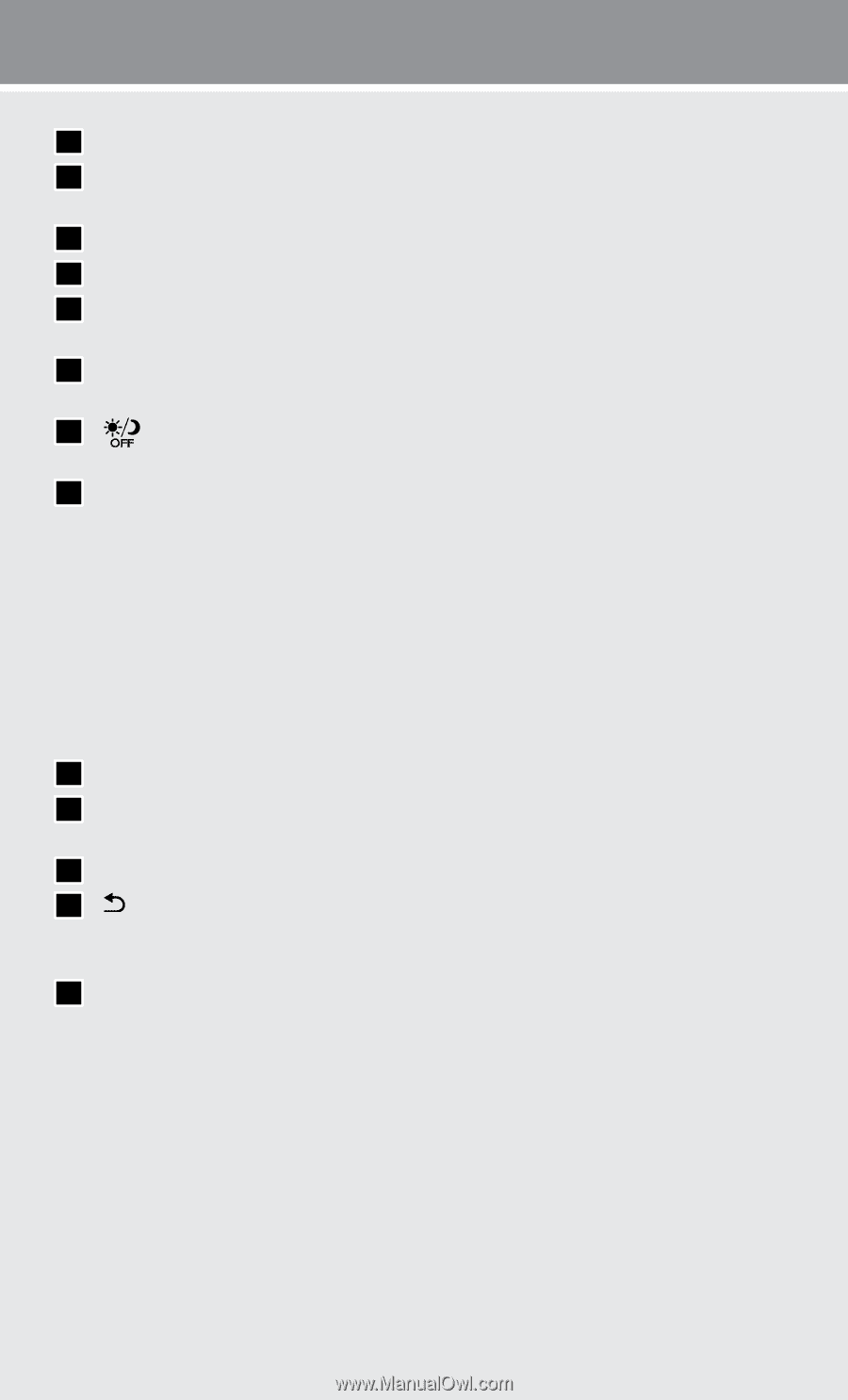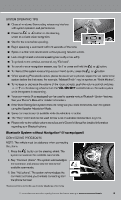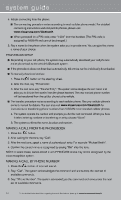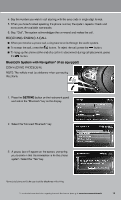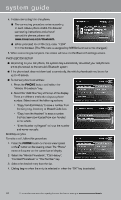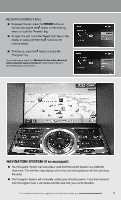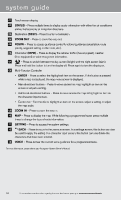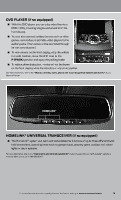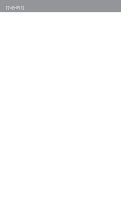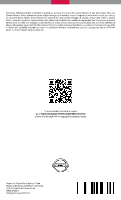2013 Nissan Maxima Quick Reference Guide - Page 20
2013 Nissan Maxima Manual
Page 20 highlights
s yste m g u i d e 01 Touch screen display. 02 STATUS - Press multiple times to display audio information with either the air conditioner status, fuel economy or navigation directions. 03 Destination (DEST) - Press to enter a destination. 04 ZOOM OUT - Press to zoom the map out. 05 ROUTE - Press to access guidance control functions (guidance cancellation, route priority, waypoint setting on the route, etc.). 06 Information (INFO) - Press to display the vehicle, traffic (if so equipped), weather (if so equipped) or voice recognition information. 07 - Press to switch between the day screen (bright) and the night screen (dark). Press and hold the button to turn the display off. Press again to turn the display on. 08 Multi-Function Controller • ENTER - Press to select the highlighted item on the screen. If this button is pressed while a map is displayed, the map menu screen is displayed. • Main directional buttons - Press to move across the map, highlight an item on the screen or adjust a setting. • Additional directional buttons - Press to move across the map or highlight an item on the character input screen. • Center dial - Turn the dial to highlight an item on the screen, adjust a setting or adjust the map scale. 09 ZOOM IN - Press to zoom the map in. 10 MAP - Press to display the map. While following a programmed route, press multiple times to change the type of route information. 11 SETTING - Press to access the system settings. BACK - Press to return to the previous screen. In a settings screen, this button can also 12 be used to apply the setting. In a character input screen, this button can also delete the characters that have been entered. 13 VOICE - Press to hear the current voice guidance for a programmed route. For more information, please refer to your Navigation System Owner's Manual. 18 To view detailed instructional videos regarding these and other features, please go to www.nissanownersinfo.mobi