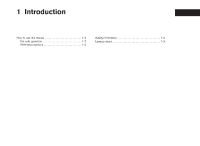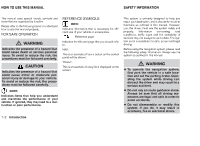2013 Nissan Versa Navigation System Owner's Manual - Page 10
2013 Nissan Versa Manual
Page 10 highlights
CONTROL BUTTONS AND FUNCTIONS 6 ᮀ 7 ᮀ 8 ᮀ SETUP button: Press to access the system settings. BACK button: Press to return to the previous screen. Scroll knob: Turn to scroll through the items in a list. Press to select a menu item. When the screen is not displaying a list or menu, the knob is used to control the audio system. 9 ᮀ SD-card location: An SD-card with MAP data can be inserted here. CONTROL PANEL ᮀ 1 button: Press to change the display brightness between day and night modes. While the mode is being displayed, the brightness can be adjusted using the scroll knob. Press and hold to turn the display off. Press again to turn the display on. "DISPLAY SETTINGS" (page 5-3) ᮀ 3 ᮀ 2 4 ᮀ LNV0915 10 ᮀ Volume control knob/ON-OFF button: Rotate clockwise to increase the volume or counterclockwise to lower the volume. Press to turn the audio system on or off. Touch screen display MAP button: Press to display the current location map screen. NAV button: Press to access the functions of the Navigation system. 5 ᮀ TRAF button: Press to view traffic information on the route. 2-2 Getting started