2015 Nissan Pathfinder Navigation System Owner's Manual
2015 Nissan Pathfinder Manual
2015 Nissan Pathfinder manual content summary:
- 2015 Nissan Pathfinder | Navigation System Owner's Manual - Page 1
® 2015 NAVIGATION SYSTEM OWNER'S MANUAL For your safety, read carefully and keep in this vehicle. - 2015 Nissan Pathfinder | Navigation System Owner's Manual - Page 2
For assistance or inquiries about the NISSAN warranty, service or general questions, contact the NISSAN Consumer Affairs Department purchasing a NISSAN vehicle. This user's manual is for the navigation system only. This manual contains operating instructions for the NISSAN Navigation System offered - 2015 Nissan Pathfinder | Navigation System Owner's Manual - Page 3
Contents Introduction Getting started Map settings Setting destination Route guidance Storing location/route Viewing technical information Other settings Voice recognition General system information Troubleshooting guide Index 1 2 3 4 5 6 7 8 9 10 11 12 - 2015 Nissan Pathfinder | Navigation System Owner's Manual - Page 4
- 2015 Nissan Pathfinder | Navigation System Owner's Manual - Page 5
1 Introduction How to use this manual ...1-2 For safe operation ...1-2 Reference symbols ...1-2 Safety information ...1-2 Laser product ...1-3 - 2015 Nissan Pathfinder | Navigation System Owner's Manual - Page 6
and properly. Information concerning road conditions, traffic signs and the availability of services may not always be up to date. The system is not a following safety information. Always use the system as outlined in this manual. FOR SAFE OPERATION WARNING Indicates the presence of a hazard that - 2015 Nissan Pathfinder | Navigation System Owner's Manual - Page 7
system running. . Do not disassemble or modify this system. There are no user serviceable parts in this navigation system. If maintenance, adjustments and operations other than those specified in this manual are attempted, injury due to laser radiation and exposure could occur. This navigation - 2015 Nissan Pathfinder | Navigation System Owner's Manual - Page 8
Required SiriusXM Satellite Radio and NavWeatherXM monthly subscriptions are sold separately. NavWeatherXM is only available in select markets. For more information, see www.siriusxm.com/navweather. 1-4 Introduction - 2015 Nissan Pathfinder | Navigation System Owner's Manual - Page 9
2 Getting started Control buttons and functions ...2-2 Control panel ...2-2 Multi-function controller ...2-4 Steering wheel switch ...2-5 Starting the system ...2-6 Navigation system status screen ...2-6 Functions disabled while driving ...2-7 Menu screen and how to operate ...2-9 Menu screens and - 2015 Nissan Pathfinder | Navigation System Owner's Manual - Page 10
CONTROL BUTTONS AND FUNCTIONS CONTROL PANEL Type A Type B 2-2 Getting started - 2015 Nissan Pathfinder | Navigation System Owner's Manual - Page 11
1 * 2 * 3 * 4 * Type C 5 * 6 * : Push multiple times to display audio information with either the air conditioner status, fuel economy or navigation directions. : Push to enter a destination. Various methods for entering a destination are available. "4. Setting destination" - 2015 Nissan Pathfinder | Navigation System Owner's Manual - Page 12
adjust the map scale. Without Directional buttons 1 * . If needs to be pushed to apply the setting on a settings screen, this manual will explicitly include a step for this procedure. Otherwise, pushing returns Getting started 2 * : Push to select the highlighted item on - 2015 Nissan Pathfinder | Navigation System Owner's Manual - Page 13
. : Use to adjust the volume. These buttons have the same function as that of the volume control knob. Refer to the vehicle Owner's Manual. : Push to start the voice recognition mode. If the voice recognition mode is already activated, pushing this button cancels the voice guidance and - 2015 Nissan Pathfinder | Navigation System Owner's Manual - Page 14
not, etc. 7 * : Use to switch the audio mode (source). Refer to the vehicle Owner's Manual. < >: Push to change what is shown on the vehicle information display. Refer to the vehicle Owner's Manual. The navigation system starts when the ignition switch is placed in the ACC or ON position - 2015 Nissan Pathfinder | Navigation System Owner's Manual - Page 15
FUNCTIONS DISABLED WHILE DRIVING 3 * 4 * 5 * Distance to the next intersection Distance remaining to the destination Remaining time to the destination When a route to the destination is not set and the audio system is off, a screen similar to the one above appears. Getting started 2-7 - 2015 Nissan Pathfinder | Navigation System Owner's Manual - Page 16
To ensure safe driving, some functions cannot be operated or have limited operation when the vehicle driving speed is above 5 MPH (8 km/h). The on-screen text and keys for these restricted functions will be "grayed-out" or muted and cannot be selected while driving. In some cases, a screen message - 2015 Nissan Pathfinder | Navigation System Owner's Manual - Page 17
MENU SCREEN AND HOW TO OPERATE MENU SCREENS AND THEIR PURPOSES Push , , , or (if so equipped) to display the corresponding menu screen. 3. Push to return to the previous screen without applying any changes. Push to return to the current location - 2015 Nissan Pathfinder | Navigation System Owner's Manual - Page 18
USING CONTROLS TO ADJUST VALUES, LEVELS, ETC. With directional buttons 2-10 Getting started - 2015 Nissan Pathfinder | Navigation System Owner's Manual - Page 19
. These same adjustments can also be performed using the touch panel operation. "Adjusting volume and others" (page 2-13) START MENU The start menu can be displayed using the steering wheel switch. Without directional buttons There are five main methods to control the navigation system: the - 2015 Nissan Pathfinder | Navigation System Owner's Manual - Page 20
Available items . [Destination]: Displays the destination screen. It is the same screen that appears when is pushed. "4. Setting destination" [Route]: Displays the route screen. It is the same screen that appears when is pushed. "5. Route guidance" [Info]: Displays the information - 2015 Nissan Pathfinder | Navigation System Owner's Manual - Page 21
conditions. With this system, the same operations as those for the multi-function controller are possible using the touch panel operation. This manual describes the operations using the multi-function controller. For the operations that differ from those of the multi-function controller and for - 2015 Nissan Pathfinder | Navigation System Owner's Manual - Page 22
HOW TO INPUT LETTERS AND NUMBERS Inputting letters and numbers CHARACTER (letters and numbers) INPUT SCREEN When setting a destination, searching for a facility or editing the stored locations, etc. alphanumeric characters must be entered into the system. 1. Touch the letter or number. 2. To delete - 2015 Nissan Pathfinder | Navigation System Owner's Manual - Page 23
INFO: . Push on the control panel to return to the previous screen, but only after deleting all the characters entered. When [BACK] is touched on the screen, the screen returns to the previous screen even when characters have been entered. When text has been entered and the number of matching - 2015 Nissan Pathfinder | Navigation System Owner's Manual - Page 24
quickly, such as setting a destination and searching for points of interest nearby. To select a menu item, use the method described earlier in this manual. "Menu screen and how to operate" (page 2-9) INFO: With the touch operation, the same screen can be displayed by touching [Map Menu] located - 2015 Nissan Pathfinder | Navigation System Owner's Manual - Page 25
STORING HOME LOCATION/ ADDRESS SCROLLED LOCATION MAP SCREEN set them as a destination or waypoint. Use the same search method as the one for [Places]. "Finding nearby place" (page 4-5) . [Store Location]: Store in the Address Book the map location where was pushed. The stored location can be - 2015 Nissan Pathfinder | Navigation System Owner's Manual - Page 26
3. A confirmation message is displayed. Confirm the contents of the message, highlight [Yes] and push . 5. Enter the address of the home location, highlight [OK] and push . "Finding address" (page 4-4) The map screen is displayed. 8. A message is displayed and the home location is - 2015 Nissan Pathfinder | Navigation System Owner's Manual - Page 27
By selecting [ZAGAT] (if so equipped), restaurants registered in the ZAGAT database can be searched and sorted by its rating regarding food, decor, cost, service, etc. The Zagat Content displayed may not reflect the most up-to-date Zagat Content available to the public. . INFO: The position of the - 2015 Nissan Pathfinder | Navigation System Owner's Manual - Page 28
be stored, etc. if necessary. "Procedures after setting destination" (page 5-2) 2. Once route guidance is started, the system navigates through the guide points using visual and voice guidance. CANCELING ROUTE Delete a route that is already set according to the following procedure. STARTING ROUTE - 2015 Nissan Pathfinder | Navigation System Owner's Manual - Page 29
the direction of travel. Starting point: Displays the vehicle location, with which the route is set, as the starting point. 3 * 4 * Guide point: Indicates a guide point on the route. Waypoint: Displays locations between the starting point and the destination. A maximum of 5 waypoints can be set - 2015 Nissan Pathfinder | Navigation System Owner's Manual - Page 30
SETTING VOICE GUIDANCE 5 * 6 * 7 * 8 * 9 * Destination: Indicates the destination location of the route guidance. When you reach your destination, the address will be displayed on the map screen. Suggested route: Appears in bold yellow during route guidance. Map Menu icon: Touch the icon to - 2015 Nissan Pathfinder | Navigation System Owner's Manual - Page 31
Other settings Voice guidance can also be activated or deactivated using the following procedure. 1. Push . 2. Highlight [Guidance Settings] and push . Other settings Voice guidance volume can also be adjusted using the following procedure. 1. Push . 2. Highlight [Volume & - 2015 Nissan Pathfinder | Navigation System Owner's Manual - Page 32
the best recognition performance. INFO: . For voice recognition system operation related to the phone, audio or vehicle information systems, refer to the Owner's Manual of your vehicle. When the system language is set to ˜ ol" (Spanish), "Franc ¸ ais" (French) or "Espan the available commands and - 2015 Nissan Pathfinder | Navigation System Owner's Manual - Page 33
those that are displayed are not accepted. Please follow the prompts given by the system. . If the command is not recognized, the system announces, "Please say again". Repeat the command in a clear voice. Push once to return to the previous screen. To cancel the command, push and hold - 2015 Nissan Pathfinder | Navigation System Owner's Manual - Page 34
by a stored name. Operates Phone function. Operates Navigation function. Displays Vehicle Information function. Operates Audio function. Displays User Guide. Navigation Command Command Destination Home Address Places Address Book Previous Destinations Action Sets a route to the home location that - 2015 Nissan Pathfinder | Navigation System Owner's Manual - Page 35
Command Call History Incoming Calls Outgoing Calls Missed Calls Action Makes Makes Makes Makes a call to an incoming call number. a call to a dialed number. a call to a missed calls number. an international call by allowing more than 10 digits to be spoken. International Call Information Command - 2015 Nissan Pathfinder | Navigation System Owner's Manual - Page 36
INFO: Refer to the vehicle Owner's Manual for the operations related to phone, information and audio. 6. The system announces, "Please say last four digits or say change number". Speak "6200". Voice command - 2015 Nissan Pathfinder | Navigation System Owner's Manual - Page 37
ing is recommended for improved recognition. "How to speak numbers" (page 9-20) . The NISSAN voice recognition system is not limited to recognizing phone numbers of only 7 or 10 digits. To dial a number in a format other than the 3-3-4 digit grouping, use the "International Call" command. If "Change - 2015 Nissan Pathfinder | Navigation System Owner's Manual - Page 38
Example 3: Setting a destination by a street address: 1. Push located on the steering wheel. You will hear a prompt. 2. Speak "Navigation". 5. Speak the name of the city, "Gardena". 8. Speak the name of the street, "South Figueroa street". INFO: Only the official street names stored in the - 2015 Nissan Pathfinder | Navigation System Owner's Manual - Page 39
INFO: If the house number is unknown, speak "No house number". 9. Voice feedback will be provided when the command is accepted, and the list of street names appears. 10. After the tone sounds and the icon on the screen changes again, speak "One". 12. To confirm the destination location on the map, - 2015 Nissan Pathfinder | Navigation System Owner's Manual - Page 40
MEMO 2-32 Getting started - 2015 Nissan Pathfinder | Navigation System Owner's Manual - Page 41
3 Map settings Map types ...3-2 2D map ...3-2 BirdviewTM (3D) map ...3-3 Building graphics ...3-3 Displaying the current vehicle location ...3-4 Operating with control panel ...3-4 Operating with touch operation ...3-4 Moving a map ...3-5 2D map ...3-5 BirdviewTM (3D) map ...3-7 Changing the scale - 2015 Nissan Pathfinder | Navigation System Owner's Manual - Page 42
to a road map. Screen information 4 * 5 * 6 * 1 * Vehicle icon: Indicates the current vehicle location and the direction of travel. 2 * 3 * Guide point: Indicates a guide point on the route. Remaining time and distance to the destination: Indicates the approximate remaining time and distance - 2015 Nissan Pathfinder | Navigation System Owner's Manual - Page 43
11 * Arrow: Indicates the distance to the next guide point and the turning direction at that guide point. Stored location (orange): Displays the locations that condition is not good. No mark: Subscription to NavTraffic service is not detected. BirdviewTM (3D) MAP BirdviewTM displays the - 2015 Nissan Pathfinder | Navigation System Owner's Manual - Page 44
DISPLAYING THE CURRENT VEHICLE LOCATION OPERATING WITH CONTROL PANEL The basic map screen displays the current location (the position where the vehicle mark is located). Push to display the current location on the map while on any screen. screen. OPERATING WITH TOUCH OPERATION After moving - 2015 Nissan Pathfinder | Navigation System Owner's Manual - Page 45
MOVING A MAP Operating with touch operation 1. Touch the screen. Displays the cross pointer, and the touched position is set as the center of the screen. The operations for moving across the map are different between the 2D and BirdviewTM maps. 2D MAP Operating with the multi-function controller - 2015 Nissan Pathfinder | Navigation System Owner's Manual - Page 46
INFO: While driving, one touch continuous scrolling is disabled. Touch the screen again to scroll further. If the map screen is set to the building footprint graphics, the map cannot be scrolled while driving. Fine-adjusting the cursor position: 2. Touch the 8-directional key to adjust the cross - 2015 Nissan Pathfinder | Navigation System Owner's Manual - Page 47
BirdviewTM (3D) MAP Operating with multi-function controller Operating with touch panel 1. Touch the screen. Displays the cross pointer and 8-directional key. Use the multi-functional controller to move across the map. While moving on the map, the cross pointer appears. Rotates the map clockwise. - 2015 Nissan Pathfinder | Navigation System Owner's Manual - Page 48
CHANGING THE SCALE OF A MAP OPERATING WITH ZOOM BUTTONS (if so equipped) 3. Touch [ ] or [ the map. ] to change the direction of Rotates the map clockwise. Rotates the map counterclockwise. INFO: While driving, scrolling on the map is limited to a specified distance. 3-8 Map settings - 2015 Nissan Pathfinder | Navigation System Owner's Manual - Page 49
Push or . A scale appears on the right side of the screen. To view the map in detail, push . To view a wider area, push . The scale will automatically disappear when neither nor has been pushed for several seconds. If the scaling operation - 2015 Nissan Pathfinder | Navigation System Owner's Manual - Page 50
OPERATING WITH TOUCH OPERATION INFO: Free zoom: Once the [Small Step Zoom by Dial] is set to ON in the setting screen, the scale can be changed in smaller steps, when [ZOOM IN] or [ZOOM OUT] is pushed and held, than when either button is briefly pushed. If briefly pushed, operation returns to - 2015 Nissan Pathfinder | Navigation System Owner's Manual - Page 51
CHANGING MAP VIEW The map view can be changed between the 2D and BirdviewTM maps. The map can also be displayed in the split screen mode. Example: The most detailed level (2D map) Example: The widest level (BirdviewTM map) INFO: The traffic information icons are not displayed on the map screen - 2015 Nissan Pathfinder | Navigation System Owner's Manual - Page 52
half displays the map in BirdviewTM. INFO: . When the split screen mode is selected, the map settings for the left screen can be changed independently. "Setting left screen display" (page 3-17) If the split screen mode is selected, the normal map scrolling and scale adjustment are set in the right - 2015 Nissan Pathfinder | Navigation System Owner's Manual - Page 53
SETTING THE MAP VIEW Voice command 1. Push located on the steering Other settings are also available for the map screen, such as changing the map direction, map color, BirdviewTM angle, etc. 2. After the tone sounds, speak a command. To display the 2D map: "Plan View map" - 2015 Nissan Pathfinder | Navigation System Owner's Manual - Page 54
OFF. "Settings long range map view" (page 3-15) . [Map Color]: Change the map color. "Setting map color " (page 3-15) [Birdview Angle]: Change the BirdviewTM angle. "Changing BirdviewTM angle" (page 3-16) [Left Split Map Settings]: Set the map settings for the left screen of the split map. "Setting - 2015 Nissan Pathfinder | Navigation System Owner's Manual - Page 55
"North Up" (Alternate command mode) "Heading Up" (Alternate command mode) SETTINGS LONG RANGE MAP VIEW The position of the vehicle icon can be changed to view a wider area in the traveling direction. If this function is activated, the vehicle icon is located slightly lower than the center of the - 2015 Nissan Pathfinder | Navigation System Owner's Manual - Page 56
CHANGING BirdviewTM ANGLE The BirdviewTM angle can be changed. This setting is available only in the BirdviewTM map or 2D/BirdviewTM split map. 2. Highlight the preferred map color and push . The indicator light of the selected color illuminates. Available map colors ...[Warm]: Set warm - 2015 Nissan Pathfinder | Navigation System Owner's Manual - Page 57
LOOKING AT INFORMATION ON THE MAP SETTING LEFT SCREEN DISPLAY When the split screen is displayed, the map settings of the left screen can be changed. Available setting items . [Map Orientation]: The map direction can be selected as follows. - [North Up]: North is set at the top of the map. - [ - 2015 Nissan Pathfinder | Navigation System Owner's Manual - Page 58
INFO: If registered in the map data, the brand icons will be displayed on the map instead of the general map icons listed below. 3. Highlight [Map Icons] and push . INFO: The map icons are not displayed on the map screen when the map scale is set to 1/4 mile (500 m) or higher in the 2D map, - 2015 Nissan Pathfinder | Navigation System Owner's Manual - Page 59
5. Highlight the preferred information item and push . The indicator of the selected information item illuminates. Available information items: ... [Address Book Icons] [Destination/Waypoint Icons] [Latitude/Longitude Info.] 3. Highlight [Others] and push . 4. Highlight [Map - 2015 Nissan Pathfinder | Navigation System Owner's Manual - Page 60
MAP SYMBOLS This navigation system uses symbols to display facilities. 3-20 Map settings - 2015 Nissan Pathfinder | Navigation System Owner's Manual - Page 61
or Dark Yellow Narrow street: Gray Road with incomplete map data: Dark green TRAFFIC INFORMATION ON MAP With a subscription to NavTraffic service, traffic information is displayed. "Viewing available traffic information" (page 7-3) Free Flow: Green arrow Moderate traffic: Yellow arrow Heavy traffic - 2015 Nissan Pathfinder | Navigation System Owner's Manual - Page 62
MEMO 3-22 Map settings - 2015 Nissan Pathfinder | Navigation System Owner's Manual - Page 63
4 Setting destination Destination screen ...4-2 Basic operation ...4-2 Changing region ...4-2 Finding address ...4-4 Finding place ...4-5 Setting home as destination ...4-11 Searching from address book ...4-11 Setting previous destination ...4-12 Setting previous start point ...Setting from stored - 2015 Nissan Pathfinder | Navigation System Owner's Manual - Page 64
DESTINATION SCREEN There are several methods available to set a destination. Understand the advantages of each method and select the best method for finding and setting a preferred destination. . [Address Book]: Searches for a destination from the list of the stored locations. [Previous Destinations - 2015 Nissan Pathfinder | Navigation System Owner's Manual - Page 65
. . Puerto Rico Virgin Islands INFO: . It is also possible to select a region by touching the map on the right side of the screen. It is not possible to search for a route from the continental United States to Hawaii, Puerto Rico and Virgin Islands. 2. Enter the name of the city, highlight [List] - 2015 Nissan Pathfinder | Navigation System Owner's Manual - Page 66
3. Highlight the city of the destination from the list and push . INFO: In some cases, when a city name has been entered, the number of matching destinations in the "Matches" column may be different from the number displayed on the list screen. If this occurs, enter more characters to further - 2015 Nissan Pathfinder | Navigation System Owner's Manual - Page 67
INFO: In some cases, when a street name has been entered, the number of matching destinations in the "Matches" column may be different from the number displayed on the list screen. If this occurs, enter more characters to further reduce the number of matches. (page 5-2) Voice command 1. Push - 2015 Nissan Pathfinder | Navigation System Owner's Manual - Page 68
INFO: Highlight [Customize Nearby Places] to customize the nearby places list to show categories that are frequently used. Other settings: 4. Highlight the preferred destination from the list, and push . The position of the selected location is displayed in the preview on the right side of - 2015 Nissan Pathfinder | Navigation System Owner's Manual - Page 69
Searching by other methods INFO: If [Select a City] is highlighted and is pushed, a city name input screen is displayed. Specify the city to search for before narrowing down the categories. "Specifying city" (page 4-3) 4. Set the narrowing down conditions for the landmarks and push . - 2015 Nissan Pathfinder | Navigation System Owner's Manual - Page 70
INFO: To select the category by directly inputting the category name, highlight [Category Search] and push . The category name input screen is displayed. 7. Enter the name of the destination facility and highlight [List], and then push . The facility list is displayed. INFO: . INFO: - 2015 Nissan Pathfinder | Navigation System Owner's Manual - Page 71
enter more characters to further reduce the number of matches. . Searching for restaurant by ZAGAT (if so equipped) The search conditions can be changed by highlighting [Refine]. 4. Highlight the preferred state and push . A list screen is displayed. 1. Push . 2. Highlight [Places] - 2015 Nissan Pathfinder | Navigation System Owner's Manual - Page 72
6. Highlight [RESTAURANT] and push . A list screen is displayed. 9. Highlight the preferred destination facility from the list, and then push . 7. Highlight the preferred category and push . A list screen is displayed. . INFO: By highlighting [Sort] and pushing , - 2015 Nissan Pathfinder | Navigation System Owner's Manual - Page 73
SETTING HOME AS DESTINATION The home location can be set as the destination to which the system calculates a route. This function is especially useful when searching for a route to return to the home location. INFO: If the home location is not stored yet, the system will automatically display a - 2015 Nissan Pathfinder | Navigation System Owner's Manual - Page 74
3. Highlight the preferred location from the list and push . INFO: Selecting [Sort] displays a list of various sort functions. To use the sort functions, stored locations must be set in advance. "Storing location" (page 6-2) 4 * associated with that icon is displayed. Sort by Group: By - 2015 Nissan Pathfinder | Navigation System Owner's Manual - Page 75
to the selected location and starts calculating a route. INFO: Even after setting a destination, the location of the destination can be adjusted, the route can be stored, etc. "Procedures after setting destination" (page 5-2) Voice command INFO: By highlighting [By Date], the list can be sorted in - 2015 Nissan Pathfinder | Navigation System Owner's Manual - Page 76
2. After the tone sounds, speak a command. To set the previous start point as the destination: "Previous Start Point" (Alternate command mode) 3. Highlight [Stored Routes] and push . A list screen is displayed. SETTING FROM STORED ROUTES A preferred route can be selected from the stored - 2015 Nissan Pathfinder | Navigation System Owner's Manual - Page 77
INFO: . Even after setting a destination, the location of the destination can be adjusted, the location can be stored, etc. "Procedures after setting destination" (page 5-2) The stored route includes only locations (destination and waypoints) and route calculation conditions, not the route itself. - 2015 Nissan Pathfinder | Navigation System Owner's Manual - Page 78
7. The entire route is shown on the map. Highlight [Start] after confirming the location of the displayed destination, and push . The system sets the destination to the selected location and starts calculating a route. INFO: Even after setting a destination, the location of the destination - 2015 Nissan Pathfinder | Navigation System Owner's Manual - Page 79
INFO: Even after setting a destination, the location of the destination can be adjusted, the route can be stored, etc. "Procedures after setting destination" (page 5-2) SETTING INTERSECTION 7. Highlight [Entrance] or [Exit] and push . A list screen is displayed. INFO: By selecting [By - 2015 Nissan Pathfinder | Navigation System Owner's Manual - Page 80
3. H i g h l i g h t [ I n t e r s e c t i o n ] a n d p u s h . A character input screen is displayed. 5. Highlight a street as the 1st street from the list and push . A character input screen is displayed. 7. Highlight a street as the 2nd street from the list and push . 4. - 2015 Nissan Pathfinder | Navigation System Owner's Manual - Page 81
INFO: Even after setting a destination, the location of the destination can be adjusted, the route can be stored, etc. "Procedures after setting destination" (page 5-2) 3. H i g h l i g h t [ C i t y C e n t e r ] a n d p u s h . A character input screen is displayed. 5. Highlight the - 2015 Nissan Pathfinder | Navigation System Owner's Manual - Page 82
The system sets the destination to the selected location and starts calculating a route. INFO: Even after setting a destination, the location of the destination can be adjusted, the route can be stored, etc. "Procedures after setting destination" (page 5-2) INFO: . . Adjust the map scale to search - 2015 Nissan Pathfinder | Navigation System Owner's Manual - Page 83
DELETE DESTINATION It is possible to delete a destination and all waypoints that have already been set. INFO: The deleted destination and waypoints are not able to be reactivated. Voice command 1. Push on the steering wheel. 2. After the tone sounds, speak a command. To delete a destination - 2015 Nissan Pathfinder | Navigation System Owner's Manual - Page 84
MEMO 4-22 Setting destination - 2015 Nissan Pathfinder | Navigation System Owner's Manual - Page 85
5 Route guidance Procedures after setting destination ...5-2 Available items after setting destination ...5-2 Starting route guidance ...5-2 Selecting route ...5-3 Confirming route ...5-3 Moving location of destination ...5-4 Storing location ...5-5 Viewing information about searched location ...5-5 - 2015 Nissan Pathfinder | Navigation System Owner's Manual - Page 86
PROCEDURES AFTER SETTING DESTINATION After performing a route search, the route guidance can be started immediately. Also, it is possible to confirm or change a route. "Moving location of destination" (page 5-4) . [Store Location]: Stores the location in the Address Book. "Storing location" (page - 2015 Nissan Pathfinder | Navigation System Owner's Manual - Page 87
SELECTING ROUTE . . [Min. Freeway] (orange): Minimizes the use of freeways. [Short. Dist.] (green): Prioritizes by the shortest distance. INFO: . 1. Highlight [More Routes] and push . When a route condition is selected, a preview is displayed on the right side of the screen. The 3 routes - 2015 Nissan Pathfinder | Navigation System Owner's Manual - Page 88
. [Map Scroll]: Displays a map screen where the location of the destination can be confirmed. The same screen as when [Map Scroll] is touched can be displayed with the following operations: - Touching the map screen. - Pushing the directional buttons except for the up/down button (multi-function - 2015 Nissan Pathfinder | Navigation System Owner's Manual - Page 89
INFO: . The map scale can be changed by pushing or (if so equipped). The map scale can also be changed by touching the scale icon. The same screen as when [Move Location] is touched can be displayed with the following operations: - Touching the map screen. - Pushing the - 2015 Nissan Pathfinder | Navigation System Owner's Manual - Page 90
phone must be connected to call the location indicated. . Information about locations is not displayed while driving. 1. Select [Place Info] and push . 2. Information about the location is displayed. 3. Push to return to the previous screen. INFO: . If [Call] is displayed on the - 2015 Nissan Pathfinder | Navigation System Owner's Manual - Page 91
ABOUT ROUTE GUIDANCE After setting the route, select [Start] to begin route guidance. Throughout route guidance, the system navigates through the guide points using visual and voice guidance. Example of voice guidance CAUTION . The navigation system's visual and voice guidance is for reference - 2015 Nissan Pathfinder | Navigation System Owner's Manual - Page 92
Turn Arrow on Map can be enabled or disabled by the user. "Displaying small turn arrow on map" (page 5-28) Turn list When approaching a guide point, the system automatically changes to the split screen and shows an enlarged view of the intersection in the left screen. After passing through the - 2015 Nissan Pathfinder | Navigation System Owner's Manual - Page 93
Split screen settings The display setting on the left-hand side screen shown during route guidance can be changed. The list screen for showing the guide points to the destination and the map screen can be displayed at the same time. An enlarged intersection view is automatically displayed when the - 2015 Nissan Pathfinder | Navigation System Owner's Manual - Page 94
the fuel economy information, push . To display the map screen, push again. NOTE: Use the values displayed on the fuel economy screen as a guide. When the fuel gauge indicates empty or the low fuel warning light illuminates even if the dis- 1. Push while the current location map - 2015 Nissan Pathfinder | Navigation System Owner's Manual - Page 95
The exit information is shown as icons. Displaying turn list automatically on freeway: When [Auto. Show Turn List on Freeway] is set to ON, the turn list will be automatically displayed while the vehicle travels on a freeway or a toll road. 4. Highlight [Show all Freeway Exits on Route] or [Auto. - 2015 Nissan Pathfinder | Navigation System Owner's Manual - Page 96
voice guidance and/or traffic announcement and adjust the volume level of voice guidance. "Guidance settings" (page 5-20) [Recalculate]: Manually search for the route again after changing the search condition. "Recalculating route" (page 5-21) . . . BASIC OPERATION 1. Push . 2. Highlight - 2015 Nissan Pathfinder | Navigation System Owner's Manual - Page 97
]: To detour from the suggested route, calculate a route detouring for a specified distance. "Setting detour route" (page 5-22) [Traffic Detour]: Manually search for an alternative detour route taking the traffic information into consideration. "Searching for detour route taking traffic information - 2015 Nissan Pathfinder | Navigation System Owner's Manual - Page 98
a route to a waypoint: Change the conditions for calculating a route to a waypoint. "Changing route calculation conditions" (page 5-17) [Calculate]: Manually search for the route again after changing the search conditions. "Changing route calculation conditions" (page 5-17) Setting destination or - 2015 Nissan Pathfinder | Navigation System Owner's Manual - Page 99
6. Return to the Edit Route screen. Set the route conditions as necessary. 7. Highlight [Calculate] and push . The system will recalculate the routes. After the route search is completed, the display will automatically return to the present location screen. 1. Push . 2. Highlight [Edit - 2015 Nissan Pathfinder | Navigation System Owner's Manual - Page 100
1. Push . 2. Highlight [Edit/Add to Route] and push . 3. Highlight a destination or waypoint that is already set and push . 5. Highlight [Delete] and push to delete the location. 7. By highlighting [Calculate] and pushing , the system will recalculate the routes - 2015 Nissan Pathfinder | Navigation System Owner's Manual - Page 101
1. Push . 2. Highlight [Edit/Add to Route] and push . 3. Highlight a destination or waypoint that is already set and push . 5. Highlight a preferred destination or waypoint to replace the previously selected destination or waypoint and push . 7. By highlighting [ - 2015 Nissan Pathfinder | Navigation System Owner's Manual - Page 102
1. Push . 2. Highlight [Edit/Add to Route] and push . 3. Highlight the preferred section of the route to the destination or waypoint and push . . INFO: The recalculated route may not be the shortest route because the system prioritizes easy-to-drive roads for safety reasons. If - 2015 Nissan Pathfinder | Navigation System Owner's Manual - Page 103
Basic operation 1. Push . 2. Highlight [Route Info] and push . . (page 5-20) [Store Route]: A calculated route can be stored. A maximum of 5 routes can be stored. Stored routes can be easily retrieved and set as the suggested route. "Storing route" (page 6-5) [Map Scroll]: Displays a - 2015 Nissan Pathfinder | Navigation System Owner's Manual - Page 104
1. Highlight [Preview] and push . 2. Highlight the preferred key and push . : Moves forward in the direction of the destination. : Moves backward in the direction of the starting point. / : Pauses the route preview. 3. Push to return to the current location map screen. INFO: - 2015 Nissan Pathfinder | Navigation System Owner's Manual - Page 105
the Voice Guidance: "Voice Guidance On/Off" (Alternate command mode) Setting Auto Reroute RECALCULATING ROUTE The route can be searched for again manually after changing the search condition. When the vehicle deviates from the suggested route, the route from the current location to the destination - 2015 Nissan Pathfinder | Navigation System Owner's Manual - Page 106
finds a faster route, a detour alert will pop up automatically. If the automatic alert is missed, a detour can also be searched for manually. 4. Highlight [Auto Reroute] and push . The indicator for the selected condition illuminates. When the current location map screen or route setting - 2015 Nissan Pathfinder | Navigation System Owner's Manual - Page 107
The detour suggestion may be retrieved even after the message disappears by manually selecting [Traffic Detour]. The system will then search for the detour along the route. 1. If a traffic jam or a serious traffic problem occurs on the route while driving along the suggested route, the automatic - 2015 Nissan Pathfinder | Navigation System Owner's Manual - Page 108
. . [Minimize Freeway]: Minimizes the use of motorways. [Shortest Route]: Prioritizes by the shortest route. INFO: Basic operation: 1. Push . 2. Highlight [Route Settings] and push . 3. Highlight [Basic Route Type] and push . 4. Highlight the preferred condition and push < - 2015 Nissan Pathfinder | Navigation System Owner's Manual - Page 109
. [Use Statistical Traffic Information]: Uses statistical traffic information that is stored in the map data. [Use Real Time Traffic Information]: Uses the latest traffic information received via the SiriusXM broadcast. [Use Avoid Area Settings]: Enables the avoid area setting. [Use Ferries]: - 2015 Nissan Pathfinder | Navigation System Owner's Manual - Page 110
on the route. "Guidance settings" (page 5-20) [Voice Guidance Settings]: Sets advanced settings for the voice guidance announced at guide points. "Setting voice guidance at intersections" (page 5-27) 1. Push . 2. Highlight [Navigation] and push . 3. Highlight [Guidance Settings] and - 2015 Nissan Pathfinder | Navigation System Owner's Manual - Page 111
2. Highlight the preferred item and push . . [Full]: The system announces three kinds of voice guidance: "Turning Point", "1 Guide" and "2 Guide". . . 5. Highlight [Intersection Guidance Settings] and push . [Concise]: The system announces two kinds of voice guidance: "Turning Point - 2015 Nissan Pathfinder | Navigation System Owner's Manual - Page 112
. [Turning Point]: Turns on the sound that chimes when a maneuver is supposed to be occurring. DISPLAYING SMALL TURN ARROW ON MAP The guidance screen displayed when the vehicle passes through an intersection can be changed. 5. Highlight [Small Turn Arrow on Map] and push to activate or - 2015 Nissan Pathfinder | Navigation System Owner's Manual - Page 113
6. Push to return to the current location map screen. Basic operation 7. The icon displayed on the map screen is switched, and the travel time to the waypoint is displayed. Displayed icon : : Display of the travel time to the destination Display of the travel time to the waypoint Available - 2015 Nissan Pathfinder | Navigation System Owner's Manual - Page 114
. [Residential]: Adjust the average vehicle speed in a residential area by moving the multi-function controller in the direction of [+] or [-]. [Reset]: Sets the average vehicle speeds to the default values. . 5-30 Route guidance - 2015 Nissan Pathfinder | Navigation System Owner's Manual - Page 115
6 Storing location/route Storing location ...Storing location by searching ...Storing current vehicle location ...Storing location by moving map ...Storing route ...Other settings ...Storing tracked route ...Other settings ...Storing avoid area ...Editing address book ...Basic operation ...6-2 6-2 - 2015 Nissan Pathfinder | Navigation System Owner's Manual - Page 116
STORING LOCATION Often visited locations can be stored in the Address Book. The stored addresses can be easily retrieved to set them as a destination or waypoint. INFO: . . The Address Book can store up to 300 locations. New information placed in the same storage position will overwrite the old data - 2015 Nissan Pathfinder | Navigation System Owner's Manual - Page 117
Other settings An address can also be stored using the following procedure. STORING CURRENT VEHICLE LOCATION 8. Adjust the location of the stored item and edit the contents of the stored item as necessary. After finishing the setting, highlight [OK] and push . INFO: . When the location is - 2015 Nissan Pathfinder | Navigation System Owner's Manual - Page 118
1. Move to the preferred location on the map and push . INFO: The address is stored in the first available position number in the Address Book list. 4. The icon representing the stored location is displayed on the map. Push or to return to the current location map screen. INFO: - 2015 Nissan Pathfinder | Navigation System Owner's Manual - Page 119
STORING ROUTE A maximum of 5 calculated routes can be stored. Stored routes can be easily retrieved and set as the suggested route. INFO: Stored route includes only locations (destination and waypoints) and route calculation conditions, not the route itself. 1. Push . 4. A confirmation - 2015 Nissan Pathfinder | Navigation System Owner's Manual - Page 120
STORING TRACKED ROUTE A travelled route up to the current location can be stored. A maximum of 5 tracked routes can be stored. OTHER SETTINGS A tracked route can also be stored using the following procedure. 4. A confirmation message is displayed. Confirm the contents of the message, highlight [ - 2015 Nissan Pathfinder | Navigation System Owner's Manual - Page 121
STORING AVOID AREA An Avoid Area can be stored. The Avoid Area is an area that can be excluded from a route, such as a road that is always congested. Once Avoid Areas are stored, the system avoids those areas when calculating a route. Up to 10 Avoid Areas can be stored. 1. Push . 4. - 2015 Nissan Pathfinder | Navigation System Owner's Manual - Page 122
EDITING ADDRESS BOOK . [Resize Area]: Adjusts the range of the Avoid Area. "Resize Area" (page 6-16) [FWY]: Avoids Freeways. "FWY" (page 6-17) [Delete]: Deletes the avoid area. "Delete" (page 6-17) Items stored in the Address Book can be modified. These settings can be edited to make the - 2015 Nissan Pathfinder | Navigation System Owner's Manual - Page 123
2. Highlight the stored home location or preferred stored address and push . INFO: Highlighting [Sort] displays a list of various sort functions. To use the sort functions, stored locations must be set in advance. "Storing location" (page 6-2) . [OK]: Applies the settings. ... [Voicetag] ( - 2015 Nissan Pathfinder | Navigation System Owner's Manual - Page 124
Name (only for stored locations) Changes the name of a stored location. Voicetag (only for stored locations) Stores the voicetag for the stored location. The voicetag allows you to set the stored location as a destination using Voice Recognition. 3. A beep sounds, and the system enters the voice - 2015 Nissan Pathfinder | Navigation System Owner's Manual - Page 125
Icon Changes the icon of the home or stored address to the preferred one. By changing the icons, the usage of the [By Icon] option of the sort function can be optimized more effectively ([Sort] menu situation). 3. The icon is changed. Sound list: None Chime Melody Sound Dog Cat Wave Church bell - 2015 Nissan Pathfinder | Navigation System Owner's Manual - Page 126
1. Highlight [Direction] and push . A map screen with the home or stored location located on the map center is displayed. Distance Sets the alarm to sound when reaching a specific distance to the home or stored address. . . 1000 feet (300 m) 1500 feet (500 m) INFO: Once the direction and - 2015 Nissan Pathfinder | Navigation System Owner's Manual - Page 127
Entry Number (only for stored locations) Index the position numbers of any two stored locations in the list. 3. Enter the telephone number of the home or stored location. "Number input screen" (page 2-15) 4. Highlight [OK] and push . The telephone number is stored. INFO: If the phone number - 2015 Nissan Pathfinder | Navigation System Owner's Manual - Page 128
EDITING STORED ROUTE INFO: If [Store Current Route] is selected, the system stores the current route. Available setting items: . [Rename]: Changes the name. "Character (letters and numbers) input screen" (page 2-14) [Replace]: Overwrites the stored route to the current route. [Delete]: Deletes the - 2015 Nissan Pathfinder | Navigation System Owner's Manual - Page 129
Displaying tracked route The stored tracked route can be displayed on the map as necessary. previous screen. 4. Push to return to the current location map screen. INFO: . . Current tracking is displayed up to 6 miles (10 km). Stored tracking is displayed up to 12 miles (20 km). Available - 2015 Nissan Pathfinder | Navigation System Owner's Manual - Page 130
4. After finishing the setting, highlight [OK] and push . INFO: An Avoid Area can be added by selecting [Add New]. "Storing avoid area" (page 6-7) 3. Highlight the preferred items and push . Available setting items: . Move Location Adjusts the location of the Avoid Area. Rename - 2015 Nissan Pathfinder | Navigation System Owner's Manual - Page 131
1. H i g h l i g h t [ R e s i z e A r e a ] a n d p u s h . 2. Highlight the range from 5 available levels. 3. After highlighting the range, push . INFO: Push or (if so equipped) to change the scale of the map. 2. The Avoid Area is displayed in green if it - 2015 Nissan Pathfinder | Navigation System Owner's Manual - Page 132
DELETING STORED ITEM The locations and routes in the Address Book can be deleted. Two deletion methods are available: deleting an individual item and deleting all stored items. NOTE: Deleted items cannot be restored. Before deleting an item, always make sure that the item is truly not necessary. - 2015 Nissan Pathfinder | Navigation System Owner's Manual - Page 133
7. A confirmation message is displayed. Confirm the contents of the message, highlight [Yes] and push . The stored item is deleted from the Address Book. INFO: This procedure applies only for deleting a stored home or address. A stored route, tracking or avoid area cannot be deleted using - 2015 Nissan Pathfinder | Navigation System Owner's Manual - Page 134
. [Delete Stored Routes]: Deletes all stored routes. [Delete Current Tracking]: Deletes the current tracked route. [Delete Stored Tracking]: Deletes all stored tracked routes. [Delete Avoid Areas]: Deletes all stored Avoid Areas. [Delete Stored Voicetags]: Deletes all stored voicetags. [Delete - 2015 Nissan Pathfinder | Navigation System Owner's Manual - Page 135
route, tracking or avoid area cannot be deleted using this procedure. 1. I n s e r t a U S B m e m o r y a n d p u s h . INFO: Refer to the vehicle Owner's Manual for the location of the USB connector. 2. Highlight [Navigation] and push . 4. Highlight [Transfer Address Book] and push - 2015 Nissan Pathfinder | Navigation System Owner's Manual - Page 136
6. Highlight a stored item. The [ON] indicator illuminates. INFO: If the USB memory already has the data for a stored address, a confirmation message is displayed. Once overwritten, the original data cannot be recovered. 7. Highlight [Download] and push . NOTE: Do not remove the USB memory - 2015 Nissan Pathfinder | Navigation System Owner's Manual - Page 137
7 Viewing technical information Information screen ...Basic operation ...Viewing information about current vehicle location ...Basic operation ...Viewing available traffic information ...Basic operation ...Info on route ...Nearby traffic info...Display urgent traffic information ...Traffic - 2015 Nissan Pathfinder | Navigation System Owner's Manual - Page 138
. [Tire Pressure] (if so equipped): Refer to the vehicle Owner's Manual. [Trip Computer] (if so equipped): Refer to the vehicle Owner's Manual. [Maintenance]: Refer to the vehicle Owner's Manual. [Where am I?]: Displays information regarding the current vehicle location. "Viewing information about - 2015 Nissan Pathfinder | Navigation System Owner's Manual - Page 139
available. NavTraffic combines information from commercial and public traffic data providers including government departments of transportation, police, emergency services, road sensors, cameras and aircraft reports. The traffic information is broadcast to the vehicle by the SiriusXM satellites - 2015 Nissan Pathfinder | Navigation System Owner's Manual - Page 140
available in the area: call 1-866-635-2349 or see www.siriusxm. com/navtraffic INFO: If a contract is not completed for NavTraffic information service, a message appears, and it will not be possible to check the information on the traffic information system. BASIC OPERATION INFO ON ROUTE This is - 2015 Nissan Pathfinder | Navigation System Owner's Manual - Page 141
3. The map screen centered around the selected event is displayed. On the left screen, the detailed information about the event is displayed. The message can be scrolled using the multi-function controller or the steering wheel. 4. Push to return to the previous screen. 3. The map screen - 2015 Nissan Pathfinder | Navigation System Owner's Manual - Page 142
screen is displayed when the vehicle approaches the detour point. Screen information . . TRAFFIC INFORMATION ON MAP With subscription to NavTraffic service, traffic information is displayed on both Plan View and BirdviewTM map screen. See "NOTES ON NavTraffic INFORMATION" for further information - 2015 Nissan Pathfinder | Navigation System Owner's Manual - Page 143
transmitted from the provider. Green: Reception condition is good. Gray: Reception condition is not good. No mark: Subscription to NavTraffic service is not detected. This displays or changes the settings for the traffic information related functions. 1. Place the cross pointer over the - 2015 Nissan Pathfinder | Navigation System Owner's Manual - Page 144
, warnings, road conditions and forecasts where available. The weather information is broadcast to the vehicle by the SiriusXM Satellite Radio. The service enables you to view the following information on the navigation system. . Current weather information icon of the destination on the screen of - 2015 Nissan Pathfinder | Navigation System Owner's Manual - Page 145
in the area, call 1-866-6352349 or access www.siriusxm.com/navweather. INFO: . If a contract is not completed for the NavWeatherXM information service, a message appears and it will not be possible to check the information on the traffic information system. The weather information is available only - 2015 Nissan Pathfinder | Navigation System Owner's Manual - Page 146
tion. . Weather Map: Displays the current weather map for the preferred area. Temperature Map: Displays the current temperature map for the preferred area. Warnings Map: Displays the current watches/warnings map for the preferred area. Road Condition Map: Displays the current road condition map for - 2015 Nissan Pathfinder | Navigation System Owner's Manual - Page 147
6. Highlight the preferred city from the list and push . INFO: [Select Other City from Menu] is not available while driving. Current weather and forecasts The current weather information and a three-day forecast for the current location, the destination or the preferred city. 2. Highlight - 2015 Nissan Pathfinder | Navigation System Owner's Manual - Page 148
Warnings and watches history A list can be displayed for the warning/watch events detected around the current location. The detailed information of each event can also be displayed. 3. A screen with detailed information of the event is displayed. 4. Push to return to the previous screen. - 2015 Nissan Pathfinder | Navigation System Owner's Manual - Page 149
INFO: Touch [Legend] to display the map legend. Voice command 1. Push located on the steering 1. Highlight [Temperature Map] and push . 3. A temperature map is displayed. The temperature information is shown by numbers and colors. 4. Push to return to the - 2015 Nissan Pathfinder | Navigation System Owner's Manual - Page 150
Warnings Map The current warning/watch information can be confirmed for the current location, the destination, the entire country or the preferred city. INFO: [Destination Map] is not available unless a destination is set for the route guidance. INFO: Touch [Legend] to display the map legend. - 2015 Nissan Pathfinder | Navigation System Owner's Manual - Page 151
INFO: [Destination Map] is not available unless a destination is set for the route guidance. INFO: Touch [Legend] to display the map legend. Fog Rain, Light Rain Hail Heavy Rain Freezing Rain/Ice Snow Heavy Snow Dust/Sand Smoke/Ash Thunderstorm DESTINATION WEATHER ON SUGGESTED ROUTE SCREEN 3. A - 2015 Nissan Pathfinder | Navigation System Owner's Manual - Page 152
current location. Types of warnings/watches Category Tornado Hurricane Warnings/Watches Tornado Watch, Tornado Inland Hurricane Wind, Hurricane Force Wind, Hurricane, Typhoon Severe Thunderstorm Watch, Severe Thunderstorm, Storm, Tropical Storm, Inland Tropical Storm, Dust Storm Flood Watch, Flash - 2015 Nissan Pathfinder | Navigation System Owner's Manual - Page 153
Fog Advisory, Dense Fog Advisory, Ashfall Advisory and Air Stagnation Advisory. New map data can be downloaded. 1. Push ...INFO: Refer to the vehicle Owner's Manual for the location of the DVD slot. Do not eject the DVD while updating the map data. Doing so will result in an incomplete update - 2015 Nissan Pathfinder | Navigation System Owner's Manual - Page 154
VIEWING NAVIGATION SYSTEM UNIT IDENTIFICATION . If you need to clean it, do so with a soft cloth by wiping from the centre outward. Do not use a DVD Laser Lens Cleaners as they may cause the DVD player to malfunction. The navigation system unit identification number and the current map version can - 2015 Nissan Pathfinder | Navigation System Owner's Manual - Page 155
VIEWING GPS CURRENT LOCATION INFORMATION This displays GPS information, such as the positioning status, latitude/longitude, altitude and satellite locations. Displays the GPS positioning method. 3-dimension Calculating the latitude, longitude and altitude by four or more satellites. 2-dimension - 2015 Nissan Pathfinder | Navigation System Owner's Manual - Page 156
MEMO 7-20 Viewing technical information - 2015 Nissan Pathfinder | Navigation System Owner's Manual - Page 157
8 Other settings Settings screen ...Basic operation ...Display settings ...Basic operation ...Display adjustment ...Basic operation ...Setting color theme ...Navigation setting ...Basic operation ...Speed limit indication on map ...8-2 8-2 8-3 8-3 8-3 8-3 8-5 8-6 8-6 8-6 Other navigation settings - 2015 Nissan Pathfinder | Navigation System Owner's Manual - Page 158
item and push . [Volume and Beeps]: "Volume adjustment" (page 8-11) [Rear Display] (if so equipped): Refer to the vehicle Owner's Manual. [Display]: "Display settings" (page 8-3) [Clock]: "Clock settings" (page 8-12) [Others]: - [Comfort]: This item is displayed when the ignition switch is in - 2015 Nissan Pathfinder | Navigation System Owner's Manual - Page 159
DISPLAY SETTINGS This menu turns on and off the display, adjust the image quality of the navigation screen and change the color of the menu screen. Available setting items BASIC OPERATION BASIC OPERATION . [Display Adjustment] Turn on and off the display and adjust the image quality of the - 2015 Nissan Pathfinder | Navigation System Owner's Manual - Page 160
Available setting items Display Brightness . [Display]: Turn on or off the screen. "Display" (page 8-4) [Brightness]: Adjust the screen brightness. "Brightness" (page 8-4) [Contrast]: Adjust the screen contrast. "Contrast" (page 8-4) [Background Color]: Set the background color. "Background - 2015 Nissan Pathfinder | Navigation System Owner's Manual - Page 161
contrast changes. Background color Night screen INFO: Select to toggle between the day screen and night screen. The background color setting can also be changed using . 2. Highlight the preferred menu color and push . SETTING COLOR THEME Day screen 1. Highlight [Color - 2015 Nissan Pathfinder | Navigation System Owner's Manual - Page 162
NAVIGATION SETTING The navigation system can be set in details to meet the preference. "Displaying map icons" (page 3-17) . [Guidance Settings]: Set the various functions for the route guidance. "Guidance settings" (page 5-20) [Route Settings]: Change the routing preferences. "Detailed route - 2015 Nissan Pathfinder | Navigation System Owner's Manual - Page 163
1. Highlight [Speed Limit Info] and push . 2. Highlight [Navigation] and push . 3. Highlight [Others] and push . 4. Highlight the preferred setting item and push . . [Keyboard Type]: Switches the keyboard layout for the character input screen. "Settings keyboard layout - 2015 Nissan Pathfinder | Navigation System Owner's Manual - Page 164
1. Highlight [Others] and push . 2. Highlight [Audio Display on Map] and push . The indicator illuminates when the item is set. 3. Push to return to the current location map screen. 1. Highlight [Others] and push . 2. Highlight [Customize Nearby Places] and push . - 2015 Nissan Pathfinder | Navigation System Owner's Manual - Page 165
Settings keyboard layout of character input screen Depending on the user's preference for the keyboard layout of character input screen, the ABC layout or QWERTY layout can be selected. Example: Switching to the QWERTY layout set. 4. Push to return to the current location map screen. . INFO: - 2015 Nissan Pathfinder | Navigation System Owner's Manual - Page 166
2. Highlight [Adjust Current Location] and push . The current location map screen is displayed. Available items ...5. A message is displayed, and the adjusted vehicle location is stored. [Deletes Stored Information]: Delete the stored location and home. [Delete All Previous Destinations]: - 2015 Nissan Pathfinder | Navigation System Owner's Manual - Page 167
to Default] and push . This turns on and off, as well as adjusts, the phone function (ringer, incoming and outgoing volume), the voice guide function and the beep function. Setting items . [Audio Volume]: Adjust the volume level of the audio system by pushing the main directional buttons or - 2015 Nissan Pathfinder | Navigation System Owner's Manual - Page 168
function is set to on. INFO: For more details about [Ringtone], [Incoming Call] and [Outgoing Call], refer to the vehicle Owner's Manual. 1. Push . 2. Highlight [Clock] and push . 3. Highlight the preferred adjustment item and push . 4. Use the multi-function controller to - 2015 Nissan Pathfinder | Navigation System Owner's Manual - Page 169
LANGUAGE AND UNIT SETTINGS - Central - Eastern - Atlantic - Newfoundland - Hawaii - Alaska 5. Highlight the preferred setting item and push . The indicator light of the selected item illuminates. 1. Push . 2. Highlight [Others] and push . 3. Highlight [Language & Units] and - 2015 Nissan Pathfinder | Navigation System Owner's Manual - Page 170
UNIT SETTINGS 1. Push . 2. Highlight [Others] and push . 3. Highlight [Language & Units] and push . 5. Highlight the preferred unit and push . The indicator of the selected unit illuminates. Available units: . US: mile, MPH, 8F, MPG Metric: km, km/h, 8C, L/100 km . - 2015 Nissan Pathfinder | Navigation System Owner's Manual - Page 171
9 Voice recognition NISSAN voice recognition ...9-2 Standard mode ...9-3 Confirming how to use voice commands ...9-3 Using the system ...9-4 Before starting ...9-4 Giving voice commands ...9-5 Voice command examples ...9-8 Alternate command mode ...9-12 Displaying how to operate Voice Recognition - 2015 Nissan Pathfinder | Navigation System Owner's Manual - Page 172
be used for the best recognition performance. For the voice commands for the audio, phone and other systems, refer to the vehicle Owner's Manual. The following sections refer only to the navigation, phone and information systems. The voice recognition system cannot be operated when the soft top is - 2015 Nissan Pathfinder | Navigation System Owner's Manual - Page 173
to use voice commands by accessing a simplified User Guide, which contains basic instructions and tutorials for several voice commands. Available items: call by voice command operation. Refer to the vehicle Owner's Manual for details. [Help on Speaking]: Displays useful tips regarding speaking - 2015 Nissan Pathfinder | Navigation System Owner's Manual - Page 174
Useful tips for correct operation It is possible to display useful speaking information that may help the system to accept a voice command correctly. BEFORE STARTING To get the best recognition performance from Voice Recognition, observe the following items. . The interior of the vehicle should be - 2015 Nissan Pathfinder | Navigation System Owner's Manual - Page 175
GIVING VOICE COMMANDS 1. Push located on the steering celed" will be announced. Voice Prompt Interrupt: Push to stop the voice prompt and give the command at once. Remember to wait for the tone before speaking. Zero Zero". Using this method of phone digit entry can improve - 2015 Nissan Pathfinder | Navigation System Owner's Manual - Page 176
by a stored name. Operates Navigation function. Operates Phone function. Displays vehicle Information function. Operates Audio function. Displays User Guide. Navigation Command: Command Destination Home Address Places Address Book Previous Destinations Action Sets a route to the home that is - 2015 Nissan Pathfinder | Navigation System Owner's Manual - Page 177
Command Where am I? Action Displays the current location. Vehicle Phone Command: Command Dial Number Quick Dial Phonebook Call history Action Makes Makes Makes Makes Makes Makes Makes a call to a spoken phone number up to 10 digits. a call to a contact that is stored in the Quick Dial. a call to a - 2015 Nissan Pathfinder | Navigation System Owner's Manual - Page 178
Exit Action Corrects the last recognition result to return to the previous screen Cancels Voice Recognition INFO: Refer to the vehicle Owner's Manual for the operations related to phone, information and audio. VOICE COMMAND EXAMPLES To use the voice recognition function, speaking one command is - 2015 Nissan Pathfinder | Navigation System Owner's Manual - Page 179
. The NISSAN voice recognition system is not limited to recognizing phone numbers of only 7 or 10 digits. To dial a number in a format other than the 3-3-4 digit grouping, use the "International Call" command. If "Change Number" is spoken during phone number entry, the system will automatically - 2015 Nissan Pathfinder | Navigation System Owner's Manual - Page 180
: Any digit input format is available in the International Number input process. INFO: Press or touch [Help] to display the user guide screen. 5. Speak the name of the city, "Gardena". Example 3: Setting a destination by a street address 1. Push located on the steering wheel. You - 2015 Nissan Pathfinder | Navigation System Owner's Manual - Page 181
INFO: If the house number is unknown, speak "No house number". 8. Speak the name of the street, "South Figueroa street". INFO: . 9. Voice feedback will be provided when the command is accepted, and the list of street names appears. 10. After the tone sounds and the icon on the screen changes again - 2015 Nissan Pathfinder | Navigation System Owner's Manual - Page 182
preferred item and push . Available items: . [Command List]: A list of voice commands that the system can accept is displayed. [User Guide]: A simplified operation manual of the voice recognition system can be displayed and how to use the voice commands can be confirmed. DISPLAYING HOW TO - 2015 Nissan Pathfinder | Navigation System Owner's Manual - Page 183
. Help Commands 4. Highlight [Command List] and push . 6. To confirm the list, scroll the screen using the multi-function controller. 7. Push to return to the previous screen. 5. Highlight the preferred item and push . Available items: ... Phone Commands Navigation Commands - 2015 Nissan Pathfinder | Navigation System Owner's Manual - Page 184
Command List Navigation Command: INFO: The words in italics are variable. Command Destination Home Address Places Address Book Previous Destinations Previous Start Point Minimize Freeway Route Fastest Route Shortest Route Cancel Route Delete Destination Birdview Map Planview Map North Up Heading Up - 2015 Nissan Pathfinder | Navigation System Owner's Manual - Page 185
Information Command: Command Fuel Economy Tire pressure (if so equipped) Trip Computer (if so equipped) Maintenance Where am I? Traffic Information Weather Information Weather Map Action Displays fuel economy information. Displays tire pressure information. Displays trip information. Displays - 2015 Nissan Pathfinder | Navigation System Owner's Manual - Page 186
command list. Displays the phone command list. Displays the audio command list. Displays the information command list. Displays the help command list. Displays the User Guide The system memorizes the voices of up to three persons for better voice recognition performance. User - 2015 Nissan Pathfinder | Navigation System Owner's Manual - Page 187
INFO: Refer to the vehicle Owner's Manual for the operations related to phone, information and audio. is possible to confirm how to use voice commands by accessing a simplified User Guide, which contains basic instructions and tutorials for several voice commands. . . . . 1. Highlight [Getting - 2015 Nissan Pathfinder | Navigation System Owner's Manual - Page 188
on Speaking] and push . 2. To confirm the page, scroll the screen using the multi-functionI controller. Voice recognition settings 2. The voice guide demonstrates how to speak when giving commands. 3. When the tutorial is completed, the system automatically switches to the Menu screen. The - 2015 Nissan Pathfinder | Navigation System Owner's Manual - Page 189
1. Highlight [Voice Recognition Settings] and push . 2. To confirm the page, scroll the screen using the multi-function controller...2. The voice guide demonstrates the steps that have to be performed. 3. When the tutorial is completed, the system automatically switches to the Menu screen. . - 2015 Nissan Pathfinder | Navigation System Owner's Manual - Page 190
. . Push once to return to the previous screen. To cancel the command, push and hold . The message, "Voice canceled" will be announced. speak "Eight Zero Zero" first, and the system will then ask to speak the next three digits. Then, say "Six Six Two". After recognition, the system - 2015 Nissan Pathfinder | Navigation System Owner's Manual - Page 191
off. Note that in this mode the recognition success rate may be affected because the number of available commands and ways of speaking each command are increased. This mode can be turned on or off. SPEAKER ADAPTATION The voice recognition system has a function to learn the user's voice for better - 2015 Nissan Pathfinder | Navigation System Owner's Manual - Page 192
7. Highlight the voice command category to be learned by the system, and push . The voice command category list is displayed. 3. Highlight [Voice Recognition] and push . 11. When the system has recognized the voice command, the voice of the user is learned. Push once to return - 2015 Nissan Pathfinder | Navigation System Owner's Manual - Page 193
. [Continuous Learning]: Have the system learn the voice commands of the user in succession, without selecting commands one by one. VOICE COMMAND EXAMPLES To use the voice recognition function, speaking one command is sometimes sufficient, but at other times it is necessary to speak two or more - 2015 Nissan Pathfinder | Navigation System Owner's Manual - Page 194
Example 3: Setting a destination by a street address 1. Push located on the steering 2. The system announces, "Please say a command". 4. If a route is already set, choose "Near Current Location", "Along Route" or "Near Destination". 5. After the tone sounds and the icon on the - 2015 Nissan Pathfinder | Navigation System Owner's Manual - Page 195
INFO: If the house number is unknown, speak "No house number". 5. Speak the name of the city, "Gardena". 7. Voice feedback will be provided when the command is accepted, and the list of street names appears. 8. After the tone sounds and the icon on the screen changes again, speak "One". 10. To - 2015 Nissan Pathfinder | Navigation System Owner's Manual - Page 196
MEMO 9-26 Voice recognition - 2015 Nissan Pathfinder | Navigation System Owner's Manual - Page 197
10-3 10-3 10-3 10-5 10-7 10-7 Route calculation ...10-8 Route guidance ...10-9 Basics of voice guidance ...10-9 Directions provided and distances to guide points ...10-10 Repeating voice guidance ...10-11 Notes on voice guidance ...10-12 Notes on NavTraffic information ...10-13 Notes on NavWeatherXM - 2015 Nissan Pathfinder | Navigation System Owner's Manual - Page 198
brought to the attention when they are approached. The NavTraffic Information feature, via the guidance mode, may help to detour around traffic problems. For more information on the NavTraffic Information feature, refer to section 5. ADDRESS BOOK The Address Book can store up to 300 locations - 2015 Nissan Pathfinder | Navigation System Owner's Manual - Page 199
. This position is then displayed throughout route guidance to a destination. BirdviewTM Route guidance is provided through voice and visual instructions. Voice guidance announces the appropriate directions when approaching an intersection to turn. For more information on voice guidance, refer to - 2015 Nissan Pathfinder | Navigation System Owner's Manual - Page 200
Receiving signals from GPS satellites The reception of GPS signals can be weak, depending on the environment. Vehicles in the following areas/environments may not receive GPS signals (indicator color: gray). * Areas with numerous tall buildings * * In a canyon INFO: Under multi-layered highways - 2015 Nissan Pathfinder | Navigation System Owner's Manual - Page 201
NOTE: Route guidance provided by the navigation system does not take carpool lane driving into consideration, especially when carpool lanes are separated from other road lanes. INCORRECT DISPLAY OF VEHICLE POSITION The following cases may affect the display accuracy of the vehicle's position or - 2015 Nissan Pathfinder | Navigation System Owner's Manual - Page 202
* When the vehicle is on a loop bridge. * When repeatedly turning left or right, or driving in zigzags. * When driving on a road not displayed on the map screen or a road that has been changed due to additional construction or other reasons. * When the vehicle is on a snow-covered or unpaved - 2015 Nissan Pathfinder | Navigation System Owner's Manual - Page 203
is designed to help guiding to the destination, and it also performs other functions as outlined in this manual. However, the system must be used safely and properly. Information concerning road conditions, traffic signs and the availability of services may - 2015 Nissan Pathfinder | Navigation System Owner's Manual - Page 204
ROUTE CALCULATION . There may be cases that carpool lanes are included on a suggested route when the automatic rerouting function is activated, even if the "Use Time Restricted Roads" is turned off. "Setting conditions for route calculation" (page 5-23) The navigation system does not provide route - 2015 Nissan Pathfinder | Navigation System Owner's Manual - Page 205
you must be careful about the traffic direction, especially when lanes with different travel directions are shown separately, such as interchanges and service areas. - This system makes no distinction between limited traffic control and total control (blockage). It may show an indirect route even if - 2015 Nissan Pathfinder | Navigation System Owner's Manual - Page 206
DIRECTIONS PROVIDED AND DISTANCES TO GUIDE POINTS Directions will differ, depending on the road type. INFO: Distances may vary, depending on the vehicle speed. Notification of consecutive intersections on ordinary roads - 2015 Nissan Pathfinder | Navigation System Owner's Manual - Page 207
Notification of freeway junction 2. "Take the second exit on your right." Notification when approaching destination Ordinary road: When approaching the destination, voice guidance will announce, "You have arrived at your destination. Ending route guidance." To finally reach your destination, refer - 2015 Nissan Pathfinder | Navigation System Owner's Manual - Page 208
INFO: . If is pushed when the vehicle is deviating from the suggested route and when the automatic reroute function is off, voice guidance will announce, "Proceed to the highlighted route." If is pushed when the vehicle is going in the wrong direction, voice guidance will announce: " - 2015 Nissan Pathfinder | Navigation System Owner's Manual - Page 209
not a malfunction. Due to infrastructure problems, or due to the time when the traffic information service broadcast is received, the displayed or call SiriusXM Satellite Radio customer support at 1-866-635-2349. Due to road maintenance, infrastructure problems (e.g. malfunction of road sensors, - 2015 Nissan Pathfinder | Navigation System Owner's Manual - Page 210
In addition, the cities for which the weather information service is provided may be changed. In some cases, infrastructure problems may prevent the complete display of the weather information. This is not a malfunction. Due to infrastructure problems, or due to the time when the weather information - 2015 Nissan Pathfinder | Navigation System Owner's Manual - Page 211
. See the contact information on the inside front cover of this manual. data production timing. When driving your vehicle, follow the actual the navigation system to locate emergency services. The database does not contain a complete listing of emergency services such as police stations, fire halls - 2015 Nissan Pathfinder | Navigation System Owner's Manual - Page 212
Right of Canada, * C Canada Post Corporation, GeoOntario, * BaseŠ. HERE holds a non-exclusive license from the United States Postal ServiceŠ to publish and sell ZIP+4Š information. Š C United States Postal Service 2008. Prices * are not established, controlled or approved by the United States Postal - 2015 Nissan Pathfinder | Navigation System Owner's Manual - Page 213
this Data together with Nissan Automotive Products for the solely personal, non-commercial purposes for which you were licensed, and not for service bureau, timesharing or other similar purposes. Accordingly, but subject to the restrictions set forth in the following paragraphs, you may copy this - 2015 Nissan Pathfinder | Navigation System Owner's Manual - Page 214
NESS FOR A PARTICULAR PURPOSE OR NONINFRINGEMENT. Some States, Territories and Countries do not allow certain warranty exclusions, so to that extent the above exclusion may not apply to you. Disclaimer of Liability: HITACHI AND ITS LICENSORS (INCLUDING THEIR LICENSORS AND SUPPLIERS) SHALL NOT BE - 2015 Nissan Pathfinder | Navigation System Owner's Manual - Page 215
HOW TO HANDLE DISPLAY The display is a liquid crystal display and should be handled with care. INFO: The screen may become distorted by strong magnetic fields. WARNING Never disassemble the display. Some parts utilize extremely high voltage. Touching them may result in serious personal injury. - 2015 Nissan Pathfinder | Navigation System Owner's Manual - Page 216
MEMO 10-20 General system information - 2015 Nissan Pathfinder | Navigation System Owner's Manual - Page 217
11 Troubleshooting guide Customer assistance ...Basic operations ...Vehicle icon ...Route calculation and visual guidance ...11-2 11-3 11-4 11-6 Voice guidance ...11-8 Voice recognition ...11-9 Traffic information ...11-10 - 2015 Nissan Pathfinder | Navigation System Owner's Manual - Page 218
CUSTOMER ASSISTANCE For assistance or inquiries about the NISSAN Navigation System, contact the NISSAN NAVIGATION SYSTEM HELPDESK. See the contact information on the inside front cover of this manual. 11-2 Troubleshooting guide - 2015 Nissan Pathfinder | Navigation System Owner's Manual - Page 219
Push appropriate button (depending on models) on the control panel to change the mode. Refer to the vehicle Owner's Manual. Push to turn on the display. Adjust the volume of voice guidance. This is not is available. or The volume is too high or too low. Troubleshooting guide 11-3 - 2015 Nissan Pathfinder | Navigation System Owner's Manual - Page 220
map does not scroll even when the vehicle is moving. The vehicle icon is not displayed. The GPS indicator on the screen remains gray. 11-4 Troubleshooting guide - 2015 Nissan Pathfinder | Navigation System Owner's Manual - Page 221
(the vehicle icon position Updated road information will be included in the is always misaligned in the same area). next version of the map data. Troubleshooting guide 11-5 - 2015 Nissan Pathfinder | Navigation System Owner's Manual - Page 222
location or destination. "Setting conditions for route calculation" (page 5-23) The suggested route includes narrow streets (roads displayed in This is not a malfunction. gray). 11-6 Troubleshooting guide - 2015 Nissan Pathfinder | Navigation System Owner's Manual - Page 223
will be included in the next version of the map data. Set the starting point, waypoints and destination on a main road, and perform route calculation. Troubleshooting guide 11-7 - 2015 Nissan Pathfinder | Navigation System Owner's Manual - Page 224
of Follow all traffic rules and regulations. respond to the actual condition. intersections at which turns are made. Symptom Voice guidance is not available. 11-8 Troubleshooting guide - 2015 Nissan Pathfinder | Navigation System Owner's Manual - Page 225
operated. The soft top is not closed (for Roadster models). INFO: For the best recognition, speak appropriate commands. Command lists are available earlier in this manual. Standard Mode: "Command List" (page 9-6) Alternate Command Mode: "Command List" (page 9-14) Troubleshooting guide 11-9 - 2015 Nissan Pathfinder | Navigation System Owner's Manual - Page 226
actual road conditions and follow actual period of closure may differ from the declared roadwork period. the instructions on the road for detour when necessary. If the road actually is closed, use the detour function stating that it is closed due to road construction. 11-10 Troubleshooting guide - 2015 Nissan Pathfinder | Navigation System Owner's Manual - Page 227
12 Index CURRENT LOCATION MAP SCREEN Store Location Nearby Places Map View page 6-2 page 4-5 page 3-11 page 3-11 page 3-11 page 3-11 page 5-9 page 5-9 page 5-9 page 5-9 page 3-14 page 3-15 page 3-15 page 3-16 Change View 2D Map Birdview (3D) Split: 2D Map Split: Birdview Map Intersection - 2015 Nissan Pathfinder | Navigation System Owner's Manual - Page 228
Map View Map Settings Left Split Map Settings Show all Freeway Exits on Route Auto. Show Turn List on Freeway Map Icons Restaurant Gas Station Hotel and Motels ATM Rest Area Store Tracking page 3-17 page 5-10 page 5-10 page 3-17 page 3-17 page 3-17 page 3-17 page 3-17 page 6-6 12-2 - 2015 Nissan Pathfinder | Navigation System Owner's Manual - Page 229
SCROLL LOCATION MAP SCREEN New Dest. Start More Routes Add/Route Info Move Location Store Location Place Info page 5-2 page 5-3 page 5-3 page 5-4 page 5-5 page 5-5 page 5-14 page 4-5 page 5-5 page 6-19 page 7-7 Add to Route Nearby Places Store Location Delete Incident Detail Index 12-3 - 2015 Nissan Pathfinder | Navigation System Owner's Manual - Page 230
DESTINATION SCREEN Change Region Street Address Places Home Address Book Previous Destinations Delete Destination Next Page page 4-2 page 4-4 page 4-5 page 4-11 page 4-11 page 4-12 page 4-21 page 4-13 page 4-14 page 4-15 page 4-16 page 4-17 page 4-19 Previous Start Point Stored Routes Phone - 2015 Nissan Pathfinder | Navigation System Owner's Manual - Page 231
ROUTE SCREEN Cancel Route/Resume Route Edit/Add to Route Route Info Guidance Settings page page page page page page page page page page page 5-13 5-14 5-18 5-20 5-20 5-20 5-21 5-22 5-22 5-23 5-24 Guidance Voice Guidance Volume Traffic Announcement Recalculate Detour Traffic Detour Route - 2015 Nissan Pathfinder | Navigation System Owner's Manual - Page 232
SETTING SCREEN Navigation Address Book Map View Map Icons Guidance Settings Route Settings Traffic Info Settings Weather Info Settings Speed Limit Info Others Deletes Stored Information Delete All Previous Destinations Delete Previous Start Point page 6-8 page 3-13 page 3-17 page 5-26 page - 2015 Nissan Pathfinder | Navigation System Owner's Manual - Page 233
& Units Voice Recognition Camera Sonar Image Viewer page 8-10 Vehicle Owner's Manual Vehicle Owner's Manual Vehicle Owner's Manual page 8-11 page 8-3 page 8-5 page 8-12 Vehicle Owner's Manual page 8-13 page 9-20 Vehicle Owner's Manual Vehicle Owner's Manual Vehicle Owner's Manual Index 12-7 - 2015 Nissan Pathfinder | Navigation System Owner's Manual - Page 234
INFORMATION SCREEN Fuel Economy Maintenance Where am I? Traffic Info Weather Info Map Update Navigation Version Others Vehicle Owner's Manual Vehicle Owner's Manual page 7-3 page 7-3 page 7-8 page 7-17 page 7-18 page 7-19 GPS Position Voice Recognition "9. Voice recognition" 12-8 Index - 2015 Nissan Pathfinder | Navigation System Owner's Manual - Page 235
screen ...7-15 Detailed Map Coverage Areas (MCA) for navigation system ...10-7 Detour...10-3 Directions provided and distances to guide points ...10-10 Display adjustment ...8-3 Display of current vehicle location ...10-3 Display settings...8-3 Display urgent traffic information...7-5 Displaying - 2015 Nissan Pathfinder | Navigation System Owner's Manual - Page 236
display...10-19 input letters and numbers ...2-14 order map data updates ...10-15 store home location ...2-17 use this manual ...1-2 view map screen ...2-21 P Places of interest (PLACES) directory ...10-2 Procedures after setting destination...5-2 R Recalculating route ...5-21 Reference symbols - 2015 Nissan Pathfinder | Navigation System Owner's Manual - Page 237
Route screen ...5-12 S Safety information...1-2 Scrolled location map screen...2-17 Searching for destination ...2-19 Searching for detour route taking traffic information into consideration ...5-22 Searching from address book...4-11 Selecting route ...5-3 Set average speeds...5-29 Setting - 2015 Nissan Pathfinder | Navigation System Owner's Manual - Page 238
When gray road is displayed on map ...10-7 12-12 Index - 2015 Nissan Pathfinder | Navigation System Owner's Manual - Page 239
MEMO - 2015 Nissan Pathfinder | Navigation System Owner's Manual - Page 240
MEMO - 2015 Nissan Pathfinder | Navigation System Owner's Manual - Page 241
Printing : July 2014 (09) Publication No.: N15E 08NUU0 Printed in U.S.A. 08NJ-N

®
2015
NAVIGATION
SYSTEM
OWNER’S
MANUAL
For your safety, read carefully and keep in this vehicle.