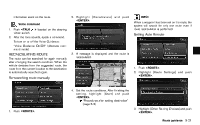2015 Nissan Pathfinder Navigation System Owner's Manual - Page 100
2015 Nissan Pathfinder Manual
Page 100 highlights
1. Push . 2. Highlight [Edit/Add to Route] and push . 3. Highlight a destination or waypoint that is already set and push . 5. Highlight [Delete] and push to delete the location. 7. By highlighting [Calculate] and pushing , the system will recalculate the routes. After the route search is completed, the display will automatically return to the present location screen. INFO: . If the destination is deleted, the final waypoint of the route becomes the destination. When the map screen is touched, the same map screen as when [Move Dest.] is selected is displayed. 4. Highlight [Move Dest.] to modify the location and push . "Moving location of destination" (page 5-4) 6. A confirmation message is displayed. Confirm the contents of the message, highlight [Yes] and push . The destination or waypoint is deleted from the route. Return to the [Edit Route] screen. . Changing order of destination and waypoints The order of a destination and waypoints that are already set can be changed. 5-16 Route guidance