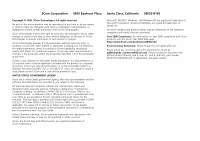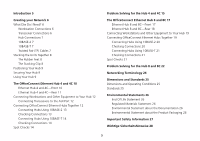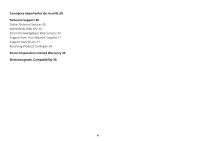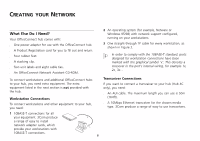3Com 3C16792 User Guide
3Com 3C16792 - OfficeConnect Dual Speed Switch 16 Manual
 |
UPC - 662705404578
View all 3Com 3C16792 manuals
Add to My Manuals
Save this manual to your list of manuals |
3Com 3C16792 manual content summary:
- 3Com 3C16792 | User Guide - Page 1
OfficeConnect® Ethernet Hub 4, 4C, 8, 8C User Guide (3C16704A, 3C16703A, 3C16700A, 3C16701A) - 3Com 3C16792 | User Guide - Page 2
, or adaptation) without written permission from 3Com Technologies. 3Com Technologies reserves user guide after use. Please e-mail any comments about this document to 3Com at: [email protected]. Please include the document title (OfficeConnect Ethernet Hub 4, Hub 4C, Hub 8, Hub - 3Com 3C16792 | User Guide - Page 3
Other Equipment to Your Hub 12 Connecting Transceivers to the AUI Port 12 Connecting OfficeConnect Ethernet Hubs Together 12 Connecting Hubs Using 10BASE-2 13 Checking Connections 13 Connecting Hubs Using 10BASE-T 14 Checking Connections 14 Spot Checks 14 Problem Solving for the Hub 4 and 4C 15 The - 3Com 3C16792 | User Guide - Page 4
importantes de sécurité 29 Technical Support 30 Online Technical Services 30 World Wide Web Site 30 3Com Knowledgebase Web Services 30 Support from Your Network Supplier 31 Support from 3Com 31 Returning Products for Repair 34 3Com Corporation Limited Warranty 35 Electromagnetic Compatibility 38 4 - 3Com 3C16792 | User Guide - Page 5
and so this user guide contains general and specific information. When referring to all products, this guide uses the term 'OfficeConnect hub'. A single OfficeConnect hub allows you to create a small network with up to four or eight workstations, as shown in Figure 1. If you need to connect more - 3Com 3C16792 | User Guide - Page 6
power adapter for use with the OfficeConnect hub. s A Product Registration card for you to fill out and return. s Four rubber feet. s A stacking clip. s Two unit labels and eight cable ties. s An OfficeConnect Network Assistant CD-ROM. To connect workstations and additional OfficeConnect hubs to - 3Com 3C16792 | User Guide - Page 7
10BASE-T or 10BASE-2 to connect your hubs together: s With 10BASE-2 you can connect up to 30 hubs on a single segment, leaving all of the 10BASE-T ports free. s With 10BASE-T you can connect up to four hubs in series. 10BASE-2 To connect additional hubs using 10BASE-2 (Hub 4C and 8C only), you - 3Com 3C16792 | User Guide - Page 8
corner of the underside of your hub if you intend to place the unit directly on top of the desk. Do not fix the feet if you are going to use the clip. The Stacking Clip The blue stacking clip allows you to stack your OfficeConnect units together securely. CAUTION: You can - 3Com 3C16792 | User Guide - Page 9
, using your OfficeConnect hub. Read pages 10-16 if you have an: s OfficeConnect Ethernet Hub 4 or Hub 4C Read pages 17-23 if you have an: s OfficeConnect Ethernet Hub 8 or 8C When you have connected your equipment, you are ready to use your network. If you suspect there is a problem, refer to - 3Com 3C16792 | User Guide - Page 10
is being used. Alert Port Status Power ActivityCollision 1234 Green = OK, Yellow = Partitioned AUI/COAX Green=AUI Partitioned off=COAX Network Utilization 1% 2% 3% 6% 12% 25% 50% 80% OfficeConnect Ethernet Hub 4C Power LED green Indicates that the hub is powered on. Collision LED yellow - 3Com 3C16792 | User Guide - Page 11
4 and 4C-Rear Power Adapter socket Only use the power adapter that is supplied with this OfficeConnect hub. Do not use any other adapter. AUI port (Hub 4C only) Allows 10Mbps transceivers of different media types to be connected to the hub. Connecting a transceiver automatically disables the 10BASE - 3Com 3C16792 | User Guide - Page 12
off and on quickly. Wait about five seconds between power cycles. Connecting OfficeConnect Ethernet Hubs Together Connect workstations and other equipment to any of the hub's 10BASE-T RJ-45 ports using 10BASE-T cables. To connect a 10BASE-T cable, simply slot the connector into the relevant RJ-45 - 3Com 3C16792 | User Guide - Page 13
use 50 Ohm 10BASE-2 cables and a 'Y' piece for each hub. You can use 'T' pieces but 'Y' pieces provide optimum clearance of the other ports. Checking Connections When you have connected your hubs, power them on. The Port Status LEDs for the 10BASE-2 ports you have used should be off. If they are not - 3Com 3C16792 | User Guide - Page 14
is a problem, refer to "Problem Solving for the Hub 4 and 4C" on page 15. Figure 5 Correct Hub Connections Using 10BASE-T Switch set to Normal (out) Switches set to Uplink (in) AUI UNpolrimnkal 4 Checking Connections 1x When you have connected your hubs, power them on. The Port Status LEDs - 3Com 3C16792 | User Guide - Page 15
yellow to green, on receiving a valid packet on the port. Link between two OfficeConnect hubs not working. Check your hub connections; follow the information given for your hub. With 10BASE-T it is likely an Uplink/Normal switch is incorrectly set. With 10BASE-2 it is likely a terminator (end piece - 3Com 3C16792 | User Guide - Page 16
at both ends, and is not damaged. If the cable is connected to port 4, ensure that the Uplink/Normal switch is set to Normal (out). Also check that the equipment being connected to the hub is powered on and operating correctly. Refer to Figure 6 below to compare the wiring of a straight-through - 3Com 3C16792 | User Guide - Page 17
. It is yellow if the port has partitioned. Alert Port Status Power Activity Collision 1 2 3 4 5 6 7 8 COAX Green = OK, Yellow = Partitioned Network Utilization 1% 2% 3% 6% 12% 25% 50% 80% OfficeConnect Ethernet Hub 8C Power LED green Indicates that the hub is powered on. Collision LED yellow - 3Com 3C16792 | User Guide - Page 18
port. Port 8 can be used to link to another OfficeConnect hub. Refer to "Connecting Hubs Using 10BASE-T" on page 21. Uplink/Normal 8 1x POWER COAX Power Adapter socket Only use the power adapter that is supplied with this OfficeConnect hub. Do not use any other adapter. Uplink/Normal switch - 3Com 3C16792 | User Guide - Page 19
TP cable, ensure the Uplink/Normal switch is set to Normal (out). The hub detects all port connections, so you can start using your network immediately. When you need more ports, simply add more OfficeConnect hubs. Connecting OfficeConnect Ethernet Hubs Together You can increase the number of - 3Com 3C16792 | User Guide - Page 20
use 50 Ohm 10BASE-2 cables and a 'Y' piece for each hub. You can use 'T' pieces but 'Y' pieces provide optimum clearance of the other ports. Checking Connections When you have connected your hubs, power them on. The Port Status LEDs for the 10BASE-2 ports you have used should be off. If they are not - 3Com 3C16792 | User Guide - Page 21
suspect there is a problem, refer to "Problem Solving for the Hub 8 and 8C" on page 22. Figure 8 Correct Hub Connections Using 10BASE-T Switch set to Normal (out) Checking Connections When you have connected your hubs, power them on. The Port Status LEDs for the 10BASE-T ports you have used should - 3Com 3C16792 | User Guide - Page 22
when the 10BASE-2 port is not being used. The port has partitioned. This is correct operation. Link between two OfficeConnect hubs not working. Check your hub connections; follow the information given for your hub. With 10BASE-T it is likely an Uplink/Normal switch is incorrectly set. With 10BASE - 3Com 3C16792 | User Guide - Page 23
at both ends, and is not damaged. If the cable is connected to port 8, ensure that the Uplink/Normal switch is set to Normal (out). Also check that the equipment being connected to the hub is powered on and operating correctly. Refer to Figure 9 below to compare the wiring of a straight-through - 3Com 3C16792 | User Guide - Page 24
. The OfficeConnect hub uses RJ-45 type connectors for connecting your TP connected by more than one path. Your hub detects this and partitions (isolates) one of its ports to break the loop. A segment is the length of Ethernet cable connected to a port collisions can indicate a problem with a device, - 3Com 3C16792 | User Guide - Page 25
225mm (9in.) 35.8mm (1.4in.) 135.4mm (5.3in.) + 15.2mm (0.6in.) for 10BASE-2 port (if applicable) OfficeConnect Ethernet Hub 4 OfficeConnect Ethernet Hub 4C OfficeConnect Ethernet Hub 8 OfficeConnect Ethernet Hub 8C Power Weight 4 VA, 14 BThU/hr 500g (1.1 lb) 12 VA, 40 BThU/hr 550g (1.2 lb) 11 - 3Com 3C16792 | User Guide - Page 26
record on a continual basis. End Of Life Statement 3Com processes allow for the recovery, reclamation and safe disposal product is printed on paper that comes from sustainable, managed forests; it is fully biodegradable and recyclable, and is at least 40% by weight, and no heavy-metal content. 26 - 3Com 3C16792 | User Guide - Page 27
connected also operates under SELV conditions. s There are no user-replaceable fuses or user-serviceable parts inside the hub. If you have a physical problem with the unit that cannot be solved with problem solving actions in this guide, contact your supplier. s Disconnect the power adapter before - 3Com 3C16792 | User Guide - Page 28
vorzugehen. s Stapeln Sie das Geräts nur mit anderen OfficeConnect Gerätes zusammen. s Aufgrund von internationalen Sicherheitsnormen darf das zu wartende Teile in dem Gerät vorhanden. Wenn Sie ein Problem mit dem Switch haben, das nicht mittels der Fehleranalyse in dieser Anleitung behoben werden - 3Com 3C16792 | User Guide - Page 29
groupe. s Seulement entasser le moyer avec les autres moyeux OfficeConnects. s Pour garantir le respect des normes internationales de des problèmes dans ce guide, contacter votre fournisseur. s Débranchez l'adaptateur électrique avant de retirer cet appareil. AVERTISSEMENT: Ports RJ-45. Il s'agit - 3Com 3C16792 | User Guide - Page 30
is correct at time of publication. For the most recent information, 3Com recommends that you access the 3Com Corporation World Wide Web site. Online Technical Services 3Com offers worldwide product support 24 hours a day, 7 days a week, through the following online systems: s World Wide Web site - 3Com 3C16792 | User Guide - Page 31
If you are unable to obtain assistance from the 3Com online technical resources or from your network supplier, 3Com offers technical telephone support services. To find out more about your support options, call the 3Com technical telephone support phone number at the location nearest you. When you - 3Com 3C16792 | User Guide - Page 32
Here is a list of worldwide technical telephone support numbers: Country Telephone Number Country Asia, Pacific Rim Australia Hong Kong India Indonesia Japan Malaysia New Zealand Pakistan Philippines 1 800 678 515 800 933 486 + - 3Com 3C16792 | User Guide - Page 33
Country Latin America Argentina Brazil Chile Colombia North America Telephone Number AT&T +800 666 5065 0800 13 3266 1230 020 0645 98012 2127 1 800 876-3266 Country Mexico Peru Puerto Rico Venezuela Telephone Number 01 800 CARE (01 800 2273) AT&T +800 666 5065 800 666 5065 AT&T +800 666 5065 33 - 3Com 3C16792 | User Guide - Page 34
for repair, you must first obtain a Return Material Authorization (RMA) number. Products sent to 3Com without authorization numbers will be returned to the sender unopened, at the sender's expense. To obtain an authorization number, call or fax: Country Telephone Number - 3Com 3C16792 | User Guide - Page 35
Corporation Limited Warranty 3Com OfficeConnect Ethernet Hub 4, 4C, 8, 8C The duration of the warranty for the OfficeConnect Ethernet Hub 4, 4C, 8, 8C (3C16704A, 3C16703A, 3C16700A, 3C16701A) is lifetime, including the power adapter. Advance hardware exchange is available during the first year from - 3Com 3C16792 | User Guide - Page 36
local holidays. Telephone technical support is limited to the 3Com products designated above and may include assistance with installation, product specific configuration, and identification of equipment problems. Please refer to the Technical Support appendix in the User Guide for telephone numbers - 3Com 3C16792 | User Guide - Page 37
or limitation of implied warranties or the limitation of incidental or consequential damages for certain products supplied to consumers, or applicable written warranty. This warranty gives you specific legal rights which may vary depending on local law. GOVERNING LAW This Limited Warranty shall be - 3Com 3C16792 | User Guide - Page 38
in accordance with the instructions, may cause harmful interference USER The user may find the following booklet prepared by the Federal Communications Commission helpful: How to Identify and Resolve Radio-TV Interference Problems This booklet is available from the U.S. Government Printing Office - 3Com 3C16792 | User Guide - Page 39
Wall mounting screw hole guide 150 mm (5.9 in) 39 - 3Com 3C16792 | User Guide - Page 40
Part No. DUA 1670-0AAA04 Published June 1999 40
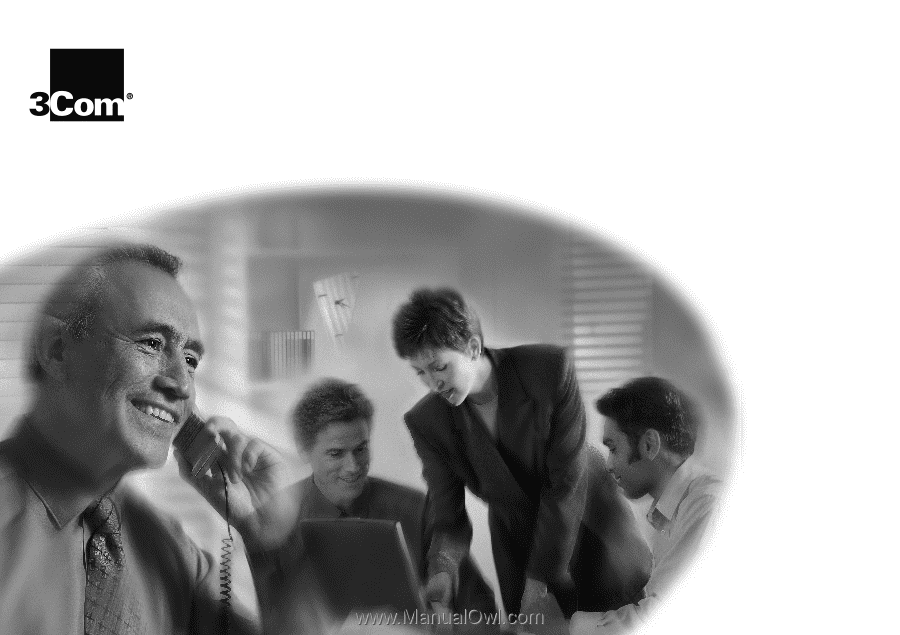
OfficeConnect
®
Ethernet Hub 4, 4C, 8, 8C
User Guide (3C16704A, 3C16703A, 3C16700A, 3C16701A)