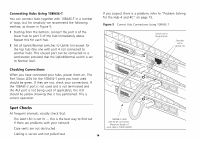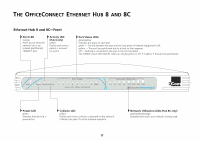3Com 3C16792 User Guide - Page 19
Warning, Warnhinweis, Avertissement, Caution - switch
 |
UPC - 662705404578
View all 3Com 3C16792 manuals
Add to My Manuals
Save this manual to your list of manuals |
Page 19 highlights
Connecting Workstations and Other Equipment to Your Hub WARNING: Please read the 'Important Safety Information' section before you start. WARNHINWEIS: Bitte lesen Sie den Abschnitt 'Wichtige Sicherheitsinformationen' sorgfältig durch, bevor Sie das Gerät einschalten. AVERTISSEMENT: Veuillez lire attentivement la section "Consignes importantes de sécurité" avant de mettre en route. CAUTION: Do not power the hub off and on quickly. Wait about five seconds between power cycles. Connect workstations and other equipment to any of the hub's 10BASE-T RJ-45 ports using 10BASE-T cables. To connect a 10BASE-T cable, simply slot the connector into the relevant RJ-45 port. When the connector is fully in, its latch locks it into place. To disconnect the cable, push the connector's latch in and remove it. If you are using port 8 to connect to a workstation using a straight-through TP cable, ensure the Uplink/Normal switch is set to Normal (out). The hub detects all port connections, so you can start using your network immediately. When you need more ports, simply add more OfficeConnect hubs. Connecting OfficeConnect Ethernet Hubs Together You can increase the number of workstations that can connect to your network by adding more OfficeConnect hubs. You can use either 10BASE-T or 10BASE-2 (Hub 8C only) to do this. Do not connect the same two hubs together using both 10BASE-T and 10BASE-2. This causes a network loop. If you do not use the 10BASE-2 port, you do not need to connect a terminator (end piece) to it. If a terminator is not used, the port partitions and the 10BASE-2 Port Status LED lights yellow. This is correct operation. 19