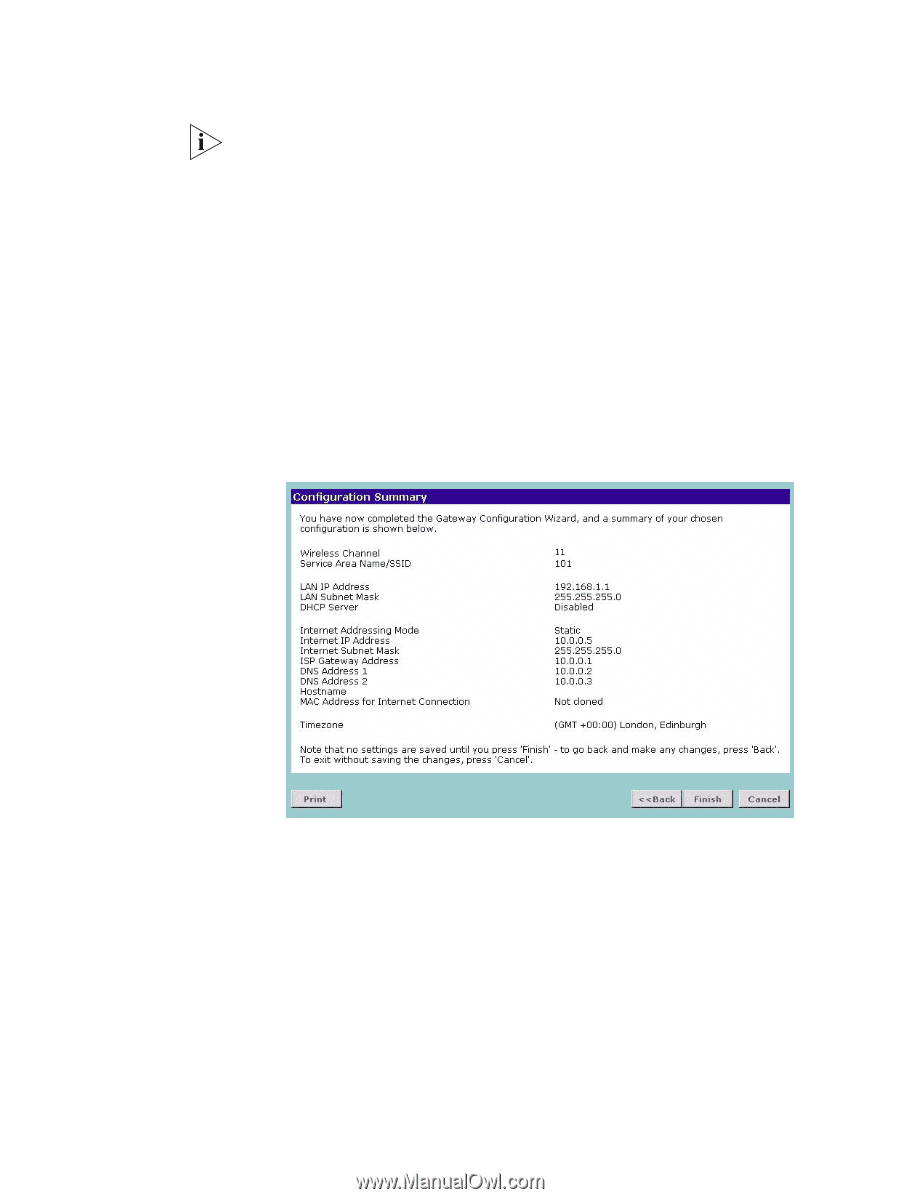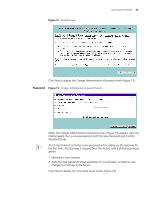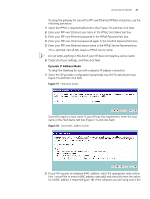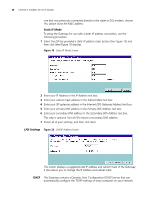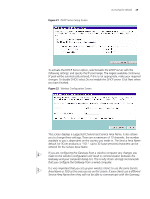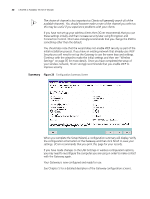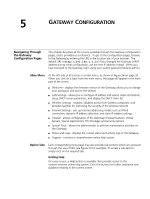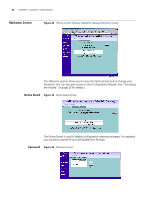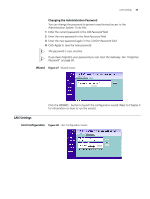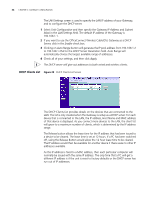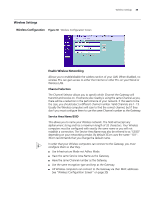3Com 3CRWE51196 User Guide - Page 30
Summary, The choice of channel is less important as Clients will generally search all of
 |
View all 3Com 3CRWE51196 manuals
Add to My Manuals
Save this manual to your list of manuals |
Page 30 highlights
30 CHAPTER 4: RUNNING THE SETUP WIZARD The choice of channel is less important as Clients will generally search all of the available channels. You should however make a note of the channel you select as this may be useful if you experience problems with your clients. If you have not set up your wireless clients then 3Com recommends that you use these settings initially and then increase security later using Encryption and Connection Control. 3Com also strongly recommends that you change the SSID to something other than the default. You should also note that the wizard does not enable WEP security as part of the initial installation process. If you have an existing network that already uses WEP Security you will need to set up the Gateway to use the same keys and settings. Continue with the wizard to make the initial settings and then see "Wireless Settings" on page 35 for more details. Once you have completed the setup of your wireless network, 3Com strongly recommends that you enable WEP to improve security. Summary Figure 23 Configuration Summary Screen When you complete the Setup Wizard, a configuration summary will display. Verify the configuration information of the Gateway and then click Finish to save your settings. 3Com recommends that you print this page for your records. If you have made changes to the LAN Settings or wireless configuration options, you may need to reconfigure the computer you are using in order to make contact with the Gateway again. Your Gateway is now configured and ready for use. See Chapter 5 for a detailed decription of the Gateway configuration screens.