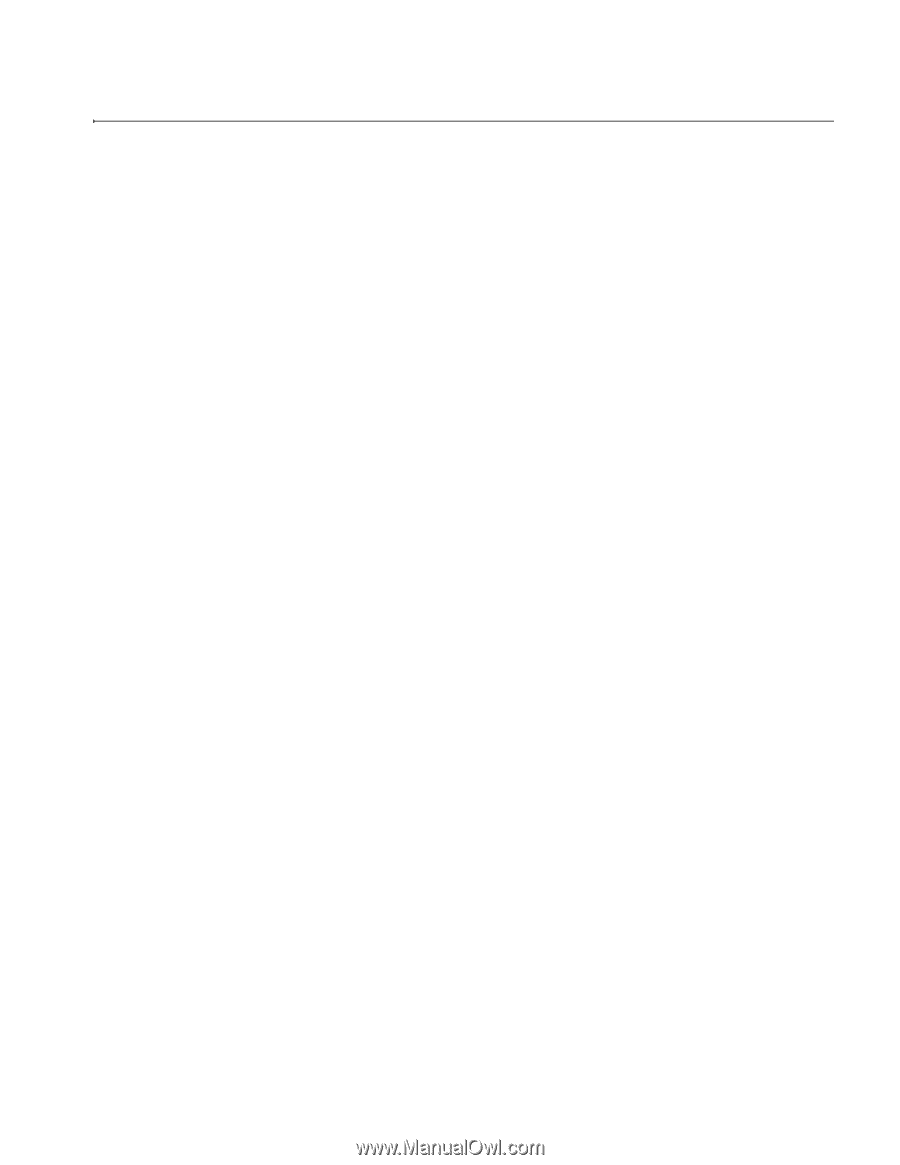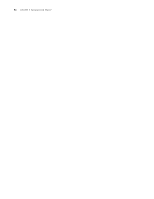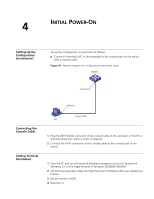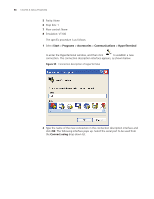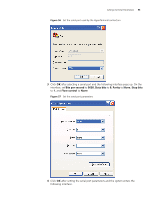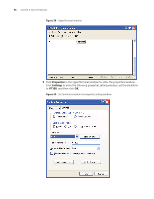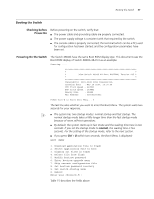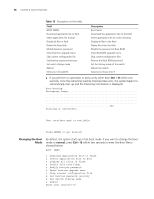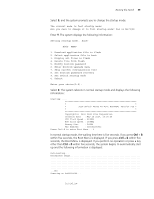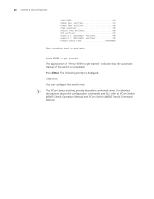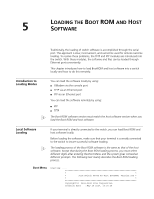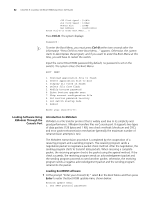3Com 4800G Getting Started Guide - Page 57
Booting the Switch, Checking before Power-On, Powering On the Switch, Checking before, Power-On
 |
UPC - 662705534183
View all 3Com 4800G manuals
Add to My Manuals
Save this manual to your list of manuals |
Page 57 highlights
Booting the Switch 57 Booting the Switch Checking before Power-On Before powering on the switch, verify that: ■ The power cable and grounding cable are properly connected. ■ The power supply voltage is consistent with that required by the switch. ■ The console cable is properly connected; the terminal (which can be a PC) used for configuration has been started; and the configuration parameters have been set. Powering On the Switch The Switch 4800G have the same Boot ROM display style. This document uses the Boot ROM display of Switch 4800G 48-Port as an example: Starting...... * * * 3Com Switch 4800G 48-Port BOOTROM, Version 205 * * * Copyright(c) 2004-2008 3Com Corporation. Creation date : May 28 2007, 15:36:08 CPU Clock Speed : 533MHz BUS Clock Speed : 133MHz Memory Size : 256MB Mac Address : 00e0fc005502 Press Ctrl-B to enter Boot Menu... 0 The last line asks whether you want to enter the Boot Menu. The system waits two seconds for your response. n ■ The system has two startup modes: normal startup and fast startup. The normal startup mode takes a little longer time than the fast startup mode because of more self-test operations. ■ By default, the system starts up in fast mode and the waiting time here is two seconds. If you set the startup mode to normal, the waiting time is five seconds. For the setting of the startup mode, refer to the next section. ■ If you press Ctrl + B within two seconds, the Boot Menu is displayed: BOOT MENU 1. Download application file to flash 2. Select application file to boot 3. Display all files in flash 4. Delete file from flash 5. Modify bootrom password 6. Enter bootrom upgrade menu 7. Skip current configuration file 8. Set bootrom password recovery 9. Set switch startup mode 0. Reboot Enter your choice(0-9): Table 15 describes the fields above.