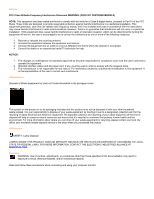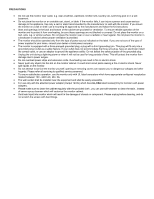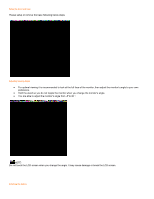AOC 2230Fm 2230Fm Manual - Page 5
Cable Connections On Back of Monitor and Computer
 |
View all AOC 2230Fm manuals
Add to My Manuals
Save this manual to your list of manuals |
Page 5 highlights
Cable Connections On Back of Monitor and Computer 1. Power 2.HDMI 3. DVI 4. Analog 5. Audio 6. Earphone 7. USB Turn off your computer before performing the procedure below. 1. Connect the power cable to the AC port on the back of the monitor. 2. Connect one end of the 15-pin D-Sub cable to the back of the monitor and connect the other end to the computer's D-Sub port. 3. (Optional ¨C Requires a video card with DVI port) - Connect one end of the 24-pin DVI cable to the back of the monitor and connect the other end to the computer¡¯s DVI port. 4. (Optional ¨C Requires a video card with HDMI port) - Connect one end of the HDMI cable to the back of the monitor and connect the other end to the computer¡¯s HDMI port. 5. Connect the audio cable to audio in port on the back of the monitor 6. Turn on your monitor and computer. If your monitor displays an image, installation is complete. If it does not display an image, see Troubleshooting.