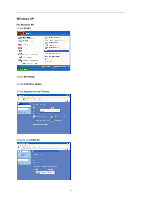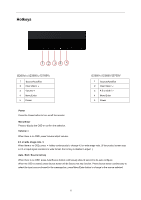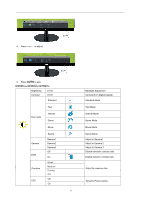AOC i2369Vm User's manual_i2369V - Page 22
Using MHLMobile High-Definition Link
 |
View all AOC i2369Vm manuals
Add to My Manuals
Save this manual to your list of manuals |
Page 22 highlights
Using "MHL(Mobile High-Definition Link)" 1. "MHL" (Mobile High-Definition Link) This feature allows you to enjoy videos and photos (imported from a connected mobile device that supports MHL) on the screen of the product. z To use the MHL function, you need an MHL-certified mobile device. You can check if your mobile device is MHL certified on the device manufacturer's website. To find a list of MHL-certified devices, visit the official MHL website (http://www.mhlconsortium.org). z To use the MHL function, the latest version of software must be installed on the mobile device. z On some mobile devices, the MHL function may not be available depending on the device's performance or functionality. z Since the display size of the product is larger than those of mobile devices, the picture quality may degrade. z This product is officially MHL-certified. If you encounter any problem when using the MHL function, please contact the manufacturer of the mobile device. z The picture quality may degrade when content (imported from the mobile device) with a low Resolution is played on the product. Using "MHL" 1. Connect the micro USB port on the mobile device to the [HDMI 1 / MHL] port on the product using the MHL cable. z When the MHL cable is used, [HDMI 1/ MHL] is the only port on this monitor that supports the MHL function. z Mobile device must be purchased separately. 2. Press the source button and switch to HDMI 1/MHL to activate MHL mode. 3. After about 3 seconds, the MHL screen will be displayed if MHL mode is active. Remark: The indicated time "3 sec later" may vary depending on the mobile device. When the mobile device is not connected or does not support MHL z If MHL mode is not activated, check the connection of the mobile device. 22