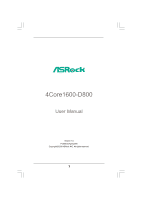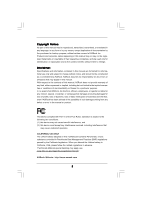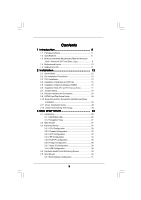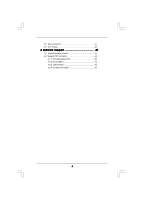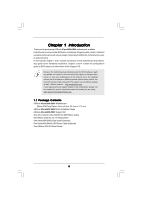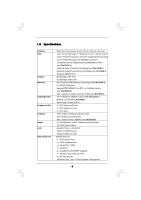ASRock 4Core1600-D800 User Manual
ASRock 4Core1600-D800 Manual
 |
View all ASRock 4Core1600-D800 manuals
Add to My Manuals
Save this manual to your list of manuals |
ASRock 4Core1600-D800 manual content summary:
- ASRock 4Core1600-D800 | User Manual - Page 1
4Core1600-D800 User Manual Version 1.0 Published April 2008 Copyright©2008 ASRock INC. All rights reserved. 1 - ASRock 4Core1600-D800 | User Manual - Page 2
purchaser for backup purpose, without written consent of ASRock Inc. Products and corporate names appearing in this manual may or may not be registered trademarks or copyrights USA ONLY The Lithium battery adopted on this motherboard contains Perchlorate, a toxic substance controlled in Perchlorate - ASRock 4Core1600-D800 | User Manual - Page 3
) Hard Disks Installation 25 2.11 Driver Installation Guide 25 2.12 Untied Overclocking Technology 25 3 BIOS SETUP UTILITY 26 3.1 Introduction 26 3.1.1 BIOS Menu Bar 26 3.1.2 Navigation Keys 27 3.2 Main Screen 27 3.3 Advanced Screen 27 3.3.1 CPU Configuration 28 3.3.2 Chipset Configuration - ASRock 4Core1600-D800 | User Manual - Page 4
3.6 Security Screen 41 3.7 Exit Screen 42 4 Software Support 43 4.1 Install Operating System 43 4.2 Support CD Information 43 4.2.1 Running Support CD 43 4.2.2 Drivers Menu 43 4.2.3 Utilities Menu 43 4.2.4 Contact Information 43 4 - ASRock 4Core1600-D800 | User Manual - Page 5
guide to BIOS setup and information of the Support CD. Because the motherboard specifications and the BIOS software might be updated, the content of this manual will be subject to change without notice. In case any modifications of this manual occur, the updated version will be available on ASRock - ASRock 4Core1600-D800 | User Manual - Page 6
supporting Penryn Quad Core Yorkfield and Dual Core Wolfdale processors - Compatible with all FSB1600/1333/1066/800MHz CPUs (see CAUTION 1) - Supports Hyper-Threading Technology (see CAUTION 2) - Supports Untied Overclocking Technology (see CAUTION 3) - Supports EM64T CPU - Northbridge: Intel® G31 - ASRock 4Core1600-D800 | User Manual - Page 7
header (see CAUTION 12) BIOS Feature - 4Mb AMI BIOS - AMI Legal BIOS - Supports "Plug and Play" - ACPI 1.1 Compliance Wake Up Events - Supports jumperfree - AMBIOS 2.3.1 Support Support CD - Drivers, Utilities, AntiVirus Software (Trial Version) Hardware - CPU Temperature Sensing Monitor - ASRock 4Core1600-D800 | User Manual - Page 8
Technology. Please read "Untied Overclocking Technology" on page 24 for details. 4. This motherboard supports Dual Channel Memory Technology. Before you implement Dual Channel Memory Technology, make sure to read the installation guide of memory modules on page 16 for proper installation - ASRock 4Core1600-D800 | User Manual - Page 9
with WDDM Driver * If you plan to use onboard VGA to submit Windows® VistaTM logo, please keep the default setting of "DVMT Mode Select" option under BIOS. * If you plan to use external graphics card on this motherboard, please refer to Premium Discrete requirement at http://www.asrock.com * After - ASRock 4Core1600-D800 | User Manual - Page 10
Mouse PS2 Keyboard Wolfdale Yorkfield Dual Channel DDR2 800 AT X P W R 1 PARALLEL PORT COM1 29 28 27 26 25 24 Top: Line In Center: Line Out Bottom: Mic In AT X 1 2 V 1 DDRII_2 (64 bit, 240-pin module) DDRII_1 (64 bit, 240-pin module) VGA1 IDE1 4Core1600-D800 Quad Core CPU FSB1600 USB - ASRock 4Core1600-D800 | User Manual - Page 11
1.5 ASRock 6CH I/O 1 2 3 4 5 6 7 11 10 9 8 1 PS/2 Mouse Port (Green) 2 Parallel Port 3 USB 2.0 Ports (USB23) Realtek HDA Audio 2nd output" to use front panel audio. Then reboot your system. For Windows® VistaTM: After restarting your computer, please double-click "Realtek HD Audio Manager" - ASRock 4Core1600-D800 | User Manual - Page 12
Installation 4Core1600-D800 is a Micro ATX form factor (9.6" x 8.4", 24.4 x 21.3 cm) motherboard. Before you install the motherboard, study the configuration of your chassis to ensure that the motherboard fits into it. Make sure to unplug the power cord before installing or removing the motherboard - ASRock 4Core1600-D800 | User Manual - Page 13
surface is unclean or if there is any bent pin on the socket. Do not force to insert the CPU into the socket if above situation is found. Otherwise, the CPU will be seriously damaged. Step 1. Open the socket: Step 1-1. Disengaging the lever by depressing down and out on the hook to clear retention - ASRock 4Core1600-D800 | User Manual - Page 14
to use the cap tab to handle and avoid kicking off the PnP cap. 2. This cap must be placed if returning the motherboard for after service. Step 4. Close the socket: Step 4-1. Rotate the load plate onto the IHS. Step 4-2. While pressing down lightly on load plate, engage the load lever. Step - ASRock 4Core1600-D800 | User Manual - Page 15
installation, please kindly refer to the instruction manuals of your CPU fan and heatsink. Below is an example to illustrate the installation of the heatsink for 775-LAND CPU. Step 1. Apply thermal interface material onto center of IHS on the socket surface. Step 2. Step 3. Step 4. Place the - ASRock 4Core1600-D800 | User Manual - Page 16
2.5 Installation of Memory Modules (DIMM) 4Core1600-D800 motherboard provides two 240-pin DDR2 (Double Data Rate 2) DIMM slots, and supports Dual Channel Memory Technology. For dual channel configuration, you always need to install two identical (the same brand, speed, size and chip-type) memory - ASRock 4Core1600-D800 | User Manual - Page 17
x16 slot) and adjust the "Internal Graphics Mode Select" BIOS option to [Enabled], the onboard VGA will be enabled, and the primary screen will be onboard VGA. 2. If you want to use ASRock DeskExpress function on this motherboard, please install ASRock PCIE_DE card on PCIE2/DE slot. Installing an - ASRock 4Core1600-D800 | User Manual - Page 18
jumper settings. 2_3 FD Note2: If you want to overclock the FSB800-CPU you adopt to FSB1066 on this motherboard, you need to adjust the jumpers. Please short pin2, pin3 for FD jumper. Otherwise, the CPU may not work properly on this motherboard. Please refer to below jumper settings. 2_3 FD 18 - ASRock 4Core1600-D800 | User Manual - Page 19
to the motherboard IDE1 connect the black end to the IDE devices 80-conductor ATA 66/100 cable Note: Please refer to the instruction of your IDE (Optional) SATAII_4 SATAII_2 These four Serial ATAII (SATAII) connectors support SATA data cables for internal storage devices. The current SATAII - ASRock 4Core1600-D800 | User Manual - Page 20
default USB 2.0 ports on the I/O panel, there are two USB 2.0 headers on this motherboard. USB4_5 header can support two USB 2.0 ports, and USB6 header can support one USB 2.0 port. This header supports WiFi+AP function with ASRock WiFi-802.11g or WiFi-802.11n module, an easy-to-use wireless local - ASRock 4Core1600-D800 | User Manual - Page 21
, but the panel wire on the chassis must support HDA to function correctly. Please follow the instruction in our manual and chassis manual to install your system. 2. If you use AC'97 audio panel, please install it to the front panel audio header as below: A. Connect Mic_IN (MIC) to MIC2_L - ASRock 4Core1600-D800 | User Manual - Page 22
Though this motherboard provides 4-Pin CPU fan (Quiet Fan) support, the 3-Pin CPU fan still can work successfully even without the fan speed control function. If you plan to connect the 3-Pin CPU fan to the CPU fan connector on this motherboard, please connect it to Pin 1-3. Pin 1-3 Connected - ASRock 4Core1600-D800 | User Manual - Page 23
guide. Some default setting of SATAII hard disks may not be at SATAII mode, which operate with the best performance. In order to enable SATAII function, please follow the below instruction website for details: http://www.hitachigst.com/hdd/support/download.htm The above examples are just for your - ASRock 4Core1600-D800 | User Manual - Page 24
This motherboard supports Untied Overclocking Technology, which means during overclocking, FSB enjoys better margin due to fixed PCI / PCIE buses. Before you enable Untied Overclocking function, please enter "Overclock Mode" option of BIOS setup to set the selection from [Auto] to [CPU, PCIE - ASRock 4Core1600-D800 | User Manual - Page 25
the BIOS SETUP UTILITY to configure your system. The BIOS FWH chip on the motherboard stores the BIOS SETUP UTILITY. You may run the BIOS SETUP off and then back on. Because the BIOS software is constantly being updated, the following BIOS setup screens and descriptions are for reference purpose - ASRock 4Core1600-D800 | User Manual - Page 26
Overview System Time System Date [14:00:09] [Tue 04/22/2008] BIOS Version : 4Core1600-D800 P1.00 Processor Type : Intel(R) Core(TM) 2 Duo CPU E6540 @ 2.33GHz (64bit) Processor Speed : 2333MHz Microcode Update : 6FB/B6 Cache Size : 4096KB Total Memory DDRII 1 DDRII 2 : 1024MB : 1024MB - ASRock 4Core1600-D800 | User Manual - Page 27
Megatrends, Inc. Setting wrong values in this section may cause the system to malfunction. 3.3.1CPU Configuration BIOS SETUP UTILITY Advanced CPU Configuration Overclock Mode CPU Frequency (MHz) PCIE Frequency (MHz) Boot Failure Guard Spread Spectrum [Auto] [333] [100] [Enabled] [Auto] Ratio - ASRock 4Core1600-D800 | User Manual - Page 28
item, which displays the ratio actual value of this motherboard. Enhance Halt State All processors support the Halt State (C1). The C1 state is supported through the native processor instructions HLT and MWAIT and requires no hardware support from the chipset. In the C1 power state, the processor - ASRock 4Core1600-D800 | User Manual - Page 29
Windows® VistaTM and want to enable this function, please set this item to [Enabled]. This item will be hidden if the current CPU does not support Auto] [DVMT Mode] [256MB] OnBoard HD Audio Front Panel OnBoard Lan [Auto] [Auto] [ [Auto] is selected, the motherboard will detect the memory module(s) - ASRock 4Core1600-D800 | User Manual - Page 30
architecture that offers breakthrough performance for the motherboard through efficient memory utilization. In Fixed used under Windows® VistaTM OS because the driver will Audio Select [Auto], [Enabled] or [Disabled] for the onboard HD Audio feature. If you select [Auto], the onboard HD Audio - ASRock 4Core1600-D800 | User Manual - Page 31
] and [High]. The default value of this feature is [Auto]. DRAM RCOMP Setting Use this to adjust DRAM RCOMP Setting feature. Configuration options: [Auto] and [Manual]. The default value of this feature is [Auto]. 31 - ASRock 4Core1600-D800 | User Manual - Page 32
3.3.3ACPI Configuration BIOS SETUP UTILITY Advanced ACPI Configuration Suspend To RAM Repost to auto-detect or disable the Suspend-toRAM feature. Select [Auto] will enable this feature if the OS supports it. If you set this item to [Disabled], the function "Repost Video on STR Resume" will be - ASRock 4Core1600-D800 | User Manual - Page 33
plan to use this motherboard to submit Windows® VistaTM certification. 3.3.4IDE Configuration BIOS SETUP UTILITY Advanced IDE and SATAII_3 will not work. Because Intel® ICH7 south bridge only supports four IDE devices under legacy OS (Windows® NT), you have to choose [SATA 1, SATA 2, SATA 3, - ASRock 4Core1600-D800 | User Manual - Page 34
" as the example in the following instruction. BIOS SETUP UTILITY Advanced Primary IDE Master Device :ST340014A :40.0 GB :Supported :16Sectors :4 :MultiWord DMA-2 :Ultra DMA-5 :Supported [Auto] [Auto] [ for a hard disk > 512 MB under DOS and Windows; for Netware and UNIX user, select [Disabled] to - ASRock 4Core1600-D800 | User Manual - Page 35
Enabled]. 32-Bit Data Transfer Use this item to enable 32-bit access to maximize the IDE hard disk data transfer rate. 3.3.5PCIPnP Configuration BIOS SETUP UTILITY Advanced Advanced PCI / PnP Settings PCI Latency Timer PCI IDE BusMaster [32] [Enabled] Value in units of PCI clocks for PCI device - ASRock 4Core1600-D800 | User Manual - Page 36
3F8 / IRQ4] [Disabled] [378] [ECP + EPP] [1.9] [DMA3] [IRQ7] Allow BIOS to Enable or Disable Floppy Controller. +F1 F9 F10 ESC Select Screen Select Item Change Option and [2E8 / IRQ3]. If you plan to use ASRock DeskExpress on this motherboard, please keep this item on [Disabled] option. 36 - ASRock 4Core1600-D800 | User Manual - Page 37
Parallel Port Address Use this item to set the address for the onboard parallel port or disable it. Configuration options: [Disabled], [378], and [278]. Parallel Port Mode Use this item to set the operation mode of the parallel port. The default value is [ECP+EPP]. If this option is set to [ECP+EPP - ASRock 4Core1600-D800 | User Manual - Page 38
this item to enable or disable the USB 2.0 support. Legacy USB Support Use this option to select legacy support for USB devices. There are four configuration options: [Enabled], [Auto], [Disabled] and [BIOS Setup Only]. The default value is [BIOS Setup Only]. Please refer to below descriptions for - ASRock 4Core1600-D800 | User Manual - Page 39
you to monitor the status of the hardware on your system, including the parameters of the CPU temperature, motherboard temperature, CPU fan speed, chassis fan speed, and the critical voltage. BIOS SETUP UTILITY Main Advanced H/W Monitor Boot Security Exit Hardware Health Event Monitoring - ASRock 4Core1600-D800 | User Manual - Page 40
it will display the available devices on your system for you to configure the boot settings and the boot priority. Main Advanced BIOS SETUP UTILITY H/W Monitor Boot Security Exit Boot Settings Boot Settings Configuration Configure Settings during System Boot. 1st Boot Device 2nd Boot Device - ASRock 4Core1600-D800 | User Manual - Page 41
you may set or change the supervisor/user password for the system. For the user password, you may also clear it. BIOS SETUP UTILITY Main Advanced H/W Monitor Boot Security Exit Security Settings Supervisor Password : Not Installed User Password : Not Installed Change Supervisor Password - ASRock 4Core1600-D800 | User Manual - Page 42
and exit setup?" Select [OK] to save the changes and exit the BIOS SETUP UTILITY. Discard Changes and Exit When you select this option, it message, "Discard changes and exit setup?" Select [OK] to exit the BIOS SETUP UTILITY without saving any changes. Discard Changes When you select this option - ASRock 4Core1600-D800 | User Manual - Page 43
install the necessary drivers to activate the devices. 4.2.3 Utilities Menu The Utilities Menu shows the applications software that the motherboard supports. Click on a specific item then follow the installation wizard to install it. 4.2.4 Contact Information If you need to contact ASRock or want to
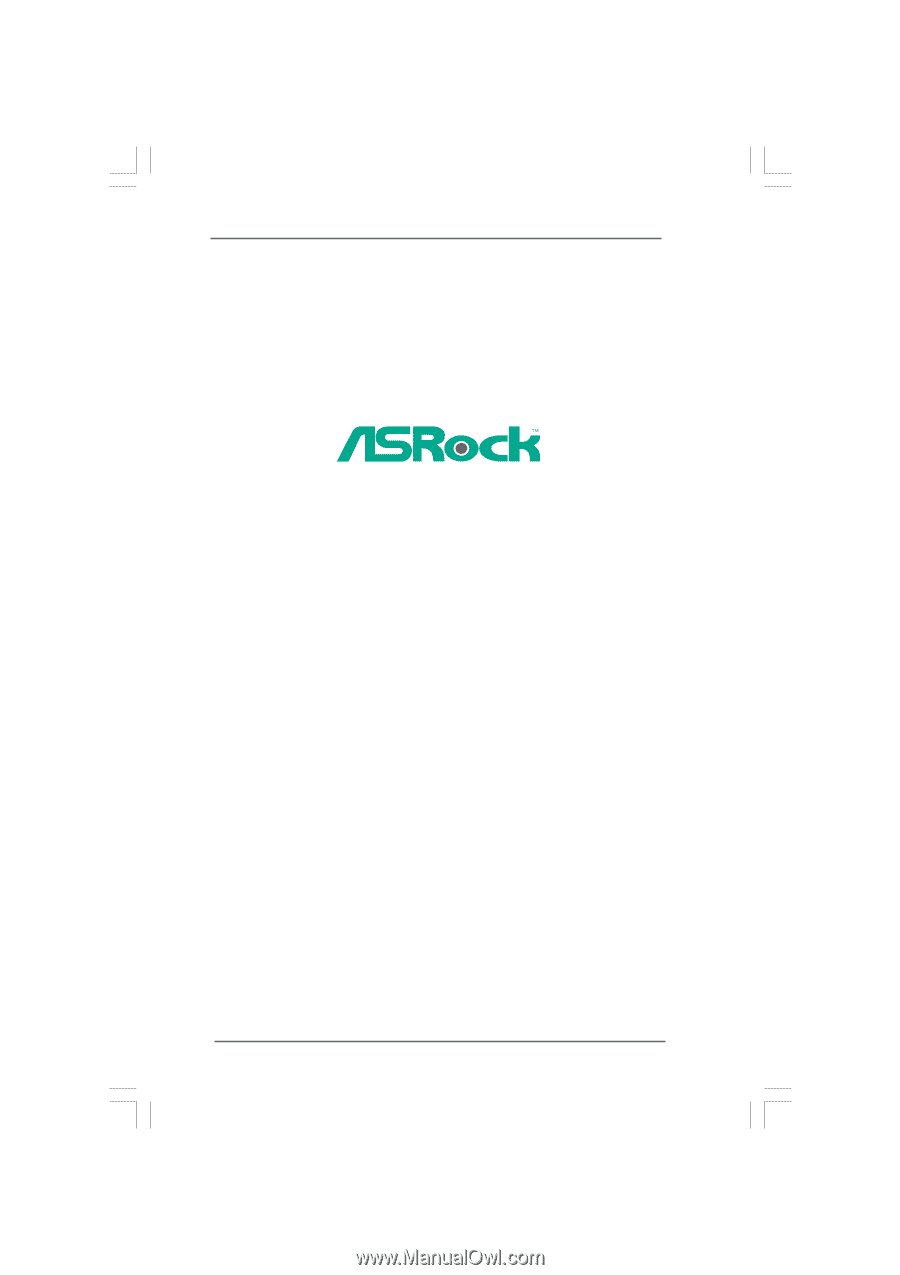
1
4Core1600-D800
User Manual
Version 1.0
Published April 2008
Copyright©2008 ASRock INC. All rights reserved.