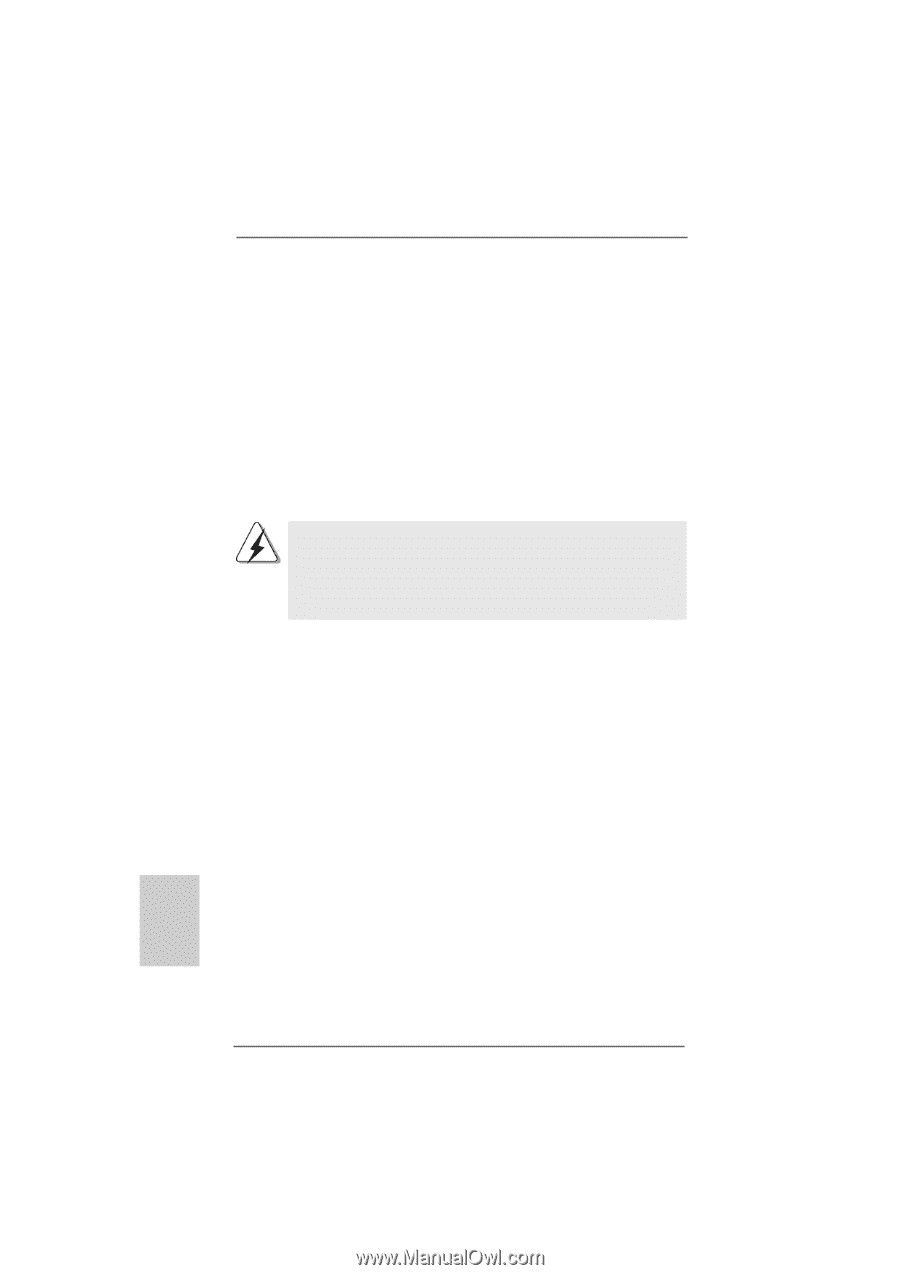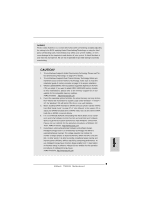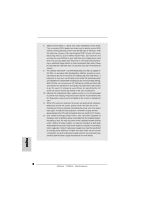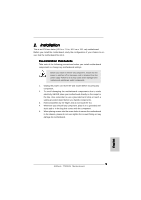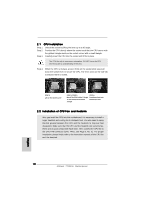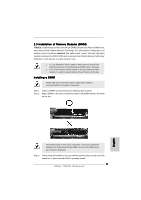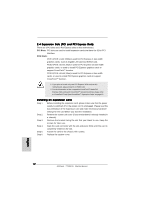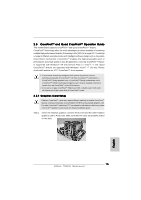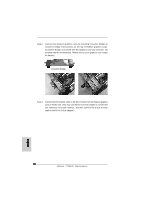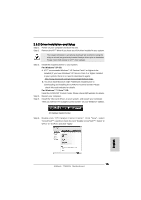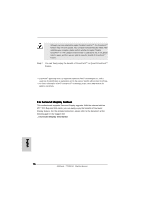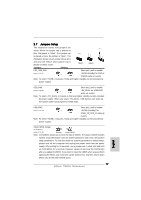ASRock 770DE3L Quick Installation Guide - Page 12
English, 4 Expansion Slots PCI and PCI Express Slots, Installing an expansion card
 |
View all ASRock 770DE3L manuals
Add to My Manuals
Save this manual to your list of manuals |
Page 12 highlights
2.4 Expansion Slots (PCI and PCI Express Slots) There are 3 PCI slots and 3 PCI Express slots on this motherboard. PCI Slots: PCI slots are used to install expansion cards that have the 32-bit PCI interface. PCIE Slots: PCIE1 (PCIE x1 slot; White) is used for PCI Express x1 lane width graphics cards, such as Gigabit LAN card and SATA2 card. PCIE2 (PCIE x16 slot; Blue) is used for PCI Express x16 lane width graphics cards, or used to install PCI Express graphics cards to support CrossFireXTM function. PCIE3 (PCIE x16 slot; Blue) is used for PCI Express x4 lane width cards, or used to install PCI Express graphics cards to support CrossFireXTM function. 1. If you plan to install only one PCI Express VGA card on this motherboard, please install it on PCIE2 slot. 2. For the information of the compatible CrossFireXTM Mode PCI Express VGA cards and CrossFireXTM setup procedures, please refer to "CrossFireXTM and Quad CrossFireXTM Operation Guide" on page 13. Installing an expansion card Step 1. Before installing the expansion card, please make sure that the power supply is switched off or the power cord is unplugged. Please read the documentation of the expansion card and make necessary hardware settings for the card before you start the installation. Step 2. Remove the system unit cover (if your motherboard is already installed in a chassis). Step 3. Remove the bracket facing the slot that you intend to use. Keep the screws for later use. Step 4. Align the card connector with the slot and press firmly until the card is completely seated on the slot. Step 5. Fasten the card to the chassis with screws. Step 6. Replace the system cover. 12 ASRock 770DE3L Motherboard English