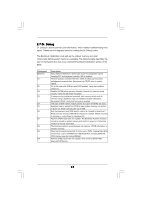ASRock 870iCafe User Manual - Page 19
Clear CMOS Jumper
 |
View all ASRock 870iCafe manuals
Add to My Manuals
Save this manual to your list of manuals |
Page 19 highlights
Clear CMOS Jumper (CLRCMOS1) (see p.11, No. 22) 1_2 2_3 Default Clear CMOS Note: CLRCMOS1 allows you to clear the data in CMOS. The data in CMOS includes system setup information such as system password, date, time, and system setup parameters. To clear and reset the system parameters to default setup, please turn off the computer and unplug the power cord from the power supply. After waiting for 15 seconds, use a jumper cap to short pin2 and pin3 on CLRCMOS1 for 5 seconds. However, please do not clear the CMOS right after you update the BIOS. If you need to clear the CMOS when you just finish updating the BIOS, you must boot up the system first, and then shut it down before you do the clear-CMOS action. 19

19
19
19
19
19
Clear CMOS Jumper
(CLRCMOS1)
(see p.11,
No. 22)
Note:
CLRCMOS1 allows you to clear the data in CMOS. The data in CMOS includes
system setup information such as system password, date, time, and system
setup parameters. To clear and reset the system parameters to default setup,
please turn off the computer and unplug the power cord from the power
supply. After waiting for 15 seconds, use a jumper cap to short pin2 and pin3
on CLRCMOS1 for 5 seconds. However, please do not clear the CMOS right
after you update the BIOS. If you need to clear the CMOS when you just finish
updating the BIOS, you must boot up the system first, and then shut it down
before you do the clear-CMOS action.
Clear CMOS
2_3
1_2
Default