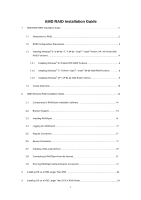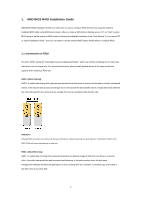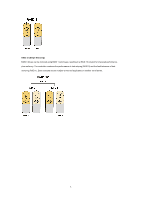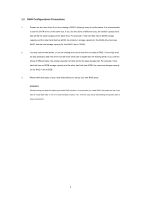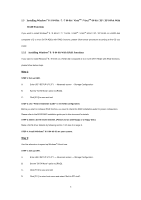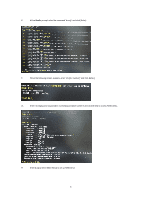ASRock 960GC-GS FX RAID Installation Guide - Page 5
Installing Windows, 8 64-bit / 7 / 7 64-bit / Vista, Vista, bit / XP / XP 64-bit With, RAID - driver
 |
View all ASRock 960GC-GS FX manuals
Add to My Manuals
Save this manual to your list of manuals |
Page 5 highlights
1.3 Installing Windows® 8 / 8 64-bit / 7 / 7 64-bit / VistaTM / VistaTM 64-bit / XP / XP 64-bit With RAID Functions If you want to install Windows® 8 / 8 64-bit / 7 / 7 64-bit / VistaTM / VistaTM 64-bit / XP / XP 64-bit on a RAID disk composed of 2 or more SATA HDDs with RAID functions, please follow below procedures according to the OS you install. 1.3.1 Installing Windows® 8 / 8 64-bit With RAID Functions If you want to install Windows® 8 / 8 64-bit on a RAID disk composed of 2 or more SATA HDDs with RAID functions, please follow below steps. Way 1: STEP 1: Set up UEFI. A. Enter UEFI SETUP UTILITY → Advanced screen → Storage Configuration. B. Set the "SATA Mode" option to [RAID]. C. Click [F10] to save and exit. STEP 2: Use "RAID Installation Guide" to set RAID configuration. Before you start to configure RAID function, you need to check this RAID installation guide for proper configuration. Please refer to the BIOS RAID installation guide part in this document for details. STEP 3: Make a SATA Driver Diskette. (Please use an USB floppy or a floppy disk.) Make a SATA driver diskette by following section 1.3.3 step 2 on page 9. STEP 4: Install Windows® 8 / 8 64-bit OS on your system. Way 2: Use this alternative to speed up Windows® 8 boot time. STEP 1: Set up UEFI. A. Enter UEFI SETUP UTILITY → Advanced screen → Storage Configuration. B. Set the "SATA Mode" option to [RAID]. C. Click [F10] to save and exit. D. Click [F11] to enter boot menu and select "Built-in EFI shell". 5