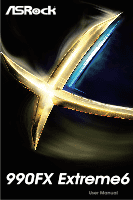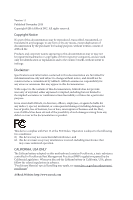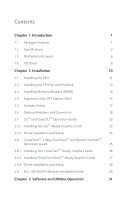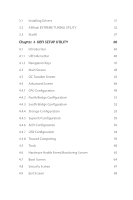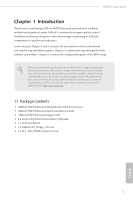ASRock 990FX Extreme6 User Manual
ASRock 990FX Extreme6 Manual
 |
View all ASRock 990FX Extreme6 manuals
Add to My Manuals
Save this manual to your list of manuals |
ASRock 990FX Extreme6 manual content summary:
- ASRock 990FX Extreme6 | User Manual - Page 1
990FX Extreme6 - ASRock 990FX Extreme6 | User Manual - Page 2
change without notice, and should not be constructed as a commitment by ASRock. ASRock assumes no responsibility for any errors or omissions that may appear in CALIFORNIA, USA ONLY he Lithium battery adopted on this motherboard contains Perchlorate, a toxic substance controlled in Perchlorate Best - ASRock 990FX Extreme6 | User Manual - Page 3
Manufactured under license under U.S. Patent Nos: 5,956,674; 5,974,380; 6,487,535; 7,003,467 & other U.S. and worldwide patents issued & pending. DTS, the Symbol, & DTS and the Symbol together is a registered trademark & DTS Connect, DTS Interactive, DTS Neo:PC are trademarks of DTS, Inc. Product - ASRock 990FX Extreme6 | User Manual - Page 4
the CPU Fan and Heatsink 13 2.3 Installing Memory Modules (DIMM) 14 2.4 Expansion Slots (PCI Express Slots) 16 2.5 Jumpers Setup 17 2.6 Onboard Headers and Connectors 18 2.7 SLITM and Quad SLITM Operation Guide 23 2.7.1 Installing Two SLITM-Ready Graphics Cards 23 2.7.2 Driver - ASRock 990FX Extreme6 | User Manual - Page 5
3.1 Installing Drivers 31 3.2 ASRock EXTREME TUNING UTILITY 32 3.3 Start8 37 Chapter 4 UEFI SETUP UTILITY 40 4.1 Introduction 40 4.1.1 UEFI Menu Bar 40 4.1.2 Navigation Keys 41 4.2 Main Screen 42 4.3 OC Tweaker Screen 43 4.4 Advanced Screen 48 4.4.1 CPU Coniguration 49 4.4.2 - ASRock 990FX Extreme6 | User Manual - Page 6
ind the latest VGA cards and CPU support list on ASRock's website as well. ASRock website http://www.asrock.com. 1.1 Package Contents • ASRock 990FX Extreme6 Motherboard (ATX Form Factor) • ASRock 990FX Extreme6 Quick Installation Guide • ASRock 990FX Extreme6 Support CD • 4 x Serial ATA (SATA) Data - ASRock 990FX Extreme6 | User Manual - Page 7
Power design • 8 + 2 Power Phase design • Supports CPU up to 220W • Supports AMD's Cool 'n' Quiet Technology • FSB 2600 MHz (5.2 GT/s) • Supports Untied Overclocking Technology • Supports Hyper-Transport 3.0 (HT 3.0) Technology Chipset • Northbridge: AMD 990FX • Southbridge: AMD SB950 Memory - ASRock 990FX Extreme6 | User Manual - Page 8
990FX Extreme6 • 15μ Gold Contact in VGA PCIe Slots (PCIE2/PCIE3) Audio • 7.1 CH HD Audio with Content Protection (Realtek ALC1150 Audio Codec) • Premium Blu-ray Audio Support • Supports Purity SoundTM 2 - Nichicon Fine Gold Series Audio Caps - 115dB SNR DAC with Diferential Ampliier - TI® NE5532 - ASRock 990FX Extreme6 | User Manual - Page 9
by Etron EJ188 (Supports 2 USB 3.0 ports) (Supports ESD Protection (ASRock Full Spike Protection)) • 32Mb AMI UEFI Legal BIOS with with GUI support • Supports "Plug and Play" • ACPI 1.1 Compliant wake up events • Supports jumperfree • SMBIOS 2.3.1 support • CPU, DRAM, NB, HT, CPU VDDA, PCIE VDDA - ASRock 990FX Extreme6 | User Manual - Page 10
overclocking. 1. Whether 2450/2100MHz memory speed is supported depends on the AM3/AM3+ CPU you adopt. If you want to adopt DDR3 2450/2100 memory module on this motherboard, please refer to the memory support list on our website for the compatible memory modules. ASRock website: http://www.asrock - ASRock 990FX Extreme6 | User Manual - Page 11
AMD 990FX Chipset LAN PCIE2 SOCKET AM3b DDR3_A1 (64 bit, 240-FpinSBmo8d0ul0e) DDR3_A2 (64 bit, 240-pin module) DDR3_B1 (64 bit, 240-FpinSBmo8d0ul0e) DDR3_B2 (64 bit, 240-pin module) 7 USB6_7 USB8_9 8 1 1 9 USB3_5_6 USB3_7 Vertical Type A USB 10 11 M.2_SSD1 990FX Extreme6 Purity - ASRock 990FX Extreme6 | User Manual - Page 12
ATX 12V Power Connector (ATX12V1) 3 CPU Fan Connector (CPU_FAN1) 4 CPU Fan Connector (CPU_FAN2) 5 2 x 240-pin DDR3 DIMM Slots (DDR3_A1, DDR3_B1) 6 2 x 240-pin DDR3 DIMM Slots (DDR3_A2, DDR3_B2) 7 ATX ) 28 Power Fan Connector (PWR_FAN1) 29 Chassis Fan Connector (CHA_FAN1) 990FX Extreme6 English 7 - ASRock 990FX Extreme6 | User Manual - Page 13
1.4 I/O Panel 1 2 3 4 5 79 6 8 10 15 No. Description 1 PS/2 Mouse Port 2 USB 2.0 Ports (USB_01) 3 USB 3.0 Ports (USB3_12) 4 USB 3.0 Ports (USB3_34) 5 USB 2.0 Ports (USB23) 6 LAN RJ-45 Port* 7 Central / Bass (Orange) 8 Rear Speaker (Black) 14 13 12 11 No. Description 9 Line In (Light - ASRock 990FX Extreme6 | User Manual - Page 14
990FX Extreme6 * here are two LEDs on each LAN port. Please refer to the table below for the LAN port LED Bass, and Front Speaker, or select "Realtek HDA Audio 2nd output" to use the front panel audio. *** he eSATA3 port supports SATA Gen3 in cable 1M. he eSATA3 port is shared with M.2_SSD (NGFF - ASRock 990FX Extreme6 | User Manual - Page 15
2 Installation his is an ATX form factor motherboard. Before you install the motherboard, study the coniguration of your chassis to ensure that the motherboard its into it. Pre-installation Precautions Take note of the following precautions before you install motherboard components or change any - ASRock 990FX Extreme6 | User Manual - Page 16
2.1 Installing the CPU Unplug all power cables before installing the CPU. 1 990FX Extreme6 2 English 11 - ASRock 990FX Extreme6 | User Manual - Page 17
3 12 English - ASRock 990FX Extreme6 | User Manual - Page 18
990FX Extreme6 2.2 Installing the CPU Fan and Heatsink Ater you install the CPU into this motherboard, it is necessary to install a larger heatsink and cooling fan to dissipate heat. You also need to spray thermal grease between the CPU and the heatsink to improve heat dissipation. Make sure that - ASRock 990FX Extreme6 | User Manual - Page 19
2.3 Installing Memory Modules (DIMM) his motherboard provides four 240-pin DDR3 (Double Data Rate 3) DIMM slots, and supports Dual Channel Memory Technology. 1. For dual channel coniguration, you always need to install identical (the same brand, speed, size and chip-type) DDR3 DIMM pairs. 2. - ASRock 990FX Extreme6 | User Manual - Page 20
990FX Extreme6 1 2 3 15 English - ASRock 990FX Extreme6 | User Manual - Page 21
Express Slots) here are 5 PCI Express slots on the motherboard. Before installing an expansion card, please make sure that the For a better thermal environment, please connect a chassis fan to the motherboard's chassis fan connector (CHA_FAN1, CHA_FAN2 or CHA_FAN3) when using multiple graphics cards - ASRock 990FX Extreme6 | User Manual - Page 22
990FX Extreme6 2.5 Jumpers Setup he illustration shows how jumpers are setup. When the jumper 5 seconds. However, please do not clear the CMOS right ater you update the BIOS. If you need to clear the CMOS when you just inish updating the BIOS, you must boot up the system irst, and then shut it down - ASRock 990FX Extreme6 | User Manual - Page 23
place jumper caps over these headers and connectors. Placing jumper caps over the headers and connectors will cause permanent damage to the motherboard. System Panel Header (9-pin PANEL1) (see p.6, No. 20) PLED+ PLEDPWRBTN# GND 1 GND RESET# GND HDLEDHDLED+ Connect the power switch, reset switch - ASRock 990FX Extreme6 | User Manual - Page 24
990FX Extreme6 Power LED Header (3-pin PLED1) (see p.6, No. 18) 1 PLEDPLED+ PLED+ GND P+ PUSB_PWR Besides six USB 2.0 ports on the I/O panel, there are two headers on this motherboard. Each USB 2.0 header can support two ports. USB 3.0 Headers (19-pin USB3_5_6) (see p.6, No. 10) (USB3_7) (see - ASRock 990FX Extreme6 | User Manual - Page 25
for connecting audio devices to the front audio panel. 1. High Deinition Audio supports Jack Sensing, but the panel wire on the chassis must support HDA to function correctly. Please follow the instructions in our manual and chassis manual to install your system. 2. If you use an AC'97 audio panel - ASRock 990FX Extreme6 | User Manual - Page 26
990FX Extreme6 CPU Fan Connectors (4-pin CPU_FAN1) (see p.6, No. 3) (3-pin CPU_FAN2) (see p.6, No. 4) FAN_SPEED_CONTROL CPU_FAN_SPEED +12V GND 1 2 3 4 GND +12V CPU_FAN_SPEED his motherboard provides a 4-Pin CPU fan (Quiet Fan) connector. If you plan to connect a 3-Pin CPU fan, please connect it - ASRock 990FX Extreme6 | User Manual - Page 27
Serial Port Header (9-pin COM1) (see p.6, No. 25) RRXD1 DDTR#1 DDSR#1 CCTS#1 1 RRI#1 RRTS#1 GND TTXD1 DDCD#1 his COM1 header supports a serial port module. SPDIF Out Connector (2-pin SPDIF_OUT1) (see p.6, No. 26) 1 GND SPDIFOUT Please connect the SPDIF_OUT connector of a HDMI VGA card to this - ASRock 990FX Extreme6 | User Manual - Page 28
990FX Extreme6 2.7 SLITM and Quad SLITM Operation Guide his motherboard supports NVIDIA® SLITM and Quad SLITM (Scalable Link Interface) technology that allows you to install up to two identical PCI Express x16 graphics cards. Currently, NVIDIA® SLITM and Quad SLITM technology supports Windows® 7 / 7 - ASRock 990FX Extreme6 | User Manual - Page 29
SLI_ Bridge_2S Card to the goldingers on each graphics card. Make sure the ASRock SLI_ Bridge_2S Card is irmly in place. SLI_Bridge_2S Card ASRock SLI_Bridge_2S Card Step 4 Connect a VGA cable or a DVI cable to the monitor connector or the DVI connector of the graphics card that is inserted to - ASRock 990FX Extreme6 | User Manual - Page 30
990FX Extreme6 2.7.2 Driver Installation and Setup Install the graphics card drivers to your system. Ater that, you can enable the Multi-Graphics Processing Unit (GPU) in the NVIDIA® nView system tray utility. Please follow the below - ASRock 990FX Extreme6 | User Manual - Page 31
CrossFireXTM Operation Guide his motherboard supports CrossFireXTM, 3-way Make sure that your graphics card driver supports AMD CrossFireXTM technology. Download the drivers from the AMD's website: www. to AMD graphics card manuals for detailed installation guide. 2.8.1 Installing Two CrossFireXTM - ASRock 990FX Extreme6 | User Manual - Page 32
990FX Extreme6 Step 3 Connect a VGA cable or a DVI cable to the monitor connector or and PCIE5 slots. (he CrossFire Bridge is provided with the graphics card you purchase, not bundled with this motherboard. Please refer to your graphics card vendor for details.) Step 3 Connect a VGA cable or a DVI - ASRock 990FX Extreme6 | User Manual - Page 33
optional download. We recommend using this utility to uninstall any previously installed Catalyst drivers prior to installation. Please check AMD's website for AMD driver updates. Step 3 Install the required drivers and CATALYST Control Center then restart your computer. Please check AMD's website - ASRock 990FX Extreme6 | User Manual - Page 34
990FX Extreme6 2.9 M.2_SSD (NGFF) Module Installation Guide The M.2, also known as the Next Generation Form Factor (NGFF), is a small size and versatile card edge connector that aims to replace mPCIe and mSATA. The M.2_SSD (NGFF) Socket 3 can accommodate either a M.2 SATA3 6.0 Gb/s module or a M.2 - ASRock 990FX Extreme6 | User Manual - Page 35
the module into place. M.2_SSD (NGFF) Module Support List PCIe Interface SATA Interface SanDisk SD6PP4M-128G SanDisk SD6PP4M-256G Intel SSDSCKGW080A401/80G For the latest updates of M.2_SSD (NFGG) module support list, please visit our website for details: http://www.asrock.com English 30 - ASRock 990FX Extreme6 | User Manual - Page 36
990FX Extreme6 Chapter 3 Software and Utilities Operation 3.1 Installing Drivers he Support CD that comes with the motherboard contains necessary drivers and useful utilities that enhance the motherboard's features. Running The Support CD To begin using the support CD, insert the CD into your CD-ROM - ASRock 990FX Extreme6 | User Manual - Page 37
the fan speed and temperature for you to adjust. In Overclocking, you are allowed to overclock CPU frequency for optimal system performance. In OC DNA, you Installation When you install all-in-one driver to your system from ASRock support CD, ASRock Extreme Tuning Utility (AXTU) will be auto- - ASRock 990FX Extreme6 | User Manual - Page 38
Hardware Monitor 990FX Extreme6 In the Hardware Monitor section, it shows the major readings of your system. he main readings include Clock, Fan & Temperature, and Voltage. In Clock, there are CPU speed and CPU ratio. In Fan & Temperature, there are CPU temperature and CPU fan speed. You may ind - ASRock 990FX Extreme6 | User Manual - Page 39
to ine-tune the CPU ratio, CPU frequency, and respective voltages by clicking the "+/-" at the display panel. Ater conirmation of the settings, please click on the "APPLY" button. Overclocking and over-voltage may that the OC proile can only be shared and worked on the same motherboard. 34 English - ASRock 990FX Extreme6 | User Manual - Page 40
990FX Extreme6 IES Featuring an advanced proprietary hardware and sotware design, Intelligent Energy Saving is a revolutionary technology that delivers unparalleled power savings. he voltage regulator can reduce the number of output phases to improve eiciency when the CPU cores are idle. In other - ASRock 990FX Extreme6 | User Manual - Page 41
Restart to UEFI Windows® 8 brings the ultimate boot up experience. he lightning boot up speed makes it hard to access the UEFI setup. Restart to UEFI technology is designed for those requiring frequent UEFI access. It allows users to easily enter the UEFI automatically when turning on the PC next - ASRock 990FX Extreme6 | User Manual - Page 42
990FX Extreme6 3.3 Start8 For those Windows 8 users who miss the Start Menu, Start8 is Installing Start8 Install Start8, which is located in the folder at the following path of the Support CD: \ ASRock Utility > Start8. 3.3.2 Coniguring Start8 Style Select between the Windows 7 style and Windows 8 - ASRock 990FX Extreme6 | User Manual - Page 43
Conigure Conigure provides coniguration options, including icon sizes, which shortcuts you want Start Menu to display, quick access to recently used apps, the functionality of the power button, and more. Control 38 English - ASRock 990FX Extreme6 | User Manual - Page 44
990FX Extreme6 Control lets you conigure what a click on the start button or a press on the Windows key does. Desktop Desktop allows you to disable the hot - ASRock 990FX Extreme6 | User Manual - Page 45
POST, restart the system by pressing + + , or by pressing the reset button on the system chassis. You may also restart by turning the system of and then back on. Because the UEFI sotware is constantly being updated OC Tweaker For overclocking conigurations Advanced For - ASRock 990FX Extreme6 | User Manual - Page 46
990FX Extreme6 4.1.2 Navigation Keys Use < > key or < > key to choose among the selections on the menu bar, and use < > key or < > key to move the cursor up - ASRock 990FX Extreme6 | User Manual - Page 47
4.2 Main Screen When you enter the UEFI SETUP UTILITY, the Main screen will appear and display the system overview. Active Page on Entry Select the default page when entering the UEFI setup utility. 42 English - ASRock 990FX Extreme6 | User Manual - Page 48
4.3 OC Tweaker Screen In the OC Tweaker screen, you can set up overclocking features. 990FX Extreme6 Because the UEFI sotware is constantly being updated, the following UEFI setup screens and descriptions are for reference purpose only, and they may not exactly match what you see on your screen. - ASRock 990FX Extreme6 | User Manual - Page 49
CPU performance with a better price. Please be noted that UCC feature is supported with AM3/AM3+ CPU only, and in addition, not every AM3/AM3+ CPU can support this function because some CPU's hidden core may be malfunctioned. CPU default. If it is set to [Manual], you may adjust the value of - ASRock 990FX Extreme6 | User Manual - Page 50
990FX Extreme6 CPU Frequency Multiplier For safety and system stability, it is not recommended to adjust the value of this item. CPU Voltage It allows you to adjust the value of CPU DRAM Frequency If [Auto] is selected, the motherboard will detect the memory module(s) inserted and assign the appropriate - ASRock 990FX Extreme6 | User Manual - Page 51
DRAM Timing Control DRAM Slot Use this item to view SPD data. DRAM Timing Control Use this item to control DRAM timing. Power Down Enable Use this item to enable or disable DDR power down mode. Bank Interleaving Interleaving allows memory accesses to be spread out over banks on the same node, or - ASRock 990FX Extreme6 | User Manual - Page 52
. he default value is [Auto]. HT Voltage Use this to select HT Voltage. he default value is [Auto]. CPU VDDA Voltage Use this to select CPU VDDA Voltage. he default value is [Auto]. PCIE VDDA Voltage Use this to select PCIE VDDA Voltage. he default value is [Auto]. 990FX Extreme6 English 47 - ASRock 990FX Extreme6 | User Manual - Page 53
4.4 Advanced Screen In this section, you may set the conigurations for the following items: CPU Coniguration, North Bridge Coniguration, South Bridge Coniguration, Storage Coniguration, Super IO Coniguration, ACPI Coniguration, USB Coniguration and Trusted Computing. Setting wrong values in this - ASRock 990FX Extreme6 | User Manual - Page 54
4.4.1 CPU Coniguration 990FX Extreme6 Cool 'n' Quiet Use this item to enable or disable AMD's Cool 'n' State (C1E) All processors support the Halt State (C1). he C1 state is supported through the native processor instructions HLT and MWAIT and requires no hardware support from the chipset. In the - ASRock 990FX Extreme6 | User Manual - Page 55
CPU Thermal Throttle Use this item to enable CPU internal thermal control mechanism to keep the CPU from overheated. he default value is [Auto]. 50 English - ASRock 990FX Extreme6 | User Manual - Page 56
4.4.2 North Bridge Coniguration 990FX Extreme6 IOMMU Use this to enable or disable IOMMU. he default value of this feature is [Disabled]. English 51 - ASRock 990FX Extreme6 | User Manual - Page 57
4.4.3 South Bridge Coniguration Onboard HD Audio Enable/disable onboard HD audio. Set to Auto to enable onboard HD audio and automatically disable it when a sound card is installed. Front Panel Enable/disable front panel HD audio. Onboard LAN Enable or disable the onboard network interface - ASRock 990FX Extreme6 | User Manual - Page 58
990FX Extreme6 SATA Controller(s) Enable/disable the SATA controllers. SATA Mode IDE: For better compatibility. AHCI: Supports new features that improve performance. RAID: Combine multiple disk drives into a logical unit. If you set this item to RAID mode, it is suggested to install SATA ODD driver - ASRock 990FX Extreme6 | User Manual - Page 59
Link Power Management allows SATA devices to enter a low power state during periods of inactivity to save power. It is only supported by AHCI mode. Hard Disk S.M.A.R.T. S.M.A.R.T stands for Self-Monitoring, Analysis, and Reporting Technology. It is a monitoring system for computer hard disk - ASRock 990FX Extreme6 | User Manual - Page 60
4.4.5 Super IO Coniguration 990FX Extreme6 Serial Port Enable or disable the Serial port. Serial Port Address Select the address of the Serial port. Infrared Port Enable or disable the Infrared port. 55 English - ASRock 990FX Extreme6 | User Manual - Page 61
4.4.6 ACPI Coniguration Suspend to RAM Select disable for ACPI suspend type S1. It is recommended to select auto for ACPI S3 power saving. Check Ready Bit Enable to enter the operating system ater S3 only when the hard disk is ready, this is recommended for better system stability. ACPI HPET Table - ASRock 990FX Extreme6 | User Manual - Page 62
990FX Extreme6 Ring-In Power On Allow the system to be waked up by onboard COM port modem Ring-In signals. RTC Alarm Power On Allow the - ASRock 990FX Extreme6 | User Manual - Page 63
4.4.7 USB Coniguration USB Controller Enable or disable all the USB 2.0 ports. USB 3.0 Controller Enable or disable all the USB 3.0 ports. Legacy USB Support Enable or disable Legacy OS Support for USB 2.0 devices. If you encounter USB compatibility issues it is recommended to disable legacy USB - ASRock 990FX Extreme6 | User Manual - Page 64
4.4.8 Trusted Computing 990FX Extreme6 Security Device Support Enable to activate Trusted Platform Module (TPM) security for your hard disk drives. English 59 - ASRock 990FX Extreme6 | User Manual - Page 65
system time are required. UEFI Tech Service Contact ASRock Tech Service if you are having trouble with your PC. Please setup network coniguration before using UEFI Tech Service. Easy RAID Installer Easy RAID Installer helps you to copy the RAID driver from the support CD to your USB storage device - ASRock 990FX Extreme6 | User Manual - Page 66
990FX Extreme6 required drivers automatically. Instant Flash Save UEFI iles in your USB storage device and run Instant Flash to update your UEFI. Internet Flash ASRock Internet Flash downloads and updates the latest UEFI irmware version from our servers for you. Please setup network coniguration - ASRock 990FX Extreme6 | User Manual - Page 67
entering S4/S5 state. Dehumidiier Duration Conigure the duration of the dehumidifying process before it returns to S4/S5 state. Dehumidiier CPU Fan Setting Conigure the speed of the CPU fan while Dehumidiier is enabled. he higher the value, the faster the fan speed. Max: 255 Min: 1 Save User Default - ASRock 990FX Extreme6 | User Manual - Page 68
990FX Extreme6 4.6 Hardware Health Event Monitoring Screen his section allows you to monitor the status of the hardware on your system, including the parameters of the CPU temperature, motherboard temperature, fan speed and voltage. CPU Fan 1 & 2 Setting his allows you to set the CPU and [Manual]. he - ASRock 990FX Extreme6 | User Manual - Page 69
mode you may not boot from an USB storage device. Ultra Fast mode is only supported by Windows 8.1 / 8 and the VBIOS must support UEFI GOP if you are using an external graphics card. Please notice that Ultra Fast Enable to display the boot logo or disable to show normal POST messages. 64 English - ASRock 990FX Extreme6 | User Manual - Page 70
990FX Extreme6 AddOn ROM Display Enable AddOn ROM Display to see the AddOn ROM messages or conigure the AddOn ROM if you've enabled Full Screen Logo. - ASRock 990FX Extreme6 | User Manual - Page 71
Launch Storage OpROM Policy Select UEFI only to run those that support UEFI option ROM only. Select Legacy only to run those that support legacy option ROM only. Do not launch? Launch Video OpROM Policy Select UEFI only to run those that support UEFI option ROM only. Select Legacy only to run those - ASRock 990FX Extreme6 | User Manual - Page 72
990FX Extreme6 4.8 Security Screen In this section you may set or change the supervisor/user password for the system. You may also clear settings in the UEFI Setup Utility. Leave it blank and press enter to remove the password. Secure Boot Enable to support Windows 8.1 / 8 Secure Boot. 67 English - ASRock 990FX Extreme6 | User Manual - Page 73
4.9 Exit Screen Save Changes and Exit When you select this option the following message, "Save coniguration changes and exit setup?" will pop out. Select [OK] to save changes and exit the UEFI SETUP UTILITY. Discard Changes and Exit When you select this option the following message, "Discard changes - ASRock 990FX Extreme6 | User Manual - Page 74
990FX Extreme6 Contact Information If you need to contact ASRock or want to know more about ASRock, you're welcome to visit ASRock's website at http://www.asrock.com; or you may contact your dealer for further information. For technical questions, please submit a support request form at http://www.

990FX Extreme6
990FX Extreme6