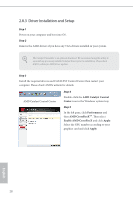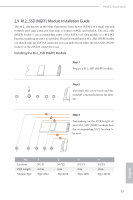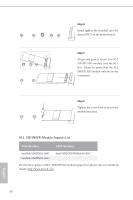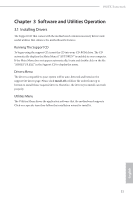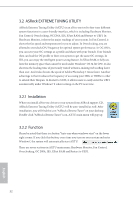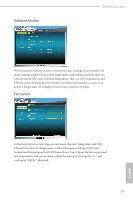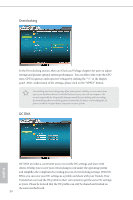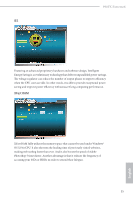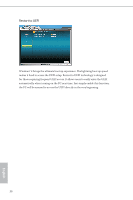ASRock 990FX Extreme6 User Manual - Page 38
Hardware Monitor, Fan Control
 |
View all ASRock 990FX Extreme6 manuals
Add to My Manuals
Save this manual to your list of manuals |
Page 38 highlights
Hardware Monitor 990FX Extreme6 In the Hardware Monitor section, it shows the major readings of your system. he main readings include Clock, Fan & Temperature, and Voltage. In Clock, there are CPU speed and CPU ratio. In Fan & Temperature, there are CPU temperature and CPU fan speed. You may ind out if there's any abnormal situation occurs to your system's temperature. In Voltage, there are many respective voltages. Fan Control In the Fan Control section, there are two major chapters: Temperature and CPU/ Chassis/Power Fan. In Temperature, it shows the major readings of CPU and motherboard temperature. In CPU/Chassis/Power Fan, it shows the fan target speed and temperature, and you are able to adjust the setting by clicking the "+/-" and conirm by "APPLY" aterward. 33 English