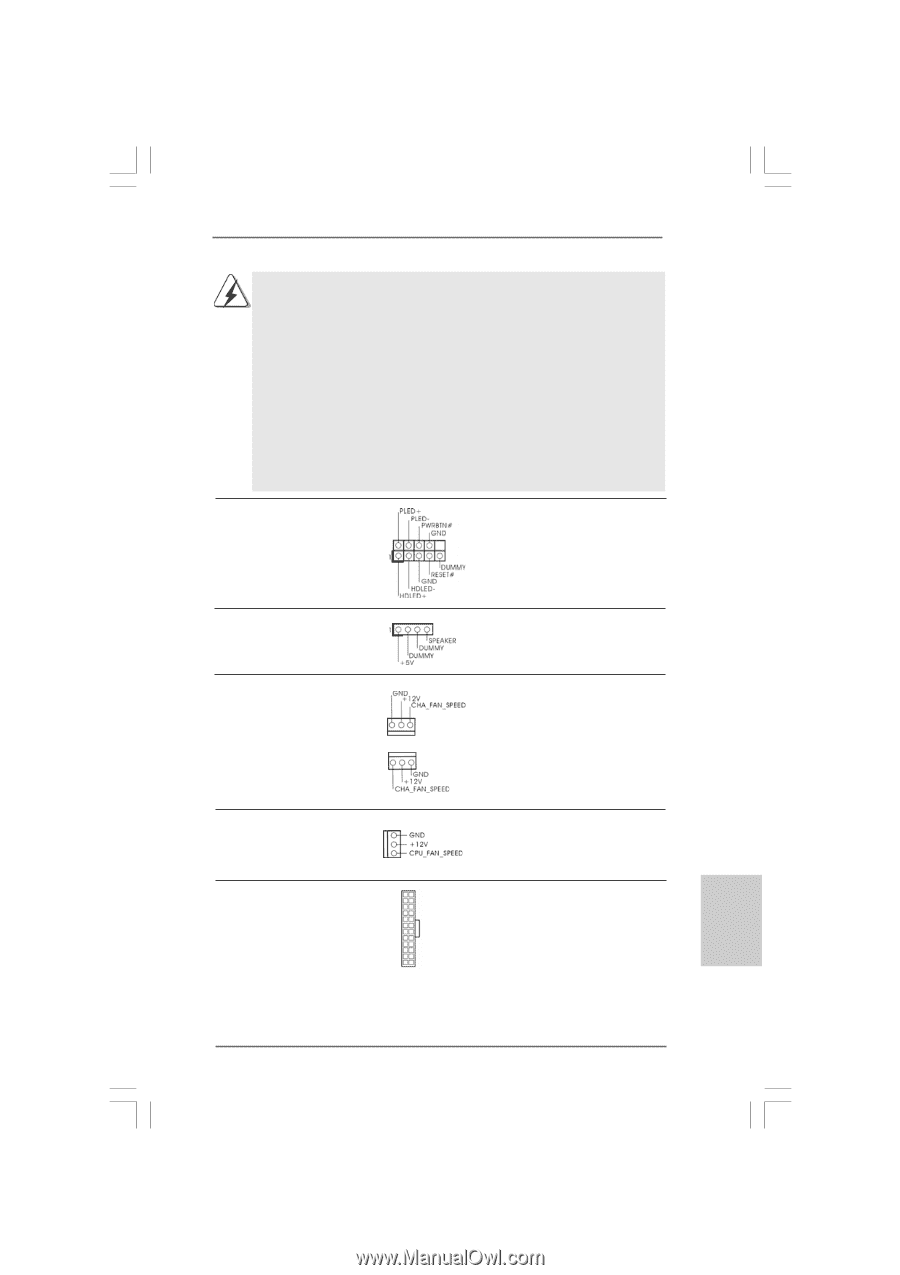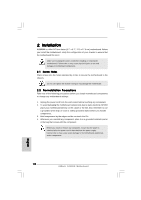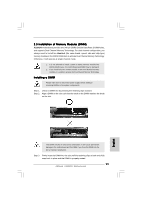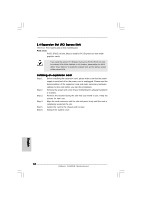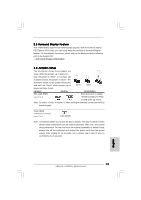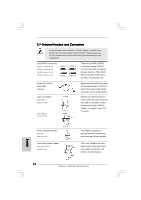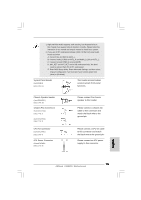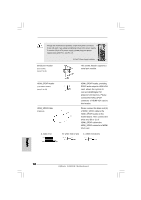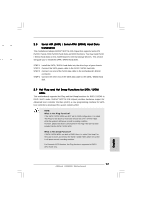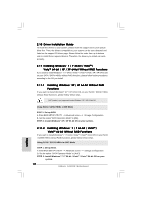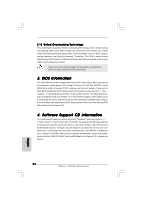ASRock A330ION Quick Installation Guide - Page 15
System Panel Header - fan
 |
View all ASRock A330ION manuals
Add to My Manuals
Save this manual to your list of manuals |
Page 15 highlights
1. High Definition Audio supports Jack Sensing, but the panel wire on the chassis must support HDA to function correctly. Please follow the instruction in our manual and chassis manual to install your system. 2. If you use AC'97 audio panel, please install it to the front panel audio header as below: A. Connect Mic_IN (MIC) to MIC2_L. B. Connect Audio_R (RIN) to OUT2_R and Audio_L (LIN) to OUT2_L. C. Connect Ground (GND) to Ground (GND). D. MIC_RET and OUT_RET are for HD audio panel only. You don't need to connect them for AC'97 audio panel. E. Enter BIOS Setup Utility. Enter Advanced Settings, and then select Chipset Configuration. Set the Front Panel Control option from [Auto] to [Enabled]. System Panel Header (9-pin PANEL1) (see p.2 No. 11) This header accommodates several system front panel functions. Chassis Speaker Header (4-pin SPEAKER 1) (see p.2 No. 13) Chassis Fan Connectors (3-pin CHA_FAN1) (see p.2 No. 2) (3-pin CHA_FAN2) (see p.2 No. 9) CPU Fan Connector (3-pin CPU_FAN1) (see p.2 No. 4) ATX Power Connector (24-pin ATXPWR1) (see p.2, No. 8) 12 24 1 13 Please connect the chassis speaker to this header. Please connect a chassis fan cable to this connector and match the black wire to the ground pin. Please connect a CPU fan cable to this connector and match the black wire to the ground pin. Please connect an ATX power supply to this connector. English 15 ASRock A330ION Motherboard