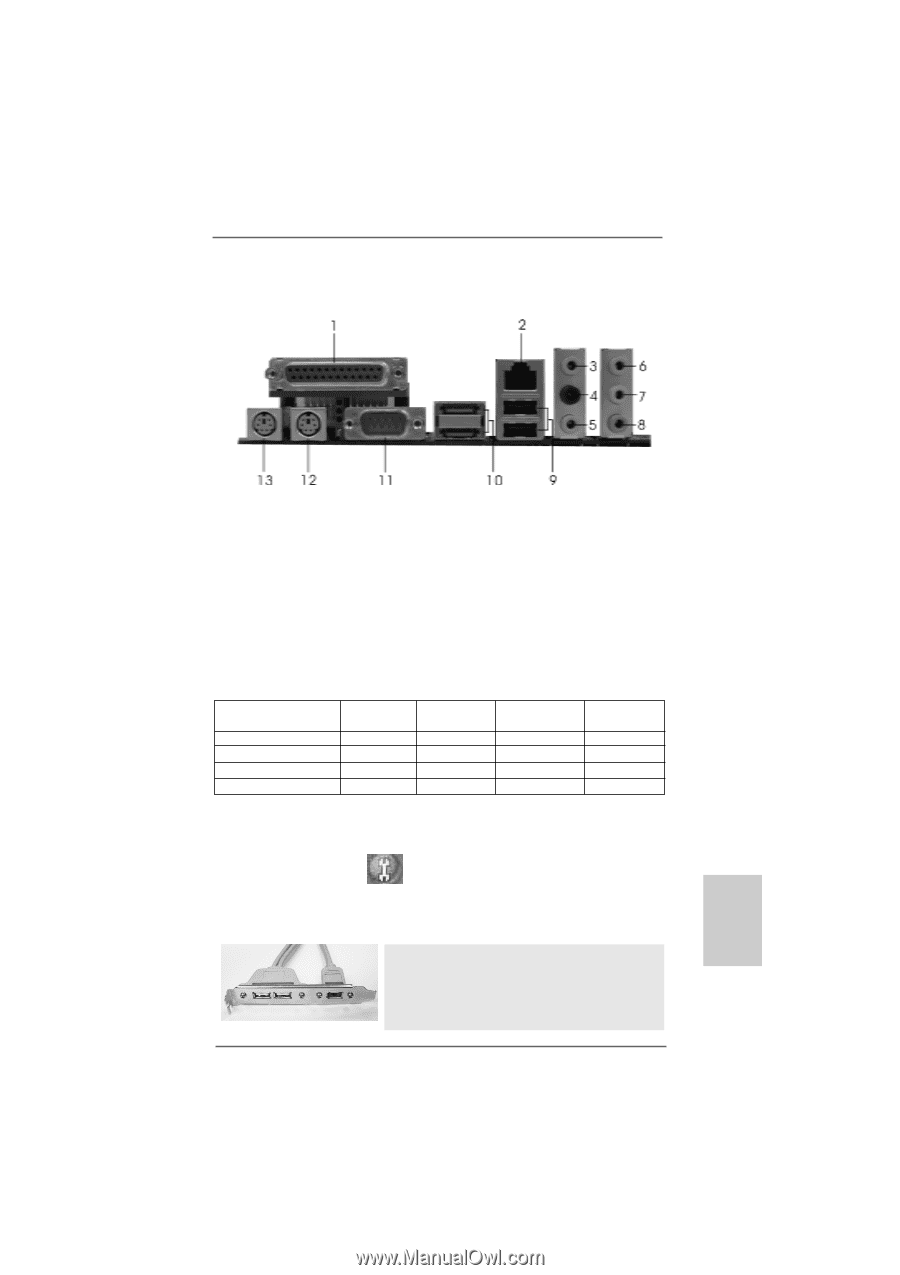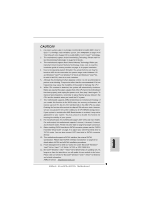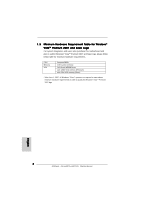ASRock ALiveNF5-eSATA2 Quick Installation Guide - Page 3
ASRock 8CH_eS, ock 8CH_eS, ock 8CH_eSATAII I/O, AII I/O
 |
View all ASRock ALiveNF5-eSATA2 manuals
Add to My Manuals
Save this manual to your list of manuals |
Page 3 highlights
ASRock 8CH_eSATAII I/O 1 Parallel Port 2 RJ-45 Port 3 Side Speaker (Gray) 4 Rear Speaker (Black) 5 Central / Bass (Orange) 6 Line In (Light Blue) *7 Front Speaker (Lime) 8 Microphone (Pink) 9 USB 2.0 Ports (USB01) 10 eSATAII Ports 11 COM Port 12 PS/2 Keyboard Port (Purple) 13 PS/2 Mouse Port (Green) * If you use 2-channel speaker, please connect the speaker's plug into "Front Speaker Jack". See the table below for connection details in accordance with the type of speaker you use. TABLE for Audio Output Connection Audio Output Channels Front Speaker Rear Speaker Central / Bass (No. 7) (No. 4) (No. 5) 2 V -- -- 4 V V -- 6 V V V 8 V V V Side Speaker (No. 3) ---V * To enable Multi-Streaming function, you need to connect a front panel audio cable to the front panel audio header. After restarting your computer, you will find "Mixer" tool on your system. Please select "Mixer ToolBox" , click "Enable playback multi-streaming", and click "ok". Choose "2CH", "4CH", "6CH", or "8CH" and then you are allowed to select "Realtek HDA Primary output" to use Rear Speaker, Central/Bass, and Front Speaker, or select "Realtek HDA Audio 2nd output" to use front panel audio. Free Bundle ASRock provides you with one USB+1394 bracket, which can support 2 additional USB 2.0 ports and 1 IEEE 1394 port. 3 ASRock ALiveNF5-eSATA2+ Motherboard English