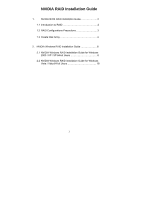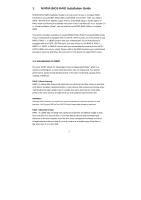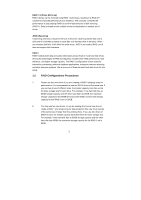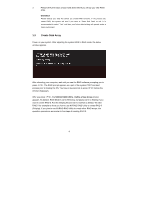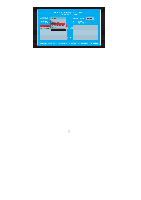ASRock ALiveNF5SLI-1394 RAID Installation Guide - Page 4
Create Disk Array
 |
View all ASRock ALiveNF5SLI-1394 manuals
Add to My Manuals
Save this manual to your list of manuals |
Page 4 highlights
3. Please verify the status of your hard disks before you set up your new RAID array. WARNING!! Please backup your data first before you create RAID functions. In the process you create RAID, the system will ask if you want to "Clear Disk Data" or not. It is recommended to select "Yes", and then your future data building will operate under a clean environment. 1.3 Create Disk Array Power on your system. After adjusting the system BIOS to RAID mode, the below window appears. After rebooting your computer, wait until you see the RAID software prompting you to press . The RAID prompt appears as a part of the system POST and boot process prior to loading the OS. You have a few seconds to press before the window disappears. After you press , the NVIDIA RAID Utility - Define a New Array window appears. By default, RAID Mode is set to Mirroring, but please set it to Striping if you want to create RAID 0. And the Striping Block is set to Optimal as default. We take RAID 0 for example to show you how to use NVRAID RAID Utility to create RAID 0 (Striping). If you plan to use NVRAID RAID Utility to create other RAID arrays, the operation procedures are similar to the steps of creating RAID 0. 4