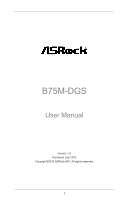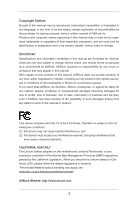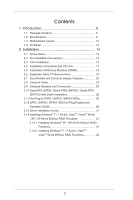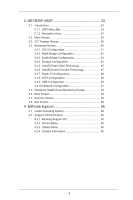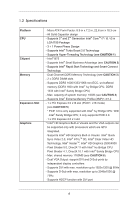ASRock B75M-DGS User Manual
ASRock B75M-DGS Manual
 |
View all ASRock B75M-DGS manuals
Add to My Manuals
Save this manual to your list of manuals |
ASRock B75M-DGS manual content summary:
- ASRock B75M-DGS | User Manual - Page 1
B75M-DGS User Manual Version 1.0 Published July 2012 Copyright©2012 ASRock INC. All rights reserved. 1 - ASRock B75M-DGS | User Manual - Page 2
purchaser for backup purpose, without written consent of ASRock Inc. Products and corporate names appearing in this manual may or may not be registered trademarks or copyrights USA ONLY The Lithium battery adopted on this motherboard contains Perchlorate, a toxic substance controlled in Perchlorate - ASRock B75M-DGS | User Manual - Page 3
Plug Feature and Operation Guide 29 2.13 Driver Installation Guide 31 2.14 Installing Windows® 7 / 7 64-bit / VistaTM / VistaTM 64-bit / XP / XP 64-bit Without RAID Functions 31 2.14.1 Installing Windows® XP / XP 64-bit Without RAID Functions 31 2.14.2 Installing Windows® 7 / 7 64-bit / VistaTM - ASRock B75M-DGS | User Manual - Page 4
Screen 40 3.4.1 CPU Configuration 41 3.4.2 North Bridge Configuration 43 3.4.3 South Bridge Configuration 44 3.4.4 Storage Configuration 45 3.4.5 Intel(R) Rapid Start Technology 46 3.4.6 Intel(R) Smart Connect Technology 47 3.4.7 Super IO Configuration 48 3.4.8 ACPI Configuration 49 - ASRock B75M-DGS | User Manual - Page 5
Contents ASRock B75M-DGS Motherboard (Micro ATX Form Factor: 8.9-in x 7.2-in, 22.6 cm x 18.3 cm) ASRock B75M-DGS Quick Installation Guide ASRock B75M-DGS Support CD 2 x Serial ATA (SATA) Data Cables (Optional) 1 x I/O Panel Shield ASRock Reminds You... To get better performance in Windows® 7 / 7 64 - ASRock B75M-DGS | User Manual - Page 6
Profile (XMP)1.3/1.2 - 1 x PCI Express 3.0 x16 slot (PCIE1: x16 mode) (see CAUTION 5) * PCIE 3.0 is only supported with Intel® Ivy Bridge CPU. With Intel® Sandy Bridge CPU, it only supports PCIE 2.0. - 1 x PCI Express 2.0 x1 slot * Intel® HD Graphics Built-in Visuals and the VGA outputs can be - ASRock B75M-DGS | User Manual - Page 7
LAN Rear Panel I/O SATA3 USB3.0 Connector BIOS Feature - Supports Full HD 1080p Blu-ray (BD) / HD-DVD playback with DVI port - 5.1 CH HD Audio (Realtek ALC662 Audio Codec) - PCIE x1 Gigabit LAN 10/100/1000 Mb/s - Realtek RTL8111E - Supports Wake-On-LAN - Supports LAN Cable Detection - Supports - ASRock B75M-DGS | User Manual - Page 8
- ACPI 1.1 Compliance Wake Up Events - Supports jumperfree - SMBIOS 2.3.1 Support - CPU Core, IGPU, DRAM, 1.8V PLL, VTT, VCCSA Voltage Multi-adjustment Support CD - Drivers, Utilities, AntiVirus Software (Trial Version), CyberLink MediaEspresso 6.5 Trial, ASRock MAGIX Multimedia Suite - OEM - ASRock B75M-DGS | User Manual - Page 9
there is no such limitation. You can use ASRock XFast RAM to utilize the memory that Windows® cannot use. 5. Only PCIE1 slot supports Gen 3 speed. To run the PCI Express in Gen 3 speed, please install an Ivy Bridge CPU. If you install a Sandy Bridge CPU, the PCI Express will run only at PCI Express - ASRock B75M-DGS | User Manual - Page 10
simultaneously and even supports continuous charging when your PC enters into Standby mode (S1), Suspend to RAM (S3), hibernation mode (S4) or power off (S5). With APP Charger driver installed, you can easily enjoy the marvelous charging experience. ASRock website: http://www.asrock.com/Feature - ASRock B75M-DGS | User Manual - Page 11
CPU cooler types, Socket LGA 775, LGA 1155 and LGA 1156. Please be noticed that not all the 775 and 1156 CPU Fan can be used. 20. ASRock XFast RAM is not supported by Microsoft® Windows® XP / XP 64-bit. Intel® Smart Connect Technology and Intel® USB 3.0 ports are not supported by Microsoft® Windows - ASRock B75M-DGS | User Manual - Page 12
1 USB6_7 1 SPEAKER1 1 PLED PWRBTN PANEL1 1 HDLED RESET Intel B75 SATA2_3 SATA2_1 SATA2_2 SATA3_0 64Mb BIOS CHA_FAN1 8 9 10 21 20 19 18 17 16 15 14 13 12 11 1 ATX 12V Power Connector (ATX12V1) 2 CPU Fan Connector (CPU_FAN1) 3 1155-Pin CPU Socket 4 2 x 240-pin DDR3 DIMM Slots (DDR3_A1 - ASRock B75M-DGS | User Manual - Page 13
Data Activity Orange 100Mbps connection On Link Green 1Gbps connection LAN Port ** To enable Multi-Streaming function, you need to . Please refer to below steps for the software setting of Multi-Streaming. For Windows® XP: After restarting your computer, you will find "Mixer" tool on your - ASRock B75M-DGS | User Manual - Page 14
This is a Micro ATX form factor (8.9" x 7.2", 22.6 x 18.3 cm) motherboard. Before you install the motherboard, study the configuration of your chassis to ensure that the motherboard fits into it. Make sure to unplug the power cord before installing or removing the motherboard. Failure to do - ASRock B75M-DGS | User Manual - Page 15
For the installation of Intel 1155-Pin CPU, please follow the steps below. Load Plate Load Lever Contact Array Socket Body 1155-Pin Socket Overview Before you insert the 1155-Pin CPU into the socket, please check if the CPU surface is unclean or if there are any bent pins in the socket. Do not - ASRock B75M-DGS | User Manual - Page 16
key Pin1 Pin1 orientation key notch 1155-Pin CPU alignment key 1155-Pin Socket For proper inserting, please ensure to match the two orientation key notches of the CPU with the two alignment keys of the socket. Step 3-3. Carefully place the CPU into the socket by using a purely vertical motion - ASRock B75M-DGS | User Manual - Page 17
Heatsink This motherboard is equipped with 1155-Pin socket that supports Intel 1155-Pin CPUs. Please adopt the type of heatsink and cooling fan compliant with Intel 1155Pin CPU to dissipate heat. Before you install the heatsink, you need to spray thermal interface material between the CPU and the - ASRock B75M-DGS | User Manual - Page 18
of Memory Modules (DIMM) This motherboard provides two 240-pin DDR3 (Double Data Rate 3) DIMM slots, and supports Dual Channel Memory Technology. For dual channel configuration, you always need to install two identical (the same brand, speed, size and chiptype) memory modules in the DDR3 - ASRock B75M-DGS | User Manual - Page 19
LAN card, SATA2 card, etc. Only PCIE1 slot supports Gen 3 speed. To run the PCI Express in Gen 3 speed, please install an Ivy Bridge CPU. If you install a Sandy Bridge CPU before you start the installation. Remove the system unit cover (if your motherboard is already installed in a chassis). Remove - ASRock B75M-DGS | User Manual - Page 20
installing any add-on VGA card to this motherboard. This motherboard also provides independent display controllers for DVI-D and D-Sub to support I/O panel. D-Sub port DVI-D port 2. If you have installed onboard VGA driver from our support CD to your system already, you can freely enjoy the benefits - ASRock B75M-DGS | User Manual - Page 21
-on VGA card is inserted to this motherboard. 4. Install the onboard VGA driver and the add-on PCI Express VGA card driver to your system. If you have installed the drivers already, there is no need to install them again. 5. Set up a multi-monitor display. For Windows® XP / XP 64-bit OS: Right click - ASRock B75M-DGS | User Manual - Page 22
function is supported on this motherboard. To use HDCP function with this motherboard, you need to adopt the monitor that supports HDCP function as well. Therefore, you can enjoy the superior display quality with high-definition HDCP encryption contents. Please refer to below instruction for more - ASRock B75M-DGS | User Manual - Page 23
need to clear the CMOS when you just finish updating the BIOS, you must boot up the system first, and then shut it down before you do the clear-CMOS action. Please be noted that the password, date, time, user default profile, 1394 GUID and MAC address will be cleared only if the - ASRock B75M-DGS | User Manual - Page 24
be connected to the SATA / SATA2 / SATA3 hard disk or the SATA2 / SATA3 connector on this motherboard. Print Port Header (25-pin LPT1) (see p.12, No. 20) AFD# ERROR# PINIT# SLIN the I/O panel, there are two USB 2.0 headers on this motherboard. Each USB 2.0 header can support two USB 2.0 ports. 24 - ASRock B75M-DGS | User Manual - Page 25
there is one USB 3.0 header on this motherboard. This USB 3.0 header can support two USB 3.0 ports. Infrared Module Header (5-pin support HDA to function correctly. Please follow the instruction in our manual and chassis manual to install your system. 2. If you use AC'97 audio panel, please install - ASRock B75M-DGS | User Manual - Page 26
® XP / XP 64-bit OS: Select "Mixer". Select "Recorder". Then click "FrontMic". For Windows® 7 / 7 64-bit / VistaTM / VistaTM 64-bit OS: Go to the "FrontMic" Tab in the Realtek Control panel. Adjust "Recording Volume". System Panel Header (9-pin PANEL1) ( - ASRock B75M-DGS | User Manual - Page 27
successfully even without the fan speed control function. If you plan to connect the 3-Pin CPU fan to the CPU fan connector on this motherboard, please connect it to Pin 1-3. Pin 1-3 Connected 3-Pin Fan Installation ATX Power Connector 12 24 (24-pin ATXPWR1) (see p.12, No. 5) Please connect an - ASRock B75M-DGS | User Manual - Page 28
Hard Disks Installation This motherboard adopts Intel® B75 chipset that supports Serial ATA (SATA) / Serial ATA2 (SATA2) / Serial ATA3 (SATA3) hard disks. You may install SATA / SATA2 / SATA3 hard disks on this motherboard for internal storage devices. This section will guide you to install the SATA - ASRock B75M-DGS | User Manual - Page 29
SATA / SATA2 / SATA3 driver is installed into system properly. The latest SATA / SATA2 / SATA3 driver is available on our support website: www.asrock.com 4. Make sure to use the SATA power cable & data cable, which are from our motherboard package. 5. Please follow below instructions step by step to - ASRock B75M-DGS | User Manual - Page 30
supply's 1x4-pin cable. Step 2 Connect SATA data cable to the motherboard's SATA2 / SATA3 connector. SATA power cable 1x4-pin power connector ( attention, before you process the Hot Unplug: Please do follow below instruction sequence to process the Hot Unplug, improper procedure will cause the SATA - ASRock B75M-DGS | User Manual - Page 31
-detected and listed on the support CD driver page. Please follow the order from top to bottom to install those required drivers. Therefore, the drivers you install can work properly. 2.14 Installing Windows® 7 / 7 64-bit / VistaTM / VistaTM 64-bit / XP / XP 64-bit Without RAID Functions If you want - ASRock B75M-DGS | User Manual - Page 32
® 7 / 7 64-bit / VistaTM / VistaTM 64-bit Without RAID Functions If you want to install Windows® 7 / 7 64-bit / VistaTM / VistaTM 64-bit OS on your SATA / SATA2 / SATA3 HDDs without RAID functions, please follow the steps below. Using SATA / SATA2 / SATA3 HDDs with NCQ function STEP 1: Set Up - ASRock B75M-DGS | User Manual - Page 33
configure your system. The UEFI chip on the motherboard stores the UEFI SETUP UTILITY. You may run the Because the UEFI software is constantly being updated, the following UEFI setup screens and descriptions /date information OC Tweaker To set up overclocking features Advanced To set up the advanced UEFI - ASRock B75M-DGS | User Manual - Page 34
3.1.2 Navigation Keys Please check the following table for the function description of each navigation key. Navigation Key(s) Function Description / Moves cursor left or right to select Screens / Moves cursor up or down to select items + / - To change option for the selected items - ASRock B75M-DGS | User Manual - Page 35
3.2 Main Screen When you enter the UEFI SETUP UTILITY, the Main screen will appear and display the system overview. System Browser System Browser can let you easily check your current system configuration in UEFI setup. OMG (Online Management Guard) Administrators are able to establish an internet - ASRock B75M-DGS | User Manual - Page 36
is [Enabled]. Configuration options: [Enabled] and [Disabled]. If you install Windows® VistaTM / 7 and want to enable this function, please set this item to [Enabled]. This item will be hidden if the current CPU does not support Intel SpeedStep technology. Please note that enabling this function may - ASRock B75M-DGS | User Manual - Page 37
GT OverClocking Support. The default value is [Disabled]. DRAM Timing Configuration Load XMP Setting Use this to load XMP setting. Configuration options: [Auto], [Default], [Profile 1] and [Profile 2]. The default value is [Auto]. DRAM Frequency If [Auto] is selected, the motherboard will detect - ASRock B75M-DGS | User Manual - Page 38
setting. The default is [Auto]. DRAM tRTP Use this item to change Read to Precharge (tRTP) Auto/Manual setting. The default is [Auto]. DRAM tFAW Use this item to change Four Activate Window (tFAW) Auto/Manual setting. The default is [Auto]. DRAM tCWL Use this item to change CAS# Write Latency (tCWL - ASRock B75M-DGS | User Manual - Page 39
Voltage Offset Use this to select CPU Core Voltage. The default value is [Auto]. IGPU Auto]. PCH Voltage Use this to select PCH Voltage. The default value is [Auto]. CPU PLL Voltage Use this to select CPU PLL Voltage. The default value is [Auto]. VCCSA Voltage Use this to select VCCSA Voltage - ASRock B75M-DGS | User Manual - Page 40
the configurations for the following items: CPU Configuration, North Bridge Configuration, South Bridge Configuration, Storage Configuration, Intel(R) Rapid Start Technology, Intel(R) Smart Connect Technology, Super IO Configuration, ACPI Configuration, USB Configuration and Network Configuration - ASRock B75M-DGS | User Manual - Page 41
the native processor instructions HLT and MWAIT and requires no hardware support from the chipset. In the C1 power state, the processor maintains the context of the system caches. CPU C3 State Support Use this to enable or disable CPU C3 (ACPI C2) report to OS. CPU C6 State Support Use this to - ASRock B75M-DGS | User Manual - Page 42
malicious software to execute codes. This option will be hidden if the current CPU does not support No-Excute Memory Protection. Intel Virtualization Technology When This option will be hidden if the installed CPU does not support Intel Virtualization Technology. Hardware Prefetcher Use this item - ASRock B75M-DGS | User Manual - Page 43
Bridge Configuration Primary Graphics Adapter This allows you to select [Onboard] or [PCI Express] as the boot graphic adapter priority. The default value is [PCI Express]. VT-d Use this item to enable/disable Intel ]. If you wish to install a PCI Express card under Windows® XP / VistaTM OS, - ASRock B75M-DGS | User Manual - Page 44
3.4.3 South Bridge Configuration Onboard HD Audio Select [Auto], [Enabled] or [Disabled] for HDMI HD Audio feature. Onboard LAN This allows you to enable or disable the Onboard LAN feature. Deep Sleep Mobile platforms support Deep S4/S5 in DC only and desktop platforms support Deep S4/S5 in AC only - ASRock B75M-DGS | User Manual - Page 45
select SATA mode. Configuration options: [IDE Mode], [AHCI Mode] and [Disabled]. The default value is [AHCI Mode]. AHCI (Advanced Host Controller Interface) supports NCQ and other new features that will improve SATA disk performance but IDE mode does not have these advantages. SATA Aggressive Link - ASRock B75M-DGS | User Manual - Page 46
Start Technology. Intel(R) Rapid Start Technology is a new zero power hibernation mode which allows users to resume in just 5-6 seconds. The default is [Enabled]. Entry After Select a time to enable RTC wake timer at S3 entry. The default is [10 minutes]. Active Page Threshold Support This allows - ASRock B75M-DGS | User Manual - Page 47
(R) Smart Connect Technology Intel(R) Smart Connect Technology Use this item to enable or disable Intel(R) Smart Connect Technology. Intel(R) Smart Connect Technology keeps your e-mail and social networks, such as Twitter, Facebook, etc. updated automatically while the computer is in sleep mode. The - ASRock B75M-DGS | User Manual - Page 48
3.4.7 Super IO Configuration Serial Port Use this item to enable or disable the onboard serial port. Serial Port Address Use this item to set the address for the onboard serial port. Configuration options: [3F8h / IRQ4] and [3E8h / IRQ4]. Infrared Port Use this item to enable or disable the onboard - ASRock B75M-DGS | User Manual - Page 49
the OS supports it. Check Ready Bit Use this item to enable or disable the feature Check Ready Bit. ACPI HPET Table Use this item to enable or disable ACPI HPET Table. The default value is [Enabled]. Please set this option to [Enabled] if you plan to use this motherboard to submit Windows® VistaTM - ASRock B75M-DGS | User Manual - Page 50
issues, it is recommended to select [Disabled] to enter OS. [UEFI Setup Only] - USB devices are allowed to use only under UEFI setup and Windows / Linux OS. Legacy USB 3.0 Support Use this option to enable or disable legacy support for USB 3.0 devices. The default value is [Enabled]. 50 - ASRock B75M-DGS | User Manual - Page 51
Configuration Internet Setting Use this item to set up the internet connection mode. Configuration options: [DHCP (Auto IP)] and [PPPOE]. UEFI Download Server Use this item to select UEFI firmware download server for Internet Flash. Configuration options: [Asia], [Europe], [USA] and [China]. 51 - ASRock B75M-DGS | User Manual - Page 52
status of the hardware on your system, including the parameters of the CPU temperature, motherboard temperature, CPU fan speed, chassis fan speed, and the critical voltage. CPU Fan 1 Setting This allows you to set CPU fan 1's speed. Configuration options: [Full On] and [Automatic Mode]. The default - ASRock B75M-DGS | User Manual - Page 53
Case Open Feature This allows you to enable or disable case open detection feature. The default is value [Enabled]. Clear Status This option appears only when the case open has been detected. Use this option to keep or clear the record of previous chassis intrusion status. 3.6 Boot Screen In this - ASRock B75M-DGS | User Manual - Page 54
of Boot Failure Guard. Boot Failure Guard Count Use this item to configure Boot Failure Guard Count. Boot From Onboard LAN Use this item to enable or disable the Boot From Onboard LAN feature. 3.7 Security Screen In this section, you may set or change the supervisor/user password for the system. For - ASRock B75M-DGS | User Manual - Page 55
3.8 Exit Screen Save Changes and Exit When you select this option, the following message "Save configuration changes and exit setup?" will pop-out. Select [Yes] to save the changes and exit the UEFI SETUP UTILITY. Discard Changes and Exit When you select this option, the following message "Discard - ASRock B75M-DGS | User Manual - Page 56
Please install the necessary drivers to activate the devices. 4.2.3 Utilities Menu The Utilities Menu shows the application softwares that the motherboard supports. Click on a specific item then follow the installation wizard to install it. 4.2.4 Contact Information If you need to contact ASRock or - ASRock B75M-DGS | User Manual - Page 57
Than 2TB in AHCI Mode This motherboard adopts UEFI BIOS that allows Windows® OS to be installed on a large size HDD (>2TB). Please follow the procedures below to install the operating system. 1. Please make sure to use Windows® VistaTM 64-bit (with SP2 or above) or Windows® 7 64-bit (with SP1 or
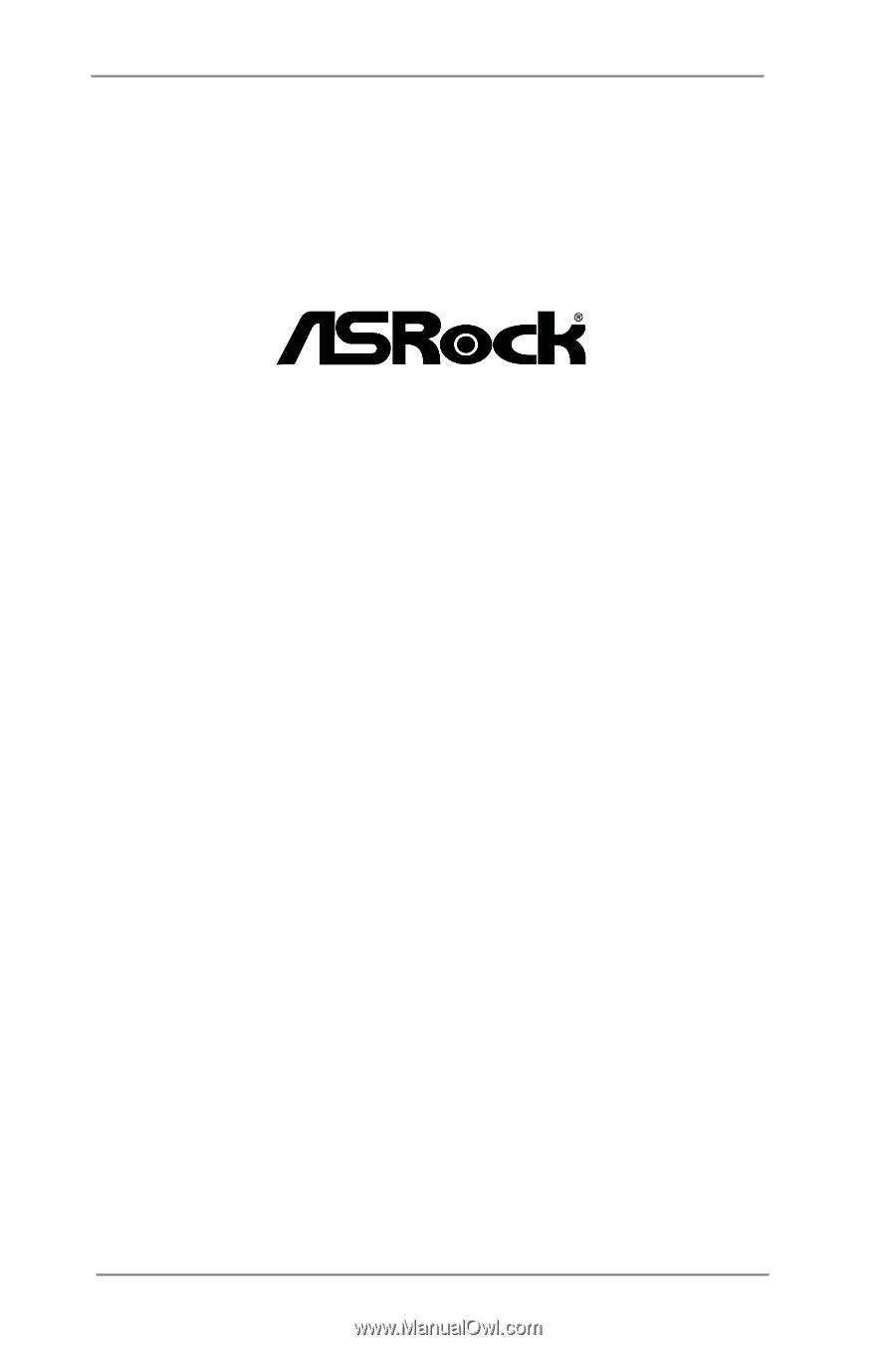
1
B75M-DGS
User Manual
Version 1.0
Published July 2012
Copyright©2012 ASRock INC. All rights reserved.