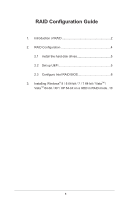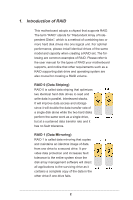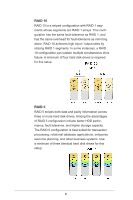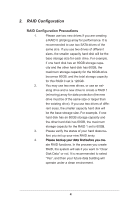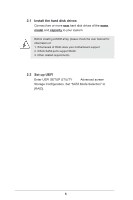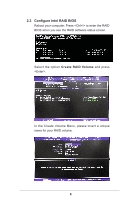ASRock B75TM-ITX RAID Installation Guide
ASRock B75TM-ITX Manual
 |
View all ASRock B75TM-ITX manuals
Add to My Manuals
Save this manual to your list of manuals |
ASRock B75TM-ITX manual content summary:
- ASRock B75TM-ITX | RAID Installation Guide - Page 1
RAID Configuration Guide 1. Introduction of RAID 2 2. RAID Configuration 4 2.1 Install the hard disk drives 5 2.2 Set up UEFI 5 2.3 Configure Intel RAID BIOS 6 3. Installing Windows® 8 / 8 64-bit / 7 / 7 64-bit / VistaTM / VistaTM 64-bit / XP / XP 64-bit on a HDD in RAID mode..10 1 - ASRock B75TM-ITX | RAID Installation Guide - Page 2
when creating a RAID set. The following are common examples of RAID. Please refer to the user manual for the types of RAID your motherboard supports, and notice that other requirements such as a RAID supporting disk drive and operating system are also crucial for creating a RAID volume. RAID 0 (Data - ASRock B75TM-ITX | RAID Installation Guide - Page 3
RAID 10 RAID 10 is a striped configuration with RAID 1 segments whose segments are RAID 1 arrays. This configuration has the same fault tolerance as RAID 1, and has the same overhead for fault-tolerance as mirroring alone. RAID 10 achieves high input / output rates by striping RAID 1 segments. In - ASRock B75TM-ITX | RAID Installation Guide - Page 4
2. RAID Configuration RAID Configuration Precautions 1. Please use two new drives if you are creating a RAID 0 (striping) array for performance. It is recommended to use two SATA drives of the same size. If you use two drives of different sizes, the smaller capacity hard disk will be the - ASRock B75TM-ITX | RAID Installation Guide - Page 5
and capacity to your system. Before creating a RAID array, please check the user manual for information of: 1. What levels of RAID does your motherboard support 2. Which SATA ports support RAID 3. Other related requirements 2.2 Set up UEFI Enter UEFI SETUP UTILITY Advanced screen Storage - ASRock B75TM-ITX | RAID Installation Guide - Page 6
2.3 Configure Intel RAID BIOS Reboot your computer. Press to enter the RAID BIOS when you see the RAID software status screen. Select the option Create RAID Volume and press . In the Create Volume Menu, please insert a unique name for your RAID volume. 6 - ASRock B75TM-ITX | RAID Installation Guide - Page 7
Select your desired RAID Level. If you selected RAID 0 (Stripe), you are required to select the stripe size for your RAID 0 array. The available values range from 8 KB to 128 KB. The default selection is 128 KB. The strip value should be chosen based on the planned drive usage. •8/16 KB - low disk - ASRock B75TM-ITX | RAID Installation Guide - Page 8
After setting strip size, set the disk Capacity. Press and then Press to continue when the utility prompts a confirmation message. After the configuration, you will see the detailed information about the RAID array that you set up. 8 - ASRock B75TM-ITX | RAID Installation Guide - Page 9
after you install the OS. If you want to delete a RAID volume, please select the option Delete RAID Volume, press , and then follow the instructions on the screen. 9 - ASRock B75TM-ITX | RAID Installation Guide - Page 10
3. Installing Windows® 8 / 8 64-bit / 7 / 7 64-bit / VistaTM / VistaTM 64-bit / XP / XP 64-bit on a HDD in RAID mode After the UEFI and RAID BIOS setup you may start installing Windows® 8 / 8 64-bit / 7 / 7 64-bit / VistaTM / VistaTM 64-bit / XP / XP 64-bit OS as usual. 10
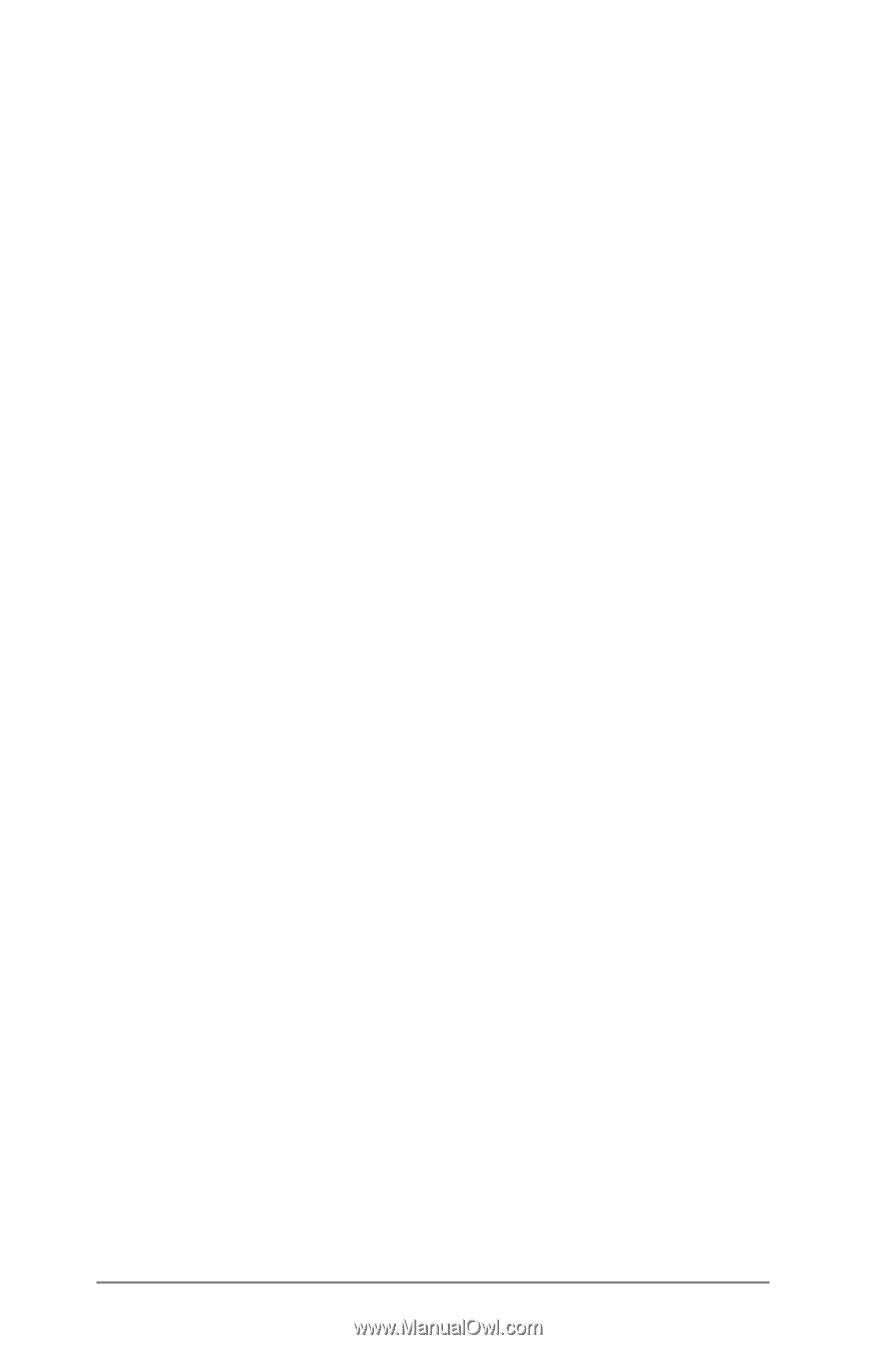
1
RAID Configuration Guide
1.
Introduction of RAID
..........................................................
2
2.
RAID Configuration
...........................................................
4
2.1
Install the hard disk drives
........................................
5
2.2
Set up UEFI
..............................................................
5
2.3
Configure Intel RAID BIOS
.......................................
6
3.
Installing Windows
®
8 / 8 64-bit / 7 / 7 64-bit / Vista
TM
/
Vista
TM
64-bit / XP / XP 64-bit on a HDD in RAID mode..10